Reliable temperature and humidity data, even in the most challenging conditions
A
A
Hardware Overview
How does it work?
Temp&Hum 22 Click is based on the SHT41A, high-accuracy automotive-grade 16-bit relative humidity and temperature sensor from Sensirion. The SHT41A builds on a wholly new and optimized CMOS chip, offering reduced power consumption, accuracy, and a digital I2C interface for the fastest data transfer. It covers extended operating humidity, and temperature ranges from 0 to 100%RH and from -40°C to 125°C with accuracies of ±1%RH and ±0.3°C. The SHT41A's integrated heater allows advanced on-board-diagnostics alongside reliable operation in harsh conditions such as condensing environments.
The sensor performs best when operated within the recommended average temperature and humidity range of 5-60°C and 20-80%RH. Long-term exposure to conditions outside recommended normal range, especially at high relative humidity, may temporarily offset the RH signal. After returning to the recommended average temperature and humidity range, the sensor will recover to within specifications. Also, to maximize the over-temperature when using the heater, reduced heat conduction and heat capacity of the mounted sensor is desired. For this reason, the sensor is placed on this Click board™ in a particular
position, a piece of a standard PCB with a cutout around the sensor area, increasing the decontamination yield and avoiding excess energy consumption. A PCB layout like this is optimized for minimal thermal heat sink influence. This Click board™ can only be operated with a 3.3V logic voltage level. The board must perform appropriate logic voltage level conversion before using MCUs with different logic levels. However, the Click board™ comes equipped with a library containing functions and an example code that can be used as a reference for further development.
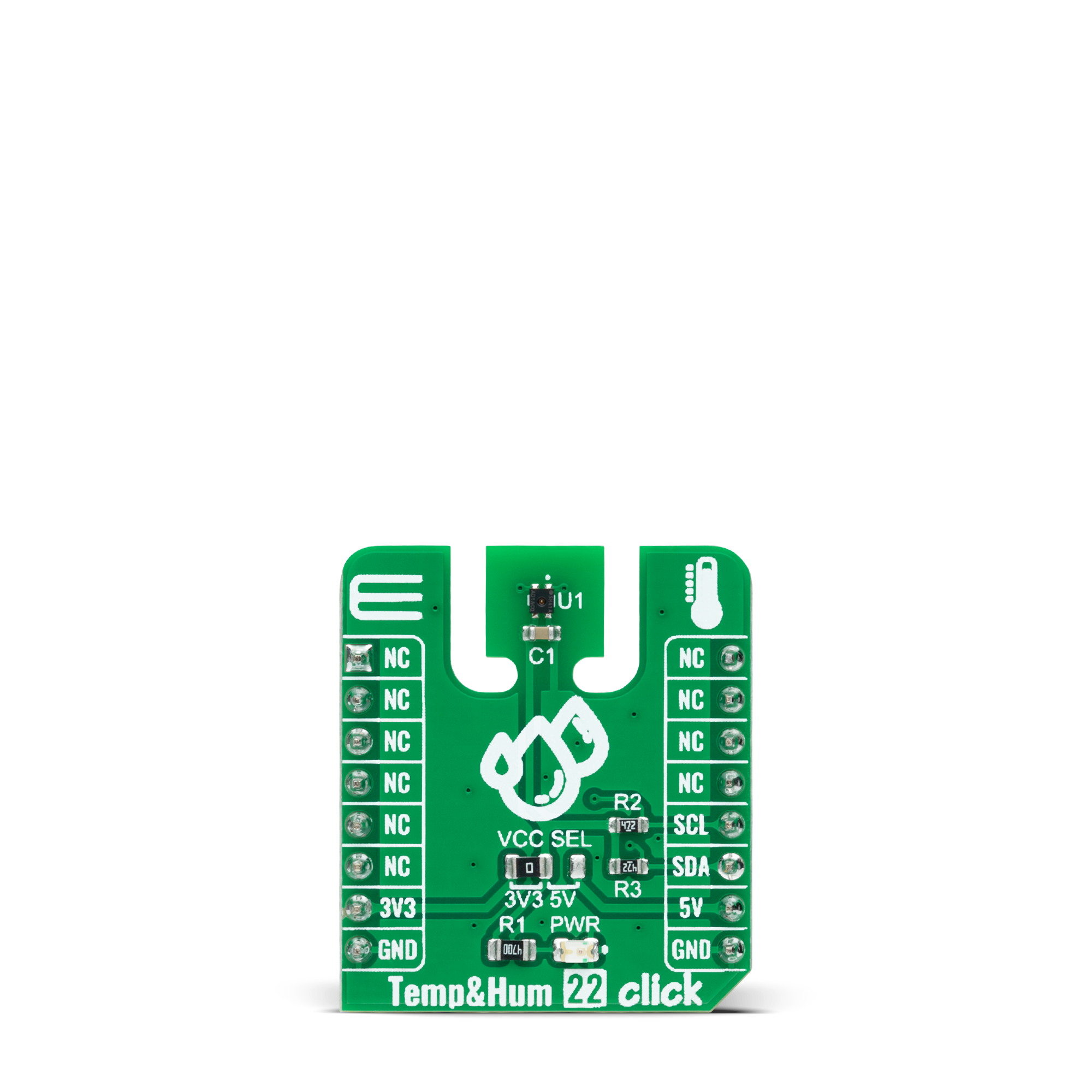
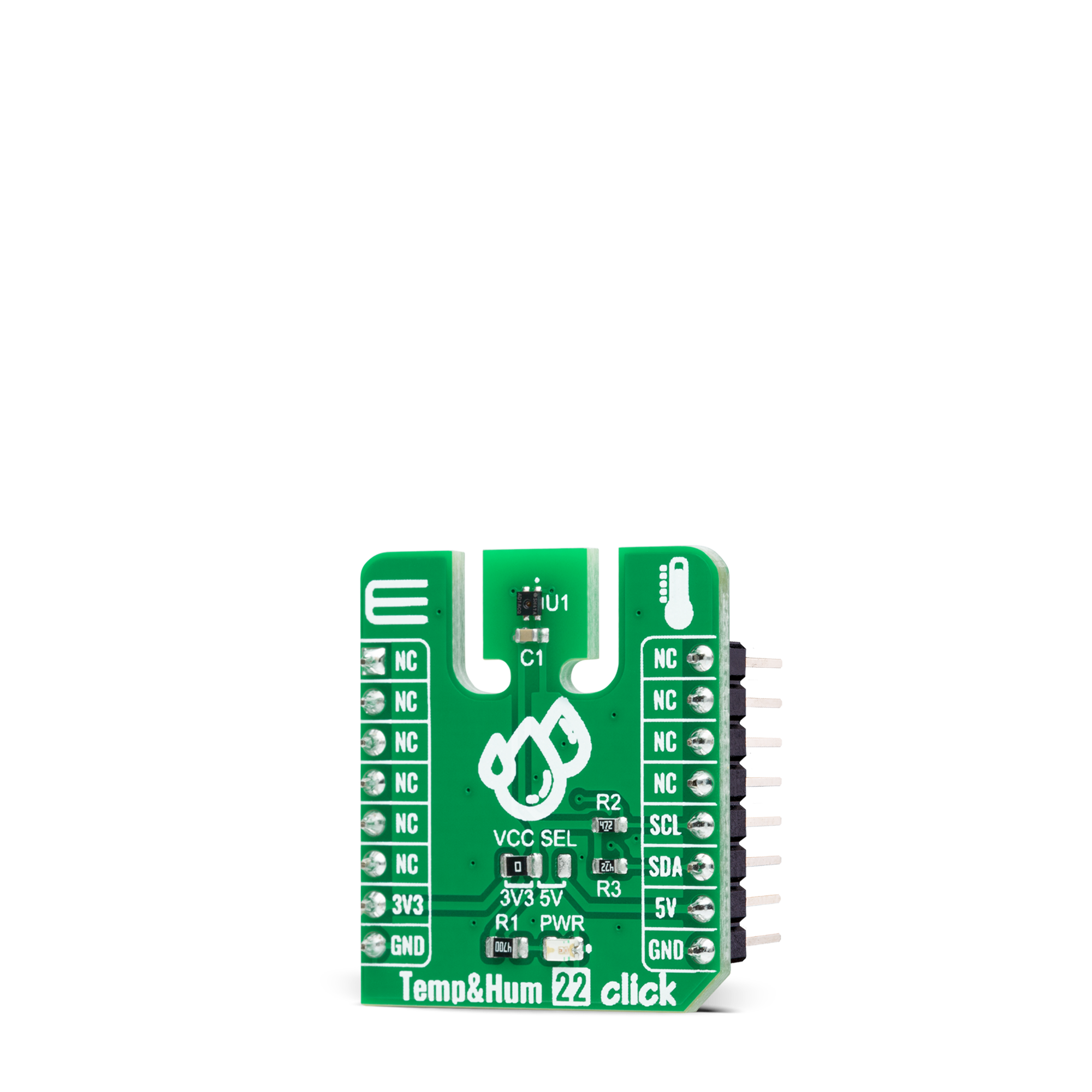
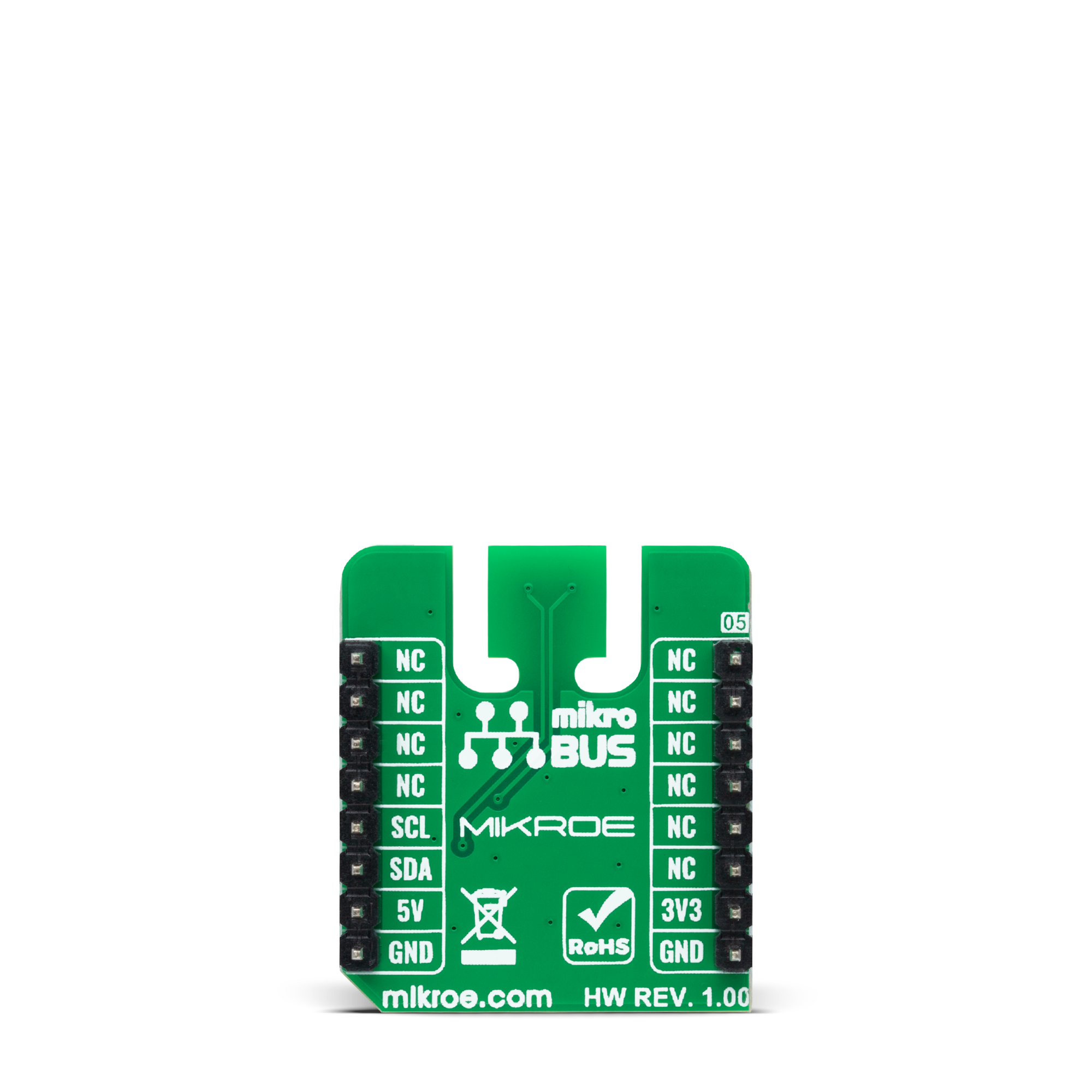
Features overview
Development board
Nucleo 32 with STM32F031K6 MCU board provides an affordable and flexible platform for experimenting with STM32 microcontrollers in 32-pin packages. Featuring Arduino™ Nano connectivity, it allows easy expansion with specialized shields, while being mbed-enabled for seamless integration with online resources. The
board includes an on-board ST-LINK/V2-1 debugger/programmer, supporting USB reenumeration with three interfaces: Virtual Com port, mass storage, and debug port. It offers a flexible power supply through either USB VBUS or an external source. Additionally, it includes three LEDs (LD1 for USB communication, LD2 for power,
and LD3 as a user LED) and a reset push button. The STM32 Nucleo-32 board is supported by various Integrated Development Environments (IDEs) such as IAR™, Keil®, and GCC-based IDEs like AC6 SW4STM32, making it a versatile tool for developers.
Microcontroller Overview
MCU Card / MCU

Architecture
ARM Cortex-M0
MCU Memory (KB)
32
Silicon Vendor
STMicroelectronics
Pin count
32
RAM (Bytes)
4096
You complete me!
Accessories
Click Shield for Nucleo-32 is the perfect way to expand your development board's functionalities with STM32 Nucleo-32 pinout. The Click Shield for Nucleo-32 provides two mikroBUS™ sockets to add any functionality from our ever-growing range of Click boards™. We are fully stocked with everything, from sensors and WiFi transceivers to motor control and audio amplifiers. The Click Shield for Nucleo-32 is compatible with the STM32 Nucleo-32 board, providing an affordable and flexible way for users to try out new ideas and quickly create prototypes with any STM32 microcontrollers, choosing from the various combinations of performance, power consumption, and features. The STM32 Nucleo-32 boards do not require any separate probe as they integrate the ST-LINK/V2-1 debugger/programmer and come with the STM32 comprehensive software HAL library and various packaged software examples. This development platform provides users with an effortless and common way to combine the STM32 Nucleo-32 footprint compatible board with their favorite Click boards™ in their upcoming projects.
Used MCU Pins
mikroBUS™ mapper
Take a closer look
Click board™ Schematic
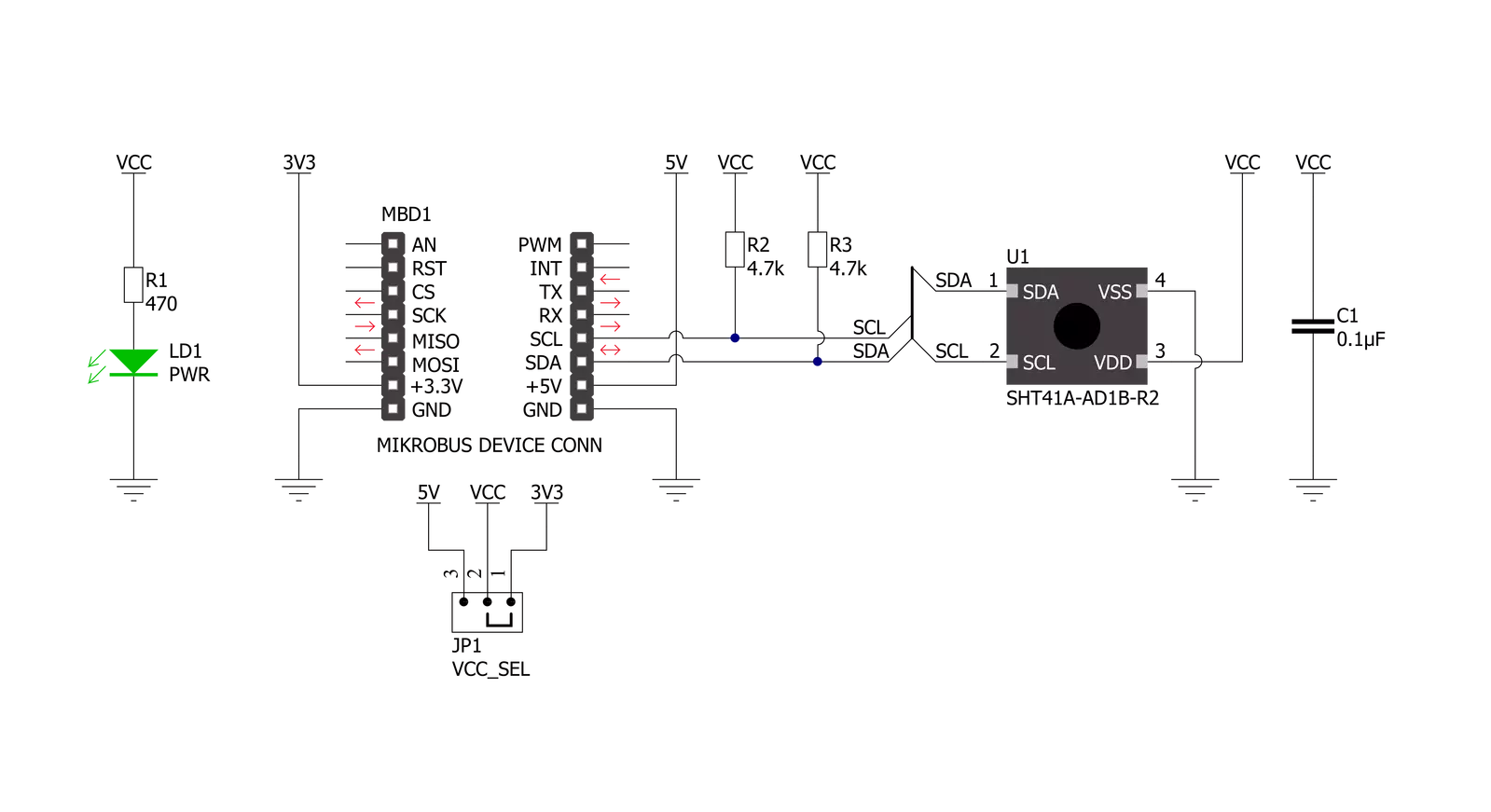
Step by step
Project assembly
Track your results in real time
Application Output
1. Application Output - In Debug mode, the 'Application Output' window enables real-time data monitoring, offering direct insight into execution results. Ensure proper data display by configuring the environment correctly using the provided tutorial.

2. UART Terminal - Use the UART Terminal to monitor data transmission via a USB to UART converter, allowing direct communication between the Click board™ and your development system. Configure the baud rate and other serial settings according to your project's requirements to ensure proper functionality. For step-by-step setup instructions, refer to the provided tutorial.

3. Plot Output - The Plot feature offers a powerful way to visualize real-time sensor data, enabling trend analysis, debugging, and comparison of multiple data points. To set it up correctly, follow the provided tutorial, which includes a step-by-step example of using the Plot feature to display Click board™ readings. To use the Plot feature in your code, use the function: plot(*insert_graph_name*, variable_name);. This is a general format, and it is up to the user to replace 'insert_graph_name' with the actual graph name and 'variable_name' with the parameter to be displayed.

Software Support
Library Description
This library contains API for Temp&Hum 22 Click driver.
Key functions:
temphum22_soft_resetThis function performs the software reset by sending the soft reset command.temphum22_read_serial_numThis function reads the 4-bytes unique serial number by using I2C serial interface.temphum22_read_measurement_high_precisionThis function reads the temperature and humidity measurements with high precision.
Open Source
Code example
The complete application code and a ready-to-use project are available through the NECTO Studio Package Manager for direct installation in the NECTO Studio. The application code can also be found on the MIKROE GitHub account.
/*!
* @file main.c
* @brief TempHum 22 Click example
*
* # Description
* This example demonstrates the use of Temp & Hum 22 Click board by reading
* the temperature and humidity data.
*
* The demo application is composed of two sections :
*
* ## Application Init
* Initializes the driver, performs the sensor software reset and then reads
* and displays the sensor unique serial number.
*
* ## Application Task
* Reads the temperature (degC) and the relative humidity (%RH) data and
* displays the results on the USB UART approximately once per second.
*
* @author Stefan Filipovic
*
*/
#include "board.h"
#include "log.h"
#include "temphum22.h"
static temphum22_t temphum22;
static log_t logger;
void application_init ( void )
{
log_cfg_t log_cfg; /**< Logger config object. */
temphum22_cfg_t temphum22_cfg; /**< Click config object. */
/**
* Logger initialization.
* Default baud rate: 115200
* Default log level: LOG_LEVEL_DEBUG
* @note If USB_UART_RX and USB_UART_TX
* are defined as HAL_PIN_NC, you will
* need to define them manually for log to work.
* See @b LOG_MAP_USB_UART macro definition for detailed explanation.
*/
LOG_MAP_USB_UART( log_cfg );
log_init( &logger, &log_cfg );
log_info( &logger, " Application Init " );
// Click initialization.
temphum22_cfg_setup( &temphum22_cfg );
TEMPHUM22_MAP_MIKROBUS( temphum22_cfg, MIKROBUS_1 );
if ( I2C_MASTER_ERROR == temphum22_init( &temphum22, &temphum22_cfg ) )
{
log_error( &logger, " Communication init." );
for ( ; ; );
}
if ( TEMPHUM22_OK == temphum22_soft_reset ( &temphum22 ) )
{
log_printf ( &logger, " Software reset\r\n" );
}
Delay_1sec ( );
uint32_t serial_num;
if ( TEMPHUM22_OK == temphum22_read_serial_num ( &temphum22, &serial_num ) )
{
log_printf ( &logger, " Serial number: 0x%.8LX\r\n", serial_num );
}
log_info( &logger, " Application Task " );
}
void application_task ( void )
{
float temperature, humidity;
if ( TEMPHUM22_OK == temphum22_read_measurement_high_precision ( &temphum22, &temperature, &humidity ) )
{
log_printf ( &logger, " Temperature: %.2f degC\r\n", temperature );
log_printf ( &logger, " Humidity: %.2f %%RH\r\n\n", humidity );
Delay_ms ( 1000 );
}
}
int main ( void )
{
/* Do not remove this line or clock might not be set correctly. */
#ifdef PREINIT_SUPPORTED
preinit();
#endif
application_init( );
for ( ; ; )
{
application_task( );
}
return 0;
}
// ------------------------------------------------------------------------ END
Additional Support
Resources
Category:Temperature & humidity

































