Detects and measures the warmth or coolness of your surroundings
A
A
Hardware Overview
How does it work?
Thermo 25 Click is based on the TMP127-Q1, a factory-calibrated digital output temperature sensor designed for thermal management and thermal protection applications from Texas Instruments. This sensor is characterized by high accuracy and a temperature range of -55°C to +150°C that provides typical ±0.8°C accuracy. It also contains a 14-bit ADC to monitor and digitize the temperature reading to a resolution of 0.03125°C per LSB. The wide supply voltage range, low supply current, and SPI-compatible interface make it ideal for various applications, including process control, environmental monitoring, domestic appliances, and many more. The TMP127-Q1 possesses two operational modes: Continuous-Conversion (CC) and
Shutdown Mode. In the CC mode, ADC performs continuous temperature conversions and stores each result in the temperature register, overwriting the result from the previous conversion. The Shutdown mode reduces power consumption in the TMP127-Q1 when continuous temperature monitoring is not required. The TMP127-Q1 continuously powers up in the Continuous-Conversion mode, while the Shutdown mode can optimize current consumption for low-power applications. This Click board™ communicates with MCU through a standard SPI interface (compatible with SPI or MICROWIRE bus specifications) supporting the two most common SPI modes, SPI Mode 0 and 3,
with a maximum frequency of 10MHz. The SPI interface features a simplified no-register map protocol with a read-write 4-wire configuration. Writing to the TMP127-Q1 will allow the system to use the Shutdown mode and read the device ID. This Click board™ can operate with either 3.3V or 5V logic voltage levels selected via the VCC SEL jumper. This way, both 3.3V and 5V capable MCUs can use the communication lines properly. However, the Click board™ comes equipped with a library containing easy-to-use functions and an example code that can be used, as a reference, for further development.
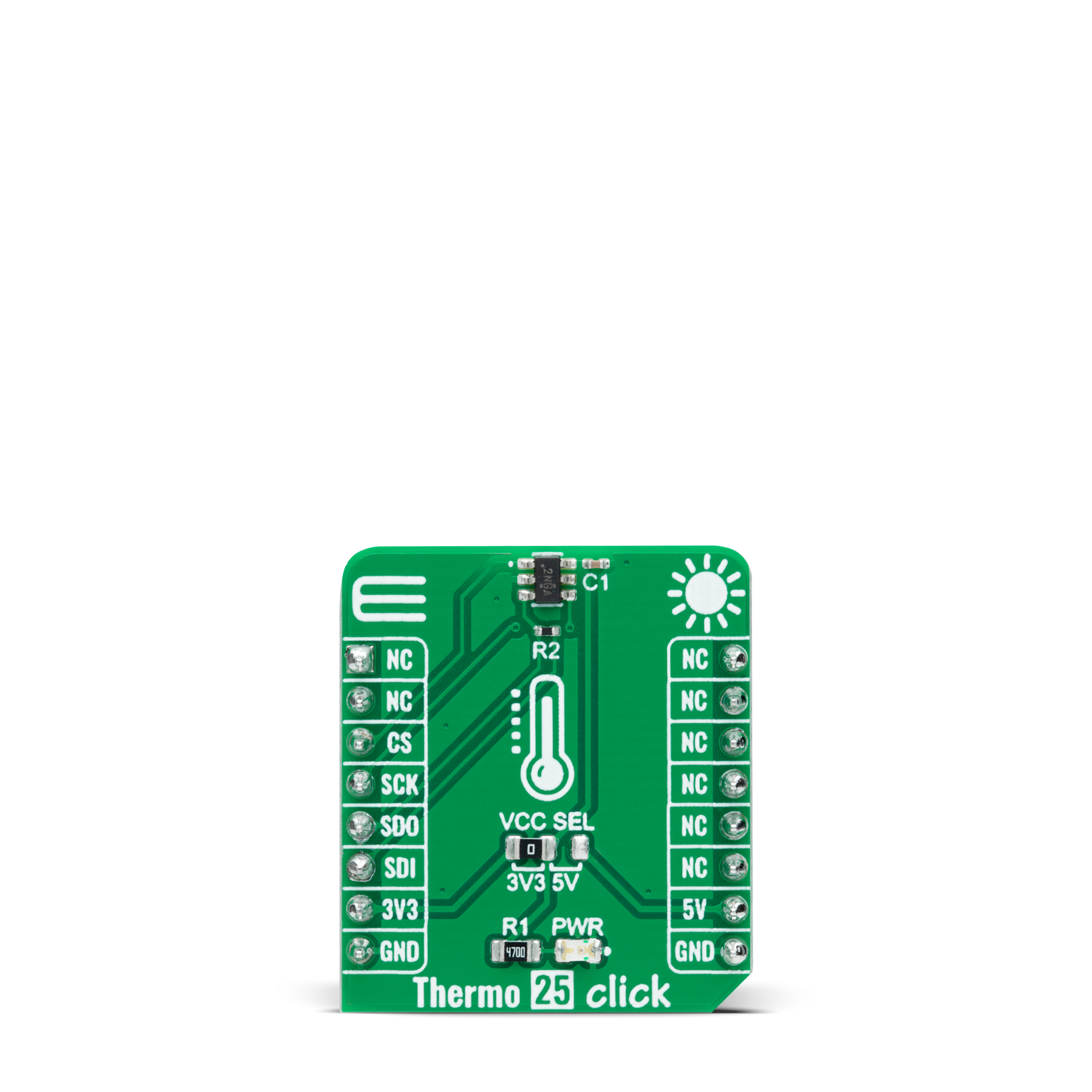
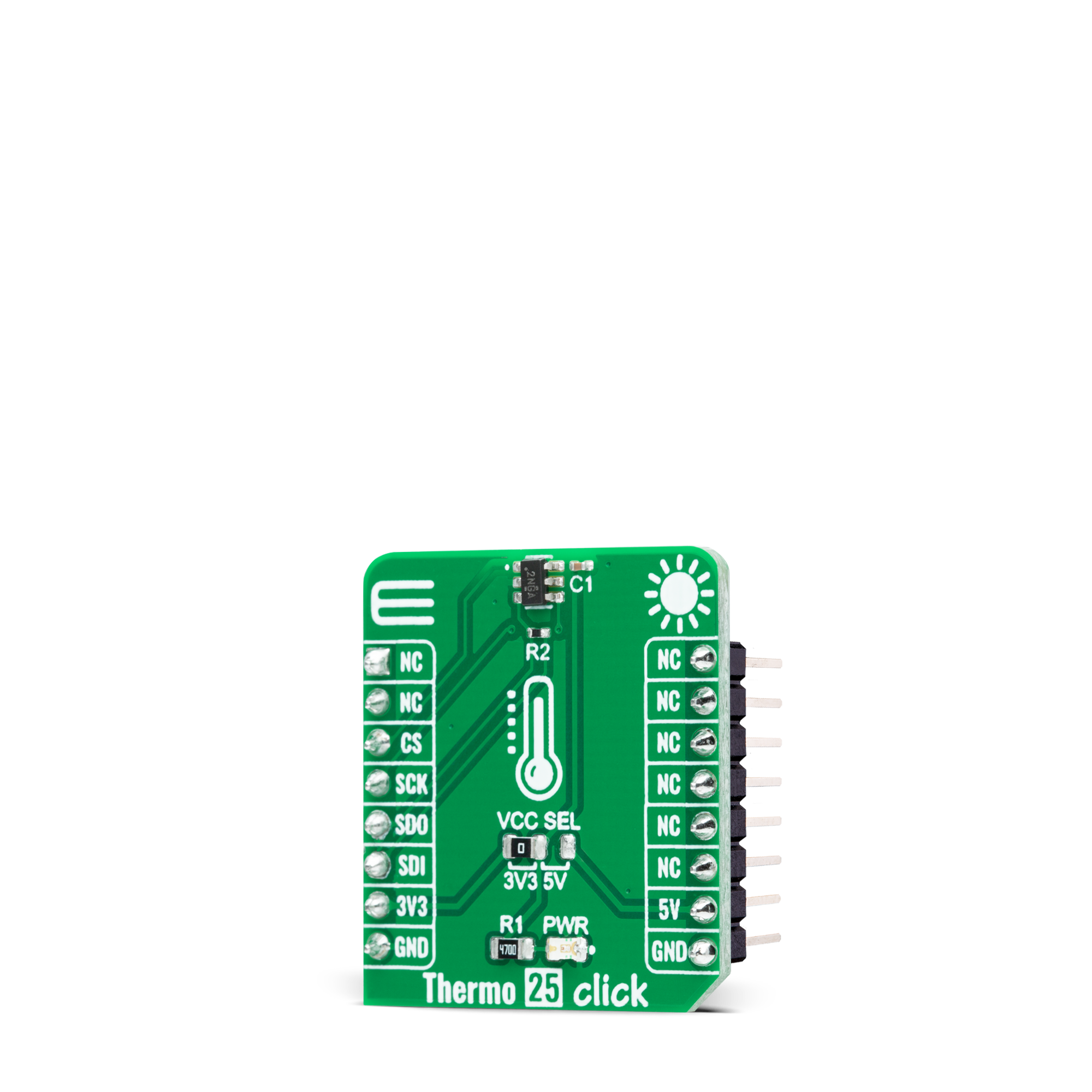

Features overview
Development board
Arduino UNO is a versatile microcontroller board built around the ATmega328P chip. It offers extensive connectivity options for various projects, featuring 14 digital input/output pins, six of which are PWM-capable, along with six analog inputs. Its core components include a 16MHz ceramic resonator, a USB connection, a power jack, an
ICSP header, and a reset button, providing everything necessary to power and program the board. The Uno is ready to go, whether connected to a computer via USB or powered by an AC-to-DC adapter or battery. As the first USB Arduino board, it serves as the benchmark for the Arduino platform, with "Uno" symbolizing its status as the
first in a series. This name choice, meaning "one" in Italian, commemorates the launch of Arduino Software (IDE) 1.0. Initially introduced alongside version 1.0 of the Arduino Software (IDE), the Uno has since become the foundational model for subsequent Arduino releases, embodying the platform's evolution.
Microcontroller Overview
MCU Card / MCU

Architecture
AVR
MCU Memory (KB)
32
Silicon Vendor
Microchip
Pin count
28
RAM (Bytes)
2048
You complete me!
Accessories
Click Shield for Arduino UNO has two proprietary mikroBUS™ sockets, allowing all the Click board™ devices to be interfaced with the Arduino UNO board without effort. The Arduino Uno, a microcontroller board based on the ATmega328P, provides an affordable and flexible way for users to try out new concepts and build prototypes with the ATmega328P microcontroller from various combinations of performance, power consumption, and features. The Arduino Uno has 14 digital input/output pins (of which six can be used as PWM outputs), six analog inputs, a 16 MHz ceramic resonator (CSTCE16M0V53-R0), a USB connection, a power jack, an ICSP header, and reset button. Most of the ATmega328P microcontroller pins are brought to the IO pins on the left and right edge of the board, which are then connected to two existing mikroBUS™ sockets. This Click Shield also has several switches that perform functions such as selecting the logic levels of analog signals on mikroBUS™ sockets and selecting logic voltage levels of the mikroBUS™ sockets themselves. Besides, the user is offered the possibility of using any Click board™ with the help of existing bidirectional level-shifting voltage translators, regardless of whether the Click board™ operates at a 3.3V or 5V logic voltage level. Once you connect the Arduino UNO board with our Click Shield for Arduino UNO, you can access hundreds of Click boards™, working with 3.3V or 5V logic voltage levels.
Used MCU Pins
mikroBUS™ mapper
Take a closer look
Click board™ Schematic
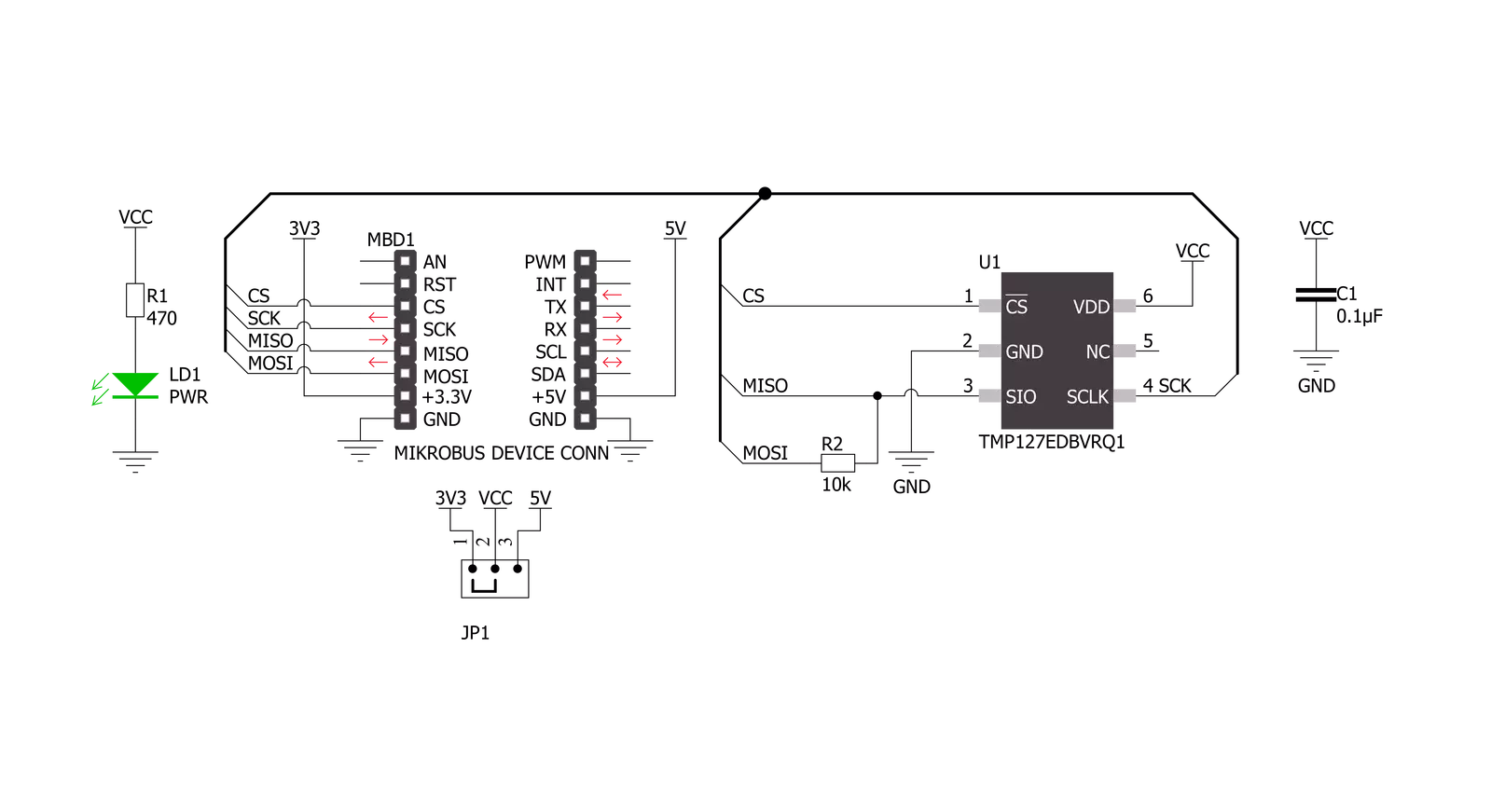
Step by step
Project assembly
Track your results in real time
Application Output
1. Application Output - In Debug mode, the 'Application Output' window enables real-time data monitoring, offering direct insight into execution results. Ensure proper data display by configuring the environment correctly using the provided tutorial.

2. UART Terminal - Use the UART Terminal to monitor data transmission via a USB to UART converter, allowing direct communication between the Click board™ and your development system. Configure the baud rate and other serial settings according to your project's requirements to ensure proper functionality. For step-by-step setup instructions, refer to the provided tutorial.

3. Plot Output - The Plot feature offers a powerful way to visualize real-time sensor data, enabling trend analysis, debugging, and comparison of multiple data points. To set it up correctly, follow the provided tutorial, which includes a step-by-step example of using the Plot feature to display Click board™ readings. To use the Plot feature in your code, use the function: plot(*insert_graph_name*, variable_name);. This is a general format, and it is up to the user to replace 'insert_graph_name' with the actual graph name and 'variable_name' with the parameter to be displayed.

Software Support
Library Description
This library contains API for Thermo 25 Click driver.
Key functions:
thermo25_check_communicationThis function sets the operating mode to shutdown, then reads and verifies the device ID and switches back to the continuous mode.thermo25_read_temperatureThis function reads the temperature measurements in degrees Celsius.thermo25_set_modeThis function sets the device operating mode to shutdown or continuous mode by using SPI serial interface.
Open Source
Code example
The complete application code and a ready-to-use project are available through the NECTO Studio Package Manager for direct installation in the NECTO Studio. The application code can also be found on the MIKROE GitHub account.
/*!
* @file main.c
* @brief Thermo 25 Click example
*
* # Description
* This example demonstrates the use of Thermo 25 click board by reading and displaying
* the temperature measurements.
*
* The demo application is composed of two sections :
*
* ## Application Init
* Initializes the driver and logger, and checks the communication by setting the operating mode
* to shutdown, reading and verifying the device ID, and switching back to the continuous mode.
*
* ## Application Task
* Reads the temperature measurement in degrees Celsius and displays the results on the USB UART
* approximately once per second.
*
* @author Stefan Filipovic
*
*/
#include "board.h"
#include "log.h"
#include "thermo25.h"
static thermo25_t thermo25;
static log_t logger;
void application_init ( void )
{
log_cfg_t log_cfg; /**< Logger config object. */
thermo25_cfg_t thermo25_cfg; /**< Click config object. */
/**
* Logger initialization.
* Default baud rate: 115200
* Default log level: LOG_LEVEL_DEBUG
* @note If USB_UART_RX and USB_UART_TX
* are defined as HAL_PIN_NC, you will
* need to define them manually for log to work.
* See @b LOG_MAP_USB_UART macro definition for detailed explanation.
*/
LOG_MAP_USB_UART( log_cfg );
log_init( &logger, &log_cfg );
log_info( &logger, " Application Init " );
// Click initialization.
thermo25_cfg_setup( &thermo25_cfg );
THERMO25_MAP_MIKROBUS( thermo25_cfg, MIKROBUS_1 );
if ( SPI_MASTER_ERROR == thermo25_init( &thermo25, &thermo25_cfg ) )
{
log_error( &logger, " Communication init." );
for ( ; ; );
}
if ( THERMO25_ERROR == thermo25_check_communication ( &thermo25 ) )
{
log_error( &logger, " Check communication." );
for ( ; ; );
}
log_info( &logger, " Application Task " );
}
void application_task ( void )
{
float temperature;
if ( THERMO25_OK == thermo25_read_temperature ( &thermo25, &temperature ) )
{
log_printf ( &logger, " Temperature: %.2f degC\r\n\n", temperature );
Delay_ms ( 1000 );
}
}
void main ( void )
{
application_init( );
for ( ; ; )
{
application_task( );
}
}
// ------------------------------------------------------------------------ END

































