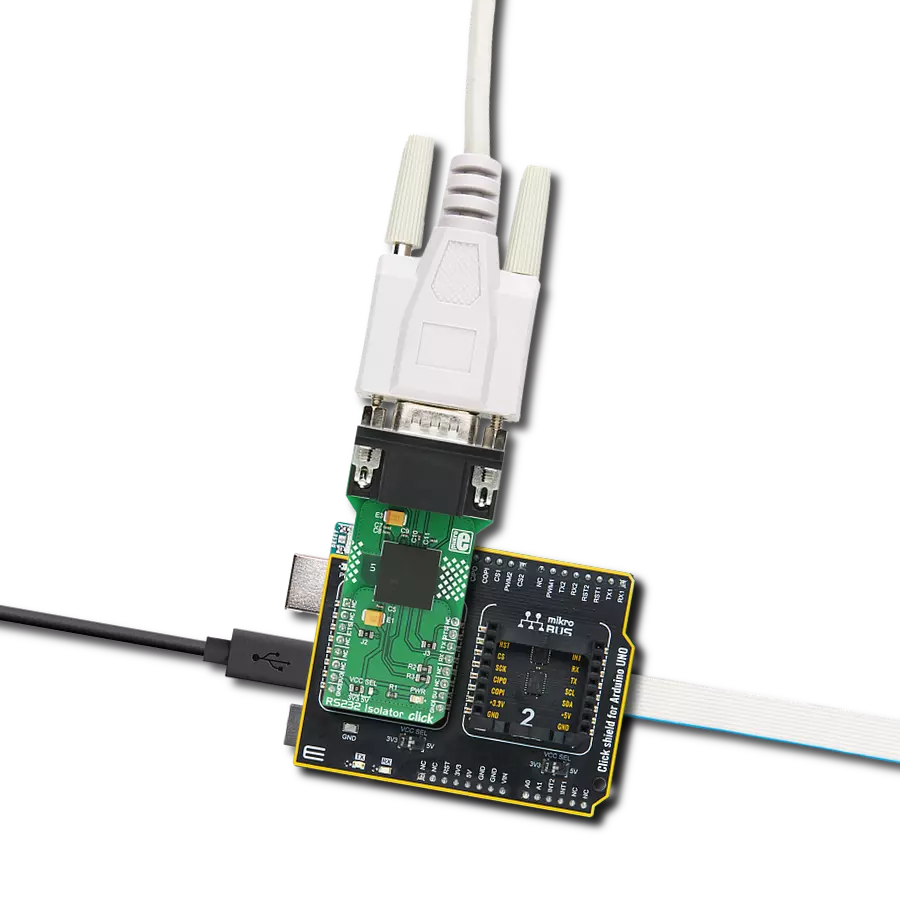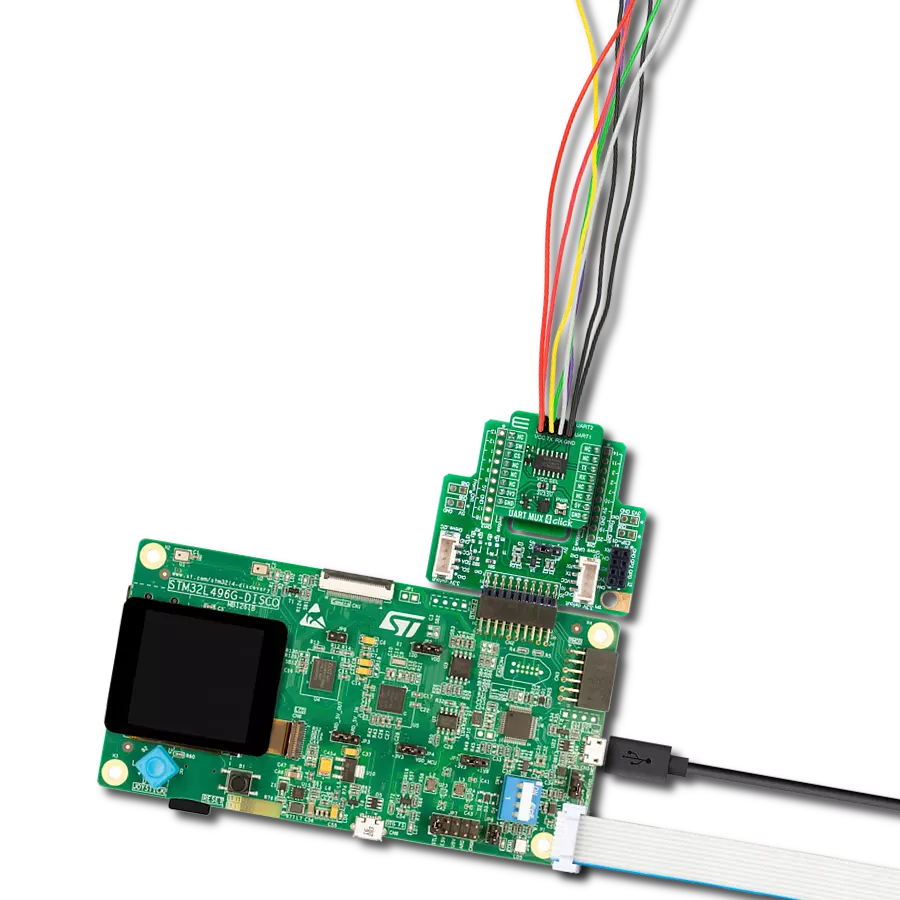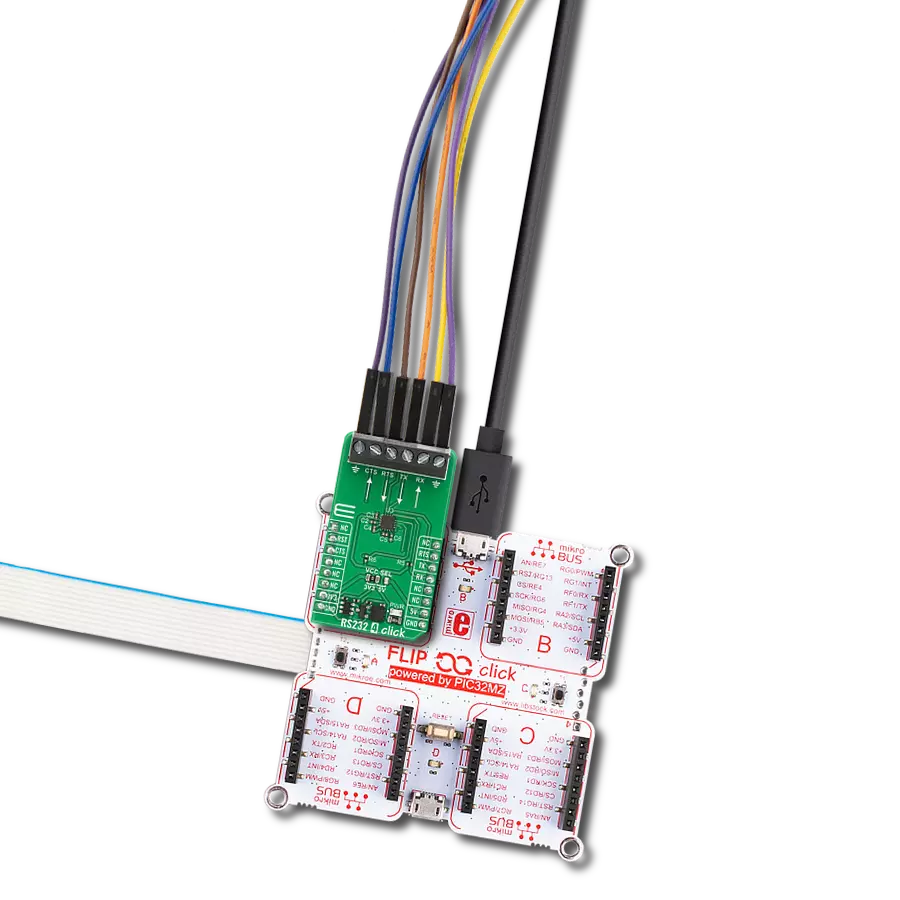With our UART line-switching solution, you can confidently address applications such as multi-device communication, data logging, and UART interface management, where precise and flexible routing is essential
A
A
Hardware Overview
How does it work?
UART MUX Click is based on the SN74LV4052A, a dual 4-channel multiplexer and demultiplexer from Texas Instruments. Two control pins are used to switch to one of four available outputs, from a single UART input, from the mikroBUS™. Control pins labeled as A and B, are routed to the mikroBUS™ and can be operated by both 3.3V and 5V MCUs. The fourth control pin is labeled as EN pin, and it is used to enable the internal multiplexing switches of the IC, when is set to a HIGH logic level (it is active HIGH). A and B pins are routed to CS and PWM pins of the mikroBUS™ respectively. The active low Inhibit (INH) tri-state all the channels when high and when low, depending on the A and B inputs, one of the four independent input/outputs is connected to the
UART communication pins. INH pin is routed to the RST pin on the mikroBUS™. The ultra-low leakage current ensures that there is no signal interference from the inputs that are not selected by the A and B pins. A low crosstalk also ensures that the signal on one channel remains clean of interferences caused by other channels. This ensures a reliable operation of the IC and the Click board™ itself. The output signals can be connected via the 2x4 pin headers. Besides RX and TX pins, every output also has dedicated VCC and GND pins avalilable, so that user can easily route multple devices with this Click board™. Independent power supply input allows the user to work with a wide range of signal amplitudes, depending on the application requirements, as
long as the power supply stays within the limits. More information about the SN74LV4052A can be found in the attached datasheet. However, the Click board™ comes equipped with a library that contains easy to use functions and a usage example that may be used as a reference for the development. This Click board™ can operate with either 3.3V or 5V logic voltage levels selected via the VCC SEL jumper. This way, both 3.3V and 5V capable MCUs can use the communication lines properly. Also, this Click board™ comes equipped with a library containing easy-to-use functions and an example code that can be used as a reference for further development.
Features overview
Development board
Arduino UNO is a versatile microcontroller board built around the ATmega328P chip. It offers extensive connectivity options for various projects, featuring 14 digital input/output pins, six of which are PWM-capable, along with six analog inputs. Its core components include a 16MHz ceramic resonator, a USB connection, a power jack, an
ICSP header, and a reset button, providing everything necessary to power and program the board. The Uno is ready to go, whether connected to a computer via USB or powered by an AC-to-DC adapter or battery. As the first USB Arduino board, it serves as the benchmark for the Arduino platform, with "Uno" symbolizing its status as the
first in a series. This name choice, meaning "one" in Italian, commemorates the launch of Arduino Software (IDE) 1.0. Initially introduced alongside version 1.0 of the Arduino Software (IDE), the Uno has since become the foundational model for subsequent Arduino releases, embodying the platform's evolution.
Microcontroller Overview
MCU Card / MCU

Architecture
AVR
MCU Memory (KB)
32
Silicon Vendor
Microchip
Pin count
32
RAM (Bytes)
2048
You complete me!
Accessories
Click Shield for Arduino UNO has two proprietary mikroBUS™ sockets, allowing all the Click board™ devices to be interfaced with the Arduino UNO board without effort. The Arduino Uno, a microcontroller board based on the ATmega328P, provides an affordable and flexible way for users to try out new concepts and build prototypes with the ATmega328P microcontroller from various combinations of performance, power consumption, and features. The Arduino Uno has 14 digital input/output pins (of which six can be used as PWM outputs), six analog inputs, a 16 MHz ceramic resonator (CSTCE16M0V53-R0), a USB connection, a power jack, an ICSP header, and reset button. Most of the ATmega328P microcontroller pins are brought to the IO pins on the left and right edge of the board, which are then connected to two existing mikroBUS™ sockets. This Click Shield also has several switches that perform functions such as selecting the logic levels of analog signals on mikroBUS™ sockets and selecting logic voltage levels of the mikroBUS™ sockets themselves. Besides, the user is offered the possibility of using any Click board™ with the help of existing bidirectional level-shifting voltage translators, regardless of whether the Click board™ operates at a 3.3V or 5V logic voltage level. Once you connect the Arduino UNO board with our Click Shield for Arduino UNO, you can access hundreds of Click boards™, working with 3.3V or 5V logic voltage levels.
Used MCU Pins
mikroBUS™ mapper
Take a closer look
Click board™ Schematic
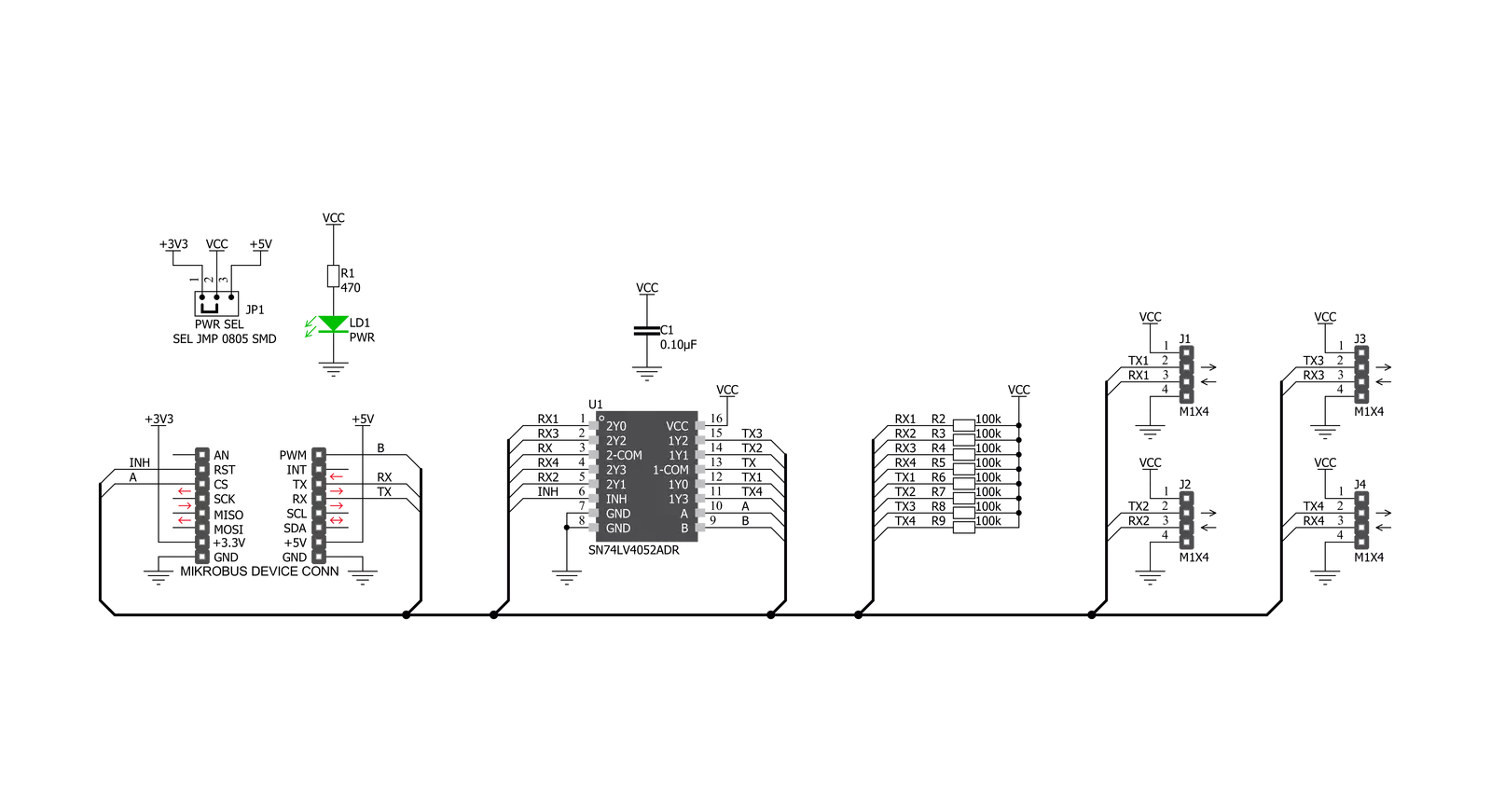
Step by step
Project assembly
Software Support
Library Description
This library contains API for UART MUX Click driver.
Key functions:
uartmux_send_command- Send commanduartmux_set_inhibit_communication- Set INT pinuartmux_choose_channel- Choose channel
Open Source
Code example
The complete application code and a ready-to-use project are available through the NECTO Studio Package Manager for direct installation in the NECTO Studio. The application code can also be found on the MIKROE GitHub account.
/*!
* \file
* \brief UartMux Click example
*
* # Description
* This example reads and processes data from UART Mux Clicks.
*
* The demo application is composed of two sections :
*
* ## Application Init
* Initializes driver.
*
* ## Application Task
* Reads the received data.
*
* ## Additional Function
* - uartmux_process ( ) - The general process of collecting response
* from module.
*
* \author MikroE Team
*
*/
// ------------------------------------------------------------------- INCLUDES
#include "board.h"
#include "log.h"
#include "uartmux.h"
#include "string.h"
#define PROCESS_COUNTER 10
#define PROCESS_RX_BUFFER_SIZE 500
#define TEXT_TO_SEND "MikroE\r\n"
// ------------------------------------------------------------------ VARIABLES
#define DEMO_APP_RECEIVER
// #define DEMO_APP_TRANSMITER
static uartmux_t uartmux;
static log_t logger;
static uartmux_channel_t channel;
static int32_t rsp_size;
static char uart_rx_buffer[ PROCESS_RX_BUFFER_SIZE ] = { 0 };
// ------------------------------------------------------- ADDITIONAL FUNCTIONS
static void uartmux_process ( void )
{
rsp_size = uartmux_generic_read( &uartmux, &uart_rx_buffer, PROCESS_RX_BUFFER_SIZE, &channel );
if ( rsp_size > 0 )
{
for ( int32_t cnt = 0; cnt < rsp_size; cnt++ )
{
log_printf( &logger, "%c", uart_rx_buffer[ cnt ] );
}
}
}
// ------------------------------------------------------ APPLICATION FUNCTIONS
void application_init ( void )
{
log_cfg_t log_cfg;
uartmux_cfg_t cfg;
/**
* Logger initialization.
* Default baud rate: 115200
* Default log level: LOG_LEVEL_DEBUG
* @note If USB_UART_RX and USB_UART_TX
* are defined as HAL_PIN_NC, you will
* need to define them manually for log to work.
* See @b LOG_MAP_USB_UART macro definition for detailed explanation.
*/
LOG_MAP_USB_UART( log_cfg );
log_init( &logger, &log_cfg );
log_info( &logger, "---- Application Init ----" );
// Click initialization.
uartmux_cfg_setup( &cfg );
UARTMUX_MAP_MIKROBUS( cfg, MIKROBUS_1 );
uartmux_init( &uartmux, &cfg );
uartmux_set_inhibit_communication( &uartmux, UARTMUX_PIN_STATE_LOW );
}
void application_task ( void )
{
#ifdef DEMO_APP_RECEIVER
uartmux_process( );
#endif
#ifdef DEMO_APP_TRANSMITER
channel.state_a = UARTMUX_STATE_A_CHANNEL_1;
channel.state_b = UARTMUX_STATE_B_CHANNEL_1;
uartmux_generic_write( &uartmux, TEXT_TO_SEND, strlen( TEXT_TO_SEND ), &channel );
Delay_ms ( 1000 );
Delay_ms ( 1000 );
#endif
}
int main ( void )
{
/* Do not remove this line or clock might not be set correctly. */
#ifdef PREINIT_SUPPORTED
preinit();
#endif
application_init( );
for ( ; ; )
{
application_task( );
}
return 0;
}
// ------------------------------------------------------------------------ END
Additional Support
Resources
Category:RS232