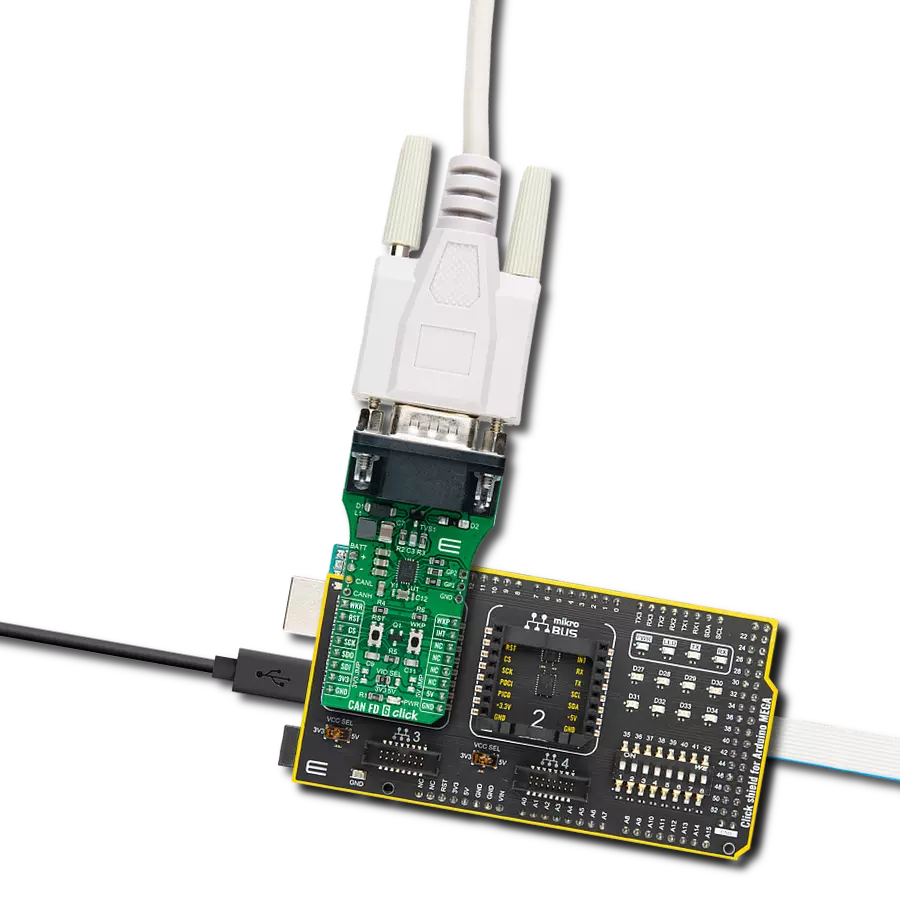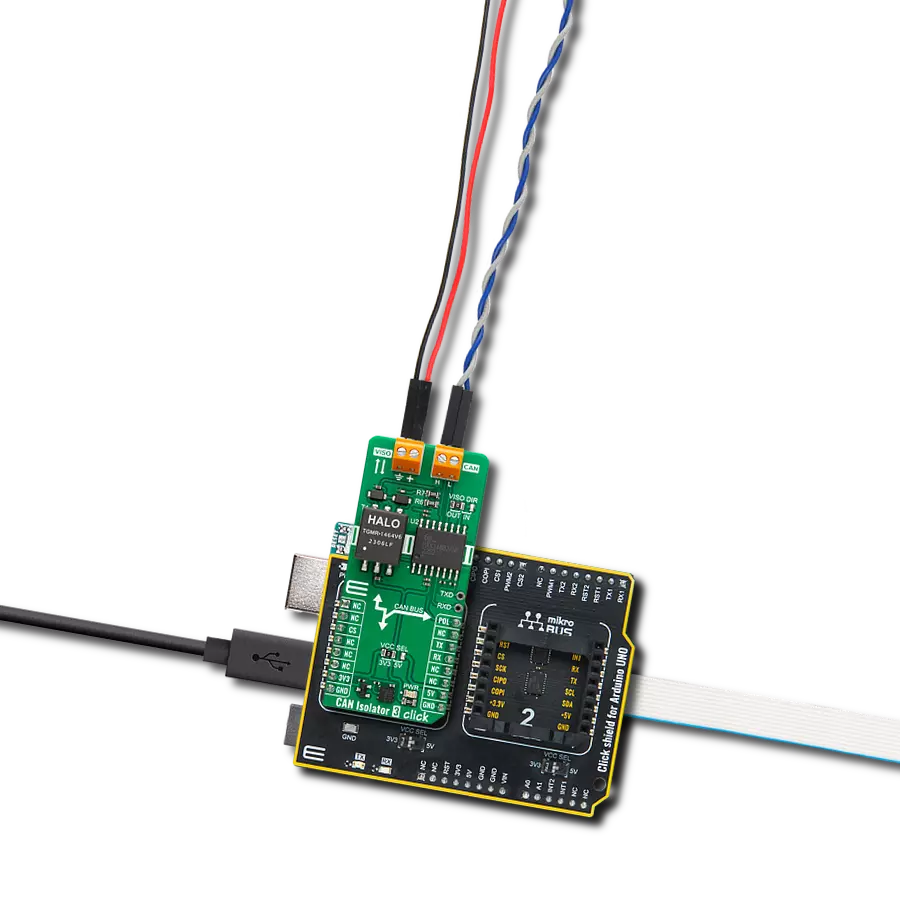Engineered for high-speed excellence, our CAN FD transceiver delivers unmatched performance in automotive and industrial systems
A
A
Hardware Overview
How does it work?
CAN FD 6 Click is based on the TCAN4550, a CAN transceiver that supports CAN and CAN FD protocols and provides an interface between the CAN bus and the CAN protocol controller up to 5 megabits per second (Mbps) from Texas Instruments. It is characterized by high-bandwidth and data-rate flexibility, provides an SPI interface between the CAN bus and the system processor, and supports wake-up features local and bus wake using the CAN bus. The device includes many protection features providing CAN bus robustness, including fail-safe mode, internal dominant state timeout, and wide bus operating range. The TCAN4550 has one pin for waking the device from Sleep mode. This pin is connected to an external button labeled WAKE and the PWM pin of the mikroBUS™ socket labeled WKP to generate a local Wake-Up function. A Wake-Up event on the CAN bus switches the inhibit output pin INH to the high level. The INH pin provides an internal switch towards the battery supply voltage and controls external voltage regulators, the MCP1804 from
Microchip. Through SMD jumpers labeled as 3V3JMP and 5VJMP, the LDO's output voltages can power up the mikroBUS™ 3.3V and 5V power rails. However, it should be noted that Mikroe does not advise powering up their systems this way. That is why these jumpers are left unpopulated by default. CAN FD 6 Click communicates with MCU using a standard SPI interface supporting clock rates up to 18MHz to transmit and reception CAN frames. With an additional 40MHz crystal, the TCAN4550 can meet CAN FD rates up to 5 Mbps data rates to support higher data throughput and operates from a 6V to 24V external power supply header on the board's right side. This feature makes the TCAN4550 device ideal for many applications, including automotive ones. This Click board™ comes equipped with the industry-standard DB-9 connector, making interfacing with the CAN bus simple and easy. Besides, the user can connect the CAN signals directly through the CAN External header on the board's left edge. In addition to these features, the TCAN4550 uses
several GPIO pins connected to the mikroBUS™ socket. The RST pin, the mikroBUS™, can perform the Hardware Reset function, which resets the device to the default settings and puts it into standby mode. This feature can also be achieved through the onboard push-button labeled as RST. Next to these pins, the ATA6571 uses the WKR pin as a dedicated wake-up request pin from a bus wake request and the INT pin as an interrupt feature routed on the AN and INT pin of the mikroBUS™ socket. The user can also use GPIO pins from the header on the board's right side for interrupt purposes. This Click board™ can operate with both 3.3V and 5V logic voltage levels selected via the VIO SEL jumper. It allows both 3.3V and 5V capable MCUs to use the UART communication lines properly. However, the Click board™ comes equipped with a library containing easy-to-use functions and an example code that can be used, as a reference, for further development.
Features overview
Development board
Arduino Mega 2560 is a robust microcontroller platform built around the ATmega 2560 chip. It has extensive capabilities and boasts 54 digital input/output pins, including 15 PWM outputs, 16 analog inputs, and 4 UARTs. With a 16MHz crystal
oscillator ensuring precise timing, it offers seamless connectivity via USB, a convenient power jack, an ICSP header, and a reset button. This all-inclusive board simplifies microcontroller projects; connect it to your computer via USB or power it up
using an AC-to-DC adapter or battery. Notably, the Mega 2560 maintains compatibility with a wide range of shields crafted for the Uno, Duemilanove, or Diecimila boards, ensuring versatility and ease of integration.
Microcontroller Overview
MCU Card / MCU

Architecture
AVR
MCU Memory (KB)
256
Silicon Vendor
Microchip
Pin count
100
RAM (Bytes)
8192
You complete me!
Accessories
Click Shield for Arduino Mega comes equipped with four mikroBUS™ sockets, with two in the form of a Shuttle connector, allowing all the Click board™ devices to be interfaced with the Arduino Mega board with no effort. Featuring an AVR 8-bit microcontroller with advanced RISC architecture, 54 digital I/O pins, and Arduino™ compatibility, the Arduino Mega board offers limitless possibilities for prototyping and creating diverse applications. This board is controlled and powered conveniently through a USB connection to program and debug the Arduino Mega board efficiently out of the box, with an additional USB cable connected to the USB B port on the board. Simplify your project development with the integrated ATmega16U2 programmer and unleash creativity using the extensive I/O options and expansion capabilities. There are eight switches, which you can use as inputs, and eight LEDs, which can be used as outputs of the MEGA2560. In addition, the shield features the MCP1501, a high-precision buffered voltage reference from Microchip. This reference is selected by default over the EXT REF jumper at the bottom of the board. You can choose an external one, as you would usually do with an Arduino Mega board. There is also a GND hook for testing purposes. Four additional LEDs are PWR, LED (standard pin D13), RX, and TX LEDs connected to UART1 (mikroBUS™ 1 socket). This Click Shield also has several switches that perform functions such as selecting the logic levels of analog signals on mikroBUS™ sockets and selecting logic voltage levels of the mikroBUS™ sockets themselves. Besides, the user is offered the possibility of using any Click board™ with the help of existing bidirectional level-shifting voltage translators, regardless of whether the Click board™ operates at a 3.3V or 5V logic voltage level. Once you connect the Arduino Mega board with Click Shield for Arduino Mega, you can access hundreds of Click boards™, working with 3.3V or 5V logic voltage levels.
DB9 Cable Female-to-Female (2m) cable is essential for establishing dependable serial data connections between devices. With its DB9 female connectors on both ends, this cable enables a seamless link between various equipment, such as computers, routers, switches, and other serial devices. Measuring 2 meters in length, it offers flexibility in arranging your setup without compromising data transmission quality. Crafted with precision, this cable ensures consistent and reliable data exchange, making it suitable for industrial applications, office environments, and home setups. Whether configuring networking equipment, accessing console ports, or utilizing serial peripherals, this cable's durable construction and robust connectors guarantee a stable connection. Simplify your data communication needs with the 2m DB9 female-to-female cable, an efficient solution designed to meet your serial connectivity requirements easily and efficiently.
Used MCU Pins
mikroBUS™ mapper
Take a closer look
Click board™ Schematic
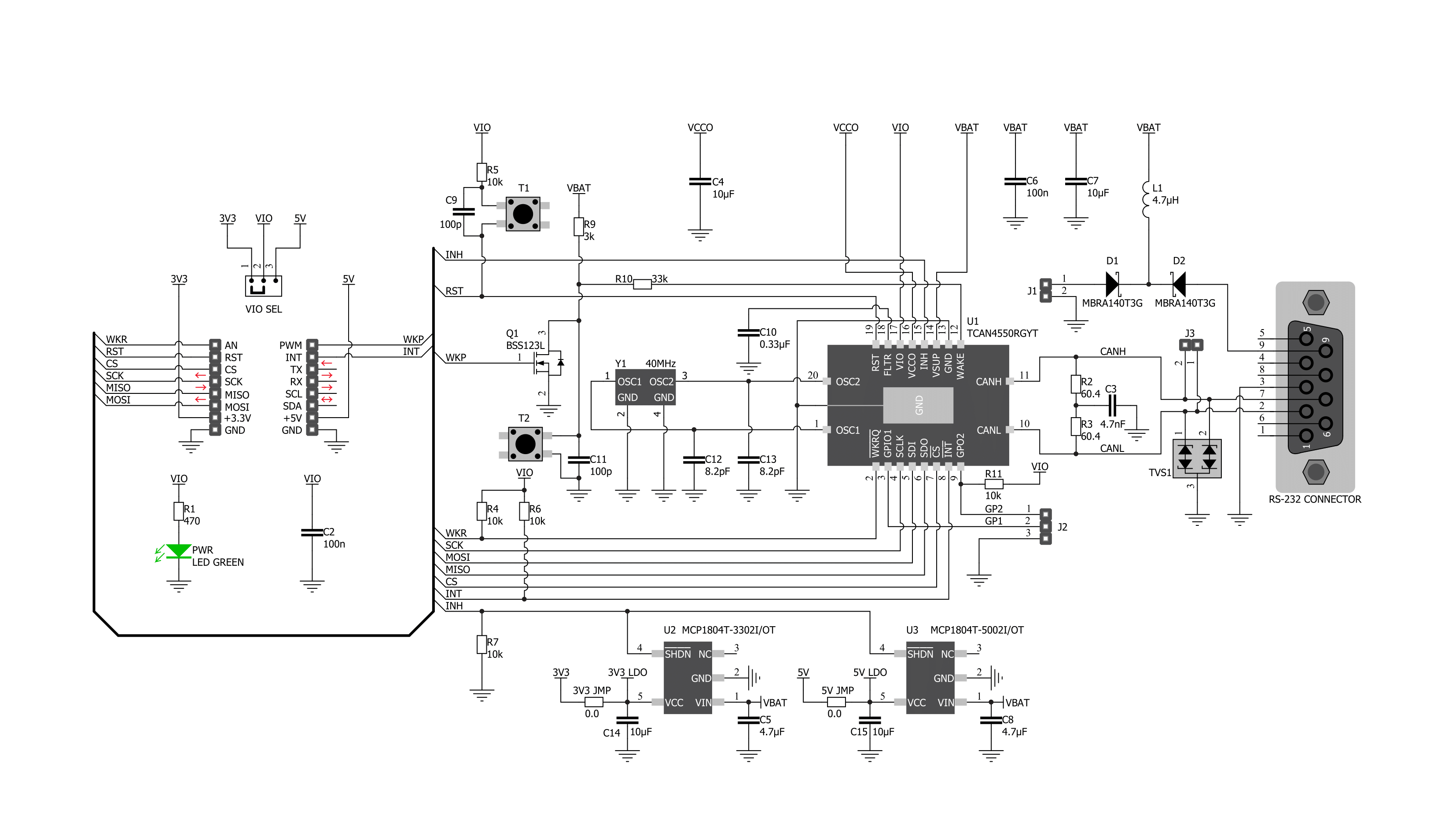
Step by step
Project assembly
Track your results in real time
Application Output
1. Application Output - In Debug mode, the 'Application Output' window enables real-time data monitoring, offering direct insight into execution results. Ensure proper data display by configuring the environment correctly using the provided tutorial.

2. UART Terminal - Use the UART Terminal to monitor data transmission via a USB to UART converter, allowing direct communication between the Click board™ and your development system. Configure the baud rate and other serial settings according to your project's requirements to ensure proper functionality. For step-by-step setup instructions, refer to the provided tutorial.

3. Plot Output - The Plot feature offers a powerful way to visualize real-time sensor data, enabling trend analysis, debugging, and comparison of multiple data points. To set it up correctly, follow the provided tutorial, which includes a step-by-step example of using the Plot feature to display Click board™ readings. To use the Plot feature in your code, use the function: plot(*insert_graph_name*, variable_name);. This is a general format, and it is up to the user to replace 'insert_graph_name' with the actual graph name and 'variable_name' with the parameter to be displayed.

Software Support
Library Description
This library contains API for CAN FD 6 Click driver.
Key functions:
canfd6_mcan_write_txbuffer- This function will write a CAN message to a specified TX buffer that can be transmitted at a later time with the transmit buffer contents functioncanfd6_mcan_transmit_buffer_contents- This function writes the specified buffer index bit value into the TXBAR register to request a message to sendcanfd6_mcan_read_nextfifo- This function will read the next MCAN FIFO element specified and return the corresponding header information and data payload.
Open Source
Code example
The complete application code and a ready-to-use project are available through the NECTO Studio Package Manager for direct installation in the NECTO Studio. The application code can also be found on the MIKROE GitHub account.
/*!
* @file main.c
* @brief CANFD6 Click example
*
* # Description
* This application presents the capabilities of the
* CAN FD 6 Click board. The board can be used both
* as a receiver and a transmitter. Use def directive
* to define the receive or transmit app.
*
* The demo application is composed of two sections :
*
* ## Application Init
* The app starts by initializing the UART LOG and
* SPI drivers. The default cfg function performs the
* mandatory settings of the device. The user's default
* configuration can be modified ( for more information
* about device configuration, check the datasheet ).
* Additionally, the app writes two messages to the FIFO
* buffer and sends them if the transmit buffer content
* event is triggered.
*
* ## Application Task
* Depending on the defined app option, the application
* task performs the following procedure. If the transmitter
* is preferred, the application task triggers the transmit
* buffer contents event of the first message and, later on,
* the second message. On the other hand, the receiver waits
* for the CAN FD interrupt, where the payload is read along
* with the header ID.
*
* @author Stefan Nikolic
*
*/
#include "board.h"
#include "log.h"
#include "canfd6.h"
// Comment out the line below in order to switch the application mode to receiver
#define DEMO_APP_TRANSMITTER
#define CANFD6_FIRST_MSG 0
#define CANFD6_SECOND_MSG 1
static canfd6_t canfd6;
static log_t logger;
void application_init ( void ) {
log_cfg_t log_cfg; /**< Logger config object. */
canfd6_cfg_t canfd6_cfg; /**< Click config object. */
/**
* Logger initialization.
* Default baud rate: 115200
* Default log level: LOG_LEVEL_DEBUG
* @note If USB_UART_RX and USB_UART_TX
* are defined as HAL_PIN_NC, you will
* need to define them manually for log to work.
* See @b LOG_MAP_USB_UART macro definition for detailed explanation.
*/
LOG_MAP_USB_UART( log_cfg );
log_init( &logger, &log_cfg );
log_info( &logger, " Application Init " );
// Click initialization.
canfd6_cfg_setup( &canfd6_cfg );
CANFD6_MAP_MIKROBUS( canfd6_cfg, MIKROBUS_1 );
err_t init_flag = canfd6_init( &canfd6, &canfd6_cfg );
if ( init_flag == SPI_MASTER_ERROR ) {
log_error( &logger, " Application Init Error. " );
log_info( &logger, " Please, run program again... " );
for ( ; ; );
}
canfd6_default_cfg( &canfd6 );
Delay_ms ( 100 );
#ifdef DEMO_APP_TRANSMITTER
canfd6_mcan_tx_header_t canfd6_header = { 0 };
uint8_t data_send_buf[ 64 ] = { 0 };
strcpy ( data_send_buf, "MIKROE" );
canfd6_header.DLC = CANFD6_MCAN_DLC_6B;
canfd6_header.ID = 0x123;
canfd6_header.FDF = 1;
canfd6_header.BRS = 1;
canfd6_header.EFC = 0;
canfd6_header.MM = 0;
canfd6_header.RTR = 0;
canfd6_header.XTD = 0;
canfd6_header.ESI = 0;
canfd6_mcan_write_txbuffer( &canfd6, CANFD6_FIRST_MSG, &canfd6_header, data_send_buf );
strcpy ( data_send_buf, "CAN FD 6 Click board" );
canfd6_header.DLC = CANFD6_MCAN_DLC_20B;
canfd6_header.ID = 0x456;
canfd6_header.FDF = 1;
canfd6_header.BRS = 1;
canfd6_header.EFC = 0;
canfd6_header.MM = 0;
canfd6_header.RTR = 0;
canfd6_header.XTD = 0;
canfd6_header.ESI = 0;
canfd6_mcan_write_txbuffer( &canfd6, CANFD6_SECOND_MSG, &canfd6_header, data_send_buf );
log_printf( &logger, " Application Mode: Transmitter\r\n" );
#else
log_printf( &logger, " Application Mode: Receiver\r\n" );
#endif
log_info( &logger, " Application Task " );
}
void application_task ( void ) {
#ifdef DEMO_APP_TRANSMITTER
log_printf( &logger, " Transmit first message\r\n" );
canfd6_mcan_transmit_buffer_contents( &canfd6, CANFD6_FIRST_MSG );
Delay_ms ( 1000 );
Delay_ms ( 1000 );
log_printf( &logger, " Transmit second message\r\n" );
canfd6_mcan_transmit_buffer_contents( &canfd6, CANFD6_SECOND_MSG );
Delay_ms ( 1000 );
Delay_ms ( 1000 );
#else
uint8_t cnt = 0;
if ( !canfd6_get_int_pin( &canfd6 ) ) {
canfd6_device_interrupts_t canfd6_dev_ir = { 0 };
canfd6_mcan_interrupts_t canfd6_mcan_ir = { 0 };
canfd6_device_read_interrupts( &canfd6, &canfd6_dev_ir );
canfd6_mcan_read_interrupts( &canfd6, &canfd6_mcan_ir );
if ( canfd6_dev_ir.SPIERR ) {
canfd6_device_clear_spierr( &canfd6 );
}
if ( canfd6_mcan_ir.RF0N ) {
canfd6_mcan_rx_header_t canfd6_msg_header = { 0 };
uint8_t num_bytes = 0;
uint8_t data_payload[ 64 ] = { 0 };
canfd6_mcan_clear_interrupts( &canfd6, &canfd6_mcan_ir );
num_bytes = canfd6_mcan_read_nextfifo( &canfd6, CANFD6_RXFIFO0, &canfd6_msg_header, data_payload );
log_printf( &logger, " Message received ID[ 0x%X ]: ", canfd6_msg_header.ID );
while ( cnt < 64 ) {
if ( data_payload[ cnt ] ) {
log_printf( &logger, "%c", data_payload[ cnt ] );
cnt++;
} else {
log_printf( &logger, "\r\n" );
cnt = 64;
}
}
}
}
#endif
}
int main ( void )
{
/* Do not remove this line or clock might not be set correctly. */
#ifdef PREINIT_SUPPORTED
preinit();
#endif
application_init( );
for ( ; ; )
{
application_task( );
}
return 0;
}
// ------------------------------------------------------------------------ END
Additional Support
Resources
Category:CAN