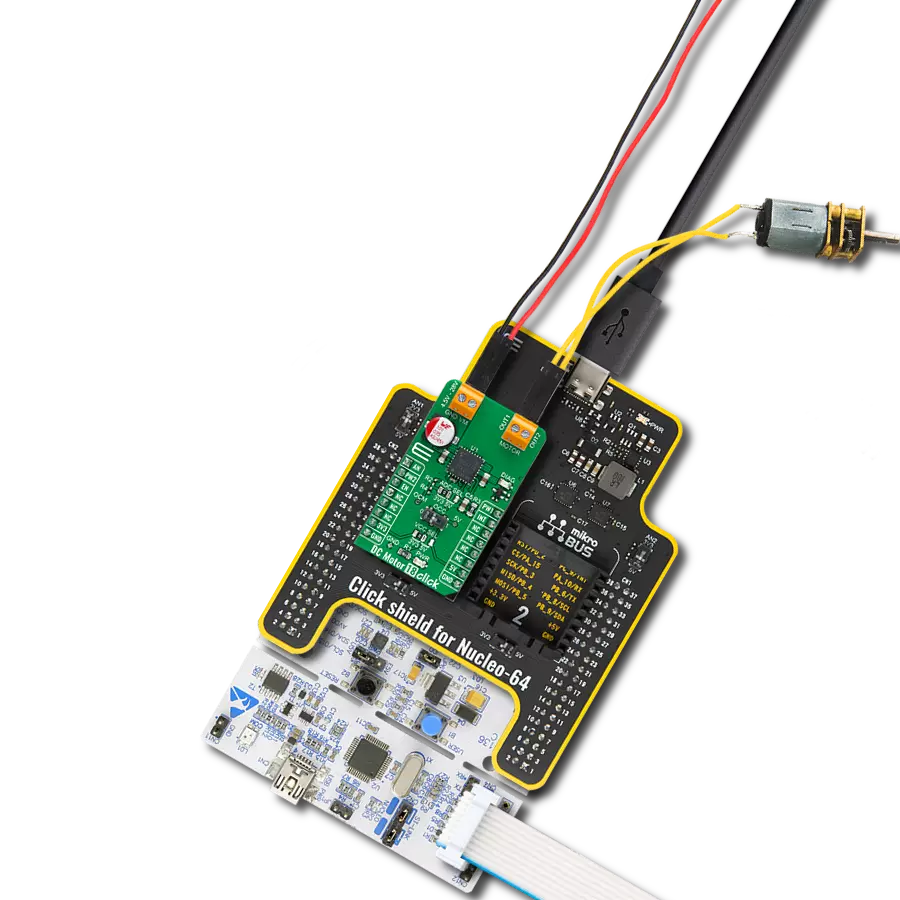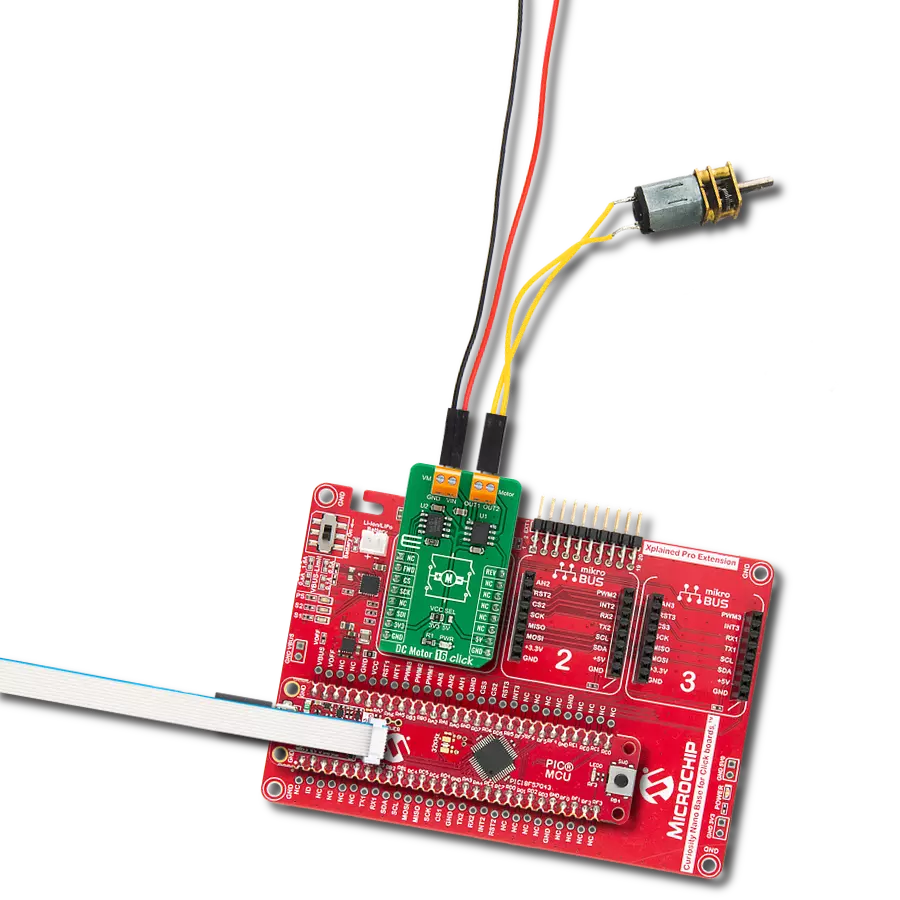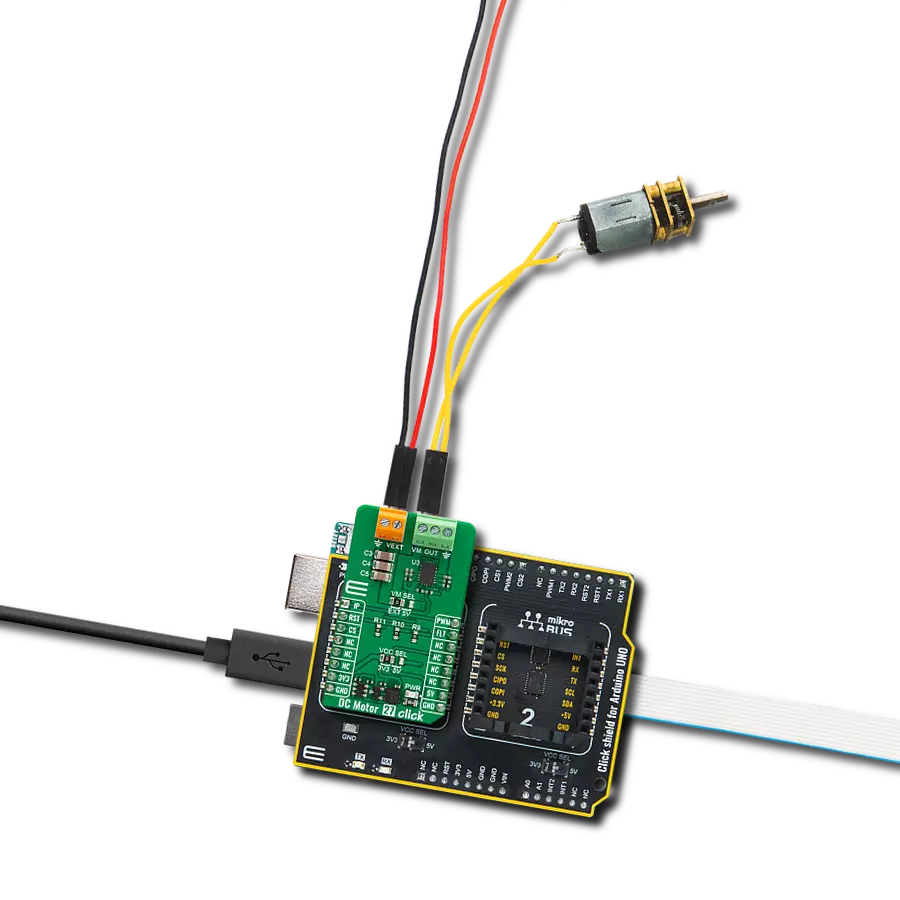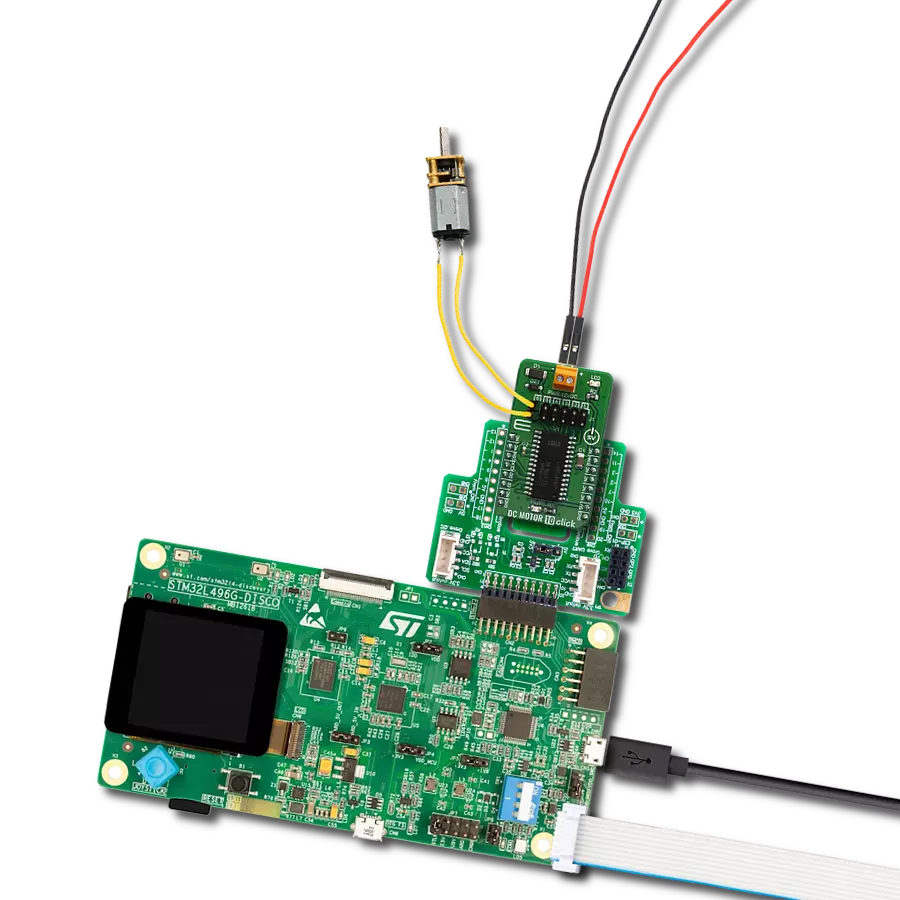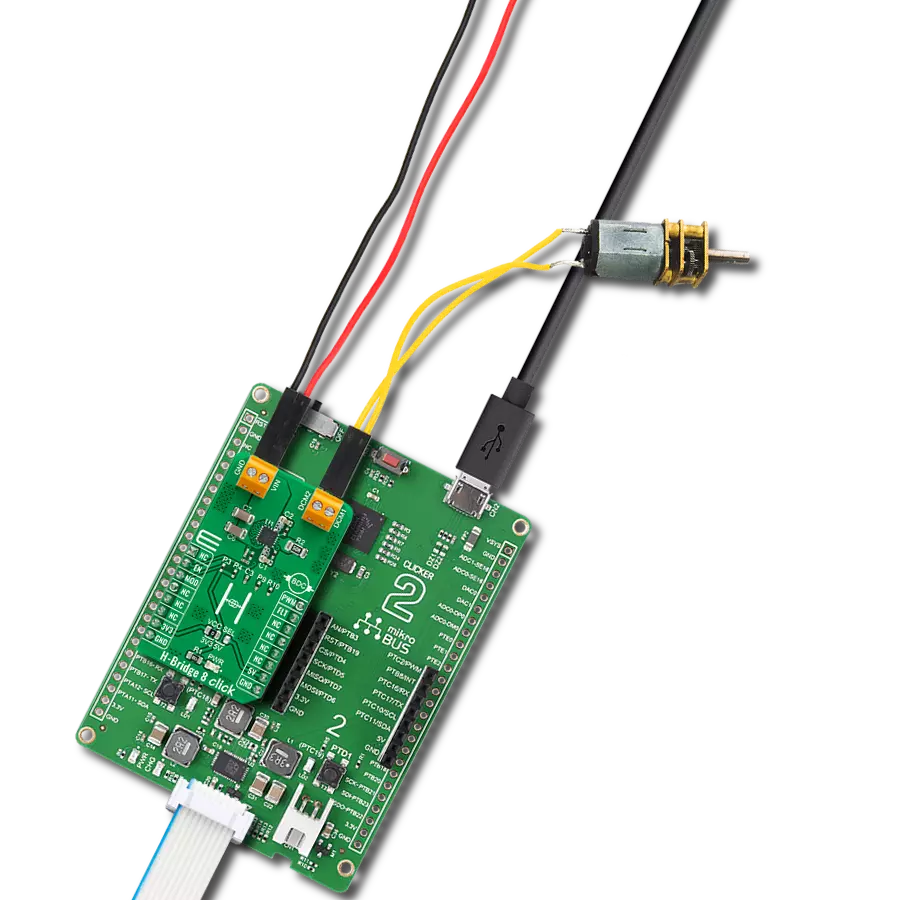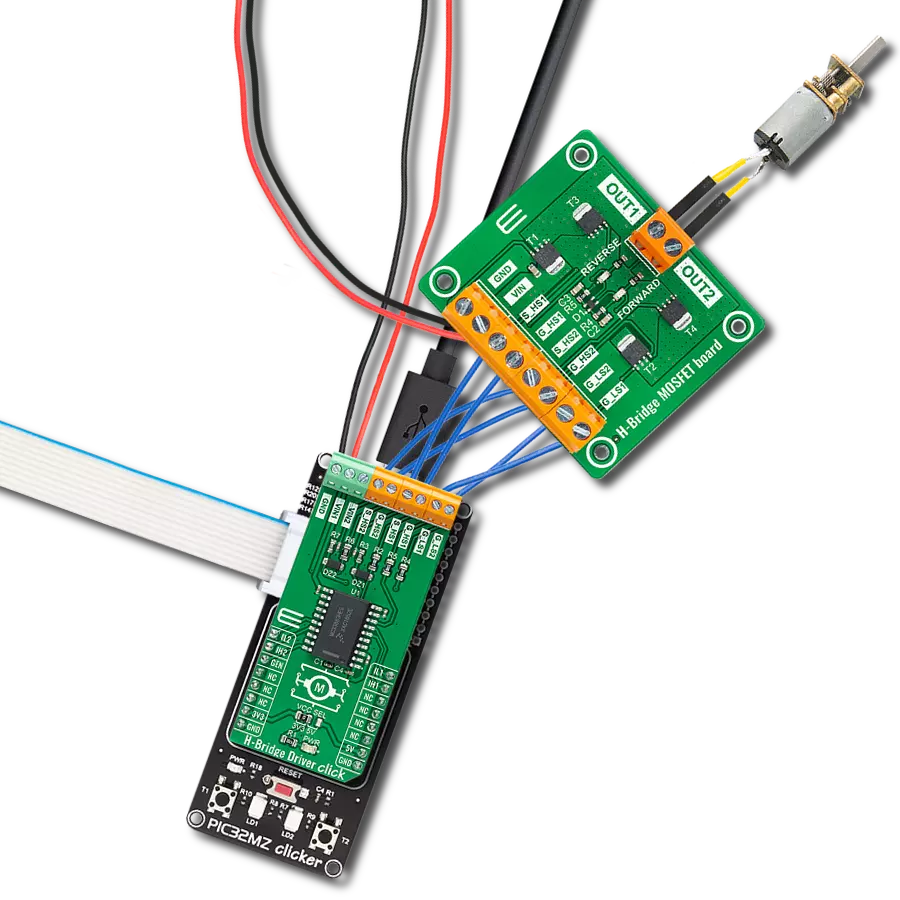Ensure efficient and reliable BDC operation
A
A
Hardware Overview
How does it work?
DC Motor 22 Click is based on the TMC7300, a low-voltage driver optimized for DC motor control from Analog Devices. The TMC7300 features high power density using integrated power MOSFETs and a complete integrated DC motor control logic for speed control, torque limits, and torque-controlled operation. It is rated for an operating voltage range from 2V to 11V and covers a broad spectrum of embedded applications with up to 2A (2.4A peak) current per motor terminal. This advanced driver ensures efficient and reliable operation for cost-effective and highly competitive solutions. As mentioned before, the TMC7300 operates via simple UART control, with the default baud rate of 115200bps for the data transfer, which allows the operation of two DC motors or a single motor with a double current. The motor is operated by an internal PWM generator,
where the desired duty cycle is programmed via the UART interface. The PWM acts like a dedicated voltage source for the motor, providing complete control over motor velocity and direction by setting the PWM voltage for each motor. This interface also controls the motor torque limit for both motors by setting a common current limit, allowing overloading to be avoided during acceleration safely or when a motor is blocked. There is an addition to this Click board™'s current sensing capability for channels A and B. Based on the populated sense resistors R4 and R5 and the MAX11645 analog-to-digital converter, the user can obtain information on the current value of the channels, processing this information via the I2C interface. In addition, it also uses several mikroBUS™ pins. The Enable feature through the EN pin of the mikroBUS™ socket offers a switch operation
to turn ON/OFF power delivery to the connected load, while the A0 and A1 pins select the UART interface address. It also has a complete set of diagnostic and protection capabilities that supports robust and reliable operation, like short-to-ground protection, short-to-power supply protection, and undervoltage detection reported through the INT pin of the mikroBUS™ socket. This Click board™ can operate with either 3.3V or 5V logic voltage levels selected via the VIO SEL jumper. This way, both 3.3V and 5V capable MCUs can use the communication lines properly. However, the Click board™ comes equipped with a library containing easy-to-use functions and an example code that can be used, as a reference, for further development.
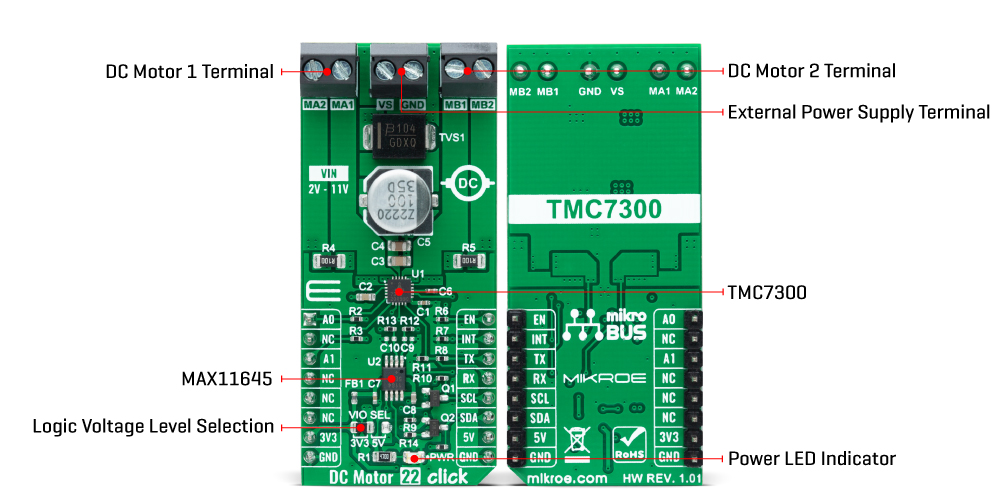
Features overview
Development board
Arduino Mega 2560 is a robust microcontroller platform built around the ATmega 2560 chip. It has extensive capabilities and boasts 54 digital input/output pins, including 15 PWM outputs, 16 analog inputs, and 4 UARTs. With a 16MHz crystal
oscillator ensuring precise timing, it offers seamless connectivity via USB, a convenient power jack, an ICSP header, and a reset button. This all-inclusive board simplifies microcontroller projects; connect it to your computer via USB or power it up
using an AC-to-DC adapter or battery. Notably, the Mega 2560 maintains compatibility with a wide range of shields crafted for the Uno, Duemilanove, or Diecimila boards, ensuring versatility and ease of integration.
Microcontroller Overview
MCU Card / MCU

Architecture
AVR
MCU Memory (KB)
256
Silicon Vendor
Microchip
Pin count
100
RAM (Bytes)
8192
You complete me!
Accessories
Click Shield for Arduino Mega comes equipped with four mikroBUS™ sockets, with two in the form of a Shuttle connector, allowing all the Click board™ devices to be interfaced with the Arduino Mega board with no effort. Featuring an AVR 8-bit microcontroller with advanced RISC architecture, 54 digital I/O pins, and Arduino™ compatibility, the Arduino Mega board offers limitless possibilities for prototyping and creating diverse applications. This board is controlled and powered conveniently through a USB connection to program and debug the Arduino Mega board efficiently out of the box, with an additional USB cable connected to the USB B port on the board. Simplify your project development with the integrated ATmega16U2 programmer and unleash creativity using the extensive I/O options and expansion capabilities. There are eight switches, which you can use as inputs, and eight LEDs, which can be used as outputs of the MEGA2560. In addition, the shield features the MCP1501, a high-precision buffered voltage reference from Microchip. This reference is selected by default over the EXT REF jumper at the bottom of the board. You can choose an external one, as you would usually do with an Arduino Mega board. There is also a GND hook for testing purposes. Four additional LEDs are PWR, LED (standard pin D13), RX, and TX LEDs connected to UART1 (mikroBUS™ 1 socket). This Click Shield also has several switches that perform functions such as selecting the logic levels of analog signals on mikroBUS™ sockets and selecting logic voltage levels of the mikroBUS™ sockets themselves. Besides, the user is offered the possibility of using any Click board™ with the help of existing bidirectional level-shifting voltage translators, regardless of whether the Click board™ operates at a 3.3V or 5V logic voltage level. Once you connect the Arduino Mega board with Click Shield for Arduino Mega, you can access hundreds of Click boards™, working with 3.3V or 5V logic voltage levels.
DC Gear Motor - 430RPM (3-6V) represents an all-in-one combination of a motor and gearbox, where the addition of gear leads to a reduction of motor speed while increasing the torque output. This gear motor has a spur gearbox, making it a highly reliable solution for applications with lower torque and speed requirements. The most critical parameters for gear motors are speed, torque, and efficiency, which are, in this case, 520RPM with no load and 430RPM at maximum efficiency, alongside a current of 60mA and a torque of 50g.cm. Rated for a 3-6V operational voltage range and clockwise/counterclockwise rotation direction, this motor represents an excellent solution for many functions initially performed by brushed DC motors in robotics, medical equipment, electric door locks, and much more.
Used MCU Pins
mikroBUS™ mapper
Take a closer look
Click board™ Schematic
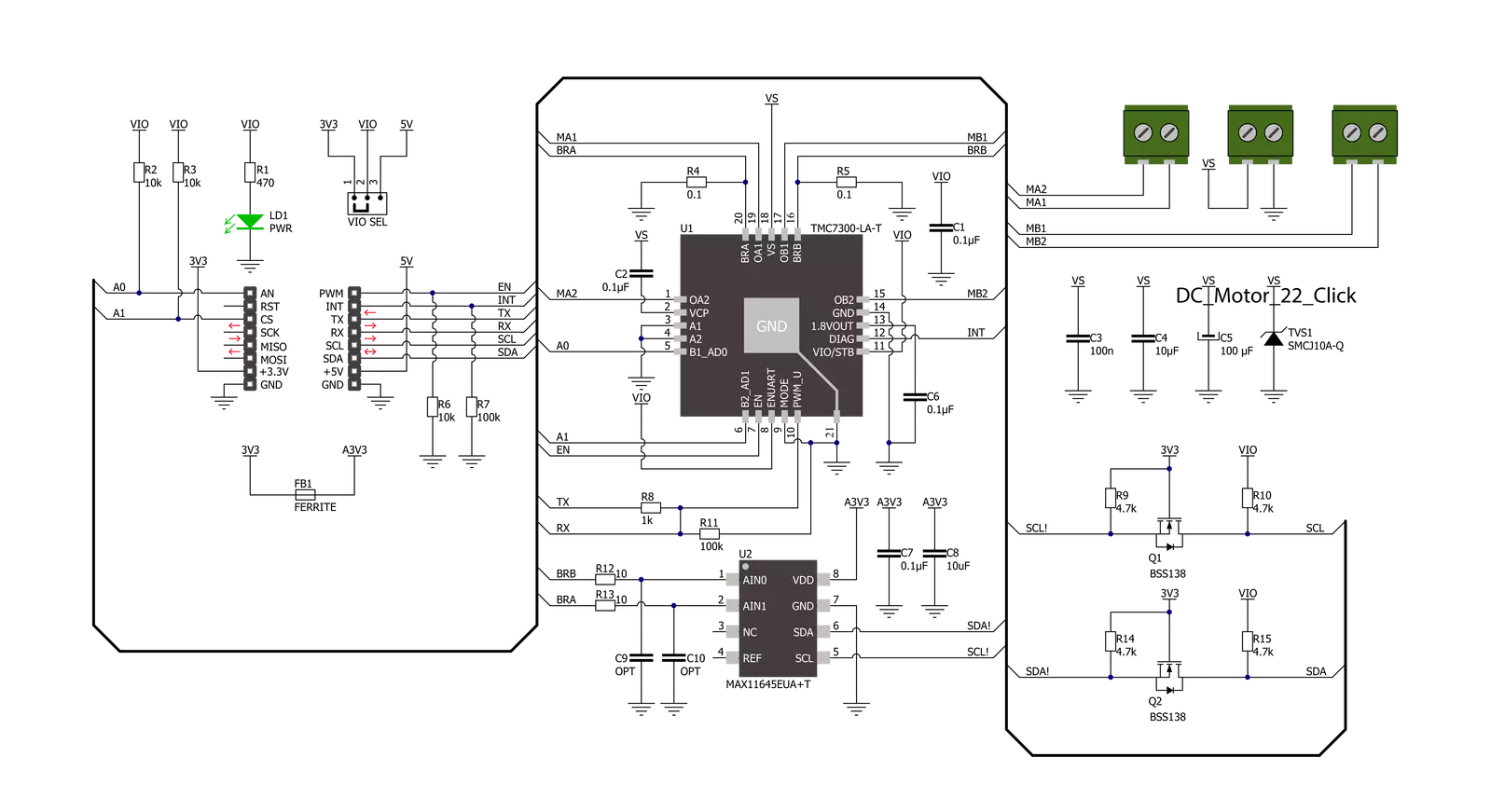
Step by step
Project assembly
Software Support
Library Description
This library contains API for DC Motor 22 Click driver.
Key functions:
dcmotor22_set_motor_pwmThis function sets the PWM duty cycle of the selected motor.dcmotor22_get_motor_currentThis function reads the current consumption of the selected motor.dcmotor22_reset_deviceThis function resets the device by toggling the EN pin state.
Open Source
Code example
The complete application code and a ready-to-use project are available through the NECTO Studio Package Manager for direct installation in the NECTO Studio. The application code can also be found on the MIKROE GitHub account.
/*!
* @file main.c
* @brief DC Motor 22 Click Example.
*
* # Description
* This example demonstrates the use of DC Motor 22 Click board by controlling the speed
* of both motors over PWM duty cycle as well as displaying the motors current consumption.
*
* The demo application is composed of two sections :
*
* ## Application Init
* Initializes the driver and performs the Click default configuration.
*
* ## Application Task
* Controls the motor speed by changing the PWM duty cycle every 5 seconds, and displays
* the motors current consumption. The duty cycle ranges from -100% to +100%.
* Each step will be logged on the USB UART where you can track the program flow.
*
* @author Stefan Filipovic
*
*/
#include "board.h"
#include "log.h"
#include "dcmotor22.h"
static dcmotor22_t dcmotor22;
static log_t logger;
void application_init ( void )
{
log_cfg_t log_cfg; /**< Logger config object. */
dcmotor22_cfg_t dcmotor22_cfg; /**< Click config object. */
/**
* Logger initialization.
* Default baud rate: 115200
* Default log level: LOG_LEVEL_DEBUG
* @note If USB_UART_RX and USB_UART_TX
* are defined as HAL_PIN_NC, you will
* need to define them manually for log to work.
* See @b LOG_MAP_USB_UART macro definition for detailed explanation.
*/
LOG_MAP_USB_UART( log_cfg );
log_init( &logger, &log_cfg );
log_info( &logger, " Application Init " );
// Click initialization.
dcmotor22_cfg_setup( &dcmotor22_cfg );
DCMOTOR22_MAP_MIKROBUS( dcmotor22_cfg, MIKROBUS_1 );
if ( UART_ERROR == dcmotor22_init( &dcmotor22, &dcmotor22_cfg ) )
{
log_error( &logger, " Communication init." );
for ( ; ; );
}
if ( DCMOTOR22_ERROR == dcmotor22_default_cfg ( &dcmotor22 ) )
{
log_error( &logger, " Default configuration." );
for ( ; ; );
}
log_info( &logger, " Application Task " );
}
void application_task ( void )
{
static int16_t pwm_duty = 0;
static int8_t pwm_duty_step = 50;
float current;
log_printf ( &logger, " Motor A\r\n" );
if ( DCMOTOR22_OK == dcmotor22_set_motor_pwm ( &dcmotor22, DCMOTOR22_MOTOR_A, pwm_duty ) )
{
log_printf ( &logger, " PWM duty: %d\r\n", pwm_duty );
}
Delay_ms ( 1000 );
Delay_ms ( 1000 );
if ( DCMOTOR22_OK == dcmotor22_get_motor_current ( &dcmotor22, DCMOTOR22_MOTOR_A, ¤t ) )
{
log_printf ( &logger, " Current: %.3f A\r\n\n", current );
}
Delay_ms ( 500 );
log_printf ( &logger, " Motor B\r\n" );
if ( DCMOTOR22_OK == dcmotor22_set_motor_pwm ( &dcmotor22, DCMOTOR22_MOTOR_B, pwm_duty ) )
{
log_printf ( &logger, " PWM duty: %d\r\n", pwm_duty );
}
Delay_ms ( 1000 );
Delay_ms ( 1000 );
if ( DCMOTOR22_OK == dcmotor22_get_motor_current ( &dcmotor22, DCMOTOR22_MOTOR_B, ¤t ) )
{
log_printf ( &logger, " Current: %.3f A\r\n\n", current );
}
Delay_ms ( 500 );
if ( ( ( pwm_duty + pwm_duty_step ) > DCMOTOR22_MAX_PWM ) || ( ( pwm_duty + pwm_duty_step ) < DCMOTOR22_MIN_PWM ) )
{
pwm_duty_step = -pwm_duty_step;
}
pwm_duty += pwm_duty_step;
}
int main ( void )
{
/* Do not remove this line or clock might not be set correctly. */
#ifdef PREINIT_SUPPORTED
preinit();
#endif
application_init( );
for ( ; ; )
{
application_task( );
}
return 0;
}
// ------------------------------------------------------------------------ END
Additional Support
Resources
Category:Brushed