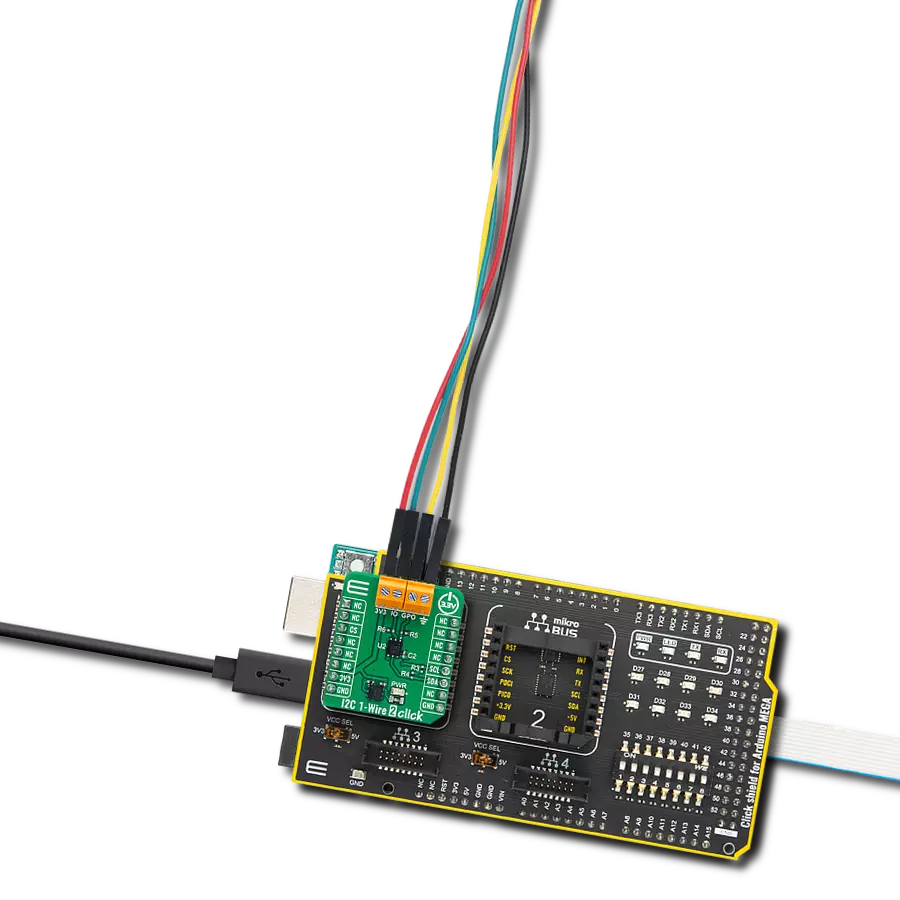Simplify communication by allowing I2C devices to talk to 1-Wire devices easily, especially in industrial settings.
A
A
Hardware Overview
How does it work?
I2C 1-Wire 2 Click is based on the DS2485, an advanced 1-Wire master with memory from Analog Devices. The core function of the DS2485 involves facilitating the protocol transition between the I2C master interface and any connected 1-Wire slave devices. It is equipped with internal, adjustable timers that manage the 1-Wire signaling, thereby offloading the host processor of the duty to produce timing-sensitive 1-Wire signals. This feature allows for both regular and accelerated 1-Wire communication rates. An internal weak pull-up can pull the 1-Wire line up, an external resistor by populating R6 with a chosen resistance value, or combining internal and external pull-up methods for enhanced flexibility. This Click board™ is predominantly utilized in industrial sensor and tool
applications, temporary consumables, and for identifying printer cartridges. Upon receiving commands and data, the DS2485's input/output management unit takes over the execution of crucial 1-Wire operations such as the reset/presence-detection cycle, byte reading and writing, block reading and writing, single-bit read/write operations, executing triplets for ROM search activities, and handling complete command sequences for 1-Wire authenticators—all without the need for continuous host processor intervention. Featuring a 0.75Kb EEPROM array, the DS2485 offers general-purpose, reprogrammable memory distributed across three 32-byte pages at even-numbered addresses, while odd-numbered pages are locked and inaccessible.
Each of these even-numbered pages comes with optional security settings. For communication with the host processor, the DS2485 uses an I2C interface, supporting both standard and fast modes, with communication speeds up to 1MHz. Additionally, the device's general-purpose I/O pin, available on the GPO terminal, can be managed independently via specific commands. This Click board™ can be operated only with a 3.3V logic voltage level. The board must perform appropriate logic voltage level conversion before using MCUs with different logic levels. Also, it comes equipped with a library containing functions and an example code that can be used as a reference for further development.
Features overview
Development board
Arduino Mega 2560 is a robust microcontroller platform built around the ATmega 2560 chip. It has extensive capabilities and boasts 54 digital input/output pins, including 15 PWM outputs, 16 analog inputs, and 4 UARTs. With a 16MHz crystal
oscillator ensuring precise timing, it offers seamless connectivity via USB, a convenient power jack, an ICSP header, and a reset button. This all-inclusive board simplifies microcontroller projects; connect it to your computer via USB or power it up
using an AC-to-DC adapter or battery. Notably, the Mega 2560 maintains compatibility with a wide range of shields crafted for the Uno, Duemilanove, or Diecimila boards, ensuring versatility and ease of integration.
Microcontroller Overview
MCU Card / MCU

Architecture
AVR
MCU Memory (KB)
256
Silicon Vendor
Microchip
Pin count
100
RAM (Bytes)
8192
You complete me!
Accessories
Click Shield for Arduino Mega comes equipped with four mikroBUS™ sockets, with two in the form of a Shuttle connector, allowing all the Click board™ devices to be interfaced with the Arduino Mega board with no effort. Featuring an AVR 8-bit microcontroller with advanced RISC architecture, 54 digital I/O pins, and Arduino™ compatibility, the Arduino Mega board offers limitless possibilities for prototyping and creating diverse applications. This board is controlled and powered conveniently through a USB connection to program and debug the Arduino Mega board efficiently out of the box, with an additional USB cable connected to the USB B port on the board. Simplify your project development with the integrated ATmega16U2 programmer and unleash creativity using the extensive I/O options and expansion capabilities. There are eight switches, which you can use as inputs, and eight LEDs, which can be used as outputs of the MEGA2560. In addition, the shield features the MCP1501, a high-precision buffered voltage reference from Microchip. This reference is selected by default over the EXT REF jumper at the bottom of the board. You can choose an external one, as you would usually do with an Arduino Mega board. There is also a GND hook for testing purposes. Four additional LEDs are PWR, LED (standard pin D13), RX, and TX LEDs connected to UART1 (mikroBUS™ 1 socket). This Click Shield also has several switches that perform functions such as selecting the logic levels of analog signals on mikroBUS™ sockets and selecting logic voltage levels of the mikroBUS™ sockets themselves. Besides, the user is offered the possibility of using any Click board™ with the help of existing bidirectional level-shifting voltage translators, regardless of whether the Click board™ operates at a 3.3V or 5V logic voltage level. Once you connect the Arduino Mega board with Click Shield for Arduino Mega, you can access hundreds of Click boards™, working with 3.3V or 5V logic voltage levels.
Used MCU Pins
mikroBUS™ mapper
Take a closer look
Click board™ Schematic
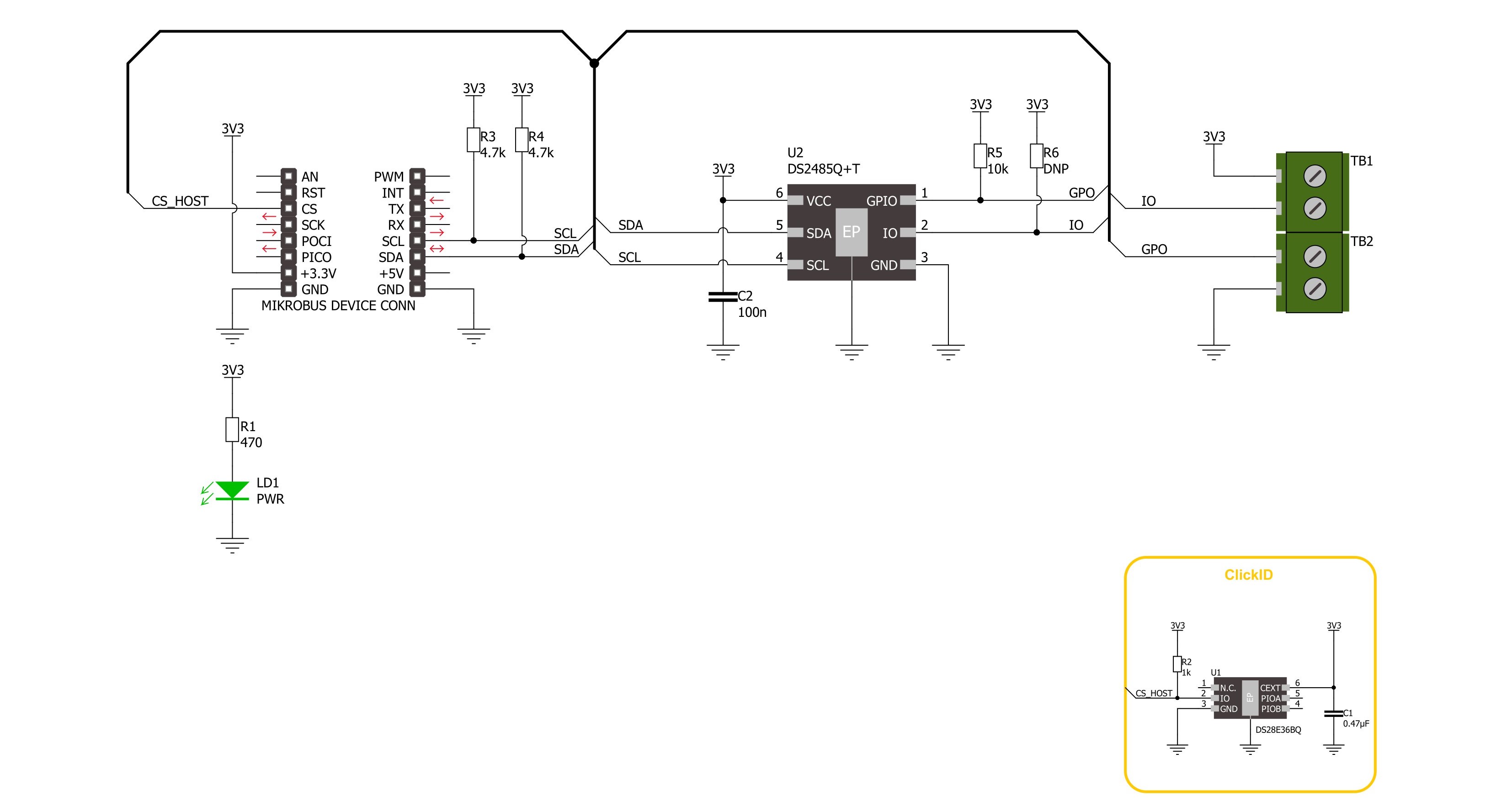
Step by step
Project assembly
Track your results in real time
Application Output
1. Application Output - In Debug mode, the 'Application Output' window enables real-time data monitoring, offering direct insight into execution results. Ensure proper data display by configuring the environment correctly using the provided tutorial.

2. UART Terminal - Use the UART Terminal to monitor data transmission via a USB to UART converter, allowing direct communication between the Click board™ and your development system. Configure the baud rate and other serial settings according to your project's requirements to ensure proper functionality. For step-by-step setup instructions, refer to the provided tutorial.

3. Plot Output - The Plot feature offers a powerful way to visualize real-time sensor data, enabling trend analysis, debugging, and comparison of multiple data points. To set it up correctly, follow the provided tutorial, which includes a step-by-step example of using the Plot feature to display Click board™ readings. To use the Plot feature in your code, use the function: plot(*insert_graph_name*, variable_name);. This is a general format, and it is up to the user to replace 'insert_graph_name' with the actual graph name and 'variable_name' with the parameter to be displayed.

Software Support
Library Description
This library contains API for I2C 1-Wire 2 Click driver.
Key functions:
i2c1wire2_master_reset- This function is used to reset device, and return all configuration registers to the default values.i2c1wire2_write_port_cfg- This function is used to write a 1-Wire configuration register.i2c1wire2_search- This function is used to perform 1-Wire Search algorithm and return one device ROMID.
Open Source
Code example
The complete application code and a ready-to-use project are available through the NECTO Studio Package Manager for direct installation in the NECTO Studio. The application code can also be found on the MIKROE GitHub account.
/*!
* @file main.c
* @brief I2C 1-Wire 2 Click example
*
* # Description
* This example demonstrates the use of the I2C 1-Wire 2 Click board
* by searching if a device is connected and reading its ROMID.
*
* The demo application is composed of two sections :
*
* ## Application Init
* Initialization of I2C module, log UART and perform Click default configuration.
*
* ## Application Task
* Performing 1-Wire Search algorithm to find if any device is connected.
* If a device is connected and detected, its ROMID will be read and displayed.
*
* @author Stefan Ilic
*
*/
#include "board.h"
#include "log.h"
#include "i2c1wire2.h"
static i2c1wire2_t i2c1wire2;
static log_t logger;
void application_init ( void )
{
log_cfg_t log_cfg; /**< Logger config object. */
i2c1wire2_cfg_t i2c1wire2_cfg; /**< Click config object. */
/**
* Logger initialization.
* Default baud rate: 115200
* Default log level: LOG_LEVEL_DEBUG
* @note If USB_UART_RX and USB_UART_TX
* are defined as HAL_PIN_NC, you will
* need to define them manually for log to work.
* See @b LOG_MAP_USB_UART macro definition for detailed explanation.
*/
LOG_MAP_USB_UART( log_cfg );
log_init( &logger, &log_cfg );
log_info( &logger, " Application Init " );
// Click initialization.
i2c1wire2_cfg_setup( &i2c1wire2_cfg );
I2C1WIRE2_MAP_MIKROBUS( i2c1wire2_cfg, MIKROBUS_1 );
if ( I2C_MASTER_ERROR == i2c1wire2_init( &i2c1wire2, &i2c1wire2_cfg ) )
{
log_error( &logger, " Communication init." );
for ( ; ; );
}
if ( I2C1WIRE2_ERROR == i2c1wire2_default_cfg ( &i2c1wire2 ) )
{
log_error( &logger, " Default configuration." );
for ( ; ; );
}
log_info( &logger, " Application Task " );
}
void application_task ( void )
{
err_t error_flag;
uint8_t flag;
uint8_t last_flag;
uint8_t rom_id[ 8 ] = { 0 };
#define I2C1WIRE2_DEVICE_SEARCH_CODE 0xF0
error_flag = i2c1wire2_search ( &i2c1wire2, &flag, rom_id, &last_flag, I2C1WIRE2_SEARCH_RESET |
I2C1WIRE2_SEARCH_1WIRE_RESET, I2C1WIRE2_DEVICE_SEARCH_CODE );
if ( I2C1WIRE2_OK == error_flag )
{
if ( I2C1WIRE2_RESULT_BYTE_OK == flag )
{
log_printf( &logger, " Device found: \r\n" );
log_printf( &logger, " Device ROMID: 0x" );
for ( uint8_t n_cnt = 0; n_cnt < 8; n_cnt++ )
{
log_printf( &logger, "%.2X", ( uint16_t ) rom_id[ n_cnt ] );
}
log_printf( &logger, " \r\n" );
log_printf( &logger, " Last device flag %d \r\n", last_flag );
}
else if ( I2C1WIRE2_NO_DEVICE_DETECTED == flag )
{
log_printf( &logger, " No device detected \r\n" );
}
else if ( I2C1WIRE2_NO_PRESENCE_PULS == flag )
{
log_printf( &logger, " No presence puls \r\n" );
}
}
else
{
log_printf( &logger, " ERROR \r\n" );
}
Delay_ms ( 1000 );
}
int main ( void )
{
/* Do not remove this line or clock might not be set correctly. */
#ifdef PREINIT_SUPPORTED
preinit();
#endif
application_init( );
for ( ; ; )
{
application_task( );
}
return 0;
}
// ------------------------------------------------------------------------ END
Additional Support
Resources
Category:1-Wire