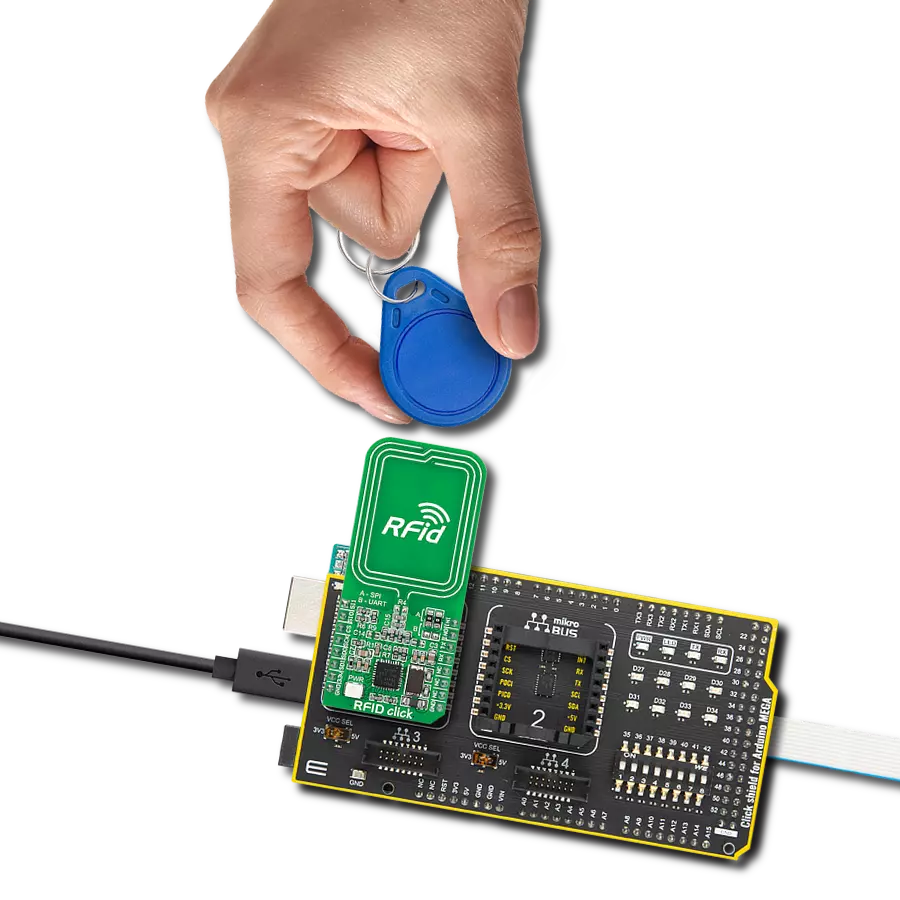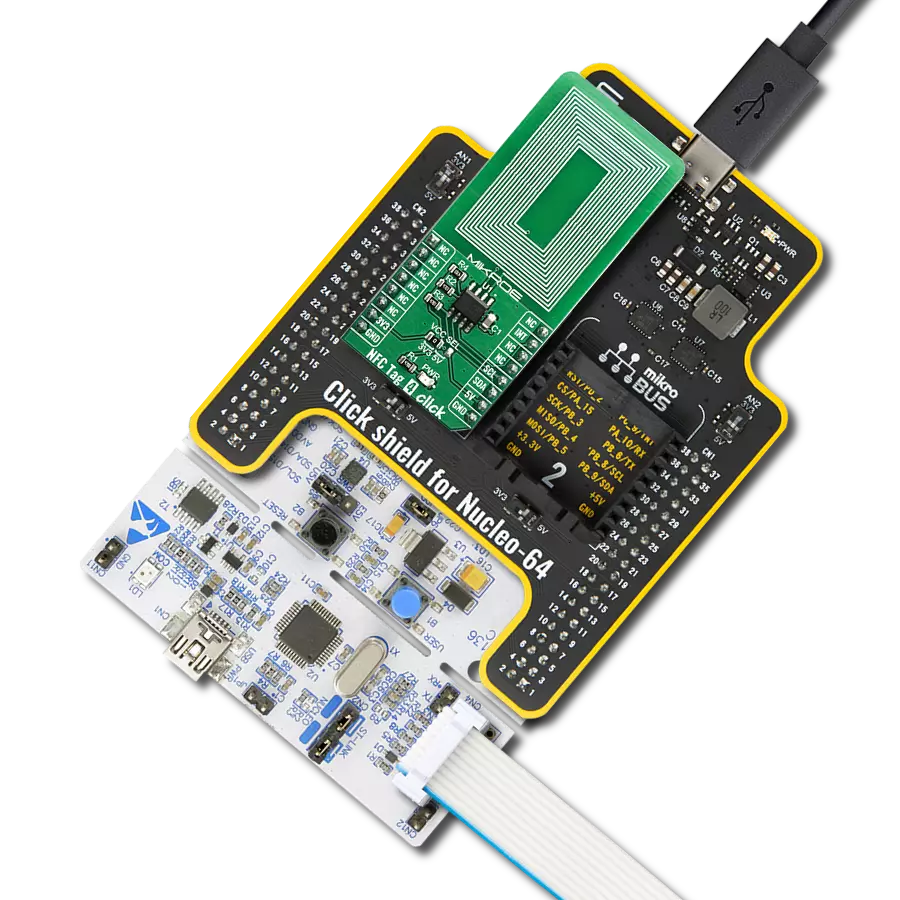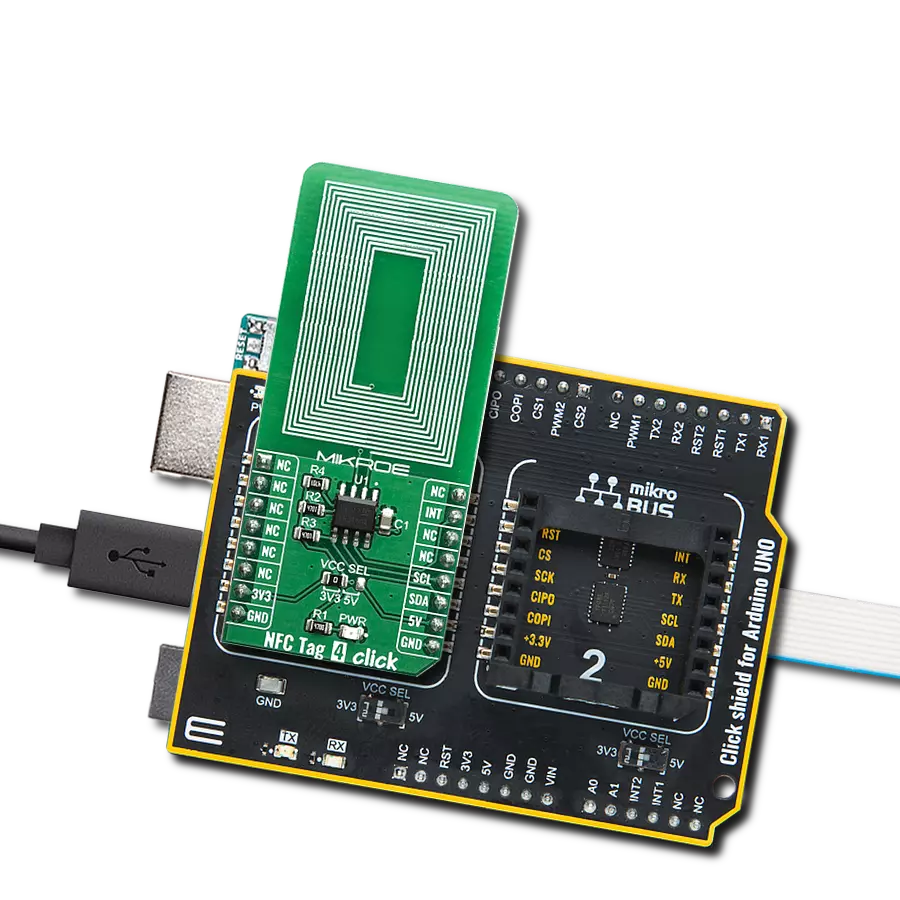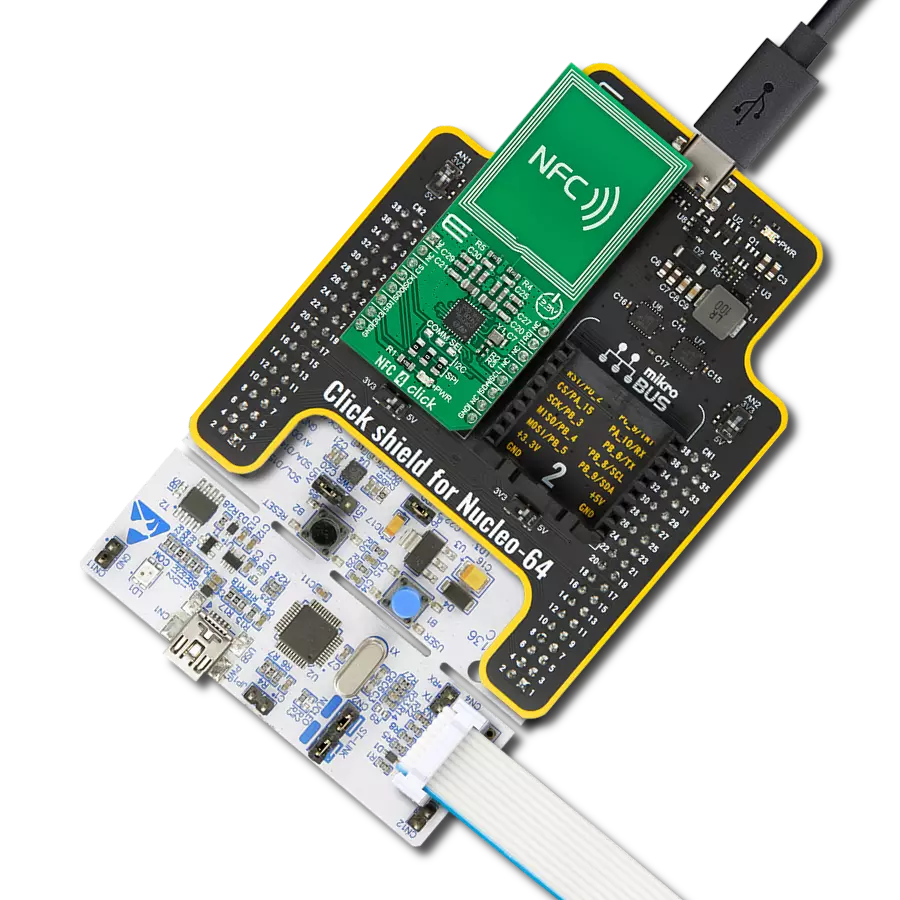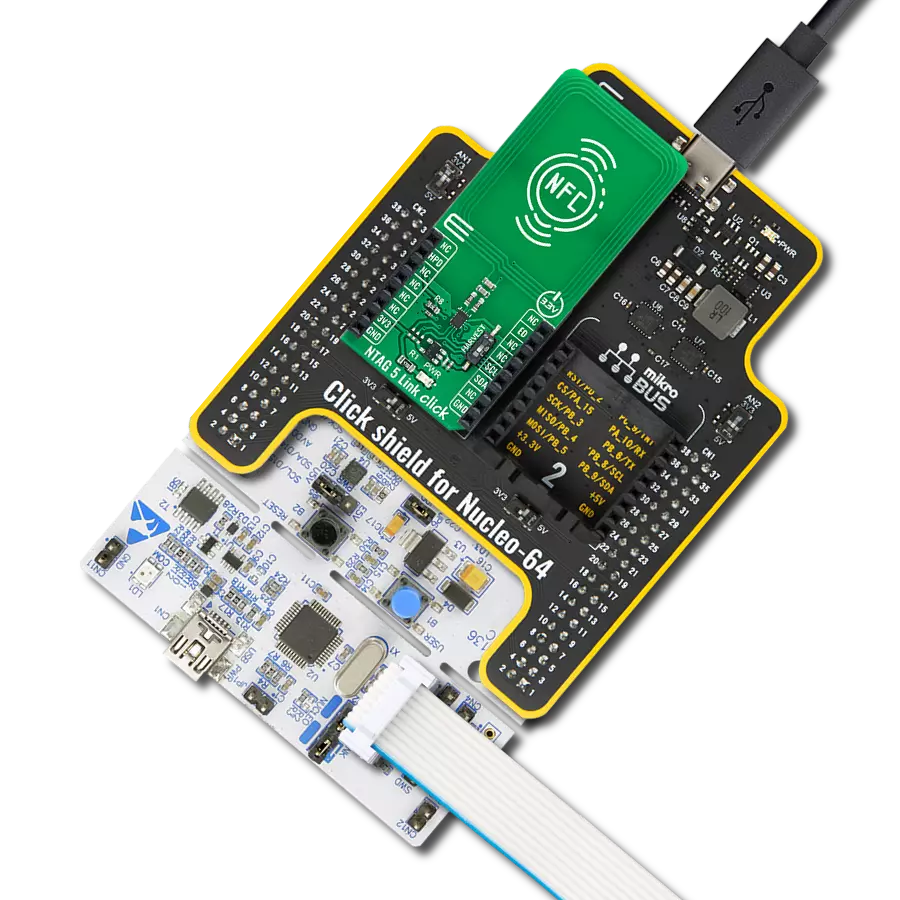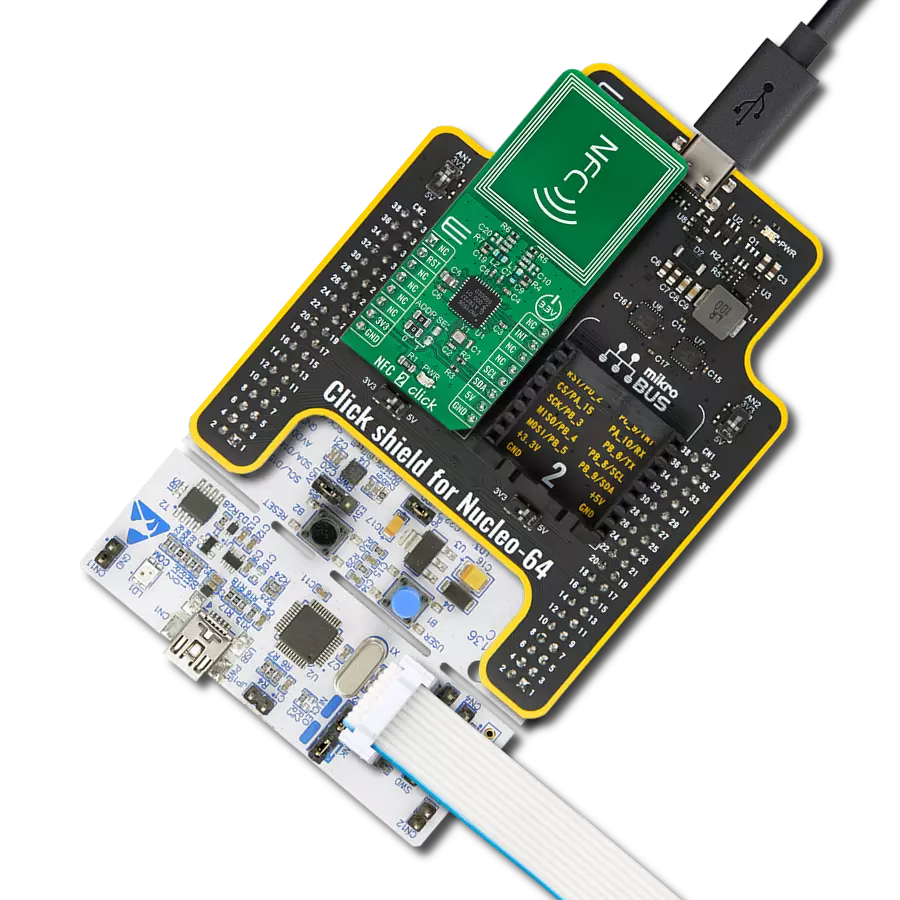Achieve communication with RFID tags and supports various applications such as tracking, security systems, and identification
A
A
Hardware Overview
How does it work?
RFid Click is based on the CR95HF, a multi-protocol contactless transceiver from STMicroelectronics. This board supports ISO/IEC 14443 type A and B, ISO/IEC 15693, and ISO/IEC 18092 communication protocols (tags). In addition, it also supports the detection, reading, and writing of NFC forum type 1, 2, 3, and 4 tags with incorporated internal antenna. The CR95HF integrates an Analog Front End to provide the 13.56MHz Air Interface. It manages frame coding and decoding in Reader mode for standard applications such as near-field communication (NFC), proximity, and vicinity standards. The CR95HF has two operating modes: Wait for Event
(WFE) and Active Mode of operation. In Active mode, the CR95HF communicates actively with a tag or an external host. The WFE mode includes four low-consumption states: Power-up, Hibernate, Sleep, and Tag Detector, allowing the transceiver to switch from one mode to another. All states except Power-Up are software-accessible. While the CR95HF is in any of these, communication with the MCU is impossible. For normal communication, the transceiver must be woken up first. RFid Click can communicate with the host MCU using UART or SPI serial interfaces over the mikroBUS™ socket. This Click board™ comes with A and B jumpers with which the function of two multiplex pins is
selected. Depending on their position, the pins can be used as UART or interrupt (input and output) pins (interrupt by default). These jumpers must be set to the B position for use with the UART interface, thus losing the interrupt function pins. The SSSI0 and SSI1 pins serve for communication interface selection based on their logic states. This Click board™ can only be operated with a 3.3V logic voltage level. The board must perform appropriate logic voltage level conversion before using MCUs with different logic levels. However, the Click board™ comes equipped with a library containing functions and an example code that can be used as a reference for further development.
Features overview
Development board
Arduino Mega 2560 is a robust microcontroller platform built around the ATmega 2560 chip. It has extensive capabilities and boasts 54 digital input/output pins, including 15 PWM outputs, 16 analog inputs, and 4 UARTs. With a 16MHz crystal
oscillator ensuring precise timing, it offers seamless connectivity via USB, a convenient power jack, an ICSP header, and a reset button. This all-inclusive board simplifies microcontroller projects; connect it to your computer via USB or power it up
using an AC-to-DC adapter or battery. Notably, the Mega 2560 maintains compatibility with a wide range of shields crafted for the Uno, Duemilanove, or Diecimila boards, ensuring versatility and ease of integration.
Microcontroller Overview
MCU Card / MCU

Architecture
AVR
MCU Memory (KB)
256
Silicon Vendor
Microchip
Pin count
100
RAM (Bytes)
8192
You complete me!
Accessories
Click Shield for Arduino Mega comes equipped with four mikroBUS™ sockets, with two in the form of a Shuttle connector, allowing all the Click board™ devices to be interfaced with the Arduino Mega board with no effort. Featuring an AVR 8-bit microcontroller with advanced RISC architecture, 54 digital I/O pins, and Arduino™ compatibility, the Arduino Mega board offers limitless possibilities for prototyping and creating diverse applications. This board is controlled and powered conveniently through a USB connection to program and debug the Arduino Mega board efficiently out of the box, with an additional USB cable connected to the USB B port on the board. Simplify your project development with the integrated ATmega16U2 programmer and unleash creativity using the extensive I/O options and expansion capabilities. There are eight switches, which you can use as inputs, and eight LEDs, which can be used as outputs of the MEGA2560. In addition, the shield features the MCP1501, a high-precision buffered voltage reference from Microchip. This reference is selected by default over the EXT REF jumper at the bottom of the board. You can choose an external one, as you would usually do with an Arduino Mega board. There is also a GND hook for testing purposes. Four additional LEDs are PWR, LED (standard pin D13), RX, and TX LEDs connected to UART1 (mikroBUS™ 1 socket). This Click Shield also has several switches that perform functions such as selecting the logic levels of analog signals on mikroBUS™ sockets and selecting logic voltage levels of the mikroBUS™ sockets themselves. Besides, the user is offered the possibility of using any Click board™ with the help of existing bidirectional level-shifting voltage translators, regardless of whether the Click board™ operates at a 3.3V or 5V logic voltage level. Once you connect the Arduino Mega board with Click Shield for Arduino Mega, you can access hundreds of Click boards™, working with 3.3V or 5V logic voltage levels.
RFID tag operating at 13.56MHz adheres to the ISO14443-A standard, ensuring high-frequency communication. This proximity card technology, often exemplified by MIFARE cards, facilitates secure and contactless interactions in applications like access control, public transport, and payment systems. The ISO14443-A standard defines the communication protocol, incorporating anti-collision mechanisms for simultaneous card handling. These RFID tags possess variable memory capacities, ranging from a few bytes to kilobytes, catering to diverse application needs. Ensuring data security, the standard integrates features such as encryption and authentication. These tags, exemplified by MIFARE technology, are widely used for their efficiency and are vital in enhancing convenience and security in diverse identification and access scenarios.
Used MCU Pins
mikroBUS™ mapper
Take a closer look
Click board™ Schematic
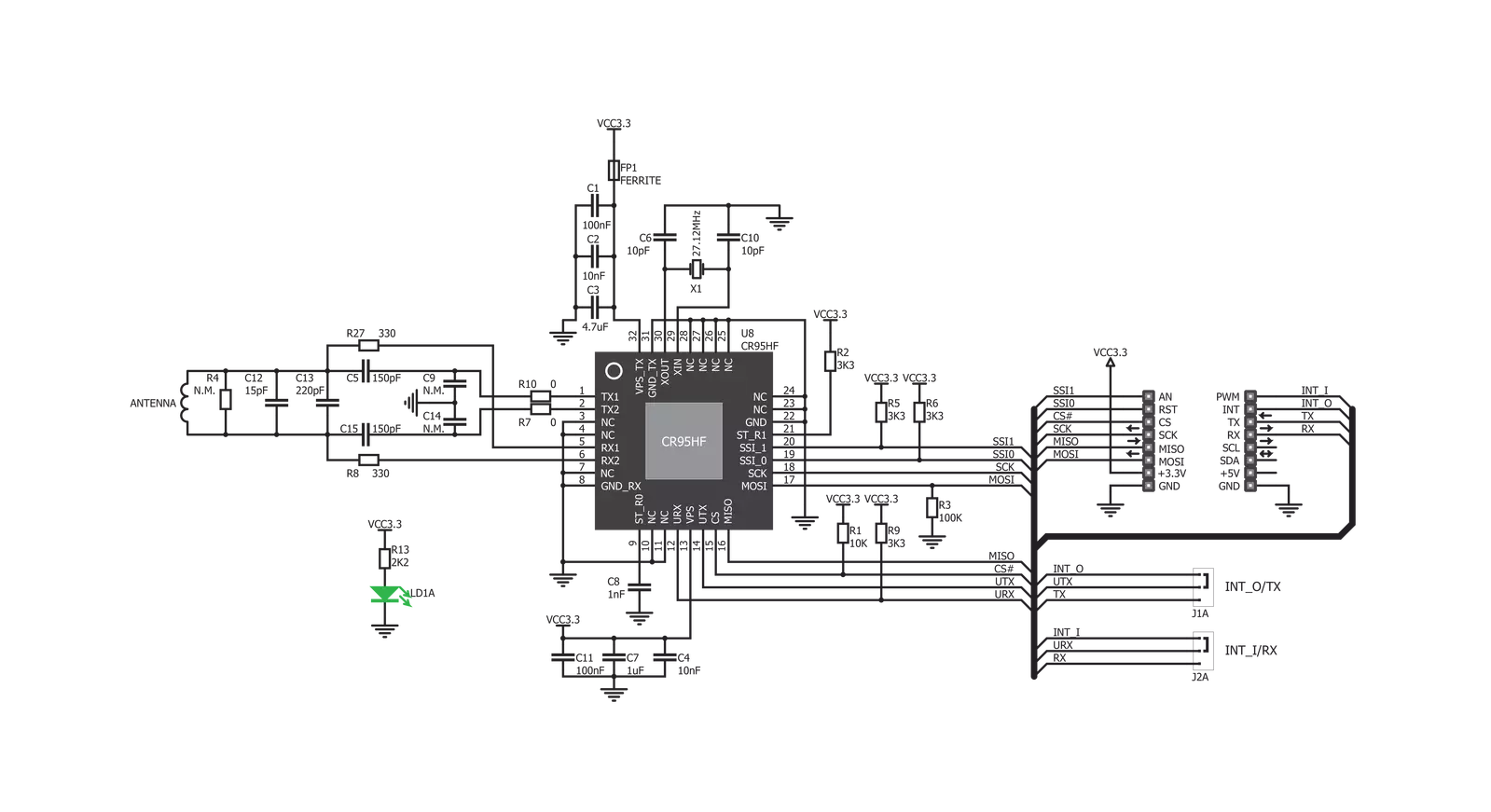
Step by step
Project assembly
Track your results in real time
Application Output
1. Application Output - In Debug mode, the 'Application Output' window enables real-time data monitoring, offering direct insight into execution results. Ensure proper data display by configuring the environment correctly using the provided tutorial.

2. UART Terminal - Use the UART Terminal to monitor data transmission via a USB to UART converter, allowing direct communication between the Click board™ and your development system. Configure the baud rate and other serial settings according to your project's requirements to ensure proper functionality. For step-by-step setup instructions, refer to the provided tutorial.

3. Plot Output - The Plot feature offers a powerful way to visualize real-time sensor data, enabling trend analysis, debugging, and comparison of multiple data points. To set it up correctly, follow the provided tutorial, which includes a step-by-step example of using the Plot feature to display Click board™ readings. To use the Plot feature in your code, use the function: plot(*insert_graph_name*, variable_name);. This is a general format, and it is up to the user to replace 'insert_graph_name' with the actual graph name and 'variable_name' with the parameter to be displayed.

Software Support
Library Description
This library contains API for RFID Click driver.
Key functions:
rfid_select_communication_interface- Select communication interfacerfid_get_tag_uid- Get RFID tag uid functionrfid_get_device_id- RFID get device id function
Open Source
Code example
The complete application code and a ready-to-use project are available through the NECTO Studio Package Manager for direct installation in the NECTO Studio. The application code can also be found on the MIKROE GitHub account.
/*!
* @file main.c
* @brief RFID Click example
*
* # Description
* This example demonstrates the use of RFID Click board
* by reading MIFARE ISO/IEC 14443 type A tag UID.
*
* The demo application is composed of two sections :
*
* ## Application Init
* Initializes the driver, selects the communication interface and performs
* the Click default configuration.
*
* ## Application Task
* If there's a tag detected, it reads its UID and displays it on USB UART.
*
* @note
* It is recommended to tie SSI_0, SSI_1 to VCC/GND at power-up, depending on
* the communication interface selection by A and B on-board jumpers.
* SSI_0 - UART: 0 SPI: 1
* SSI_1 - UART: 0 SPI: 0
*
* Only tags with 4-byte or 7-byte UIDs are compatible with this example.
* We recommend MIKROE-1475 - an RFiD tag 13.56MHz compliant with ISO14443-A standard.
*
*
* @author Stefan Filipovic
*
*/
#include "board.h"
#include "log.h"
#include "rfid.h"
static rfid_t rfid;
static log_t logger;
void application_init ( void )
{
log_cfg_t log_cfg; /**< Logger config object. */
rfid_cfg_t rfid_cfg; /**< Click config object. */
/**
* Logger initialization.
* Default baud rate: 115200
* Default log level: LOG_LEVEL_DEBUG
* @note If USB_UART_RX and USB_UART_TX
* are defined as HAL_PIN_NC, you will
* need to define them manually for log to work.
* See @b LOG_MAP_USB_UART macro definition for detailed explanation.
*/
LOG_MAP_USB_UART( log_cfg );
log_init( &logger, &log_cfg );
log_info( &logger, " Application Init " );
Delay_ms ( 100 );
// Click initialization.
rfid_cfg_setup( &rfid_cfg );
RFID_MAP_MIKROBUS( rfid_cfg, MIKROBUS_1 );
err_t error_flag = rfid_init( &rfid, &rfid_cfg );
if ( error_flag != RFID_OK )
{
log_error( &logger, " Please, run program again... " );
for ( ; ; );
}
log_printf( &logger, " Selecting communication interface... \r\n" );
error_flag = rfid_select_communication_interface ( &rfid, RFID_SPI );
if ( error_flag != RFID_OK )
{
log_error( &logger, " Please, run program again... " );
for ( ; ; );
}
log_printf( &logger, " Configuring the device... \r\n" );
error_flag = rfid_default_cfg ( &rfid );
if ( error_flag != RFID_OK )
{
log_error( &logger, " Please, run program again... " );
for ( ; ; );
}
log_printf( &logger, " The device has been configured! \r\n" );
}
void application_task ( void )
{
uint8_t tag_uid[ 20 ] = { 0 };
uint8_t tag_len = rfid_get_tag_uid( &rfid, RFID_ISO_14443A, tag_uid );
if ( tag_len > 0 )
{
log_printf( &logger, " TAG UID: " );
for ( uint8_t cnt = 0; cnt < tag_len; cnt++ )
{
log_printf( &logger, "0x%.2X ", ( uint16_t ) tag_uid[ cnt ] );
}
log_printf( &logger, "\r\n----------------------------------\r\n" );
Delay_ms ( 1000 );
}
}
int main ( void )
{
/* Do not remove this line or clock might not be set correctly. */
#ifdef PREINIT_SUPPORTED
preinit();
#endif
application_init( );
for ( ; ; )
{
application_task( );
}
return 0;
}
// ------------------------------------------------------------------------ END
Additional Support
Resources
Category:RFID/NFC