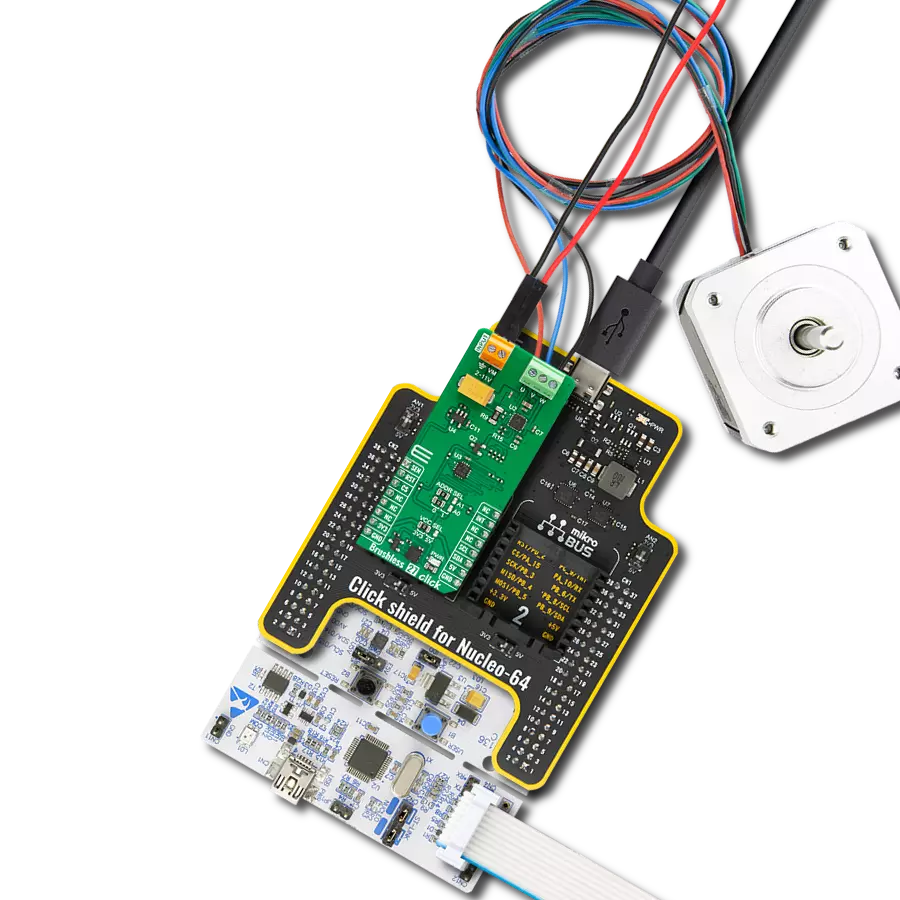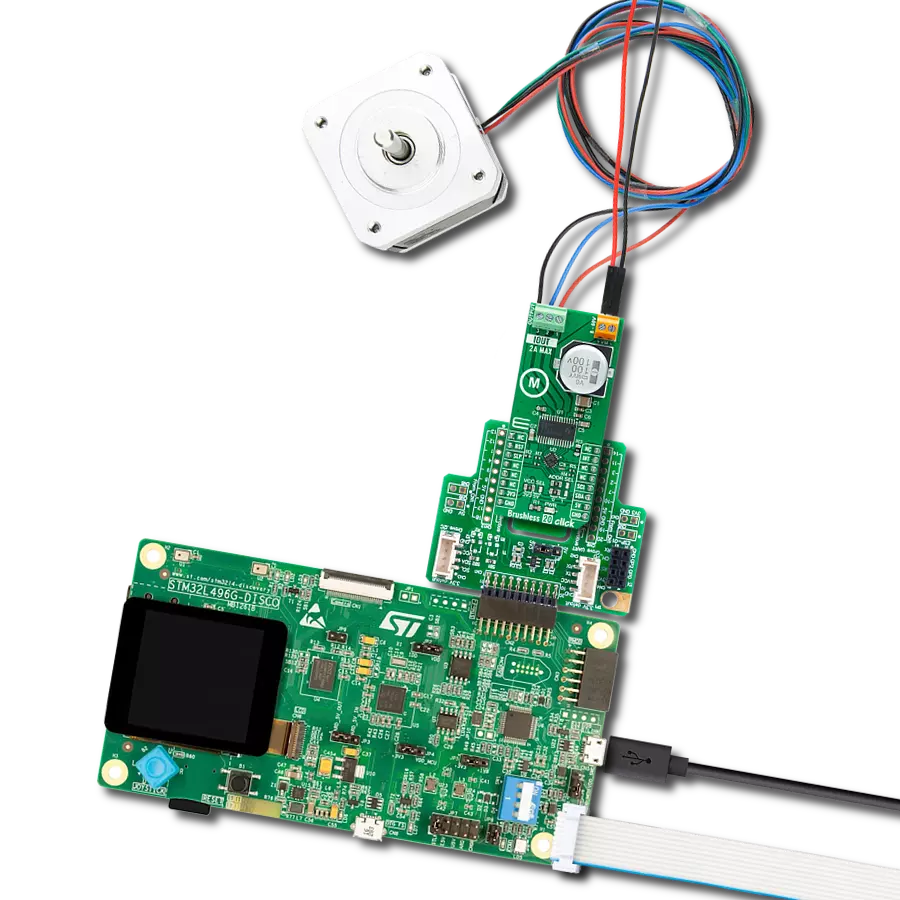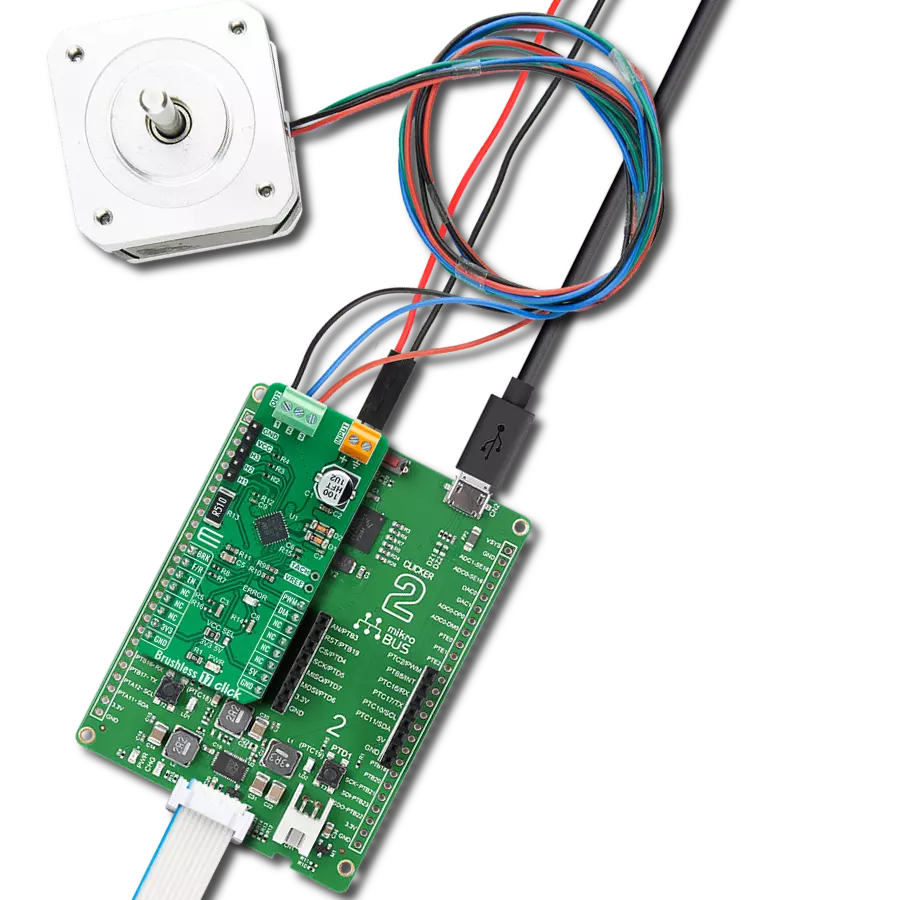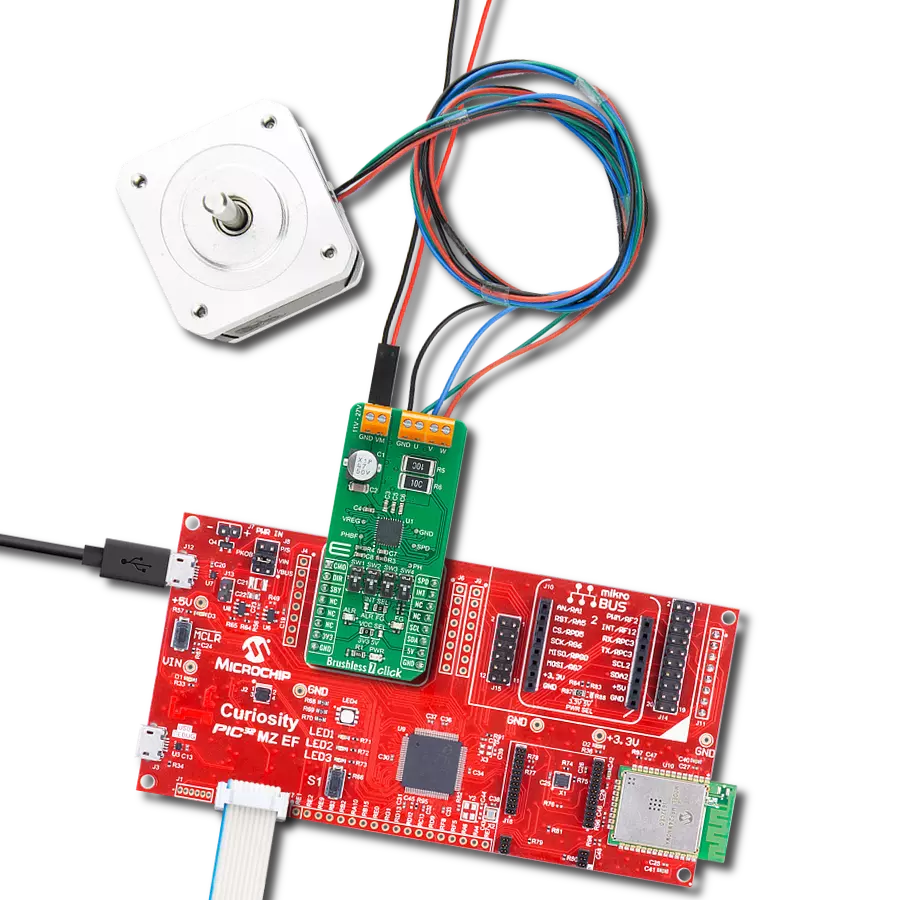Take control of your BLDC motors with precision and reliability, ensuring safe performance in even the toughest automotive environments
A
A
Hardware Overview
How does it work?
Brushless 30 Click is based on the TB9083FTG, a gate-driver IC from Toshiba Semiconductor, specifically made for automotive environments and qualified under AEC-Q100 and AEC-Q006 standards. This Click board™ leverages the TB9083FTG's capabilities, featuring a three-phase BLDC pre-driver that controls brushless motors through six onboard external MOSFETs (TPH1R104PB). Additionally, it integrates a safety relay pre-driver, ensuring an added layer of protection. The TB9083FTG also incorporates a built-in charge pump, adjustable current sense amplifiers for each motor phase oscillator circuits, and an SPI communication interface, enabling easy configuration and communication with the host MCU. To ensure reliable performance, the TB9083FTG also offers multiple error detection features, including undervoltage, overvoltage, overtemperature, and external MOSFET protection, making Brushless 30 Click a reliable choice for demanding automotive motor control applications such as electric power steering (EPS), powered brakes, and pumps. This Click board™ is designed to support a wide range of external power supplies, accepting input voltages from 4.5V to 28V through
terminals on the board's front side. It can deliver a peak output current of up to 10A, providing robust power for driving BLDC motors connected to the terminals on the bottom side. The board includes dedicated pins via the unpopulated J1 connector for the connection of the 6 PWM signals, provided by the driving device, required to drive the BLDC motor connected to the terminals of the Brushless 30 Click board™. As previously mentioned, Brushless 30 Click communicates with the host MCU through a 4-wire SPI interface, supporting a maximum clock frequency of 2MHz, ensuring fast and reliable data transfer. The SPI interface allows for the modification of settings, such as trigger thresholds and response actions. In addition to the interface pins, the board also uses two other pins on the mikroBUS™ socket. The ALR pin is used to turn ON or OFF the motor drive and the safety pre-driver circuit. i.e. in case an abnormality situation is detected. This pin is connected to a red ALR LED indicator that provides visual alerts for such conditions. Similarly, the DAG pin functions as a diagnostic output of the TB9083FTG, offering information on whether the an error condition has been detected.. This pin is linked to an orange DAG
LED indicator, which visually signals the diagnostic status. Besides the J1 header, this board includes several other unpopulated headers offering additional functionality. The AxO (J3) header is connected to the current detector circuit, which features three motor current detector amplifiers. These outputs can amplify the differential voltage caused by the current passing through the shunt resistor connected to the motor drive, providing precise current measurements. The SRxO (J4) header is linked to the safety relay pre driver, which controls the power or motor relay connected to this unpopulated header. The safety relay pre-driver circuit is managed through the CP_RLY_CTRL SPI register and includes a built-in 500Ω resistor and a backflow prevention diode to protect against reverse connections. This Click board™ can operate with either 3.3V or 5V logic voltage levels selected via the VCC SEL jumper. This way, both 3.3V and 5V capable MCUs can use the communication lines properly. Also, this Click board™ comes equipped with a library containing easy-to-use functions and an example code that can be used as a reference for further development.
Features overview
Development board
Arduino Mega 2560 is a robust microcontroller platform built around the ATmega 2560 chip. It has extensive capabilities and boasts 54 digital input/output pins, including 15 PWM outputs, 16 analog inputs, and 4 UARTs. With a 16MHz crystal
oscillator ensuring precise timing, it offers seamless connectivity via USB, a convenient power jack, an ICSP header, and a reset button. This all-inclusive board simplifies microcontroller projects; connect it to your computer via USB or power it up
using an AC-to-DC adapter or battery. Notably, the Mega 2560 maintains compatibility with a wide range of shields crafted for the Uno, Duemilanove, or Diecimila boards, ensuring versatility and ease of integration.
Microcontroller Overview
MCU Card / MCU

Architecture
AVR
MCU Memory (KB)
256
Silicon Vendor
Microchip
Pin count
100
RAM (Bytes)
8192
You complete me!
Accessories
Click Shield for Arduino Mega comes equipped with four mikroBUS™ sockets, with two in the form of a Shuttle connector, allowing all the Click board™ devices to be interfaced with the Arduino Mega board with no effort. Featuring an AVR 8-bit microcontroller with advanced RISC architecture, 54 digital I/O pins, and Arduino™ compatibility, the Arduino Mega board offers limitless possibilities for prototyping and creating diverse applications. This board is controlled and powered conveniently through a USB connection to program and debug the Arduino Mega board efficiently out of the box, with an additional USB cable connected to the USB B port on the board. Simplify your project development with the integrated ATmega16U2 programmer and unleash creativity using the extensive I/O options and expansion capabilities. There are eight switches, which you can use as inputs, and eight LEDs, which can be used as outputs of the MEGA2560. In addition, the shield features the MCP1501, a high-precision buffered voltage reference from Microchip. This reference is selected by default over the EXT REF jumper at the bottom of the board. You can choose an external one, as you would usually do with an Arduino Mega board. There is also a GND hook for testing purposes. Four additional LEDs are PWR, LED (standard pin D13), RX, and TX LEDs connected to UART1 (mikroBUS™ 1 socket). This Click Shield also has several switches that perform functions such as selecting the logic levels of analog signals on mikroBUS™ sockets and selecting logic voltage levels of the mikroBUS™ sockets themselves. Besides, the user is offered the possibility of using any Click board™ with the help of existing bidirectional level-shifting voltage translators, regardless of whether the Click board™ operates at a 3.3V or 5V logic voltage level. Once you connect the Arduino Mega board with Click Shield for Arduino Mega, you can access hundreds of Click boards™, working with 3.3V or 5V logic voltage levels.
Brushless DC (BLDC) Motor with a Hall sensor represents a high-performance motor from the 42BLF motor series. This motor, wired in a star configuration, boasts a Hall Effect angle of 120°, ensuring precise and reliable performance. With a compact motor length of 47mm and a lightweight design tipping the scales at just 0.29kg, this BLDC motor is engineered to meet your needs. Operating flawlessly at a voltage rating of 24VDC and a speed range of 4000 ± 10% RPM, this motor offers consistent and dependable power. It excels in a normal operational temperature range from -20 to +50°C, maintaining efficiency with a rated current of 1.9A. Also, this product seamlessly integrates with all Brushless Click boards™ and those that require BLDC motors with Hall sensors.
Used MCU Pins
mikroBUS™ mapper
Take a closer look
Click board™ Schematic
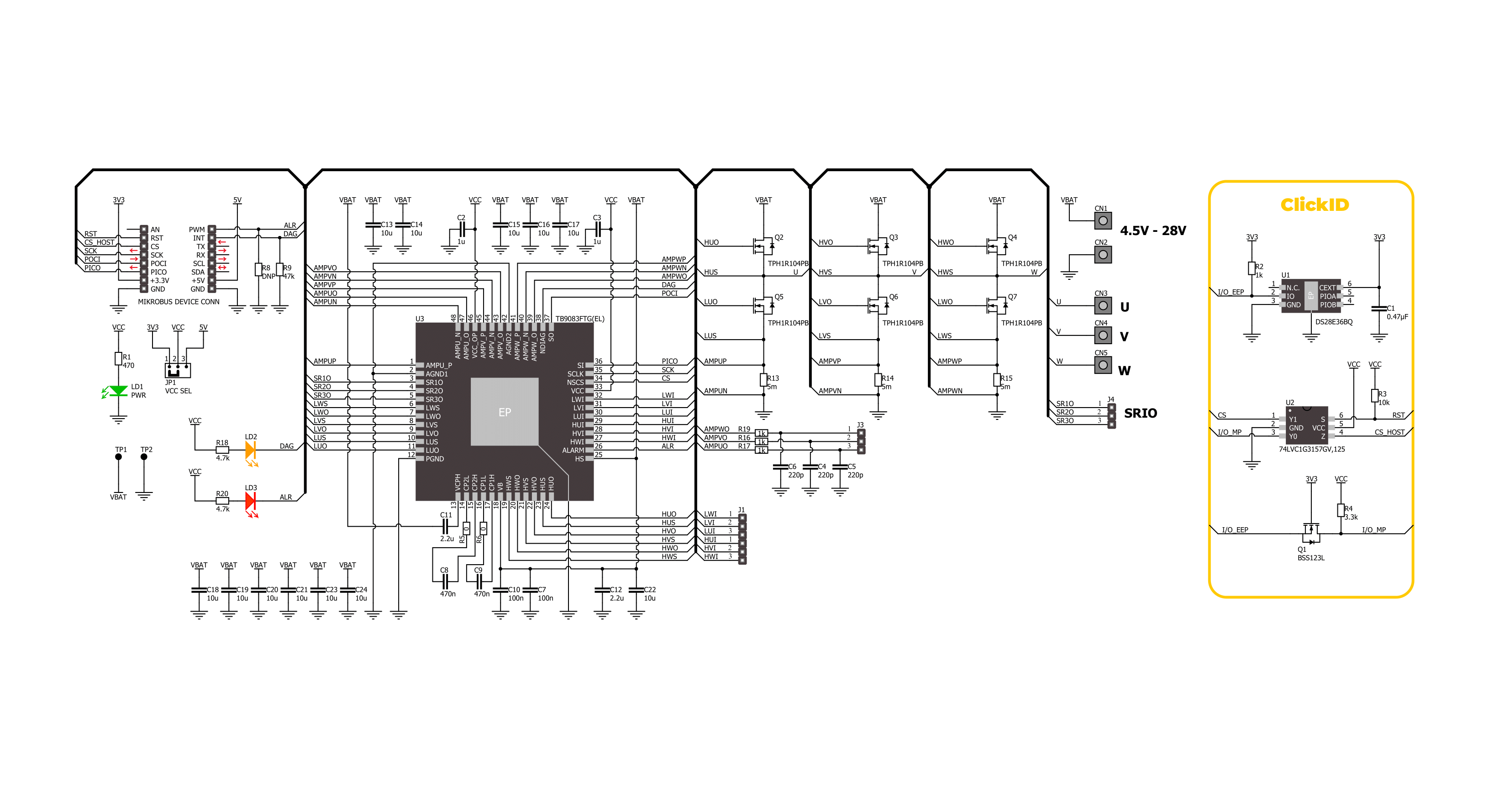
Step by step
Project assembly
Software Support
Library Description
This library contains API for Brushless 30 Click driver.
Key functions:
brushless30_write_reg- This function writes a data word to the selected register by using SPI serial interface.brushless30_read_reg- This function reads a data word from the selected register by using SPI serial interface.brushless30_get_diag_pin- This function returns the DIAG pin logic state.
Open Source
Code example
The complete application code and a ready-to-use project are available through the NECTO Studio Package Manager for direct installation in the NECTO Studio. The application code can also be found on the MIKROE GitHub account.
/*!
* @file main.c
* @brief Brushless 30 Click example
*
* # Description
* This example configures the Brushless 30 Click board and makes it ready for
* the motor control over 6 PWM input signals.
*
* The demo application is composed of two sections :
*
* ## Application Init
* Initializes the driver and performs the Click default configuration.
*
* ## Application Task
* Monitors the DIAG pin state, displays the STAT1 and STAT2 registers on the USB UART,
* and clears the set flags.
*
* @author Stefan Filipovic
*
*/
#include "board.h"
#include "log.h"
#include "brushless30.h"
static brushless30_t brushless30;
static log_t logger;
void application_init ( void )
{
log_cfg_t log_cfg; /**< Logger config object. */
brushless30_cfg_t brushless30_cfg; /**< Click config object. */
/**
* Logger initialization.
* Default baud rate: 115200
* Default log level: LOG_LEVEL_DEBUG
* @note If USB_UART_RX and USB_UART_TX
* are defined as HAL_PIN_NC, you will
* need to define them manually for log to work.
* See @b LOG_MAP_USB_UART macro definition for detailed explanation.
*/
LOG_MAP_USB_UART( log_cfg );
log_init( &logger, &log_cfg );
log_info( &logger, " Application Init " );
// Click initialization.
brushless30_cfg_setup( &brushless30_cfg );
BRUSHLESS30_MAP_MIKROBUS( brushless30_cfg, MIKROBUS_1 );
if ( SPI_MASTER_ERROR == brushless30_init( &brushless30, &brushless30_cfg ) )
{
log_error( &logger, " Communication init." );
for ( ; ; );
}
if ( BRUSHLESS30_ERROR == brushless30_default_cfg ( &brushless30 ) )
{
log_error( &logger, " Default configuration." );
for ( ; ; );
}
log_printf( &logger, " Click is configured successfully.\r\n" );
log_printf( &logger, " Apply a 6 PWM signals to UVW H/L pins to drive the motor.\r\n" );
log_info( &logger, " Application Task " );
}
void application_task ( void )
{
uint16_t status = 0;
if ( !brushless30_get_diag_pin ( &brushless30 ) )
{
if ( BRUSHLESS30_OK == brushless30_read_reg ( &brushless30, BRUSHLESS30_REG_STAT1, &status ) )
{
if ( status )
{
log_printf( &logger, " STAT1: 0x%.4X\r\n", status );
if ( BRUSHLESS30_OK == brushless30_write_reg ( &brushless30, BRUSHLESS30_REG_STAT1, status ) )
{
log_printf( &logger, " STAT1: cleared\r\n" );
}
}
}
if ( BRUSHLESS30_OK == brushless30_read_reg ( &brushless30, BRUSHLESS30_REG_STAT2, &status ) )
{
if ( status )
{
log_printf( &logger, " STAT2: 0x%.4X\r\n", status );
if ( BRUSHLESS30_OK == brushless30_write_reg ( &brushless30, BRUSHLESS30_REG_STAT2, status ) )
{
log_printf( &logger, " STAT2: cleared\r\n" );
}
}
}
Delay_ms ( 1000 );
}
}
int main ( void )
{
/* Do not remove this line or clock might not be set correctly. */
#ifdef PREINIT_SUPPORTED
preinit();
#endif
application_init( );
for ( ; ; )
{
application_task( );
}
return 0;
}
// ------------------------------------------------------------------------ END
Additional Support
Resources
Category:Brushless