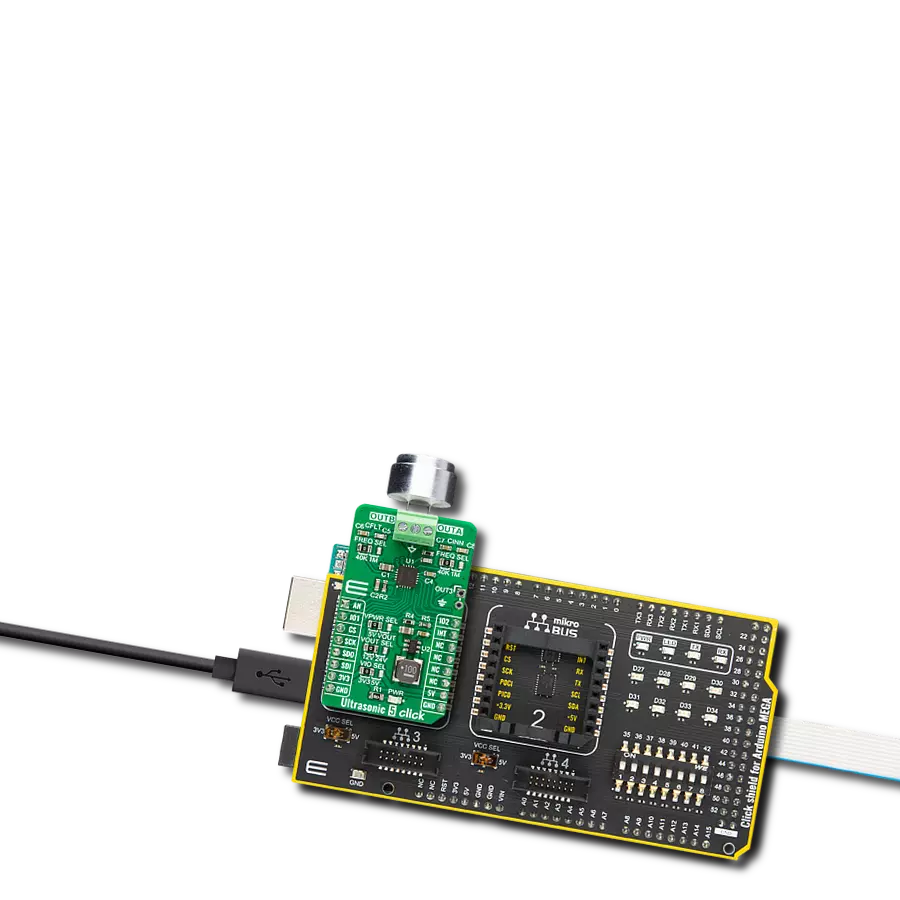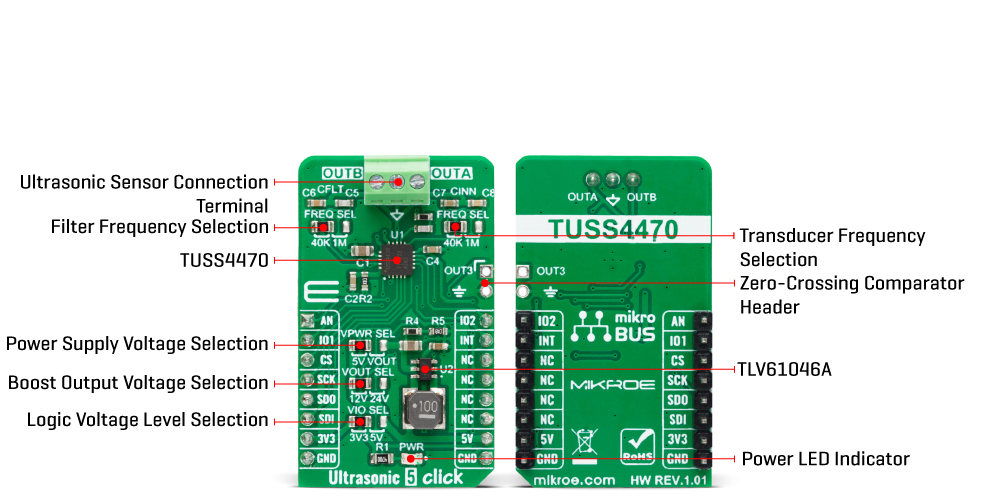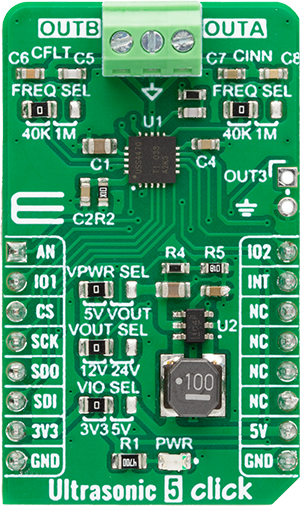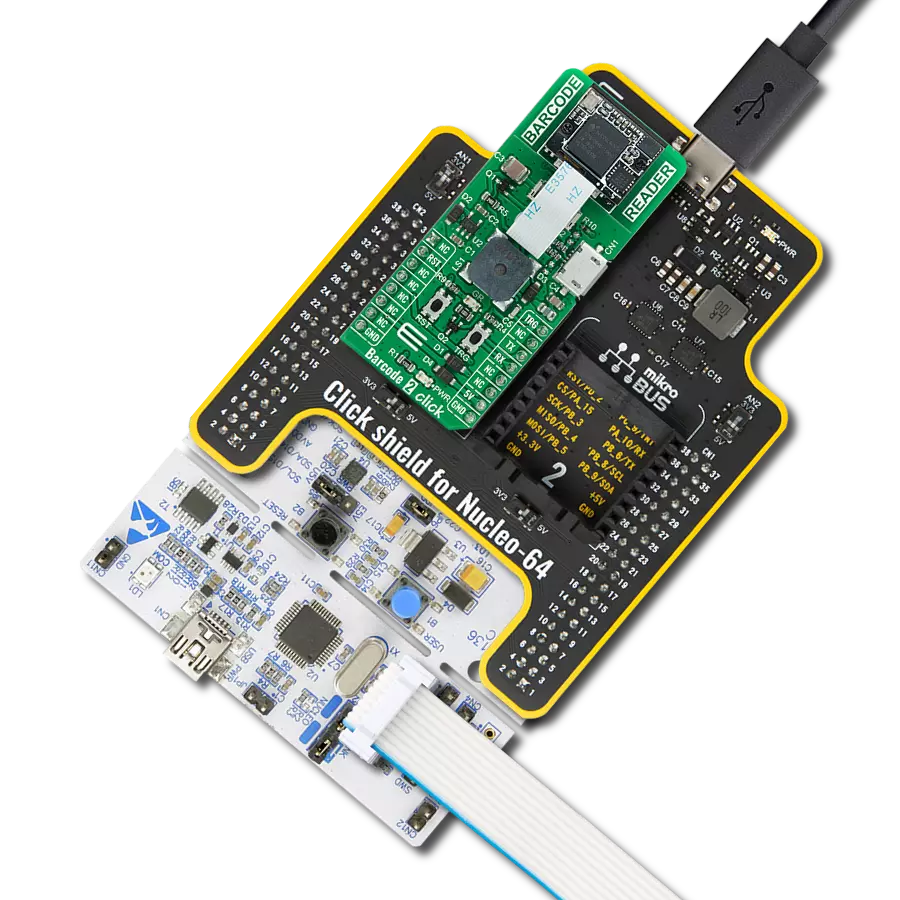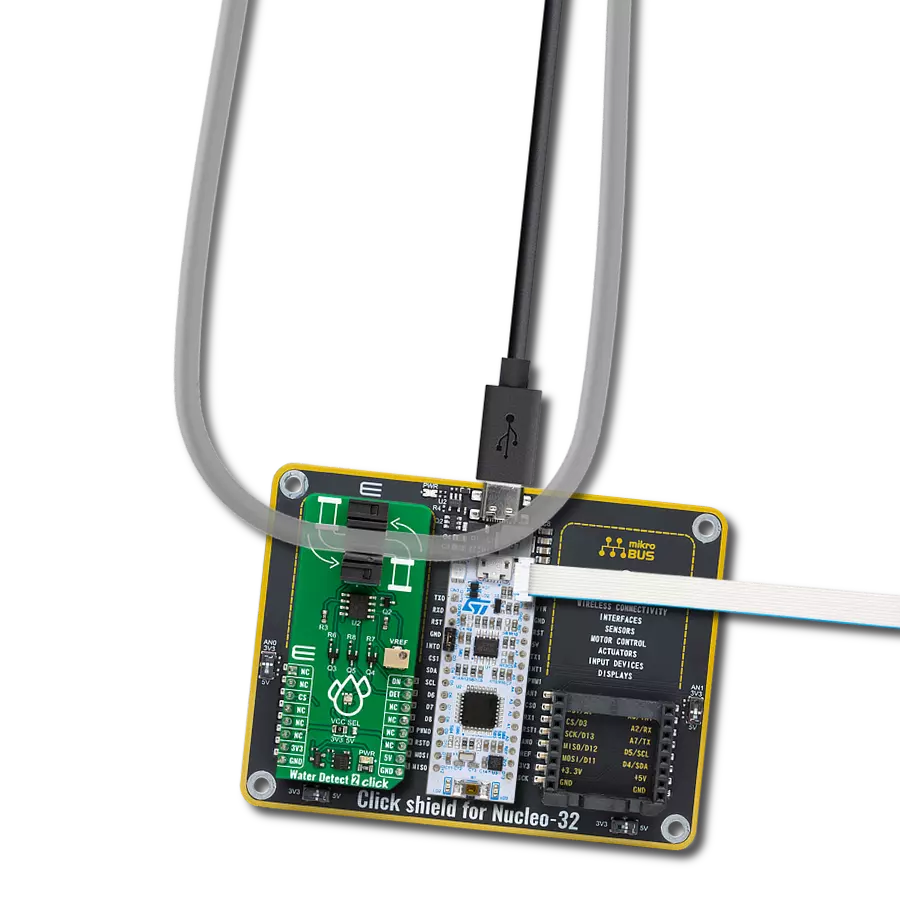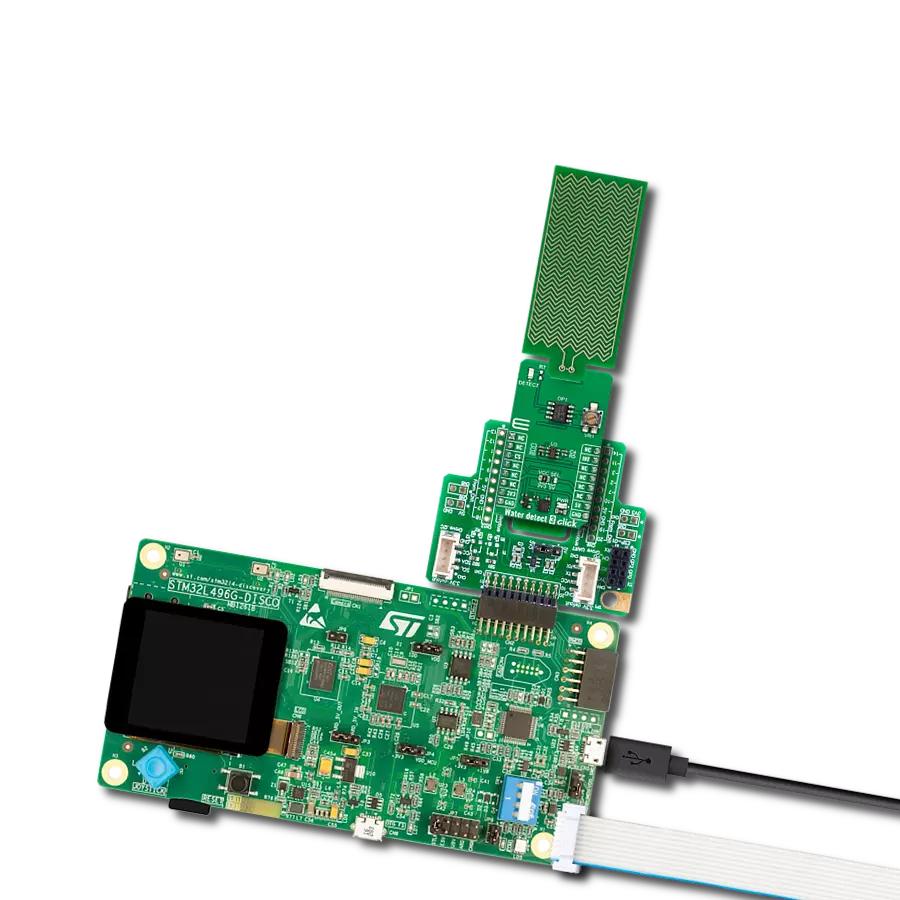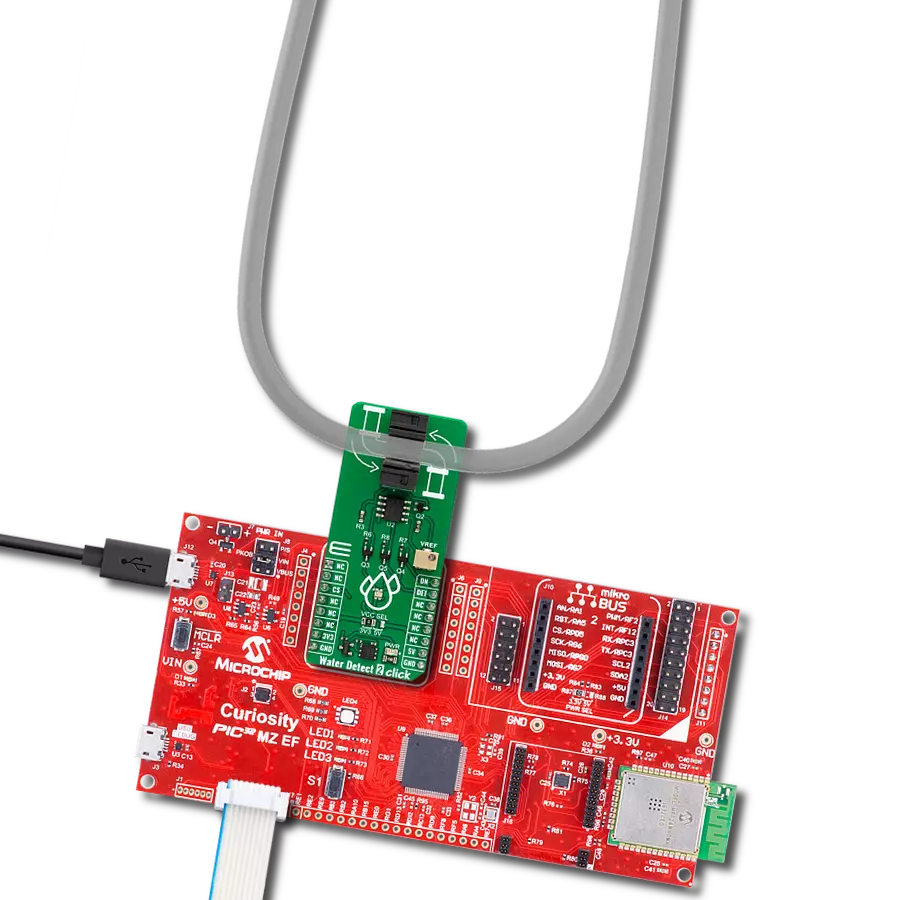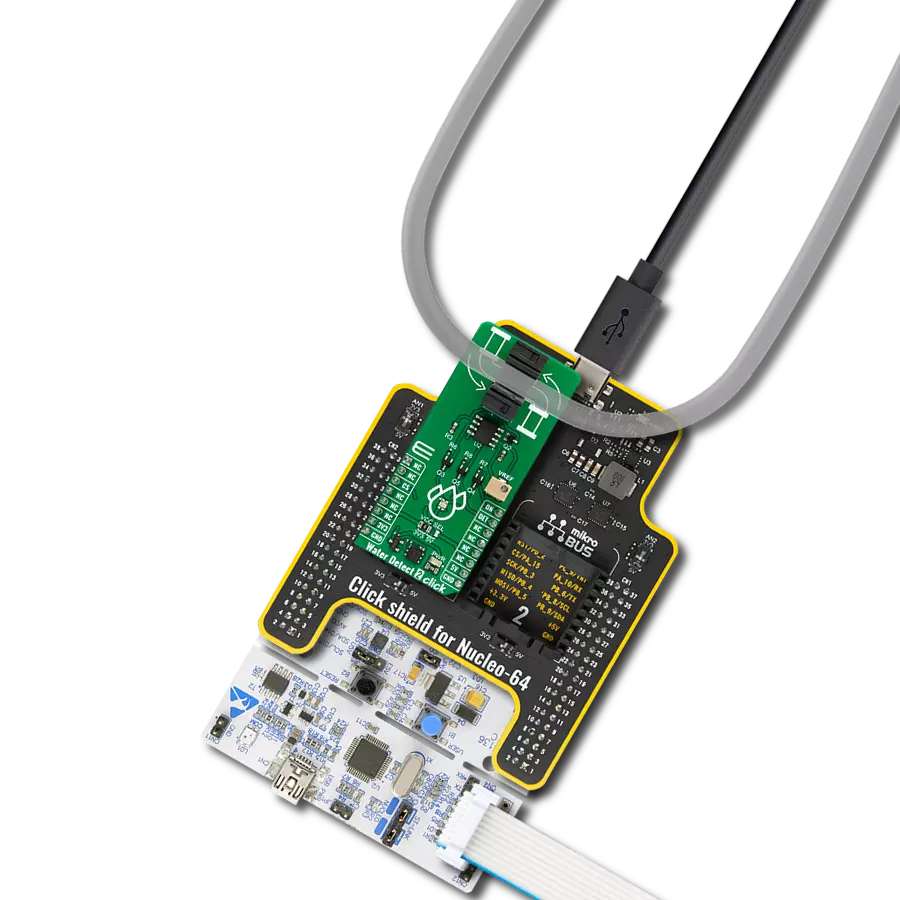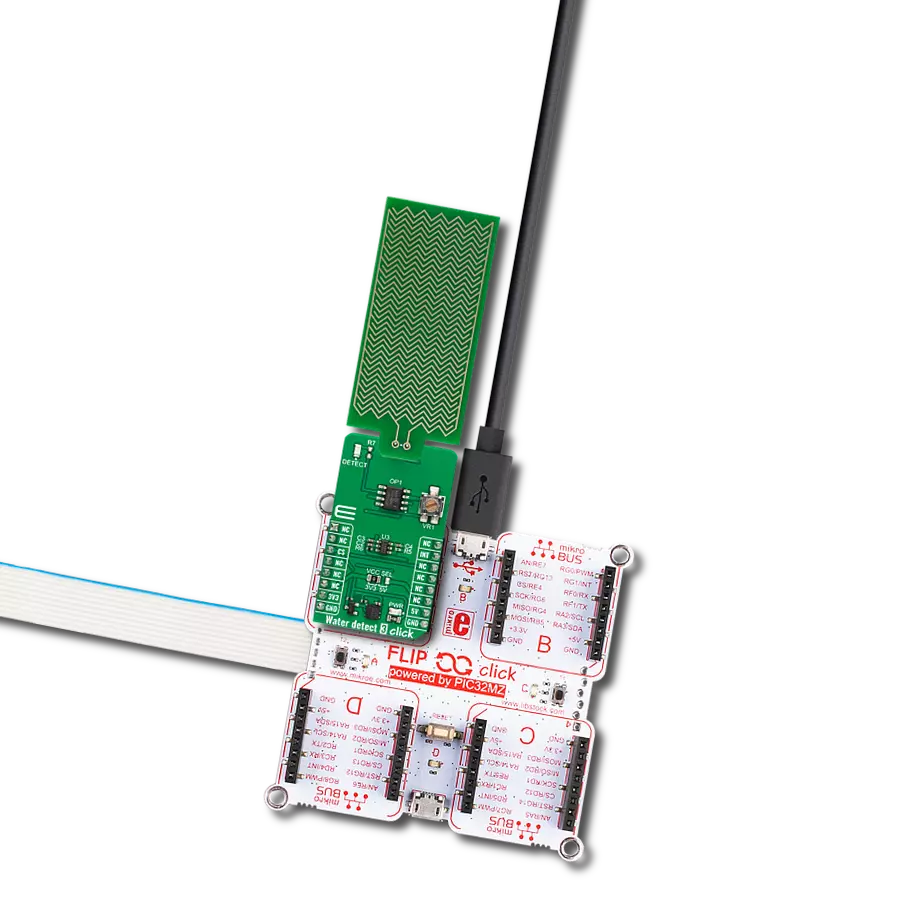Unlock the true potential of your ultrasonic sensor with our purpose-built circuits, engineered to extract maximum precision from every pulse and revolutionize your sensing capabilities.
A
A
Hardware Overview
How does it work?
Ultrasonic 5 Click is based on the TUSS4470, a transformer-drive ultrasonic sensor IC with a logarithmic amplifier from Texas Instruments. This highly integrated driver and receiver IC is designed especially for ultrasonic transducers operating in a range of 40KHz up to 1MHz, with pre-driver mode. It has three configurable drive stages: a direct drive using an internal H-bridge for transducer excitation, a pre-driver configuration to use an internal H-bridge to drive external FETs for the higher current drive, and configurable burst patterns over the SPI interface. Also, it has a configurable bandpass filter, wide-band logarithmic amplifier, and first-stage adjustable low-noise amplifier. The cut-off frequency of the low-pass filter can be set over the left frequency selection FREQ SEL jumper with options 40K and 1M, where the 40K(Hz) is set by default. The negative transducer receive path has a frequency selection FREQ SEL jumper on the right side with the same values as the left FREQ SEL jumper. It is also set to 40K as default. It is possible to select some other frequency for both sides by replacing the CINN capacitors (C7, C8) and the CFLT capacitors (C5, C6). Users can choose a burst
pattern from an integrated pulse generator to feed the output driver. There are 4 IO_MODEs that supply the desired frequency through an external clock. This enables you to supply a highly precise clock calibrated to the center frequency of the transducer to enable the highest sound pressure level generation. Ultrasonic 5 Click has a 3-pin terminal (OUTB, GND, OUTA) to connect with the ultrasonic sensor (one UTR-1440K ultrasonic sensor comes with the board). The UTR-1440K ultrasonic sensor comes in an aluminum housing, and its terminal material is tin-plated copper. Its echo sensitivity is ≥200 millivolts. In addition, a zero-crossing signal output (OUT3 header) can be used to validate the frequency of the received echo signal to provide robustness against interference from other signals. It is derived from a row amplified input signal from a particular stage as it is demodulated in the log amp block. The ultrasonic sensor can work on different voltages. Over the VPWR SEL jumper, you can power the transformer-drive IC and the ultrasonic sensor itself with 5V or higher voltages by setting the VOUT option. The 5V from the mikroBUS™ socket power rail is set by default. If you want to use 12V
or 24V to power the sensor and the IC, you must set the VOUT option and choose an appropriate voltage over the VOUT SEL just below (12V is set by default). The TLV61046A, an output voltage boost converter with a power diode and isolation switch from Texas Instruments, provides the 12V and 24V voltages. Ultrasonic 5 Click uses a standard 4-Wire SPI interface to communicate with the host MCU and provide full-duplex communication. The demodulated echo analog output of the IC is available on the AN pin. The echo interrupt signal is available on the INT pin, which goes HIGH logic when the signal on the demodulated echo analog output pin crosses a defined threshold. The configurable burst patterns can be chosen over the IO1 and IO2 pins. This Click board™ can operate with either 3.3V or 5V logic voltage levels selected via the VIO SEL jumper. This way, both 3.3V and 5V capable MCUs can use the communication lines properly. Also, this Click board™ comes equipped with a library containing easy-to-use functions and an example code that can be used as a reference for further development.
Features overview
Development board
Arduino Mega 2560 is a robust microcontroller platform built around the ATmega 2560 chip. It has extensive capabilities and boasts 54 digital input/output pins, including 15 PWM outputs, 16 analog inputs, and 4 UARTs. With a 16MHz crystal
oscillator ensuring precise timing, it offers seamless connectivity via USB, a convenient power jack, an ICSP header, and a reset button. This all-inclusive board simplifies microcontroller projects; connect it to your computer via USB or power it up
using an AC-to-DC adapter or battery. Notably, the Mega 2560 maintains compatibility with a wide range of shields crafted for the Uno, Duemilanove, or Diecimila boards, ensuring versatility and ease of integration.
Microcontroller Overview
MCU Card / MCU

Architecture
AVR
MCU Memory (KB)
256
Silicon Vendor
Microchip
Pin count
100
RAM (Bytes)
8192
You complete me!
Accessories
Click Shield for Arduino Mega comes equipped with four mikroBUS™ sockets, with two in the form of a Shuttle connector, allowing all the Click board™ devices to be interfaced with the Arduino Mega board with no effort. Featuring an AVR 8-bit microcontroller with advanced RISC architecture, 54 digital I/O pins, and Arduino™ compatibility, the Arduino Mega board offers limitless possibilities for prototyping and creating diverse applications. This board is controlled and powered conveniently through a USB connection to program and debug the Arduino Mega board efficiently out of the box, with an additional USB cable connected to the USB B port on the board. Simplify your project development with the integrated ATmega16U2 programmer and unleash creativity using the extensive I/O options and expansion capabilities. There are eight switches, which you can use as inputs, and eight LEDs, which can be used as outputs of the MEGA2560. In addition, the shield features the MCP1501, a high-precision buffered voltage reference from Microchip. This reference is selected by default over the EXT REF jumper at the bottom of the board. You can choose an external one, as you would usually do with an Arduino Mega board. There is also a GND hook for testing purposes. Four additional LEDs are PWR, LED (standard pin D13), RX, and TX LEDs connected to UART1 (mikroBUS™ 1 socket). This Click Shield also has several switches that perform functions such as selecting the logic levels of analog signals on mikroBUS™ sockets and selecting logic voltage levels of the mikroBUS™ sockets themselves. Besides, the user is offered the possibility of using any Click board™ with the help of existing bidirectional level-shifting voltage translators, regardless of whether the Click board™ operates at a 3.3V or 5V logic voltage level. Once you connect the Arduino Mega board with Click Shield for Arduino Mega, you can access hundreds of Click boards™, working with 3.3V or 5V logic voltage levels.
Used MCU Pins
mikroBUS™ mapper
Take a closer look
Click board™ Schematic
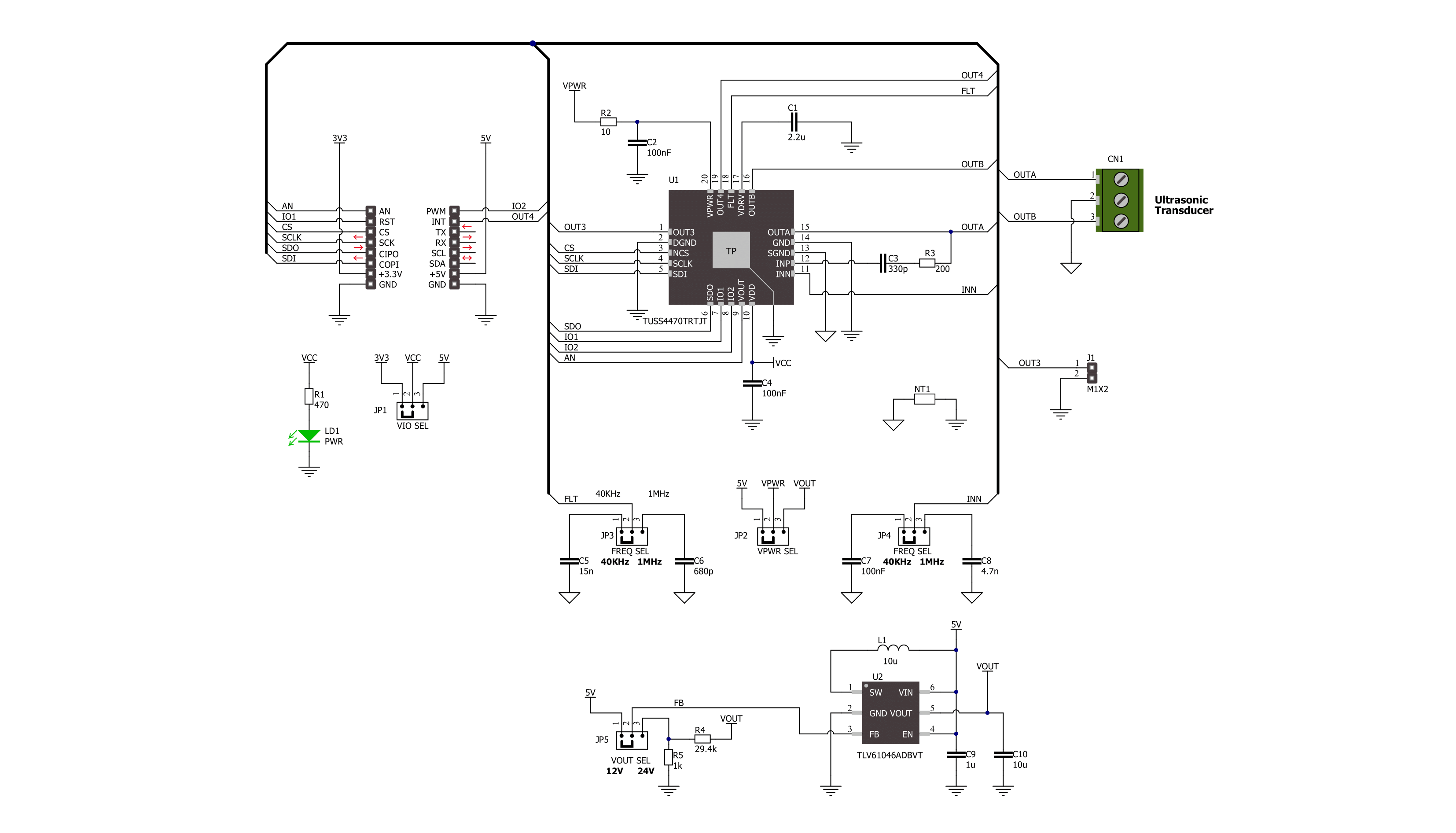
Step by step
Project assembly
Track your results in real time
Application Output
1. Application Output - In Debug mode, the 'Application Output' window enables real-time data monitoring, offering direct insight into execution results. Ensure proper data display by configuring the environment correctly using the provided tutorial.

2. UART Terminal - Use the UART Terminal to monitor data transmission via a USB to UART converter, allowing direct communication between the Click board™ and your development system. Configure the baud rate and other serial settings according to your project's requirements to ensure proper functionality. For step-by-step setup instructions, refer to the provided tutorial.

3. Plot Output - The Plot feature offers a powerful way to visualize real-time sensor data, enabling trend analysis, debugging, and comparison of multiple data points. To set it up correctly, follow the provided tutorial, which includes a step-by-step example of using the Plot feature to display Click board™ readings. To use the Plot feature in your code, use the function: plot(*insert_graph_name*, variable_name);. This is a general format, and it is up to the user to replace 'insert_graph_name' with the actual graph name and 'variable_name' with the parameter to be displayed.

Software Support
Library Description
This library contains API for Ultrasonic 5 Click driver.
Key functions:
ultrasonic5_clear_io1_pin- This function clears the IO1 pin to low logic state.ultrasonic5_pwm_start- This function starts the PWM module output.ultrasonic5_read_an_pin_voltage- This function reads results of AD conversion of the AN pin and converts them to proportional voltage level.
Open Source
Code example
The complete application code and a ready-to-use project are available through the NECTO Studio Package Manager for direct installation in the NECTO Studio. The application code can also be found on the MIKROE GitHub account.
/*!
* @file main.c
* @brief Ultrasonic 5 Click example
*
* # Description
* This example demonstrates the use of Ultrasonic 5 Click board by reading
* the measurements from the connected ultrasonic sensor and displaying it
* on a Serial Plot.
*
* The demo application is composed of two sections :
*
* ## Application Init
* Initializes the driver and performs the Click default configuration.
*
* ## Application Task
* Performs a burst generation which starts the measurement and then reads the next
* 200 ADC samples and displays the results on the USB UART (SerialPlot).
*
* @note
* In order to get valid measuremets a proper ultrasonic sensor must be connected to OUTA and OUTB.
* We have used an UTR-1440K-TT-R sensor for the test. We recommend using the SerialPlot tool
* for data visualizing. Refer to the datasheet "Application Curves" section in order to check
* and compare the results from the plotter.
*
* @author Stefan Filipovic
*
*/
#include "board.h"
#include "log.h"
#include "ultrasonic5.h"
static ultrasonic5_t ultrasonic5;
static log_t logger;
void application_init ( void )
{
log_cfg_t log_cfg; /**< Logger config object. */
ultrasonic5_cfg_t ultrasonic5_cfg; /**< Click config object. */
/**
* Logger initialization.
* Default baud rate: 115200
* Default log level: LOG_LEVEL_DEBUG
* @note If USB_UART_RX and USB_UART_TX
* are defined as HAL_PIN_NC, you will
* need to define them manually for log to work.
* See @b LOG_MAP_USB_UART macro definition for detailed explanation.
*/
LOG_MAP_USB_UART( log_cfg );
log_init( &logger, &log_cfg );
log_info( &logger, " Application Init " );
// Click initialization.
ultrasonic5_cfg_setup( &ultrasonic5_cfg );
ULTRASONIC5_MAP_MIKROBUS( ultrasonic5_cfg, MIKROBUS_1 );
if ( ULTRASONIC5_OK != ultrasonic5_init( &ultrasonic5, &ultrasonic5_cfg ) )
{
log_error( &logger, " Communication init." );
for ( ; ; );
}
if ( ULTRASONIC5_OK != ultrasonic5_default_cfg ( &ultrasonic5 ) )
{
log_error( &logger, " Default configuration." );
for ( ; ; );
}
log_info( &logger, " Application Task " );
}
void application_task ( void )
{
float voltage = 0;
// Burst generation / Start measurement
ultrasonic5_set_duty_cycle ( &ultrasonic5, ULTRASONIC5_DEF_DYTY );
ultrasonic5_pwm_start( &ultrasonic5 );
ultrasonic5_clear_io1_pin ( &ultrasonic5 );
Delay_500us ( );
ultrasonic5_set_io1_pin ( &ultrasonic5 );
ultrasonic5_pwm_stop( &ultrasonic5 );
// Read and log the next 200 ADC samples which we will plot on a Serial Plotter
for ( uint16_t cnt = 0; cnt < 200; cnt++ )
{
if ( ULTRASONIC5_OK == ultrasonic5_read_an_pin_voltage ( &ultrasonic5, &voltage ) )
{
log_printf( &logger, "%.3f\r\n", voltage );
}
}
}
int main ( void )
{
/* Do not remove this line or clock might not be set correctly. */
#ifdef PREINIT_SUPPORTED
preinit();
#endif
application_init( );
for ( ; ; )
{
application_task( );
}
return 0;
}
// ------------------------------------------------------------------------ END
Additional Support
Resources
Category:Miscellaneous