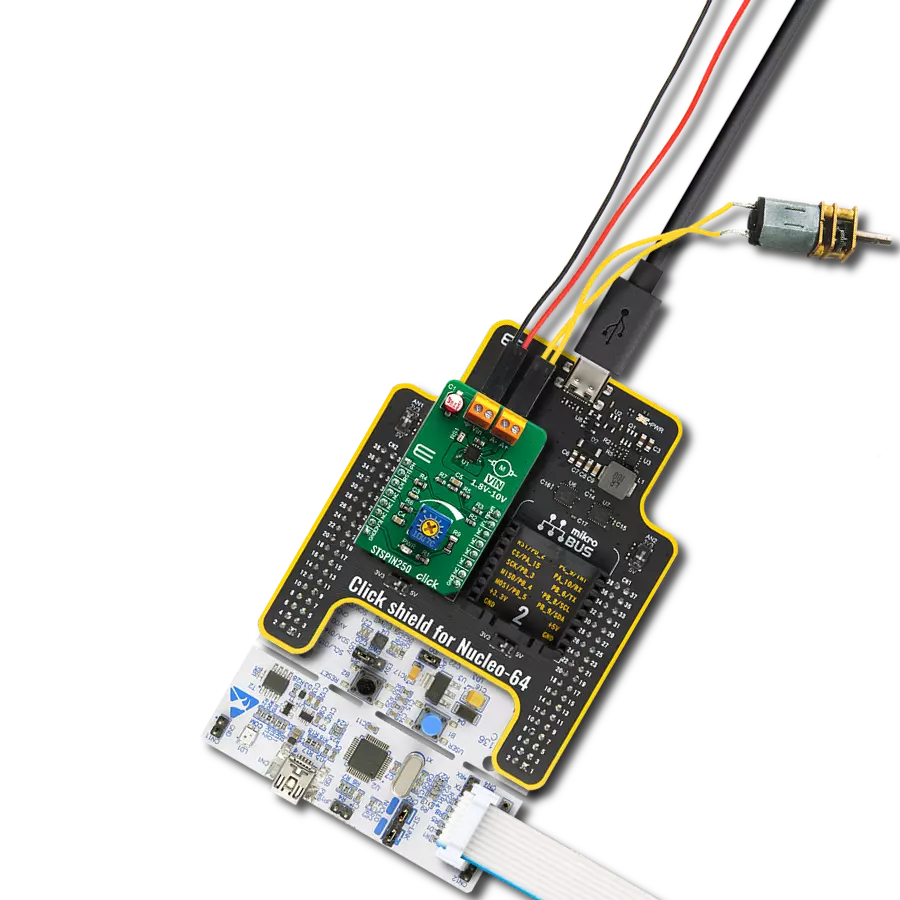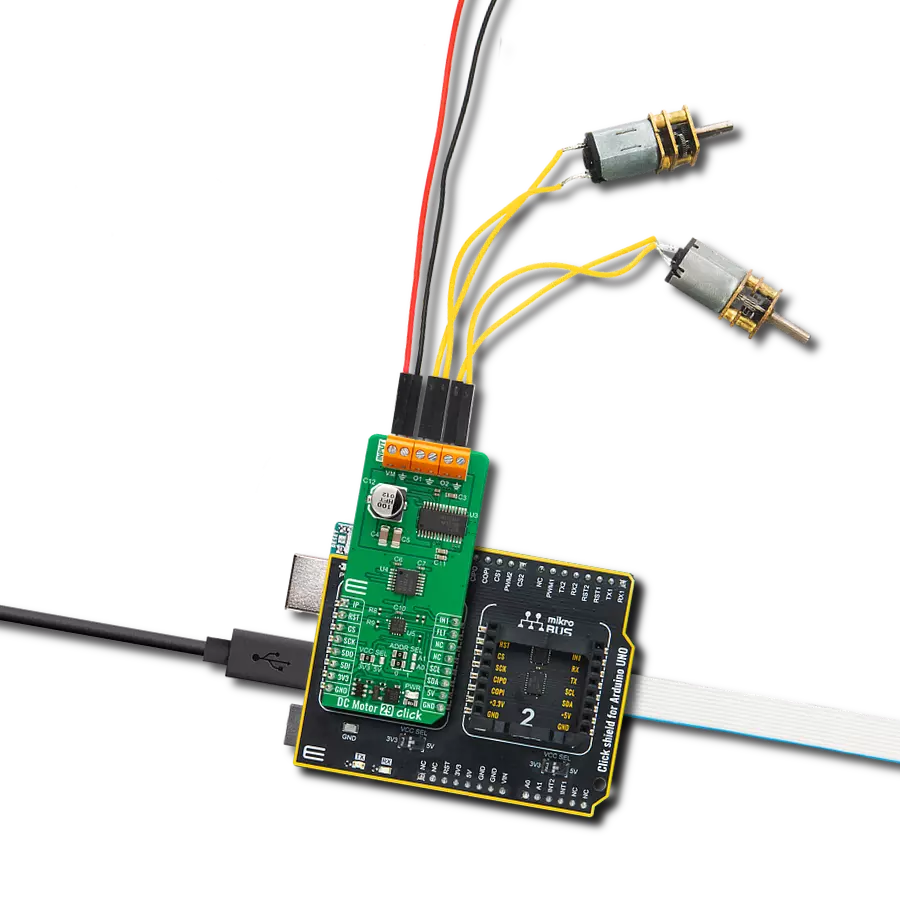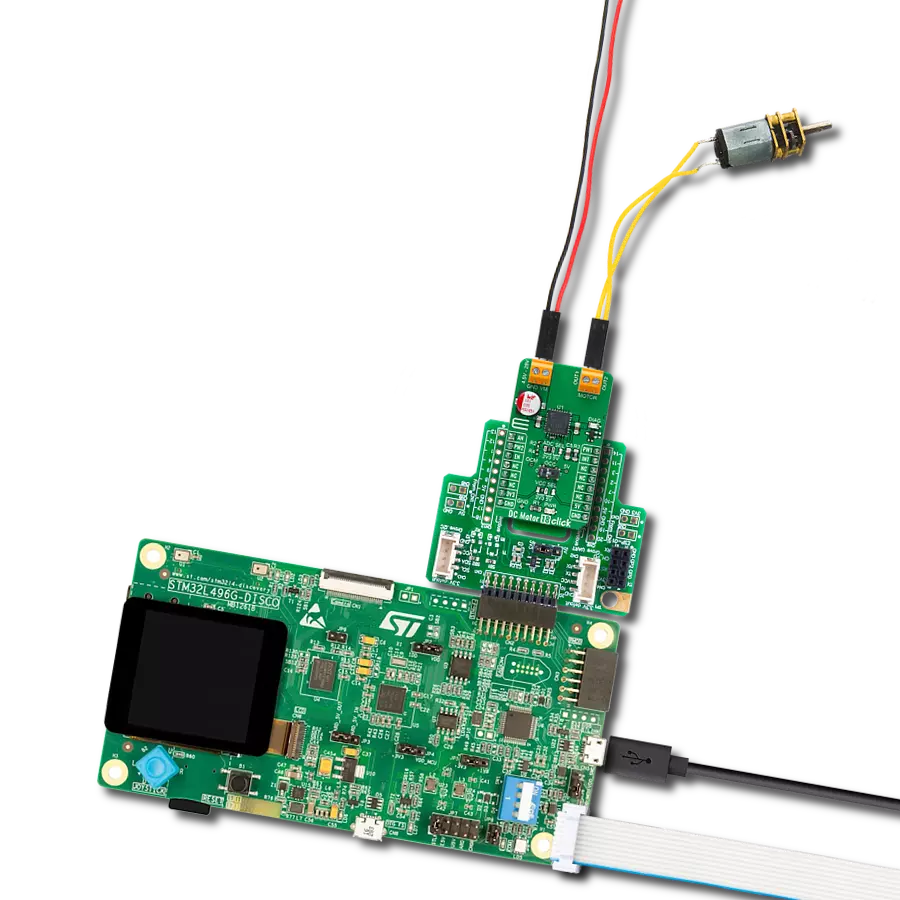Our brushed DC motor driver puts you in command, ensuring your motors dance to your tune with precision and reliability.
A
A
Hardware Overview
How does it work?
DC Motor 27 Click is based on the DRV8143, an automotive half-bridge driver with integrated current sense and diagnostic from Texas Instruments. The driver integrates an N-channel half-bridge charge pump regulator, high-side current sensing with regulation, current proportional output, and protection circuitry. It offers configurable current regulation, slew rate, spread spectrum clocking for low EMI, PWM frequency operation up to 125KHz with automatic dead time assertion, and more. The integrated current sense eliminates the need for a shunt resistor, and the driver supports a wide range of
output currents for various types of motors and loads. The device operates from a single power supply input (VM) available on the output terminal. The DC Motor 27 Click offers a VM SEL jumper that allows you to choose the power supply input from the external over the VEXT terminal and a 5V from the power rail of the mikroBUS™ socket. The EXT is set by default, so you should apply the appropriate voltage on the VEXT terminal. DC Motor 27 Click uses a static pulse-width modulated (PWM) voltage signal to communicate with the host MCU, supporting either 100% or PWM drive modes. By resetting the
driver over the RST pin, you also turn OFF a controller input for bridge Hi-Z. You can always monitor the load current over the IP pin as an analog output of the driver. The driver uses the FLT pin to inform the host MCU of faults caused by load, overvoltage, and under-voltage on the VM pin. This Click board™ can operate with either 3.3V or 5V logic voltage levels selected via the VCC SEL jumper. This way, both 3.3V and 5V capable MCUs can use the communication lines properly. Also, this Click board™ comes equipped with a library containing easy-to-use functions and an example code that can be used for further development.
Features overview
Development board
EasyPIC v8 for PIC24/dsPIC33 is a development board specially designed for the needs of rapid development of embedded applications. It supports a wide range of 16-bit PIC24/dsPIC33 microcontrollers from Microchip and has a broad set of unique functions, such as the first-ever embedded debugger/programmer. The development board is well organized and designed so that the end-user has all the necessary elements, such as switches, buttons, indicators, connectors, and others, in one place. Thanks to innovative manufacturing technology, EasyPIC v8 for PIC24/dsPIC33 provides a fluid and immersive working experience, allowing access anywhere and under any circumstances. Each part of the EasyPIC
v8 for PIC24/dsPIC33 development board contains the components necessary for the most efficient operation of the same board. In addition to the advanced integrated CODEGRIP programmer/debugger module, which offers many valuable programming/debugging options and seamless integration with the Mikroe software environment, the board also includes a clean and regulated power supply module for the development board. It can use a wide range of external power sources, including a battery, an external 12V power supply, and a power source via the USB Type-C (USB-C) connector. Communication options such as USB HOST/DEVICE, USB-UART, CAN, and LIN are also
included, including the well-established mikroBUS™ standard, two display options (graphical and character-based LCD), and several different DIP sockets. These sockets cover a wide range of 16-bit PIC24/dsPIC33 MCUs, from the smallest PIC24/dsPIC33 MCUs with only 14 up to 28 pins. EasyPIC v8 for PIC24/dsPIC33 is an integral part of the Mikroe ecosystem for rapid development. Natively supported by Mikroe software tools, it covers many aspects of prototyping and development thanks to a considerable number of different Click boards™ (over a thousand boards), the number of which is growing every day.
Microcontroller Overview
MCU Card / MCU

Architecture
dsPIC
MCU Memory (KB)
32
Silicon Vendor
Microchip
Pin count
44
RAM (Bytes)
2048
You complete me!
Accessories
DC Gear Motor - 430RPM (3-6V) represents an all-in-one combination of a motor and gearbox, where the addition of gear leads to a reduction of motor speed while increasing the torque output. This gear motor has a spur gearbox, making it a highly reliable solution for applications with lower torque and speed requirements. The most critical parameters for gear motors are speed, torque, and efficiency, which are, in this case, 520RPM with no load and 430RPM at maximum efficiency, alongside a current of 60mA and a torque of 50g.cm. Rated for a 3-6V operational voltage range and clockwise/counterclockwise rotation direction, this motor represents an excellent solution for many functions initially performed by brushed DC motors in robotics, medical equipment, electric door locks, and much more.
Used MCU Pins
mikroBUS™ mapper
Take a closer look
Click board™ Schematic
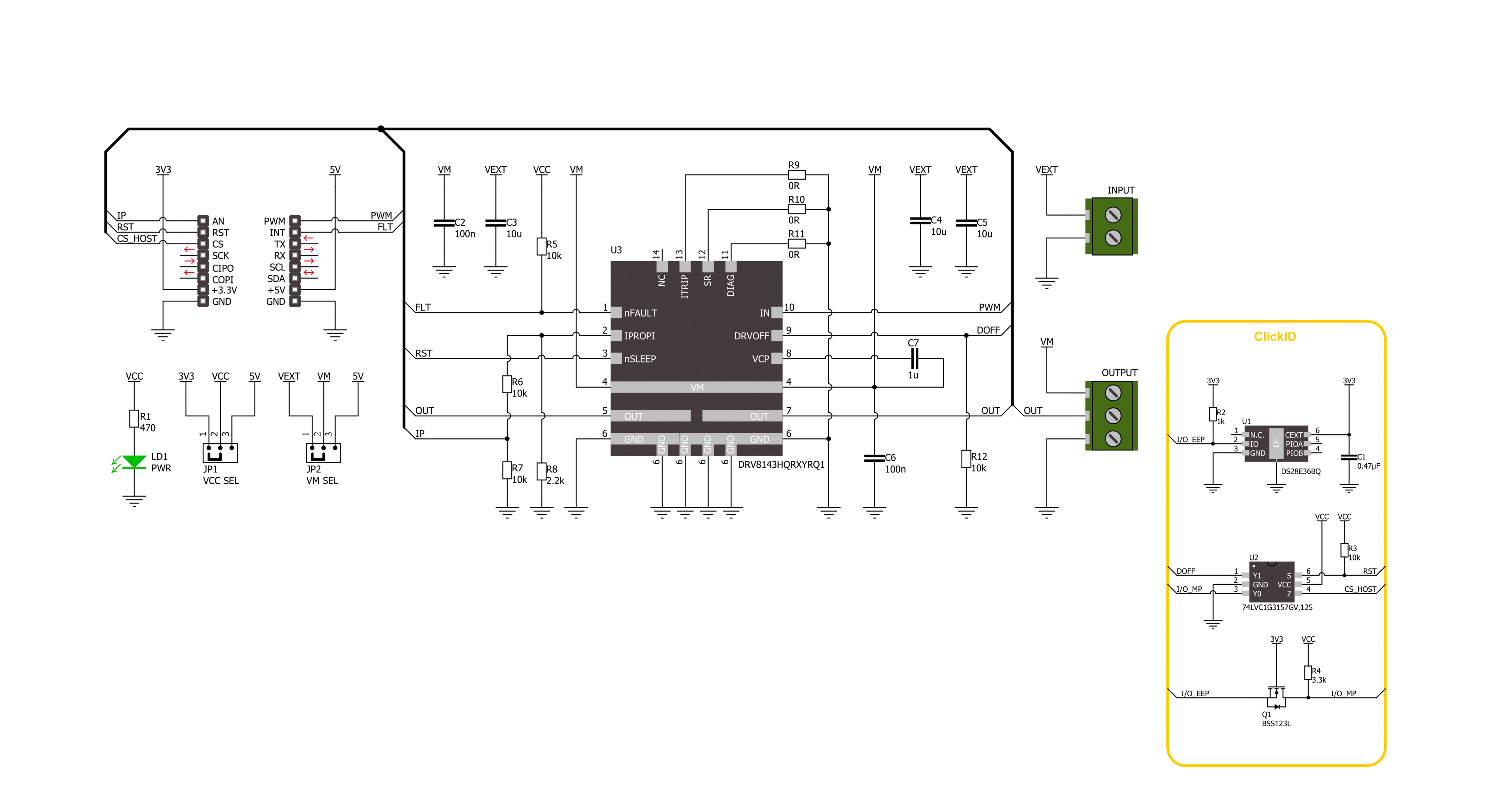
Step by step
Project assembly
Track your results in real time
Application Output
1. Application Output - In Debug mode, the 'Application Output' window enables real-time data monitoring, offering direct insight into execution results. Ensure proper data display by configuring the environment correctly using the provided tutorial.

2. UART Terminal - Use the UART Terminal to monitor data transmission via a USB to UART converter, allowing direct communication between the Click board™ and your development system. Configure the baud rate and other serial settings according to your project's requirements to ensure proper functionality. For step-by-step setup instructions, refer to the provided tutorial.

3. Plot Output - The Plot feature offers a powerful way to visualize real-time sensor data, enabling trend analysis, debugging, and comparison of multiple data points. To set it up correctly, follow the provided tutorial, which includes a step-by-step example of using the Plot feature to display Click board™ readings. To use the Plot feature in your code, use the function: plot(*insert_graph_name*, variable_name);. This is a general format, and it is up to the user to replace 'insert_graph_name' with the actual graph name and 'variable_name' with the parameter to be displayed.

Software Support
Library Description
This library contains API for DC Motor 27 Click driver.
Key functions:
dcmotor27_set_duty_cycle- DC Motor 27 sets PWM duty cycle.dcmotor27_get_flt_pin- DC Motor 27 get flt pin state.dcmotor27_set_coast- DC Motor 27 set coast mode funtion.
Open Source
Code example
The complete application code and a ready-to-use project are available through the NECTO Studio Package Manager for direct installation in the NECTO Studio. The application code can also be found on the MIKROE GitHub account.
/*!
* @file main.c
* @brief DC Motor 27 Click example
*
* # Description
* This example demonstrates the use of the DC Motor 27 Click board by driving
* the motor at different speeds, enabling brake and coast modes.
*
* The demo application is composed of two sections :
*
* ## Application Init
* Initializes the driver and performs the Click default configuration.
*
* ## Application Task
* Controls the motor speed by changing the PWM duty cycle every second,
* places the motor into coast or braking mode.
*
* @author Stefan Ilic
*
*/
#include "board.h"
#include "log.h"
#include "dcmotor27.h"
static dcmotor27_t dcmotor27;
static log_t logger;
void application_init ( void )
{
log_cfg_t log_cfg; /**< Logger config object. */
dcmotor27_cfg_t dcmotor27_cfg; /**< Click config object. */
/**
* Logger initialization.
* Default baud rate: 115200
* Default log level: LOG_LEVEL_DEBUG
* @note If USB_UART_RX and USB_UART_TX
* are defined as HAL_PIN_NC, you will
* need to define them manually for log to work.
* See @b LOG_MAP_USB_UART macro definition for detailed explanation.
*/
LOG_MAP_USB_UART( log_cfg );
log_init( &logger, &log_cfg );
log_info( &logger, " Application Init " );
// Click initialization.
dcmotor27_cfg_setup( &dcmotor27_cfg );
DCMOTOR27_MAP_MIKROBUS( dcmotor27_cfg, MIKROBUS_1 );
if ( PWM_ERROR == dcmotor27_init( &dcmotor27, &dcmotor27_cfg ) )
{
log_error( &logger, " Communication init." );
for ( ; ; );
}
if ( DCMOTOR27_ERROR == dcmotor27_default_cfg ( &dcmotor27 ) )
{
log_error( &logger, " Default configuration." );
for ( ; ; );
}
log_info( &logger, " Application Task " );
}
void application_task ( void )
{
for ( uint8_t speed_cnt = 10; speed_cnt <= 100; speed_cnt += 10 )
{
float speed = ( float ) speed_cnt / 100;
dcmotor27_set_duty_cycle( &dcmotor27, speed );
log_printf( &logger, " Motor speed %d%% \r\n", ( uint16_t ) speed_cnt );
Delay_ms ( 1000 );
}
log_printf( &logger, " Motor coasting \r\n" );
dcmotor27_set_coast( &dcmotor27, DCMOTOR27_SET_COAST_ON );
Delay_ms ( 1000 );
Delay_ms ( 1000 );
dcmotor27_set_coast( &dcmotor27, DCMOTOR27_SET_COAST_OFF );
for ( uint8_t speed_cnt = 10; speed_cnt <= 100; speed_cnt += 10 )
{
float speed = ( float ) speed_cnt / 100;
dcmotor27_set_duty_cycle( &dcmotor27, speed );
log_printf( &logger, " Motor speed %d%% \r\n", ( uint16_t ) speed_cnt );
Delay_ms ( 1000 );
}
log_printf( &logger, " Motor brake is on \r\n" );
dcmotor27_pwm_stop( &dcmotor27 );
Delay_ms ( 1000 );
Delay_ms ( 1000 );
dcmotor27_pwm_start( &dcmotor27 );
}
int main ( void )
{
/* Do not remove this line or clock might not be set correctly. */
#ifdef PREINIT_SUPPORTED
preinit();
#endif
application_init( );
for ( ; ; )
{
application_task( );
}
return 0;
}
// ------------------------------------------------------------------------ END