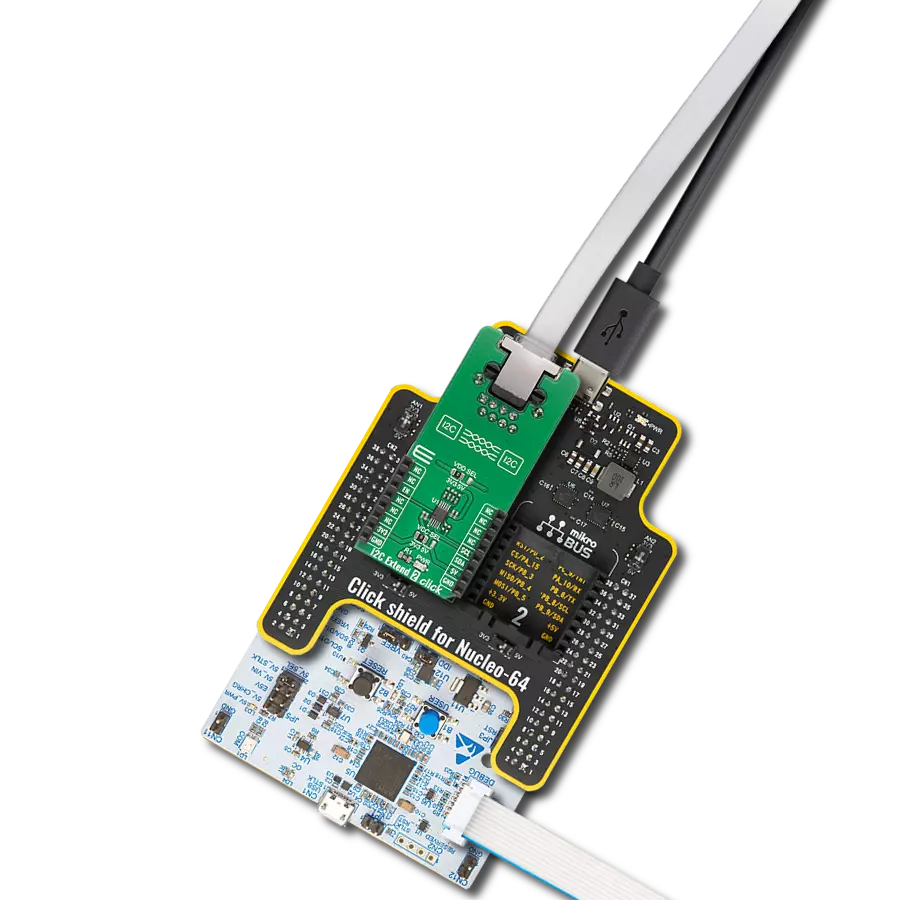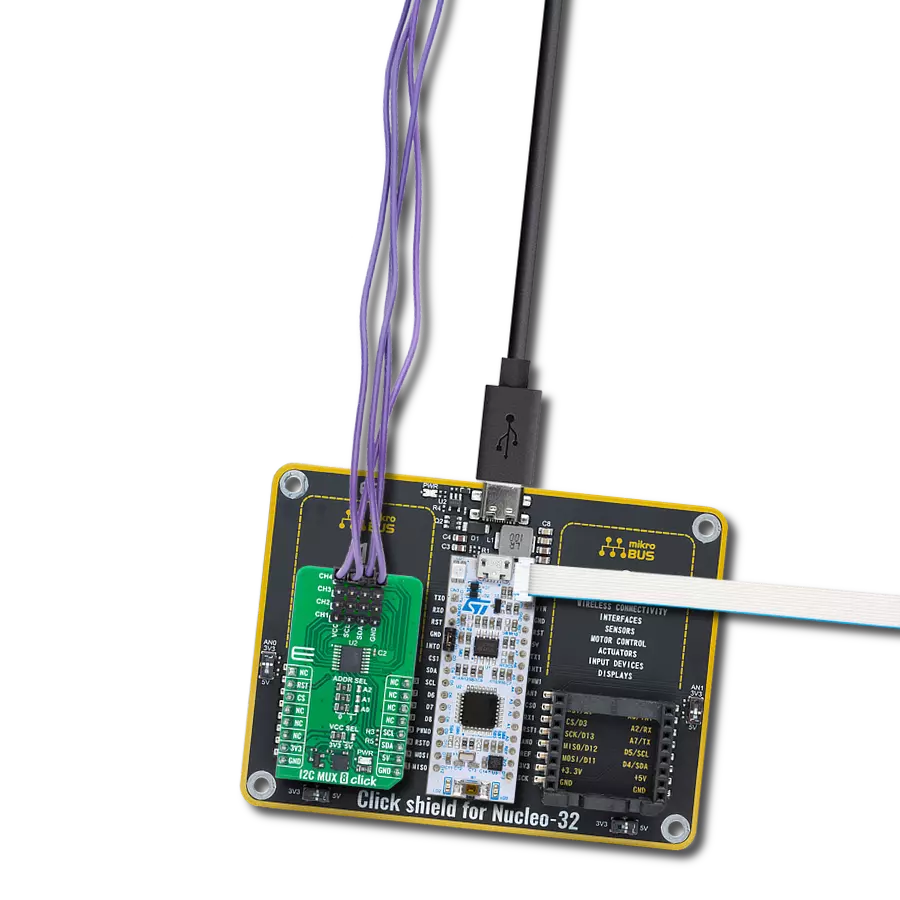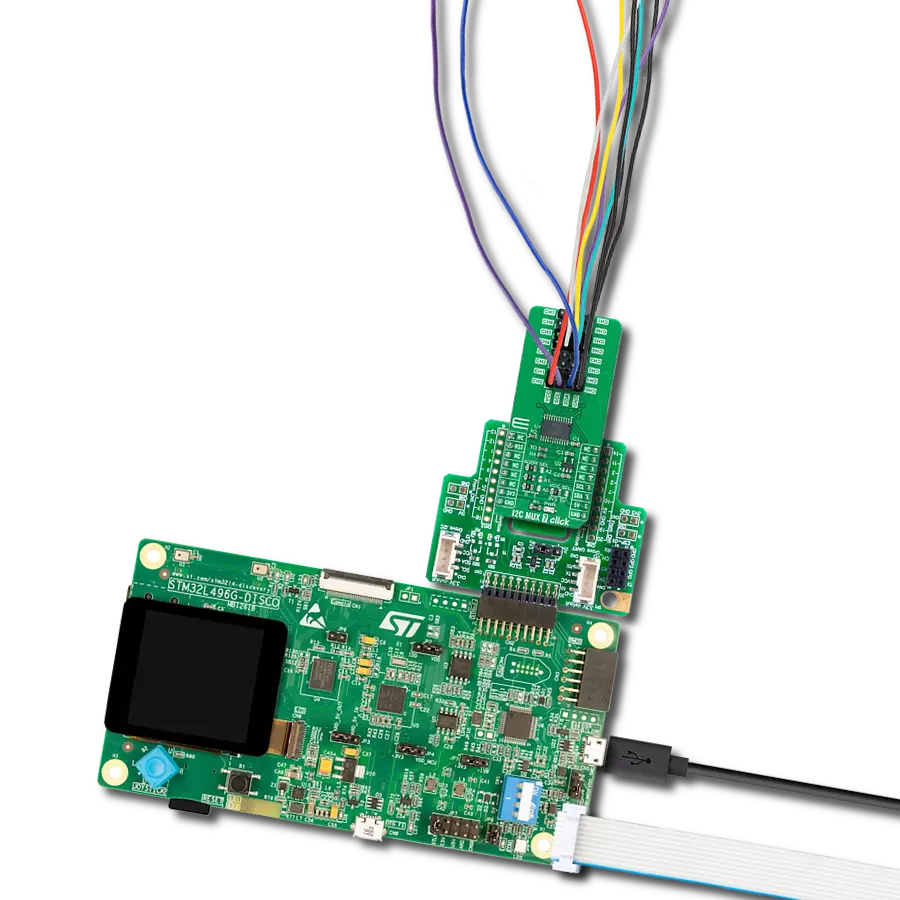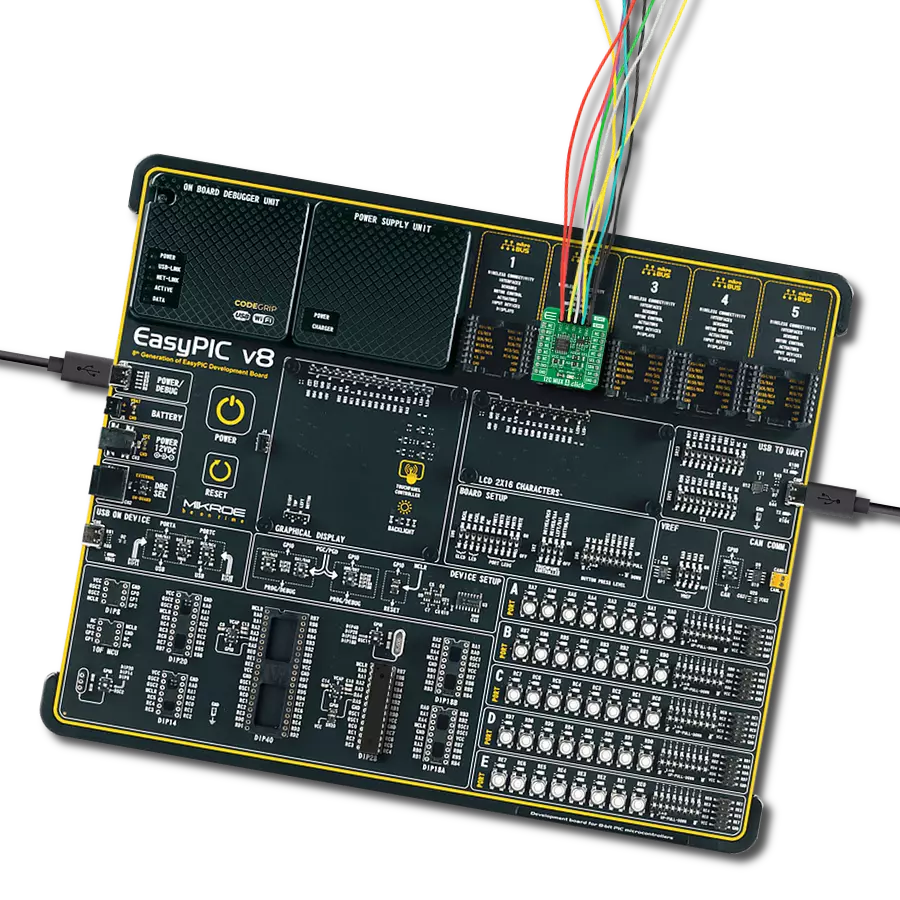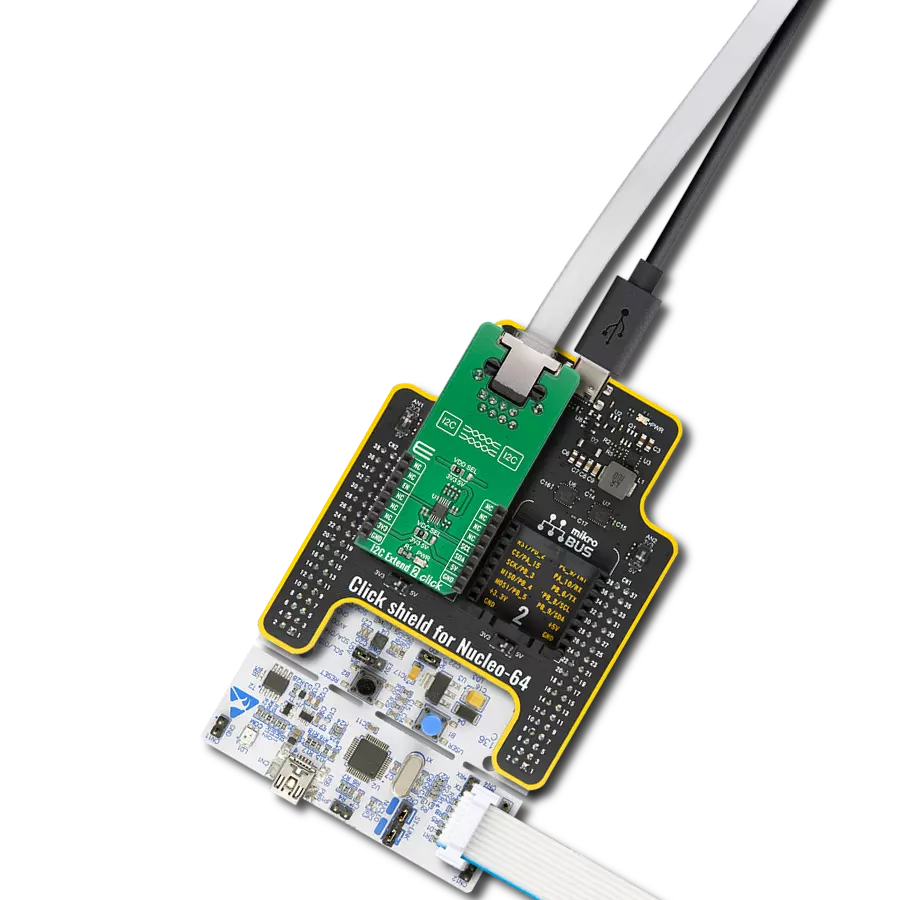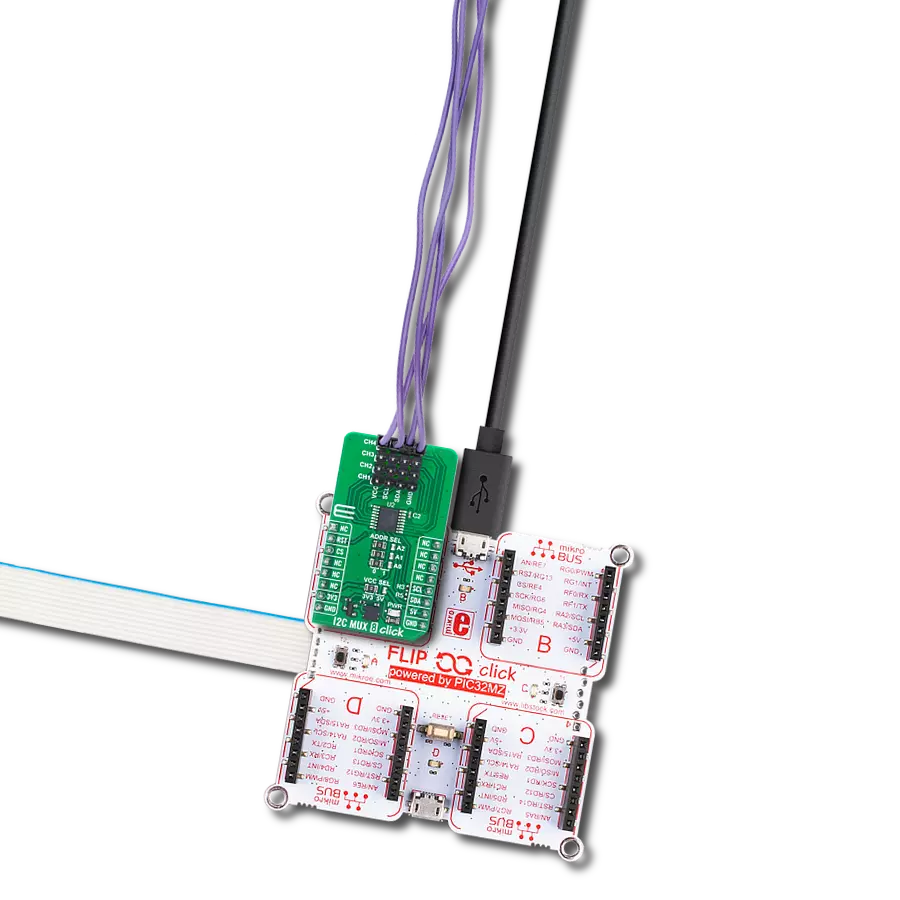Stop compromising between safety and efficiency - choose our I2C isolator to optimize your system's potential and safeguard your data.
A
A
Hardware Overview
How does it work?
I2C Isolator 5 Click is based on the ISO1644, a hot-swappable bidirectional I2C isolator with enhanced EMC and GPIOs from Texas Instruments. The ISO1644 bidirectionally buffers the two I2C signals across the isolation barrier while providing 5kVRMS of galvanic isolation. The isolation barrier consists of a double capacitive silicon dioxide and includes basic and reinforced insulation devices. In addition, the ISO1644 also integrates three unidirectional CMOS isolation channels with up to 50Mbps speed, which can be used for static GPIO signal isolation. It also integrates the logic required to support
bidirectional channels. The ISO1644 supports I2C 2-Wire bidirectional data transfer between a host device and several peripheral devices, where the host MCU controls the bus, specifically the serial clock (SCL) line. The data transfer can be made in standard, fast, fast-mode plus, and high-speed mode with speeds up to 3.4Mbps. As for three GPIO lines, the ISO1644 consists of two lines in one direction and one in the opposite direction. It could be used for any GPIO purpose. This Click board™ poses a terminal with isolated SCL and SDA lines. Besides, the terminal consists of VCC and GND lines and OUTA, OUTB, and INA, labeling
the direction of the lines. Those GPIO lines are connected to the mikroBUS™ socket, thus the host MCU, via OTA, OTB, and INA pins. If that suits your needs, you can pull up the isolated I2C lines via unpopulated R6 and R7 jumpers. This Click board™ can operate with either 3.3V or 5V logic voltage levels selected via the VCC SEL jumper. This way, both 3.3V and 5V capable MCUs can use the communication lines properly. Also, this Click board™ comes equipped with a library containing easy-to-use functions and an example code that can be used as a reference for further development.
Features overview
Development board
Discovery kit with STM32F407VG MCU, powered by the STM32F407 microcontroller, simplifies audio application development. It offers a robust platform with features like the ST-LINK/V2-A debugger, STMEMS digital accelerometer, digital microphone, and integrated audio DAC with a class D speaker driver. It has LEDs, push buttons, and a USB OTG
Micro-AB connector for versatile connectivity. The STM32F407VGT6 MCU boasts a 32-bit Arm Cortex-M4 with FPU, 1MB Flash memory, and 192KB RAM, housed in an LQFP100 package. Equipped with USB OTG FS, MEMS accelerometer, omnidirectional digital microphone, and user-friendly buttons, it ensures seamless operation.
The board accommodates various add-ons via extension headers while offering flexible power supply options, including ST-LINK, USB VBUS, or external sources. Supported by comprehensive free software and a range of IDEs, it empowers developers with flexibility and ease of use, making it an ideal choice for audio-centric projects.
Microcontroller Overview
MCU Card / MCU

Architecture
ARM Cortex-M4
MCU Memory (KB)
10
Silicon Vendor
STMicroelectronics
Pin count
100
RAM (Bytes)
100
You complete me!
Accessories
STM32F4 Discovery Shield is the perfect extension for your STM32F4 Discovery Board from STMicroelectronics. This versatile shield features four mikroBUS™ host sockets, a USB-UART module, and a CAN transceiver, expanding the capabilities of your Discovery board. Acting as a docking station, the STM32F4 Discovery Shield enables you to effortlessly transform your board into various applications, whether it's an RFID lock, SMS-triggered control switch, GPS tracking device, full-blown weather station, or any other idea you have in mind. With its seamless integration and enhanced functionality, this shield empowers you to explore endless possibilities and quickly bring your projects to life.
Used MCU Pins
mikroBUS™ mapper
Take a closer look
Click board™ Schematic
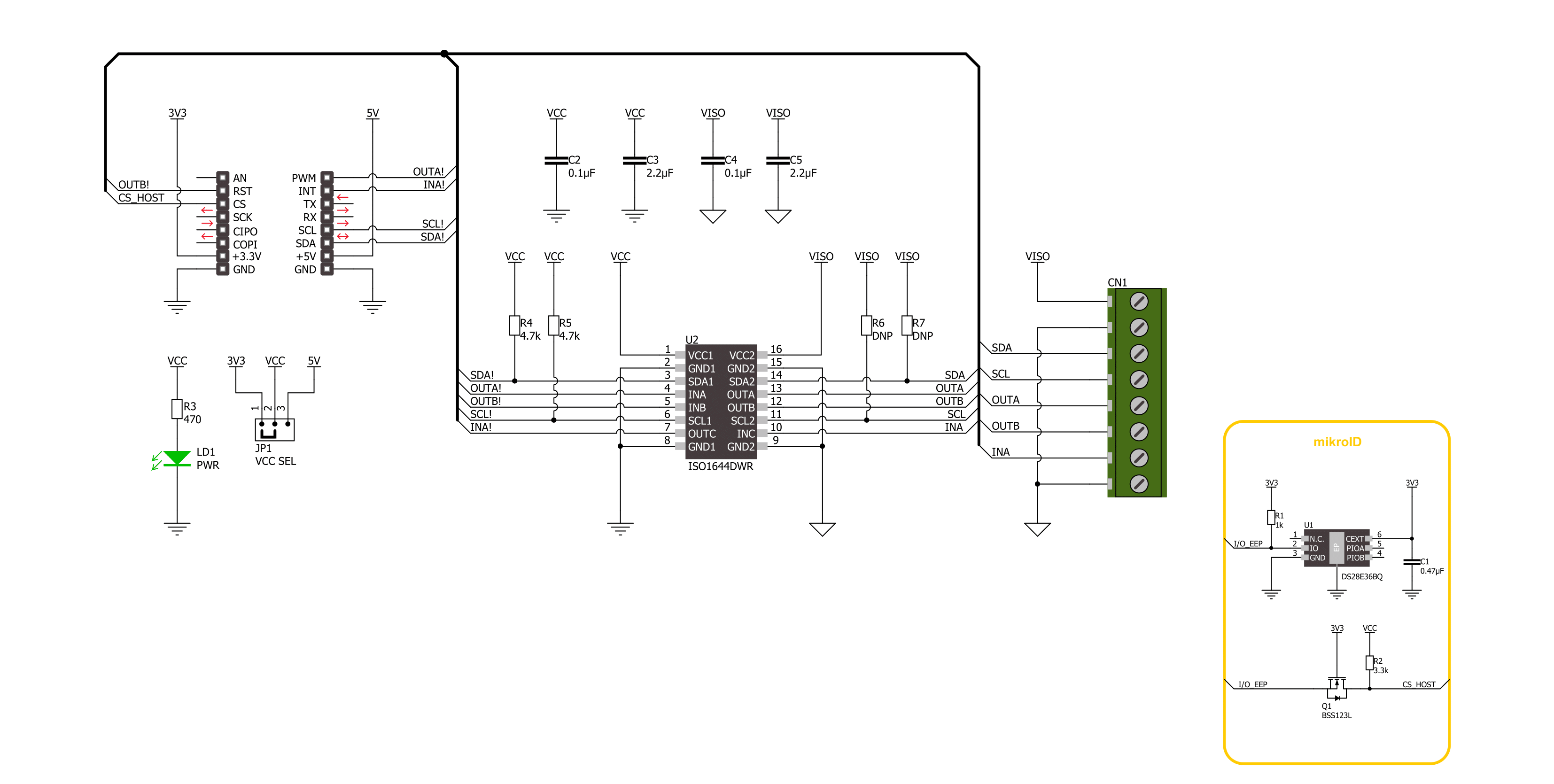
Step by step
Project assembly
Software Support
Library Description
This library contains API for I2C Isolator 5 Click driver.
Key functions:
i2cisolator5_set_slave_address- I2C Isolator 5 set I2C Slave address function.i2cisolator5_set_outa_state- I2C Isolator 5 set output A state function.i2cisolator5_get_ina_state- I2C Isolator 5 get input A state function.
Open Source
Code example
The complete application code and a ready-to-use project are available through the NECTO Studio Package Manager for direct installation in the NECTO Studio. The application code can also be found on the MIKROE GitHub account.
/*!
* @file main.c
* @brief I2C Isolator 5 Click example
*
* # Description
* This library contains API for the I2C Isolator 5 Click driver.
* This demo application shows an example of an I2C Isolator 5 Click
* wired to the VAV Press Click for reading
* differential pressure and temperature measurement.
*
* The demo application is composed of two sections :
*
* ## Application Init
* Initialization of I2C module and log UART.
* After driver initialization and default settings,
* the app set VAV Press Click I2C slave address ( 0x5C )
* and enable device.
*
* ## Application Task
* This is an example that shows the use of an I2C Isolator 5 Click board™.
* Logs pressure difference [ Pa ] and temperature [ degree Celsius ] values
* of the VAV Press Click written to the I2C Isolator 5 Click board™.
* Results are being sent to the Usart Terminal where you can track their changes.
*
* @author Stefan Ilic
*
*/
#include "board.h"
#include "log.h"
#include "i2cisolator5.h"
#define I2CISOLATOR5_VAV_PRESS_DEV_ADDR 0x5C
#define I2CISOLATOR5_VAV_PRESS_CMD_START_PRESSURE_CONVERSION 0x21
#define I2CISOLATOR5_VAV_PRESS_PRESS_SCALE_FACTOR 1200
#define I2CISOLATOR5_VAV_PRESS_TEMP_SCALE_FACTOR 72
#define I2CISOLATOR5_VAV_PRESS_READOUT_AT_KNOWN_TEMPERATURE 105
#define I2CISOLATOR5_VAV_PRESS_KNOWN_TEMPERATURE_C 23.1
static i2cisolator5_t i2cisolator5;
static log_t logger;
static float diff_press;
static float temperature;
/**
* @brief I2C Isolator 5 get pressure difference and temperature function.
* @details This function reads pressure difference and temperature from the VAV Press Click.
* @return @li @c 0 - Success,
* @li @c -1 - Error.
* See #err_t definition for detailed explanation.
* @note None.
*/
err_t i2cisolator5_get_press_and_temp ( void );
void application_init ( void )
{
log_cfg_t log_cfg; /**< Logger config object. */
i2cisolator5_cfg_t i2cisolator5_cfg; /**< Click config object. */
/**
* Logger initialization.
* Default baud rate: 115200
* Default log level: LOG_LEVEL_DEBUG
* @note If USB_UART_RX and USB_UART_TX
* are defined as HAL_PIN_NC, you will
* need to define them manually for log to work.
* See @b LOG_MAP_USB_UART macro definition for detailed explanation.
*/
LOG_MAP_USB_UART( log_cfg );
log_init( &logger, &log_cfg );
log_info( &logger, " Application Init " );
// Click initialization.
i2cisolator5_cfg_setup( &i2cisolator5_cfg );
I2CISOLATOR5_MAP_MIKROBUS( i2cisolator5_cfg, MIKROBUS_1 );
if ( I2C_MASTER_ERROR == i2cisolator5_init( &i2cisolator5, &i2cisolator5_cfg ) )
{
log_error( &logger, " Communication init." );
for ( ; ; );
}
log_printf( &logger, " Set VAV Press Click I2C Slave Address \r\n" );
i2cisolator5_set_slave_address ( &i2cisolator5, I2CISOLATOR5_VAV_PRESS_DEV_ADDR );
Delay_ms ( 100 );
log_info( &logger, " Application Task " );
}
void application_task ( void )
{
if ( I2CISOLATOR5_OK == i2cisolator5_get_press_and_temp( ) )
{
log_printf( &logger, " Diff. Pressure : %.4f Pa \r\n", diff_press );
log_printf( &logger, " Temperature : %.2f C \r\n", temperature );
log_printf( &logger, "--------------------------------\r\n" );
}
Delay_ms ( 1000 );
Delay_ms ( 1000 );
}
int main ( void )
{
/* Do not remove this line or clock might not be set correctly. */
#ifdef PREINIT_SUPPORTED
preinit();
#endif
application_init( );
for ( ; ; )
{
application_task( );
}
return 0;
}
err_t i2cisolator5_get_press_and_temp ( void )
{
err_t error_flag = I2CISOLATOR5_OK;
uint8_t rx_buf[ 4 ] = { 0 };
uint8_t tx_cmd = I2CISOLATOR5_VAV_PRESS_CMD_START_PRESSURE_CONVERSION;
int16_t readout_data;
error_flag |= i2cisolator5_write_then_read( &i2cisolator5, &tx_cmd, 1, rx_buf, 4 );
if ( I2CISOLATOR5_OK == error_flag )
{
readout_data = rx_buf[ 1 ];
readout_data <<= 8;
readout_data |= rx_buf[ 0 ];
readout_data <<= 1;
readout_data >>= 1;
diff_press = ( float ) readout_data;
diff_press /= I2CISOLATOR5_VAV_PRESS_PRESS_SCALE_FACTOR;
readout_data = rx_buf[ 3 ];
readout_data <<= 8;
readout_data |= rx_buf[ 2 ];
temperature = ( float ) readout_data;
temperature -= I2CISOLATOR5_VAV_PRESS_READOUT_AT_KNOWN_TEMPERATURE;
temperature /= I2CISOLATOR5_VAV_PRESS_TEMP_SCALE_FACTOR;
temperature += I2CISOLATOR5_VAV_PRESS_KNOWN_TEMPERATURE_C;
}
return error_flag;
}
// ------------------------------------------------------------------------ END
Additional Support
Resources
Category:I2C