Embrace precise tilt sensing by integrating a tilt sensor and unlock new dimensions of control and accuracy – take the next step today!
A
A
Hardware Overview
How does it work?
Tilt Click is based on the RPI-1035, a four-directional optical tilt sensor from Rohm Semiconductor, capable of sensing a change in orientation in four different directions: forward, back, left, or right. Compared to mechanical solutions, this optical direction detector is less prone to noise caused by vibrations. Also, the RPI-1035 is less influenced by magnetic disturbances than magnetic-based direction detectors. Based on various quality features, this Click board™ is ideal in cases where it is only necessary to detect movement direction, avoiding using a much more
expensive accelerometer. The operation of the RPI-1035 is straightforward. Inside the sensor is an infrared LED, which communicates with two photosensitive receivers through a reflective surface. Between these components and the reflective surface is a cover that, depending on the movement of the component, can cover the IR sensor or the receivers. Depending on the detected direction, this sensor forwards information to the host MCU through the two mikroBUS™ lines, VO1 and VO2, routed to the PWM and INT pins of the mikroBUS™ socket. Also,
in addition to digital information, this board has two red LEDs providing visual feedback from the sensor. This Click board™ can operate with both 3.3V and 5V logic voltage levels selected via the PWR SEL jumper. This way, it is allowed for both 3.3V and 5V capable MCUs to use the communication lines properly. However, the Click board™ comes equipped with a library containing easy-to-use functions and an example code that can be used, as a reference, for further development.
Features overview
Development board
Discovery kit with STM32F407VG MCU, powered by the STM32F407 microcontroller, simplifies audio application development. It offers a robust platform with features like the ST-LINK/V2-A debugger, STMEMS digital accelerometer, digital microphone, and integrated audio DAC with a class D speaker driver. It has LEDs, push buttons, and a USB OTG
Micro-AB connector for versatile connectivity. The STM32F407VGT6 MCU boasts a 32-bit Arm Cortex-M4 with FPU, 1MB Flash memory, and 192KB RAM, housed in an LQFP100 package. Equipped with USB OTG FS, MEMS accelerometer, omnidirectional digital microphone, and user-friendly buttons, it ensures seamless operation.
The board accommodates various add-ons via extension headers while offering flexible power supply options, including ST-LINK, USB VBUS, or external sources. Supported by comprehensive free software and a range of IDEs, it empowers developers with flexibility and ease of use, making it an ideal choice for audio-centric projects.
Microcontroller Overview
MCU Card / MCU

Architecture
ARM Cortex-M4
MCU Memory (KB)
10
Silicon Vendor
STMicroelectronics
Pin count
100
RAM (Bytes)
100
You complete me!
Accessories
STM32F4 Discovery Shield is the perfect extension for your STM32F4 Discovery Board from STMicroelectronics. This versatile shield features four mikroBUS™ host sockets, a USB-UART module, and a CAN transceiver, expanding the capabilities of your Discovery board. Acting as a docking station, the STM32F4 Discovery Shield enables you to effortlessly transform your board into various applications, whether it's an RFID lock, SMS-triggered control switch, GPS tracking device, full-blown weather station, or any other idea you have in mind. With its seamless integration and enhanced functionality, this shield empowers you to explore endless possibilities and quickly bring your projects to life.
Used MCU Pins
mikroBUS™ mapper
Take a closer look
Click board™ Schematic
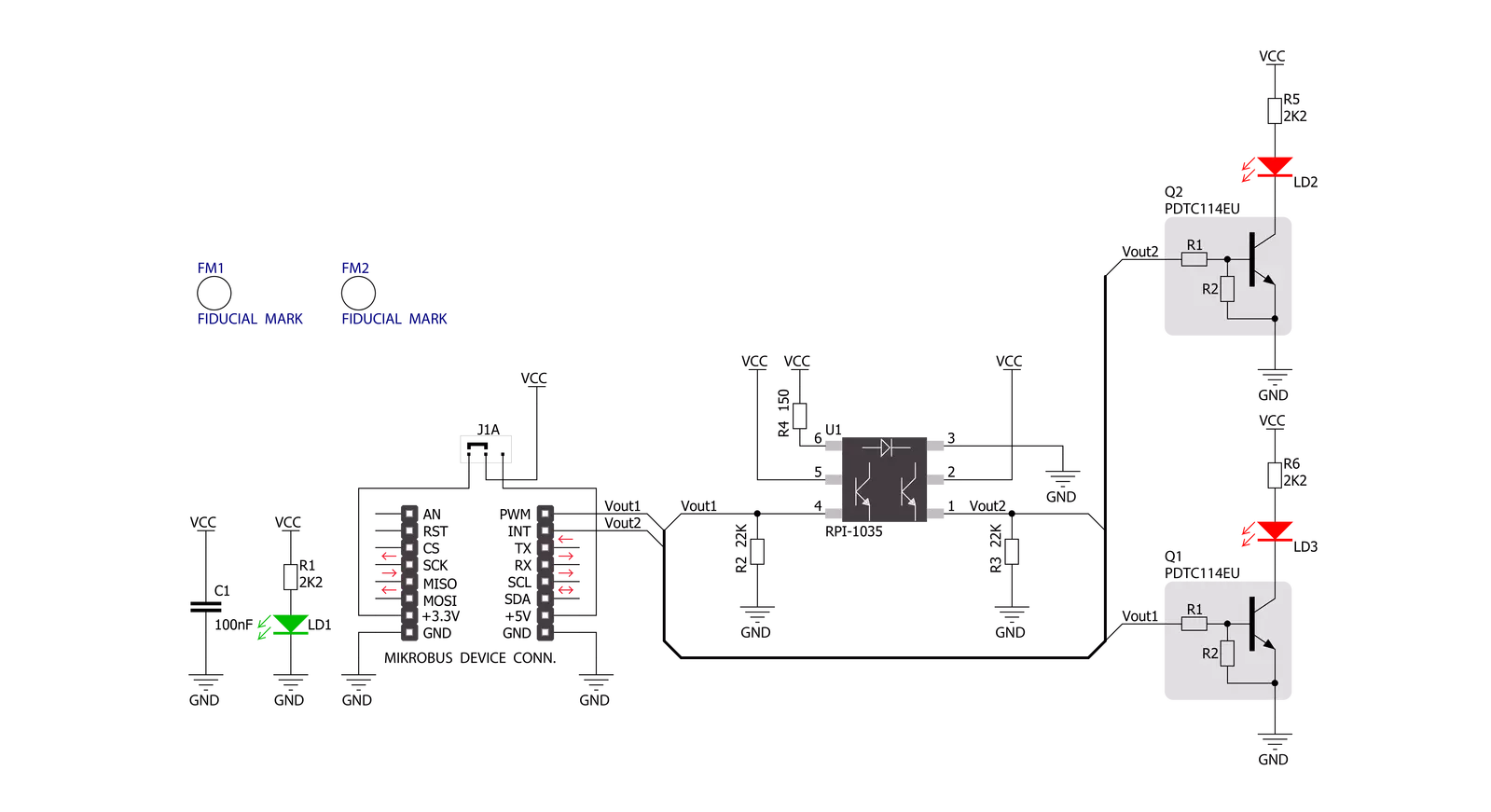
Step by step
Project assembly
Track your results in real time
Application Output
1. Application Output - In Debug mode, the 'Application Output' window enables real-time data monitoring, offering direct insight into execution results. Ensure proper data display by configuring the environment correctly using the provided tutorial.

2. UART Terminal - Use the UART Terminal to monitor data transmission via a USB to UART converter, allowing direct communication between the Click board™ and your development system. Configure the baud rate and other serial settings according to your project's requirements to ensure proper functionality. For step-by-step setup instructions, refer to the provided tutorial.

3. Plot Output - The Plot feature offers a powerful way to visualize real-time sensor data, enabling trend analysis, debugging, and comparison of multiple data points. To set it up correctly, follow the provided tutorial, which includes a step-by-step example of using the Plot feature to display Click board™ readings. To use the Plot feature in your code, use the function: plot(*insert_graph_name*, variable_name);. This is a general format, and it is up to the user to replace 'insert_graph_name' with the actual graph name and 'variable_name' with the parameter to be displayed.

Software Support
Library Description
This library contains API for Tilt Click driver.
Key functions:
tilt_direction- Check the tilt movement's direction function
Open Source
Code example
The complete application code and a ready-to-use project are available through the NECTO Studio Package Manager for direct installation in the NECTO Studio. The application code can also be found on the MIKROE GitHub account.
/*!
* \file
* \brief Tilt Click example
*
* # Description
* This is a example which demonstrates the use of Tilt Click board.
*
* The demo application is composed of two sections :
*
* ## Application Init
* Configuring Clicks and log objects.
*
* ## Application Task
* Detect the movement's direction
* of RPI-1035 Surface Mount Type 4-Direction Detector on Tilt Click board.
* Results are being sent to the Usart Terminal where you can track their changes.
* All data logs on usb uart when the movement's direction is changed.
*
* \author MikroE Team
*
*/
// ------------------------------------------------------------------- INCLUDES
#include "board.h"
#include "log.h"
#include "tilt.h"
// ------------------------------------------------------------------ VARIABLES
static tilt_t tilt;
static log_t logger;
static uint8_t tilt_direction_new;
static uint8_t tilt_direction_old;
// ------------------------------------------------------- ADDITIONAL FUNCTIONS
// ------------------------------------------------------ APPLICATION FUNCTIONS
void application_init ( void )
{
log_cfg_t log_cfg;
tilt_cfg_t cfg;
/**
* Logger initialization.
* Default baud rate: 115200
* Default log level: LOG_LEVEL_DEBUG
* @note If USB_UART_RX and USB_UART_TX
* are defined as HAL_PIN_NC, you will
* need to define them manually for log to work.
* See @b LOG_MAP_USB_UART macro definition for detailed explanation.
*/
LOG_MAP_USB_UART( log_cfg );
log_init( &logger, &log_cfg );
log_printf(&logger, "---- Application Init ----\r\n");
// Click initialization.
tilt_cfg_setup( &cfg );
TILT_MAP_MIKROBUS( cfg, MIKROBUS_1 );
tilt_init( &tilt, &cfg );
tilt_direction_old = 0;
log_printf(&logger, "-------------\r\n");
log_printf(&logger, " Tilt Click \r\n");
log_printf(&logger, "-------------\r\n");
Delay_ms ( 100 );
}
void application_task ( void )
{
tilt_direction_new = tilt_direction( &tilt );
if ( tilt_direction_old != tilt_direction_new )
{
if ( tilt_direction_new == TILT_LEFT_DETECTION )
{
log_printf(&logger, " LEFT \r\n");
}
if ( tilt_direction_new == TILT_RIGHT_DETECTION )
{
log_printf(&logger, " RIGHT \r\n");
}
if ( tilt_direction_new == TILT_UP_DETECTION )
{
log_printf(&logger, " UP \r\n");
}
if ( tilt_direction_new == TILT_DOWN_DETECTION )
{
log_printf(&logger, " DOWN \r\n");
}
tilt_direction_old = tilt_direction_new;
log_printf(&logger, "-------------\r\n");
}
}
int main ( void )
{
/* Do not remove this line or clock might not be set correctly. */
#ifdef PREINIT_SUPPORTED
preinit();
#endif
application_init( );
for ( ; ; )
{
application_task( );
}
return 0;
}
// ------------------------------------------------------------------------ END


































