Detect and measure temperature variations while identifying moving objects based on those changes
A
A
Hardware Overview
How does it work?
Grid-EYE 2 Click is based on the AMG883543, an infrared array sensor from Panasonic with a 90° viewing angle. It captures temperature data across a two-dimensional 8x8 matrix (64 pixels) and provides this information as a digital output. Each pixel measures temperatures ranging from 0°C to 80°C with a resolution of 0.25°C, allowing the detection of objects at distances up to 5 meters. With its ability to create thermal images and detect movement, Grid-EYE 2 Click is ideal for developing thermal imaging systems, monitoring people and objects, enhancing high-performance home appliances (like microwave ovens and air conditioners), promoting energy efficiency in offices (through air-conditioning and lighting controls), and applications in digital signage, automatic doors,
elevators, and more. This Click board™ is designed in a unique format supporting the newly introduced MIKROE feature called "Click Snap." Unlike the standardized version of Click boards, this feature allows the main sensor area to become movable by breaking the PCB, opening up many new possibilities for implementation. Thanks to the Snap feature, the AMG883543 can operate autonomously by accessing its signals directly on the pins marked 1-8. Additionally, the Snap part includes a specified and fixed screw hole position, enabling users to secure the Snap board in their desired location. Grid-EYE 2 Click uses a standard 2-wire I2C interface to communicate with the host MCU, supporting Standard mode with up to 400kHz of frequency clock. In addition to the I2C interface
pins, this board also uses an interrupt (INT) pin and a jumper for I2C address selection, ADDR SEL. The interrupt pin can signal the host MCU when a specific condition is met, such as when the temperature in any of the sensor's pixels exceeds a predefined threshold. This allows the system to respond immediately to changes in temperature without constantly polling the sensor, thereby saving processing power and energy. This Click board™ can be operated only with a 3.3V logic voltage level. The board must perform appropriate logic voltage level conversion before using MCUs with different logic levels. Also, it comes equipped with a library containing functions and an example code that can be used as a reference for further development.
Features overview
Development board
Nucleo-144 with STM32H743ZI MCU board offers an accessible and adaptable avenue for users to explore new ideas and construct prototypes. It allows users to tailor their experience by selecting from a range of performance and power consumption features offered by the STM32 microcontroller. With compatible boards, the
internal or external SMPS dramatically decreases power usage in Run mode. Including the ST Zio connector, expanding ARDUINO Uno V3 connectivity, and ST morpho headers facilitate easy expansion of the Nucleo open development platform. The integrated ST-LINK debugger/programmer enhances convenience by
eliminating the need for a separate probe. Moreover, the board is accompanied by comprehensive free software libraries and examples within the STM32Cube MCU Package, further enhancing its utility and value.
Microcontroller Overview
MCU Card / MCU

Architecture
ARM Cortex-M7
MCU Memory (KB)
2048
Silicon Vendor
STMicroelectronics
Pin count
144
RAM (Bytes)
1048576
You complete me!
Accessories
Click Shield for Nucleo-144 comes equipped with four mikroBUS™ sockets, with one in the form of a Shuttle connector, allowing all the Click board™ devices to be interfaced with the STM32 Nucleo-144 board with no effort. This way, MIKROE allows its users to add any functionality from our ever-growing range of Click boards™, such as WiFi, GSM, GPS, Bluetooth, ZigBee, environmental sensors, LEDs, speech recognition, motor control, movement sensors, and many more. Featuring an ARM Cortex-M microcontroller, 144 pins, and Arduino™ compatibility, the STM32 Nucleo-144 board offers limitless possibilities for prototyping and creating diverse applications. These boards are controlled and powered conveniently through a USB connection to program and efficiently debug the Nucleo-144 board out of the box, with an additional USB cable connected to the USB mini port on the board. Simplify your project development with the integrated ST-Link debugger and unleash creativity using the extensive I/O options and expansion capabilities. This Click Shield also has several switches that perform functions such as selecting the logic levels of analog signals on mikroBUS™ sockets and selecting logic voltage levels of the mikroBUS™ sockets themselves. Besides, the user is offered the possibility of using any Click board™ with the help of existing bidirectional level-shifting voltage translators, regardless of whether the Click board™ operates at a 3.3V or 5V logic voltage level. Once you connect the STM32 Nucleo-144 board with our Click Shield for Nucleo-144, you can access hundreds of Click boards™, working with 3.3V or 5V logic voltage levels.
Used MCU Pins
mikroBUS™ mapper
Take a closer look
Click board™ Schematic
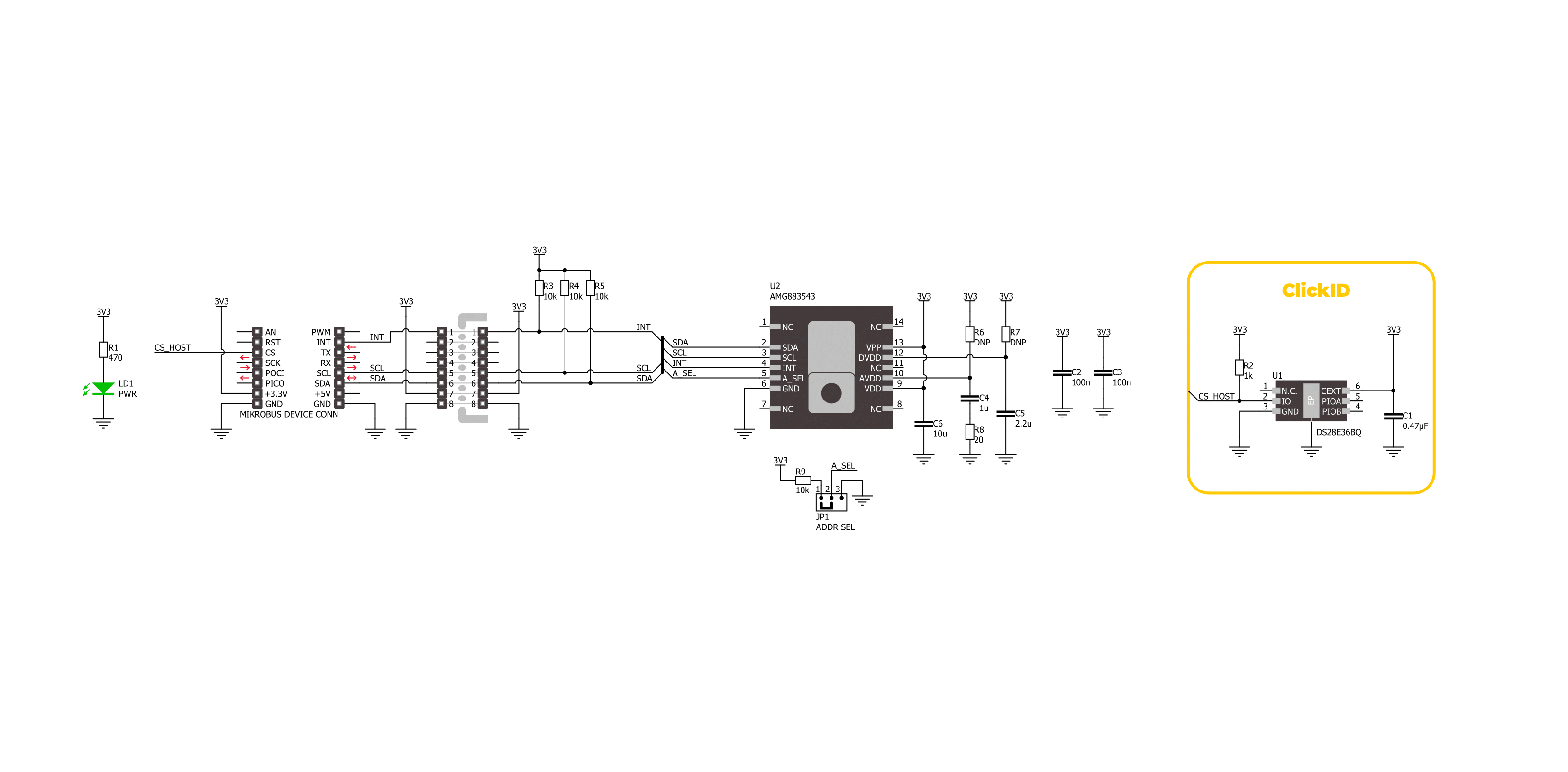
Step by step
Project assembly
Track your results in real time
Application Output
1. Application Output - In Debug mode, the 'Application Output' window enables real-time data monitoring, offering direct insight into execution results. Ensure proper data display by configuring the environment correctly using the provided tutorial.

2. UART Terminal - Use the UART Terminal to monitor data transmission via a USB to UART converter, allowing direct communication between the Click board™ and your development system. Configure the baud rate and other serial settings according to your project's requirements to ensure proper functionality. For step-by-step setup instructions, refer to the provided tutorial.

3. Plot Output - The Plot feature offers a powerful way to visualize real-time sensor data, enabling trend analysis, debugging, and comparison of multiple data points. To set it up correctly, follow the provided tutorial, which includes a step-by-step example of using the Plot feature to display Click board™ readings. To use the Plot feature in your code, use the function: plot(*insert_graph_name*, variable_name);. This is a general format, and it is up to the user to replace 'insert_graph_name' with the actual graph name and 'variable_name' with the parameter to be displayed.

Software Support
Library Description
This library contains API for Grid-EYE 2 Click driver.
Key functions:
grideye2_get_int_pin- This function returns the INT pin logic state.grideye2_read_grid- This function reads the temperature measurement of an 8x8 pixels grid and stores it in the ctx->grid_temp array.grideye2_clear_status- This function clears the interrupt status flags.
Open Source
Code example
The complete application code and a ready-to-use project are available through the NECTO Studio Package Manager for direct installation in the NECTO Studio. The application code can also be found on the MIKROE GitHub account.
/*!
* @file main.c
* @brief Grid-EYE 2 Click example
*
* # Description
* This example demonstrates the use of Grid-EYE 2 Click by reading and displaying
* the temperature measurements as an 8x8 pixels grid.
*
* The demo application is composed of two sections :
*
* ## Application Init
* Initializes the driver and performs the Click default configuration which enables
* the data ready interrupt and sets data measurement to 10 frames per second.
*
* ## Application Task
* Waits for a data ready interrupt and then reads the grid temperature measurements
* and displays the results on the USB UART in a form of an 8x8 pixels grid.
*
* @author Stefan Filipovic
*
*/
#include "board.h"
#include "log.h"
#include "grideye2.h"
static grideye2_t grideye2;
static log_t logger;
void application_init ( void )
{
log_cfg_t log_cfg; /**< Logger config object. */
grideye2_cfg_t grideye2_cfg; /**< Click config object. */
/**
* Logger initialization.
* Default baud rate: 115200
* Default log level: LOG_LEVEL_DEBUG
* @note If USB_UART_RX and USB_UART_TX
* are defined as HAL_PIN_NC, you will
* need to define them manually for log to work.
* See @b LOG_MAP_USB_UART macro definition for detailed explanation.
*/
LOG_MAP_USB_UART( log_cfg );
log_init( &logger, &log_cfg );
log_info( &logger, " Application Init " );
// Click initialization.
grideye2_cfg_setup( &grideye2_cfg );
GRIDEYE2_MAP_MIKROBUS( grideye2_cfg, MIKROBUS_1 );
if ( I2C_MASTER_ERROR == grideye2_init( &grideye2, &grideye2_cfg ) )
{
log_error( &logger, " Communication init." );
for ( ; ; );
}
if ( GRIDEYE2_ERROR == grideye2_default_cfg ( &grideye2 ) )
{
log_error( &logger, " Default configuration." );
for ( ; ; );
}
log_info( &logger, " Application Task " );
}
void application_task ( void )
{
// Wait for data ready interrupt
while ( grideye2_get_int_pin ( &grideye2 ) );
if ( GRIDEYE2_OK == grideye2_read_grid ( &grideye2 ) )
{
grideye2_clear_status ( &grideye2 );
for ( uint8_t cnt = 0; cnt < GRIDEYE2_NUM_PIXELS; cnt++ )
{
if ( 0 == ( cnt % 8 ) )
{
log_printf( &logger, "\r\n" );
}
log_printf( &logger, "%.2f ", grideye2.grid_temp[ cnt ] );
}
log_printf( &logger, "\r\n" );
}
}
int main ( void )
{
/* Do not remove this line or clock might not be set correctly. */
#ifdef PREINIT_SUPPORTED
preinit();
#endif
application_init( );
for ( ; ; )
{
application_task( );
}
return 0;
}
// ------------------------------------------------------------------------ END
Additional Support
Resources
Category:Temperature & humidity

































