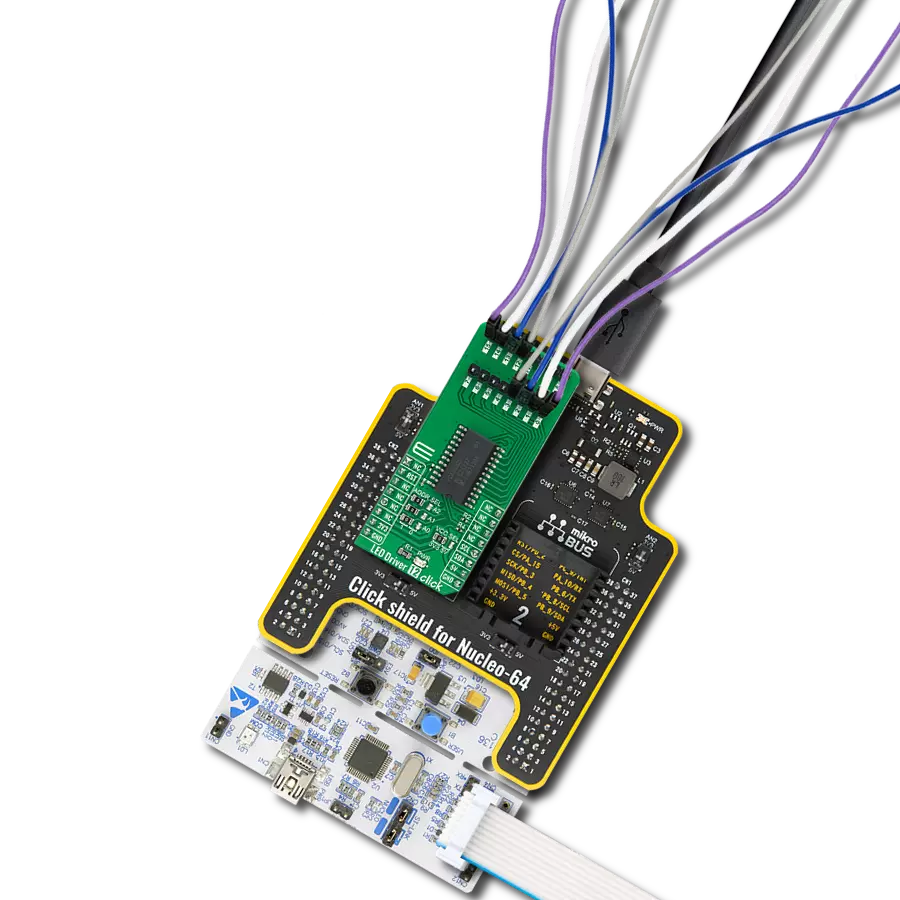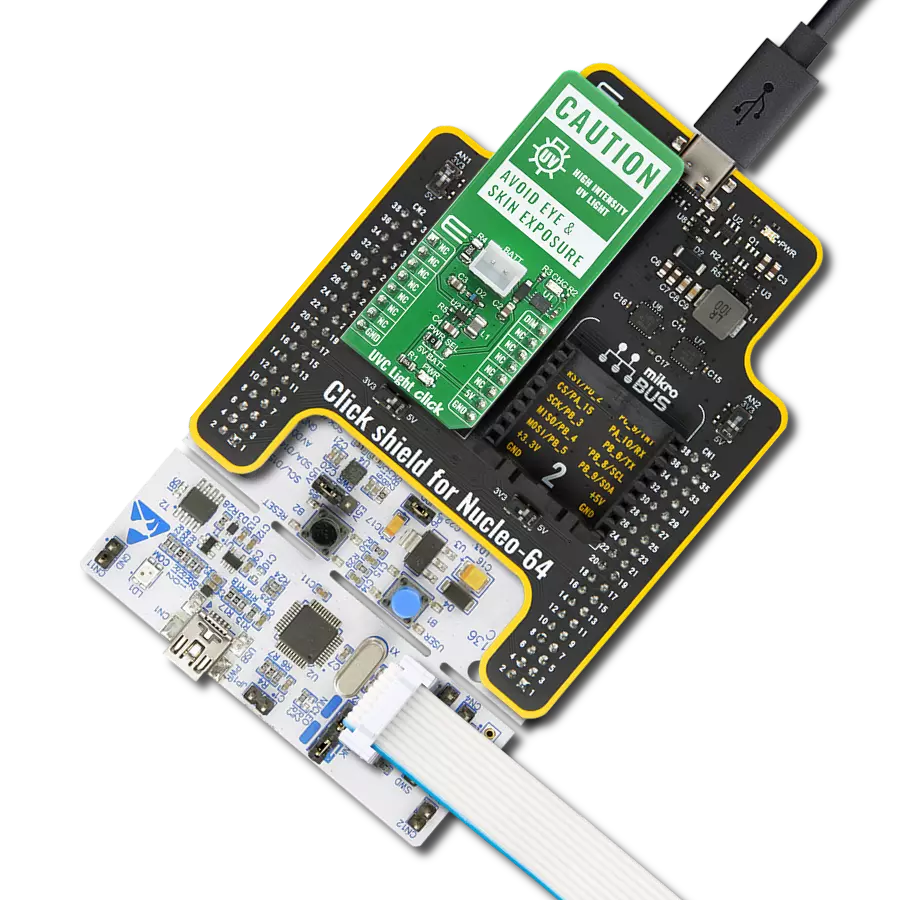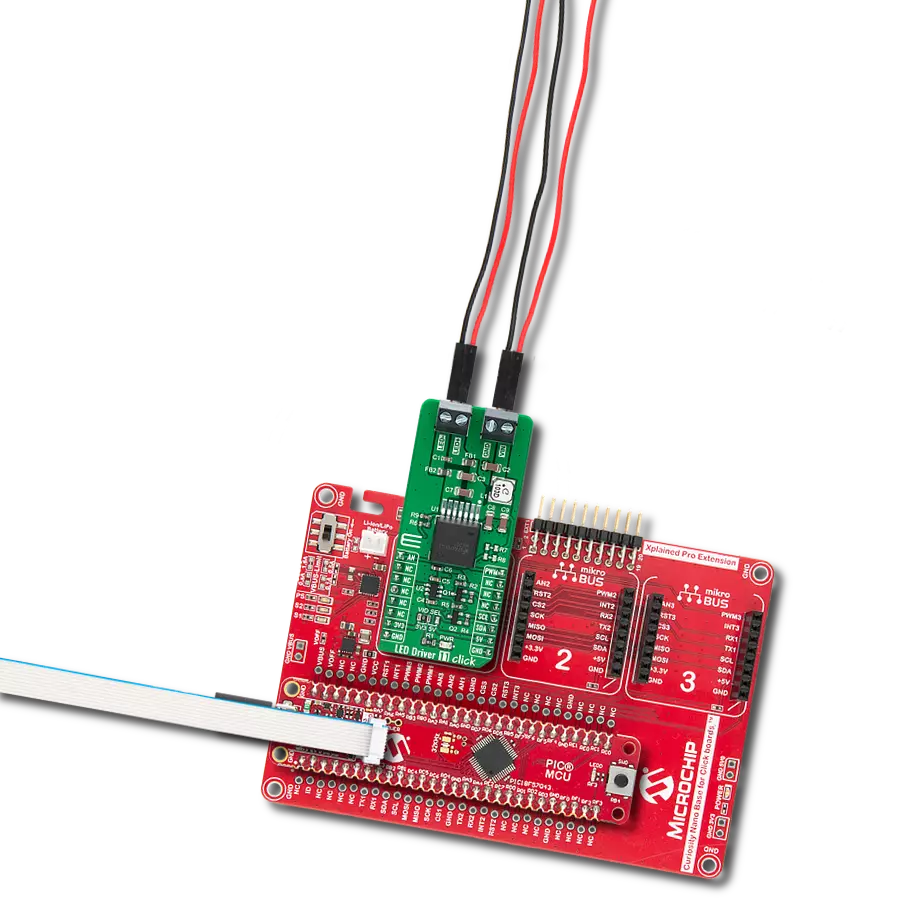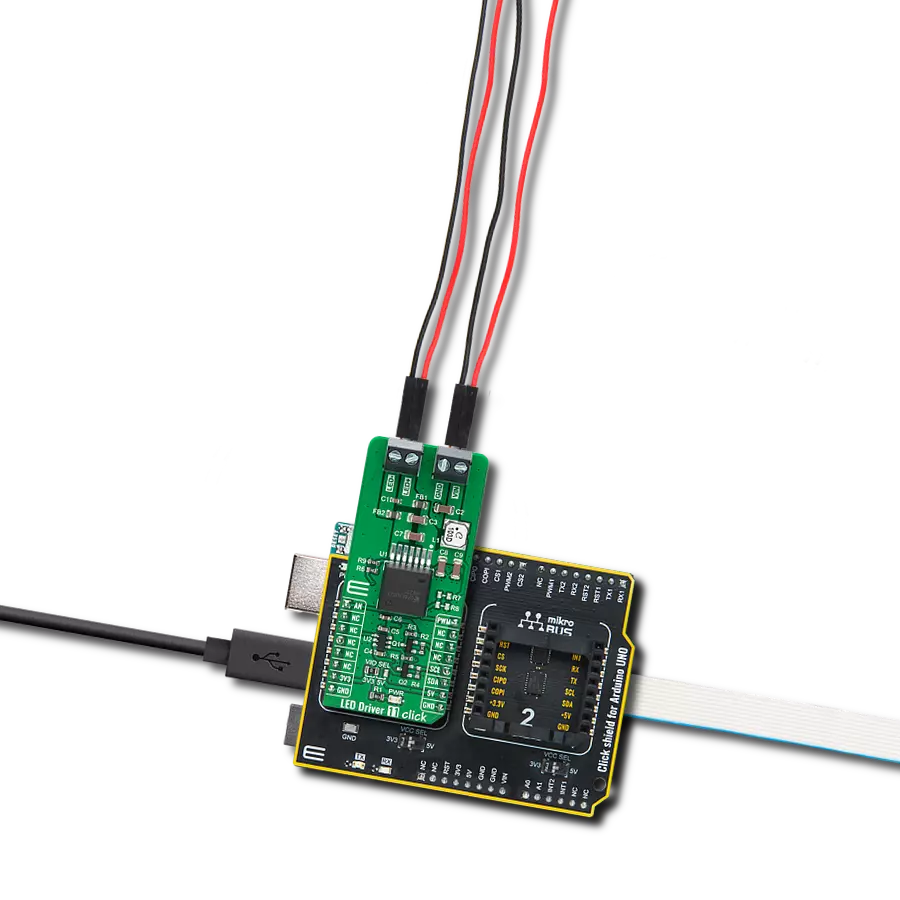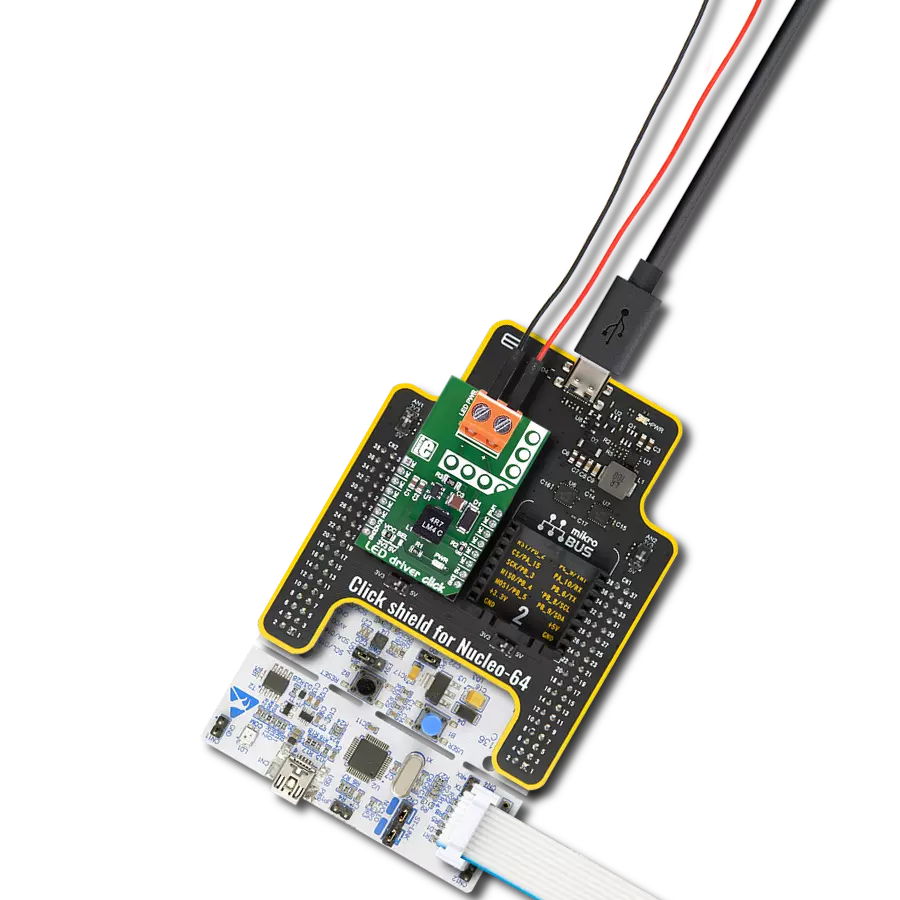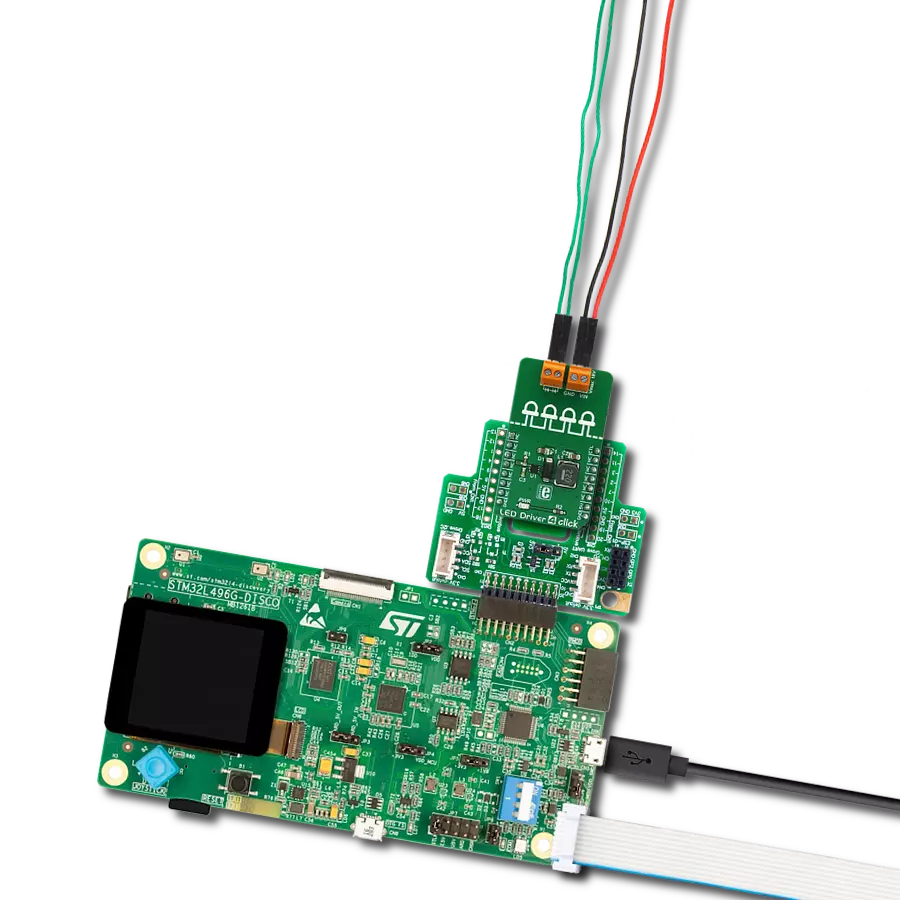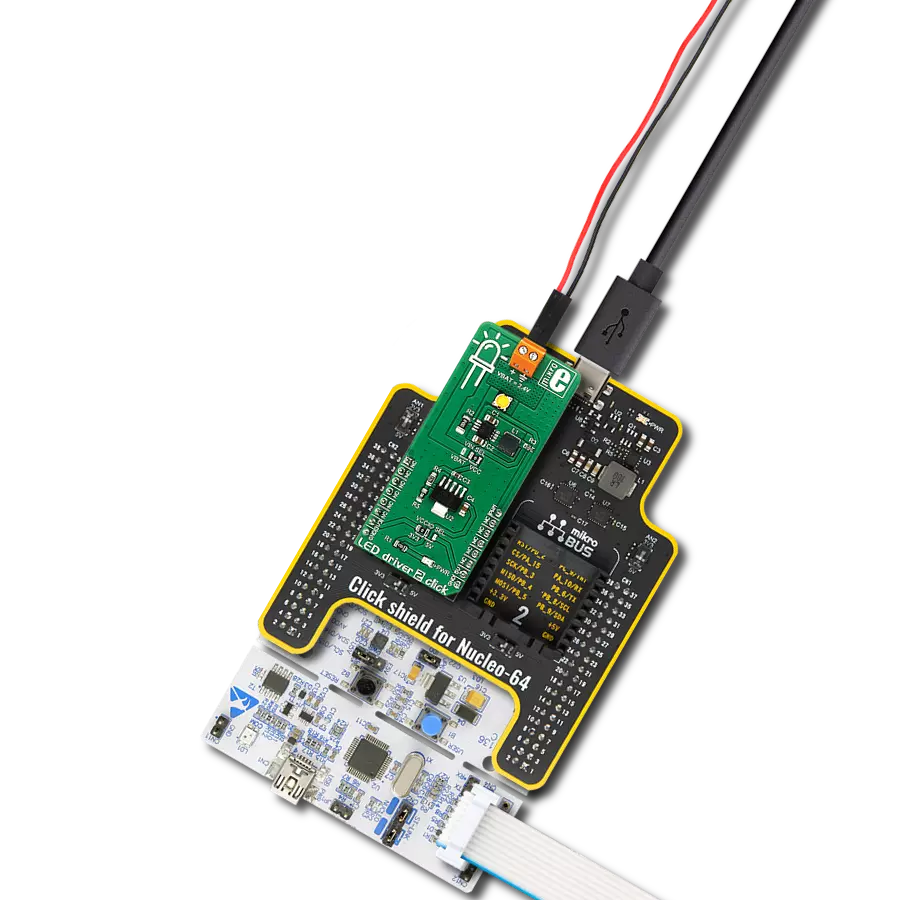Enhance user experience in your electronic projects with our LED driver's capability to deliver reliable and aesthetically pleasing lighting effects
A
A
Hardware Overview
How does it work?
LED Driver 9 Click is based on the TLC59116, an I2C bus-controlled 16-channel LED driver optimized for red/green/blue/amber (RGBA) color mixing and backlight application from Texas Instruments. It operates within a VCC supply voltage range where its outputs are 17V tolerant. Each LED output, 16 LED drivers presented on two 2x5 male headers, with a maximum output current of 120mA per channel, is programmable at OFF and ON state and has programmable individual LED brightness with group dimming and blinking. Each LED output has its individual PWM controller, which allows each LED to be set at a specific brightness value. An additional 8-bit resolution (256 steps) group PWM controller has a fixed frequency of
190Hz and an adjustable frequency between 24Hz to once every 10.73 seconds, with an adjustable duty cycle from 0% to 99.6%. LED Driver 9 Click communicates with MCU using a standard I2C 2-Wire interface, with a clock frequency up to 100kHz in the Standard, 400kHz in the Fast, and 1MHz in the Fast Mode Plus. The Software Reset feature allows the MCU to perform a reset of the TLC59116 through the I2C bus, identical to the Power-On Reset (POR) that initializes the registers to their default state, causing the outputs to be set high, which means that the LEDs are OFF. This allows a quick reconfiguring of all device registers to the same condition. Also, this Click board™ has a Reset pin routed to the RST pin on the
mikroBUS™ socket, which holds registers in their default states until the RST pin is set to a logic high state. At the top of this Click board™, there is also a terminal labeled Rext used to connect an external resistor to set the LED current. The TLC59116 scales up the reference current set by the external resistor to sink the output current at each output port. This Click board™ can be operated only with a 3.3V logic voltage level. The board must perform appropriate logic voltage level conversion before using MCUs with different logic levels. Also, it comes equipped with a library containing functions and an example code that can be used as a reference for further development.
Features overview
Development board
Nucleo-144 with STM32F413ZH MCU board offers an accessible and adaptable avenue for users to explore new ideas and construct prototypes. It allows users to tailor their experience by selecting from a range of performance and power consumption features offered by the STM32 microcontroller. With compatible boards, the
internal or external SMPS dramatically decreases power usage in Run mode. Including the ST Zio connector, expanding ARDUINO Uno V3 connectivity, and ST morpho headers facilitate easy expansion of the Nucleo open development platform. The integrated ST-LINK debugger/programmer enhances convenience by
eliminating the need for a separate probe. Moreover, the board is accompanied by comprehensive free software libraries and examples within the STM32Cube MCU Package, further enhancing its utility and value.
Microcontroller Overview
MCU Card / MCU

Architecture
ARM Cortex-M4
MCU Memory (KB)
1536
Silicon Vendor
STMicroelectronics
Pin count
144
RAM (Bytes)
327680
You complete me!
Accessories
Click Shield for Nucleo-144 comes equipped with four mikroBUS™ sockets, with one in the form of a Shuttle connector, allowing all the Click board™ devices to be interfaced with the STM32 Nucleo-144 board with no effort. This way, MIKROE allows its users to add any functionality from our ever-growing range of Click boards™, such as WiFi, GSM, GPS, Bluetooth, ZigBee, environmental sensors, LEDs, speech recognition, motor control, movement sensors, and many more. Featuring an ARM Cortex-M microcontroller, 144 pins, and Arduino™ compatibility, the STM32 Nucleo-144 board offers limitless possibilities for prototyping and creating diverse applications. These boards are controlled and powered conveniently through a USB connection to program and efficiently debug the Nucleo-144 board out of the box, with an additional USB cable connected to the USB mini port on the board. Simplify your project development with the integrated ST-Link debugger and unleash creativity using the extensive I/O options and expansion capabilities. This Click Shield also has several switches that perform functions such as selecting the logic levels of analog signals on mikroBUS™ sockets and selecting logic voltage levels of the mikroBUS™ sockets themselves. Besides, the user is offered the possibility of using any Click board™ with the help of existing bidirectional level-shifting voltage translators, regardless of whether the Click board™ operates at a 3.3V or 5V logic voltage level. Once you connect the STM32 Nucleo-144 board with our Click Shield for Nucleo-144, you can access hundreds of Click boards™, working with 3.3V or 5V logic voltage levels.
Used MCU Pins
mikroBUS™ mapper
Take a closer look
Click board™ Schematic
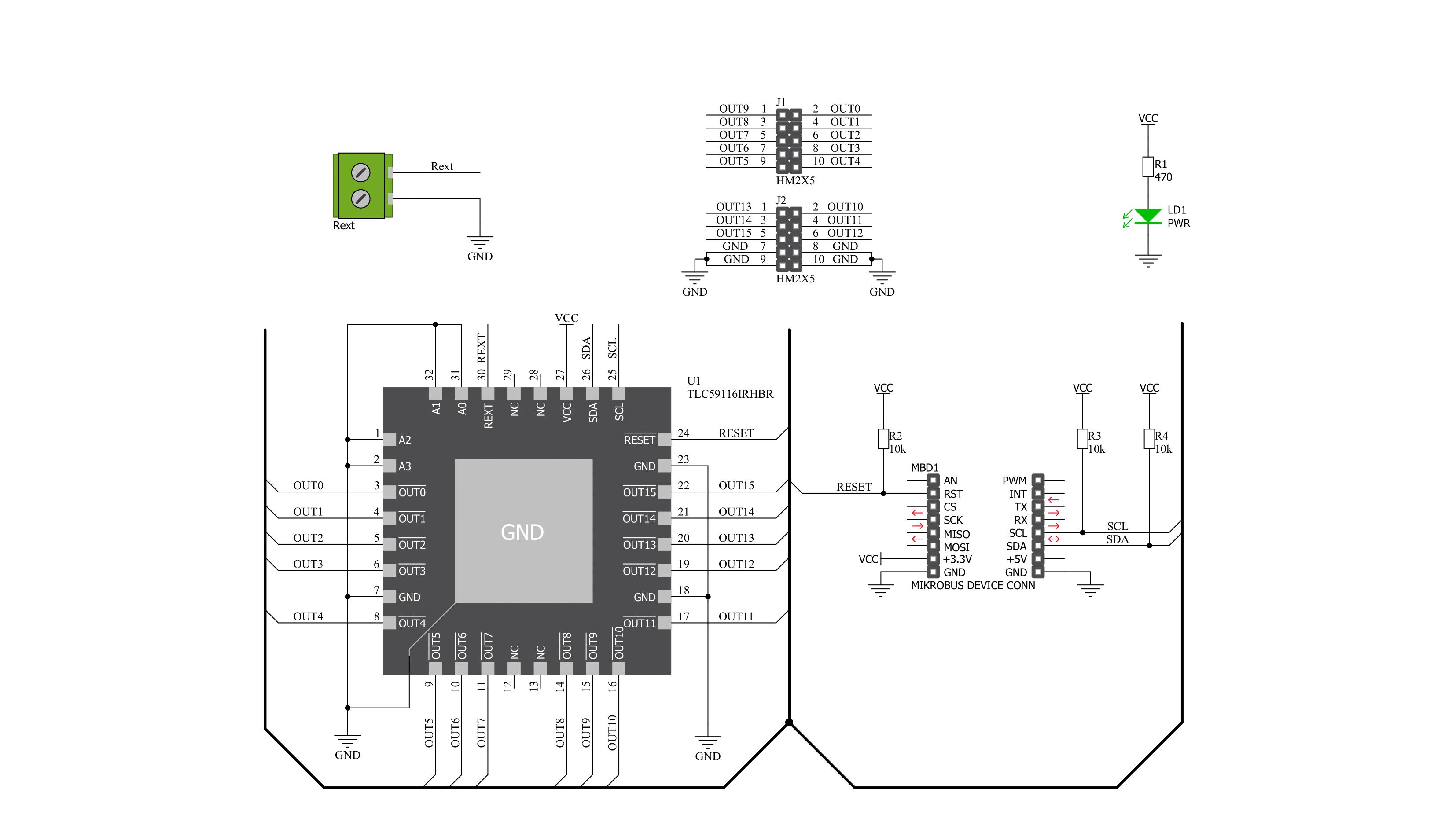
Step by step
Project assembly
Track your results in real time
Application Output
1. Application Output - In Debug mode, the 'Application Output' window enables real-time data monitoring, offering direct insight into execution results. Ensure proper data display by configuring the environment correctly using the provided tutorial.

2. UART Terminal - Use the UART Terminal to monitor data transmission via a USB to UART converter, allowing direct communication between the Click board™ and your development system. Configure the baud rate and other serial settings according to your project's requirements to ensure proper functionality. For step-by-step setup instructions, refer to the provided tutorial.

3. Plot Output - The Plot feature offers a powerful way to visualize real-time sensor data, enabling trend analysis, debugging, and comparison of multiple data points. To set it up correctly, follow the provided tutorial, which includes a step-by-step example of using the Plot feature to display Click board™ readings. To use the Plot feature in your code, use the function: plot(*insert_graph_name*, variable_name);. This is a general format, and it is up to the user to replace 'insert_graph_name' with the actual graph name and 'variable_name' with the parameter to be displayed.

Software Support
Library Description
This library contains API for LED Driver 9 Click driver.
Key functions:
leddriver9_ledout_state- This function configures the LEDOUTx registers from the defined config structureleddriver9_set_pwm- This function sets the PWM duty cycle on selected ledout channelleddriver9_set_dimmer_pwm- This function sets the group PWM duty cycle ( GRPPWM ) which can be used for dimming already set PWM channels.
Open Source
Code example
The complete application code and a ready-to-use project are available through the NECTO Studio Package Manager for direct installation in the NECTO Studio. The application code can also be found on the MIKROE GitHub account.
/*!
* @file main.c
* @brief LEDDriver9 Click example
*
* # Description
* This app demonstrates the configuration and control
* of the LED Driver 9 Click board resulting in a nice
* breathing effect.
*
* The demo application is composed of two sections :
*
* ## Application Init
* The initialization configures the UART LOG and I2C
* drivers and adjusts the Led Driver 9 Click general
* register settings.
*
* ## Application Task
* The application task is a simple breathing effect on
* all LED out channels.
*
* @author Stefan Nikolic
*
*/
#include "board.h"
#include "log.h"
#include "leddriver9.h"
static leddriver9_t leddriver9;
static log_t logger;
static leddriver9_mode_reg_t dev_reg = { 0 };
static leddriver9_output_state_t output_state = { 0 };
static float max_duty = 20;
static float min_duty = 0;
static float duty_gradient = 0.1;
const uint8_t breathing_speed = 5;
void mode1_register_settings ( void );
void mode2_register_settings ( void );
void led_output_state ( void );
void application_init ( void ) {
log_cfg_t log_cfg; /**< Logger config object. */
leddriver9_cfg_t leddriver9_cfg; /**< Click config object. */
/**
* Logger initialization.
* Default baud rate: 115200
* Default log level: LOG_LEVEL_DEBUG
* @note If USB_UART_RX and USB_UART_TX
* are defined as HAL_PIN_NC, you will
* need to define them manually for log to work.
* See @b LOG_MAP_USB_UART macro definition for detailed explanation.
*/
LOG_MAP_USB_UART( log_cfg );
log_init( &logger, &log_cfg );
log_info( &logger, " Application Init " );
// Click initialization.
leddriver9_cfg_setup( &leddriver9_cfg );
LEDDRIVER9_MAP_MIKROBUS( leddriver9_cfg, MIKROBUS_1 );
err_t init_flag = leddriver9_init( &leddriver9, &leddriver9_cfg );
if ( init_flag == I2C_MASTER_ERROR ) {
log_error( &logger, " Application Init Error. " );
log_info( &logger, " Please, run program again... " );
for ( ; ; );
}
leddriver9_default_cfg( &leddriver9 );
log_info( &logger, " Application Task " );
mode1_register_settings( );
mode2_register_settings( );
Delay_ms ( 100 );
led_output_state( );
Delay_ms ( 100 );
}
void application_task ( void ) {
float duty_cnt = min_duty;
while ( duty_cnt <= max_duty ) {
leddriver9_set_pwm( &leddriver9, LEDDRIVER9_CHANNEL0, duty_cnt );
leddriver9_set_pwm( &leddriver9, LEDDRIVER9_CHANNEL1, duty_cnt );
leddriver9_set_pwm( &leddriver9, LEDDRIVER9_CHANNEL2, duty_cnt );
leddriver9_set_pwm( &leddriver9, LEDDRIVER9_CHANNEL3, duty_cnt );
leddriver9_set_pwm( &leddriver9, LEDDRIVER9_CHANNEL4, duty_cnt );
leddriver9_set_pwm( &leddriver9, LEDDRIVER9_CHANNEL5, duty_cnt );
leddriver9_set_pwm( &leddriver9, LEDDRIVER9_CHANNEL6, duty_cnt );
leddriver9_set_pwm( &leddriver9, LEDDRIVER9_CHANNEL7, duty_cnt );
leddriver9_set_pwm( &leddriver9, LEDDRIVER9_CHANNEL8, duty_cnt );
leddriver9_set_pwm( &leddriver9, LEDDRIVER9_CHANNEL9, duty_cnt );
leddriver9_set_pwm( &leddriver9, LEDDRIVER9_CHANNEL10, duty_cnt );
leddriver9_set_pwm( &leddriver9, LEDDRIVER9_CHANNEL11, duty_cnt );
leddriver9_set_pwm( &leddriver9, LEDDRIVER9_CHANNEL12, duty_cnt );
leddriver9_set_pwm( &leddriver9, LEDDRIVER9_CHANNEL13, duty_cnt );
leddriver9_set_pwm( &leddriver9, LEDDRIVER9_CHANNEL14, duty_cnt );
leddriver9_set_pwm( &leddriver9, LEDDRIVER9_CHANNEL15, duty_cnt );
duty_cnt += duty_gradient;
Delay_ms ( breathing_speed );
}
while ( duty_cnt > min_duty ) {
leddriver9_set_pwm( &leddriver9, LEDDRIVER9_CHANNEL0, duty_cnt );
leddriver9_set_pwm( &leddriver9, LEDDRIVER9_CHANNEL1, duty_cnt );
leddriver9_set_pwm( &leddriver9, LEDDRIVER9_CHANNEL2, duty_cnt );
leddriver9_set_pwm( &leddriver9, LEDDRIVER9_CHANNEL3, duty_cnt );
leddriver9_set_pwm( &leddriver9, LEDDRIVER9_CHANNEL4, duty_cnt );
leddriver9_set_pwm( &leddriver9, LEDDRIVER9_CHANNEL5, duty_cnt );
leddriver9_set_pwm( &leddriver9, LEDDRIVER9_CHANNEL6, duty_cnt );
leddriver9_set_pwm( &leddriver9, LEDDRIVER9_CHANNEL7, duty_cnt );
leddriver9_set_pwm( &leddriver9, LEDDRIVER9_CHANNEL8, duty_cnt );
leddriver9_set_pwm( &leddriver9, LEDDRIVER9_CHANNEL9, duty_cnt );
leddriver9_set_pwm( &leddriver9, LEDDRIVER9_CHANNEL10, duty_cnt );
leddriver9_set_pwm( &leddriver9, LEDDRIVER9_CHANNEL11, duty_cnt );
leddriver9_set_pwm( &leddriver9, LEDDRIVER9_CHANNEL12, duty_cnt );
leddriver9_set_pwm( &leddriver9, LEDDRIVER9_CHANNEL13, duty_cnt );
leddriver9_set_pwm( &leddriver9, LEDDRIVER9_CHANNEL14, duty_cnt );
leddriver9_set_pwm( &leddriver9, LEDDRIVER9_CHANNEL15, duty_cnt );
duty_cnt -= duty_gradient;
Delay_ms ( breathing_speed );
}
}
int main ( void )
{
/* Do not remove this line or clock might not be set correctly. */
#ifdef PREINIT_SUPPORTED
preinit();
#endif
application_init( );
for ( ; ; )
{
application_task( );
}
return 0;
}
void mode1_register_settings ( void ) {
dev_reg.mode_1.ALLCALL = 0;
dev_reg.mode_1.SUB3 = 0;
dev_reg.mode_1.SUB2 = 0;
dev_reg.mode_1.SUB1 = 0;
dev_reg.mode_1.OSC = 0;
leddriver9_mode1_reg_write( &leddriver9, &dev_reg );
}
void mode2_register_settings ( void ) {
dev_reg.mode_2.OCH = 0;
dev_reg.mode_2.DMBLNK = 0;
dev_reg.mode_2.EFCLR = 0;
leddriver9_mode2_reg_write( &leddriver9, &dev_reg );
}
void led_output_state ( void ) {
output_state.LEDOUT0.LDR0 = LEDDRIVER9_GROUP;
output_state.LEDOUT0.LDR1 = LEDDRIVER9_GROUP;
output_state.LEDOUT0.LDR2 = LEDDRIVER9_GROUP;
output_state.LEDOUT0.LDR3 = LEDDRIVER9_GROUP;
output_state.LEDOUT1.LDR4 = LEDDRIVER9_GROUP;
output_state.LEDOUT1.LDR5 = LEDDRIVER9_GROUP;
output_state.LEDOUT1.LDR6 = LEDDRIVER9_GROUP;
output_state.LEDOUT1.LDR7 = LEDDRIVER9_GROUP;
output_state.LEDOUT2.LDR8 = LEDDRIVER9_GROUP;
output_state.LEDOUT2.LDR9 = LEDDRIVER9_GROUP;
output_state.LEDOUT2.LDR10 = LEDDRIVER9_GROUP;
output_state.LEDOUT2.LDR11 = LEDDRIVER9_GROUP;
output_state.LEDOUT3.LDR12 = LEDDRIVER9_GROUP;
output_state.LEDOUT3.LDR13 = LEDDRIVER9_GROUP;
output_state.LEDOUT3.LDR14 = LEDDRIVER9_GROUP;
output_state.LEDOUT3.LDR15 = LEDDRIVER9_GROUP;
leddriver9_ledout_state( &leddriver9, &output_state );
}
// ------------------------------------------------------------------------ END