Our multi-spectral color sensing solution empowers you to perceive a broader spectrum of colors, revealing hidden details in the world around you.
A
A
Hardware Overview
How does it work?
Spectral 2 Click is based on the AS7262, 6 channel visible spectral_ID device from ams OSRAM with electronic shutter and smart interface. This is a very advanced multispectral sensor, which incorporates a 6 photodiodes array element. Every photo element is filtered through the Gaussian filters, implemented through the nano-optic deposited interference filter technology, designed to provide ranges for 6 visible channels: 450nm, 500nm, 550nm, 570nm, 600nm and 650nm, each with 40nm FWHM.The filter characteristics are tested and measured with the 5700K white LED light. This technology ensures minimal drift of the readings and temperature stability. It should be noted that the filter accuracy will be affected by the angle of incidence, determined by an integrated aperture and the internal microlenses, which is ±20° for the AS7262 IC. The measurements from the photo elements are digitized by the 16bit ADC converter and processed by the spectral_ID engine. Besides the raw values of the six color elements, which can be read from the registers as 16bit integer values, the engine calculates all the calibrated values available on this device and outputs them as 32bit float values with an 8bit biased exponent and a 23bit fraction part. After the specified integration time, those values are available in their respective registers and are accessible via the smart high-level UART interface driven by simple AT commands, or the I2C communication protocol
bus. Even the temperature sensor can be accessed via its register. A complete list of all the available color coordinates and the registers which hold these values can be found in the AS7262 datasheet. The sensor data is organized in two banks. The first bank contains readings from the V, B, G and Y photodiodes, while the second bank contains readings from the G, Y, O and R photodiodes. Different modes allow readings to be made from each bank, as well as the combinations between these two banks. There is also a mode for one-shot reading when time-critical or triggered measurement needs to be made. The photodiode letter codes above represent the colors of the respective wavelengths (Violet, Blue, Green, Yellow, Orange, and Red). An interrupt can be triggered when the data is ready to be read by the host, depending on the selected bank mode. If the interrupt is enabled (INT = 1), the INT line is pulled to a LOW logic level and DATA_RDY bit of the control register is set to 1. The INT line is released when the control register is read. The DATA_RDY bit will be cleared whenever the measurement registers are read. The interrupt will be generated after one or more integrating cycles are completed, depending on the selected bank mode. The INT line of the AS7262 is routed to the mikroBUS™ INT pin and can be used to trigger an interrupt on the host MCU. More about bank reading modes and the interrupts can be found in the provided AS7262 datasheet. The RESET
line of the sensor is routed to the mikroBUS™ RST pin. If this line is pulled to a LOW level for more than 100ms, it will reset the device. The sensor firmware is kept externally, on the auxiliary flash memory IC. The AT25SF041, an SPI serial flash memory is used for storing the firmware of the AS7262 sensor. The AT25SF041 IC communicates with the sensor via the SPI lines, internally routed on the Spectral 2 click. UART and I2C lines of the AS7262 sensor are routed to the mikroBUS™ respective UART pins (RX/TX and SDA/SCL). To select which interface will be used to drive the sensor IC, three onboard SMD jumpers labeled as COM SEL need to be moved either to the left position (to enable UART), or to the right position (to enable I2C). It should be noted that all the SMD jumpers need to be moved at once - if some of them are set as UART and some as I2C, the communication might not be possible at all. There are two integrated programmable LED drivers on the AS7262 sensor. The first LED constant current driver can be programmed up to 10mA and it can be used as the status indicator. It is also activated during the sensor firmware programming. The second LED driver is intended for driving of the light source for the measurement surface illumination. It can drive high brightness LED with up to 100mA. Both of these LED drivers are available through the communication interfaces.
Features overview
Development board
Nucleo-144 with STM32F767ZI MCU board offers an accessible and adaptable avenue for users to explore new ideas and construct prototypes. It allows users to tailor their experience by selecting from a range of performance and power consumption features offered by the STM32 microcontroller. With compatible boards, the
internal or external SMPS dramatically decreases power usage in Run mode. Including the ST Zio connector, expanding ARDUINO Uno V3 connectivity, and ST morpho headers facilitate easy expansion of the Nucleo open development platform. The integrated ST-LINK debugger/programmer enhances convenience by
eliminating the need for a separate probe. Moreover, the board is accompanied by comprehensive free software libraries and examples within the STM32Cube MCU Package, further enhancing its utility and value.
Microcontroller Overview
MCU Card / MCU

Architecture
ARM Cortex-M7
MCU Memory (KB)
2048
Silicon Vendor
STMicroelectronics
Pin count
144
RAM (Bytes)
524288
You complete me!
Accessories
Click Shield for Nucleo-144 comes equipped with four mikroBUS™ sockets, with one in the form of a Shuttle connector, allowing all the Click board™ devices to be interfaced with the STM32 Nucleo-144 board with no effort. This way, MIKROE allows its users to add any functionality from our ever-growing range of Click boards™, such as WiFi, GSM, GPS, Bluetooth, ZigBee, environmental sensors, LEDs, speech recognition, motor control, movement sensors, and many more. Featuring an ARM Cortex-M microcontroller, 144 pins, and Arduino™ compatibility, the STM32 Nucleo-144 board offers limitless possibilities for prototyping and creating diverse applications. These boards are controlled and powered conveniently through a USB connection to program and efficiently debug the Nucleo-144 board out of the box, with an additional USB cable connected to the USB mini port on the board. Simplify your project development with the integrated ST-Link debugger and unleash creativity using the extensive I/O options and expansion capabilities. This Click Shield also has several switches that perform functions such as selecting the logic levels of analog signals on mikroBUS™ sockets and selecting logic voltage levels of the mikroBUS™ sockets themselves. Besides, the user is offered the possibility of using any Click board™ with the help of existing bidirectional level-shifting voltage translators, regardless of whether the Click board™ operates at a 3.3V or 5V logic voltage level. Once you connect the STM32 Nucleo-144 board with our Click Shield for Nucleo-144, you can access hundreds of Click boards™, working with 3.3V or 5V logic voltage levels.
Used MCU Pins
mikroBUS™ mapper
Take a closer look
Click board™ Schematic
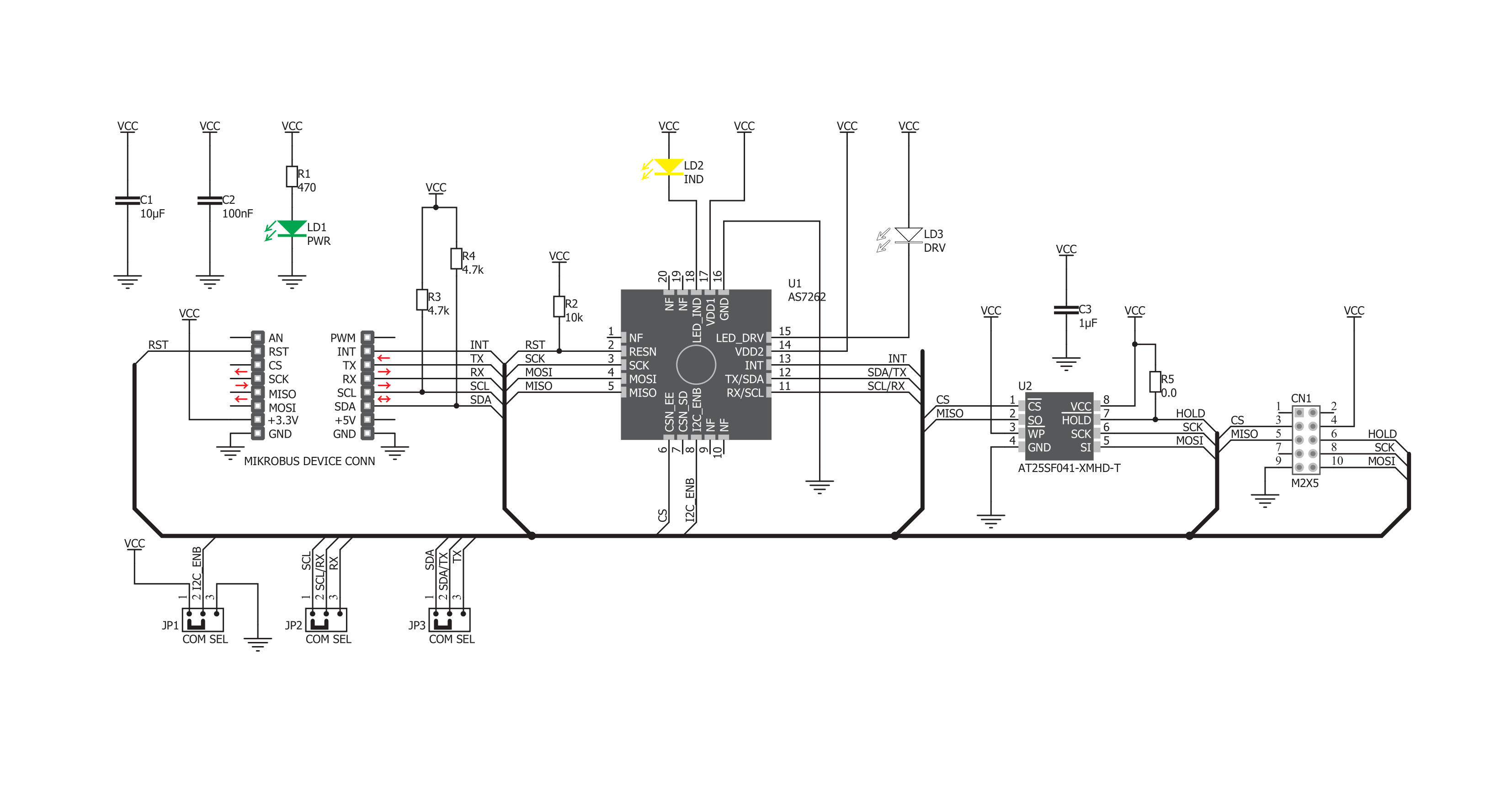
Step by step
Project assembly
Track your results in real time
Application Output
1. Application Output - In Debug mode, the 'Application Output' window enables real-time data monitoring, offering direct insight into execution results. Ensure proper data display by configuring the environment correctly using the provided tutorial.

2. UART Terminal - Use the UART Terminal to monitor data transmission via a USB to UART converter, allowing direct communication between the Click board™ and your development system. Configure the baud rate and other serial settings according to your project's requirements to ensure proper functionality. For step-by-step setup instructions, refer to the provided tutorial.

3. Plot Output - The Plot feature offers a powerful way to visualize real-time sensor data, enabling trend analysis, debugging, and comparison of multiple data points. To set it up correctly, follow the provided tutorial, which includes a step-by-step example of using the Plot feature to display Click board™ readings. To use the Plot feature in your code, use the function: plot(*insert_graph_name*, variable_name);. This is a general format, and it is up to the user to replace 'insert_graph_name' with the actual graph name and 'variable_name' with the parameter to be displayed.

Software Support
Library Description
This library contains API for Spectral 2 Click driver.
Key functions:
spectral2_set_integration_time- Function for calculating integration time.spectral2_get_data- Function for reading data.spectral2_get_calibrated_data- Function that reads calibrated data.
Open Source
Code example
The complete application code and a ready-to-use project are available through the NECTO Studio Package Manager for direct installation in the NECTO Studio. The application code can also be found on the MIKROE GitHub account.
/*!
* \file
* \brief Spectral2 Click example
*
* # Description
* This application enables usage of multispectral color sensor.
*
* The demo application is composed of two sections :
*
* ## Application Init
* Driver initialize, reset module and configuration measurement
*
* ## Application Task
* Reads the brightness value with R, G, B, I, O and V filter, every 1 second,
* and logs on to USBUART.
*
* \author Nemanja Medakovic
*
*/
// ------------------------------------------------------------------- INCLUDES
#include "board.h"
#include "log.h"
#include "spectral2.h"
// ------------------------------------------------------------------ VARIABLES
static spectral2_t spectral2;
static log_t logger;
// ------------------------------------------------------ APPLICATION FUNCTIONS
void application_init ( void )
{
log_cfg_t log_cfg;
spectral2_cfg_t cfg;
/**
* Logger initialization.
* Default baud rate: 115200
* Default log level: LOG_LEVEL_DEBUG
* @note If USB_UART_RX and USB_UART_TX
* are defined as HAL_PIN_NC, you will
* need to define them manually for log to work.
* See @b LOG_MAP_USB_UART macro definition for detailed explanation.
*/
LOG_MAP_USB_UART( log_cfg );
log_init( &logger, &log_cfg );
log_info( &logger, "---- Application Init... ----" );
// Click initialization.
spectral2_cfg_setup( &cfg );
SPECTRAL2_MAP_MIKROBUS( cfg, MIKROBUS_1 );
if ( spectral2_init( &spectral2, &cfg ) == SPECTRAL2_INIT_ERROR )
{
log_info( &logger, "---- Application Init Error. ----" );
log_info( &logger, "---- Please, run program again... ----" );
for ( ; ; );
}
log_info( &logger, "---- Application Init Done. ----" );
spectral2_reset( &spectral2 );
spectral2_default_cfg( &spectral2 );
Delay_ms ( 1000 );
log_info( &logger, "---- Application Running... ----\n" );
}
void application_task ( void )
{
log_printf( &logger, "----------------------------------\r\n" );
int16_t v_dat = spectral2_get_data( &spectral2, SPECTRAL2_DATA_V );
log_printf( &logger, " -- V ( Violet data ) : %d\r\n", v_dat );
int16_t b_dat = spectral2_get_data( &spectral2, SPECTRAL2_DATA_B );
log_printf( &logger, " -- B ( Blue data ) : %d\r\n", b_dat );
int16_t g_dat = spectral2_get_data( &spectral2, SPECTRAL2_DATA_G );
log_printf( &logger, " -- G ( Green data ) : %d\r\n", g_dat );
int16_t y_dat = spectral2_get_data( &spectral2, SPECTRAL2_DATA_Y );
log_printf( &logger, " -- Y ( Yellow data ) : %d\r\n", y_dat );
int16_t o_dat = spectral2_get_data( &spectral2, SPECTRAL2_DATA_O );
log_printf( &logger, " -- O ( Orange data ) : %d\r\n", o_dat );
int16_t r_dat = spectral2_get_data( &spectral2, SPECTRAL2_DATA_R );
log_printf( &logger, " -- R ( Red data ) : %d\r\n", r_dat );
Delay_ms ( 1000 );
Delay_ms ( 1000 );
}
int main ( void )
{
/* Do not remove this line or clock might not be set correctly. */
#ifdef PREINIT_SUPPORTED
preinit();
#endif
application_init( );
for ( ; ; )
{
application_task( );
}
return 0;
}
// ------------------------------------------------------------------------ END

































