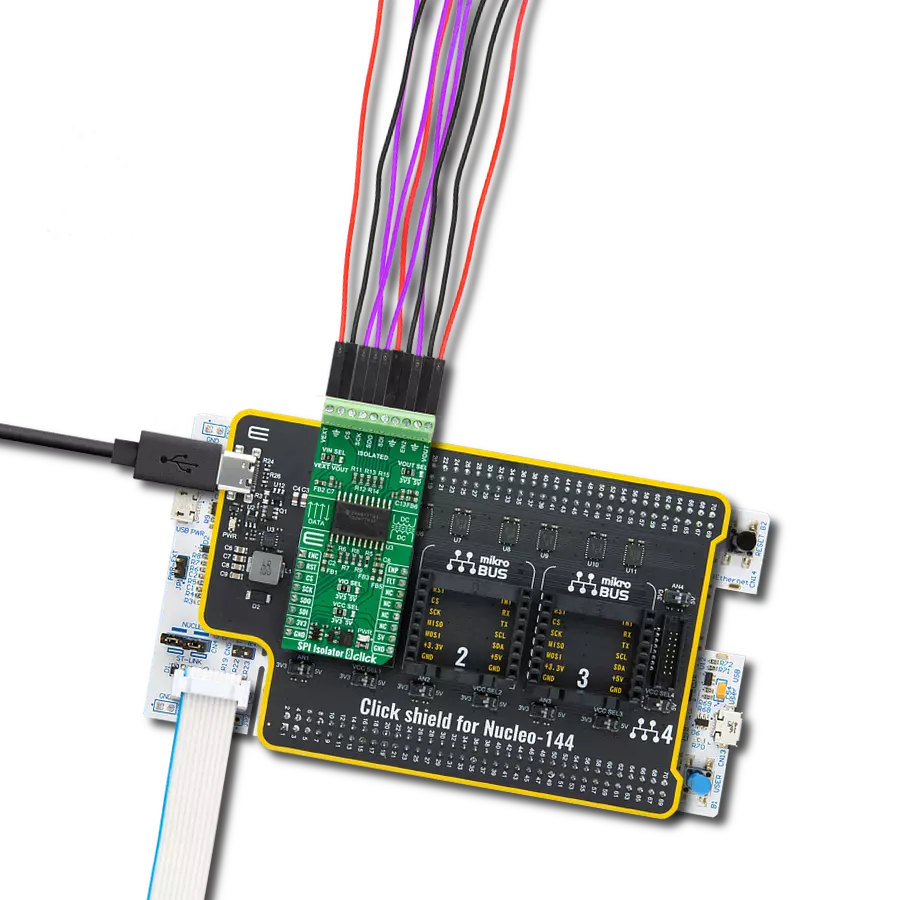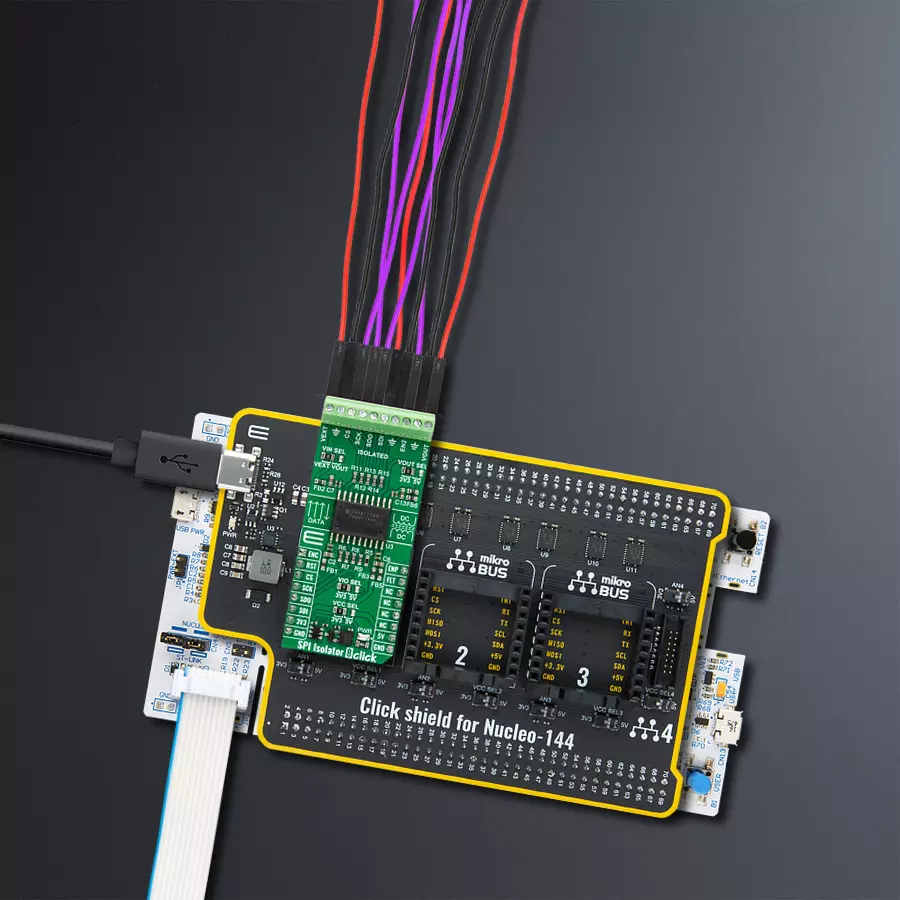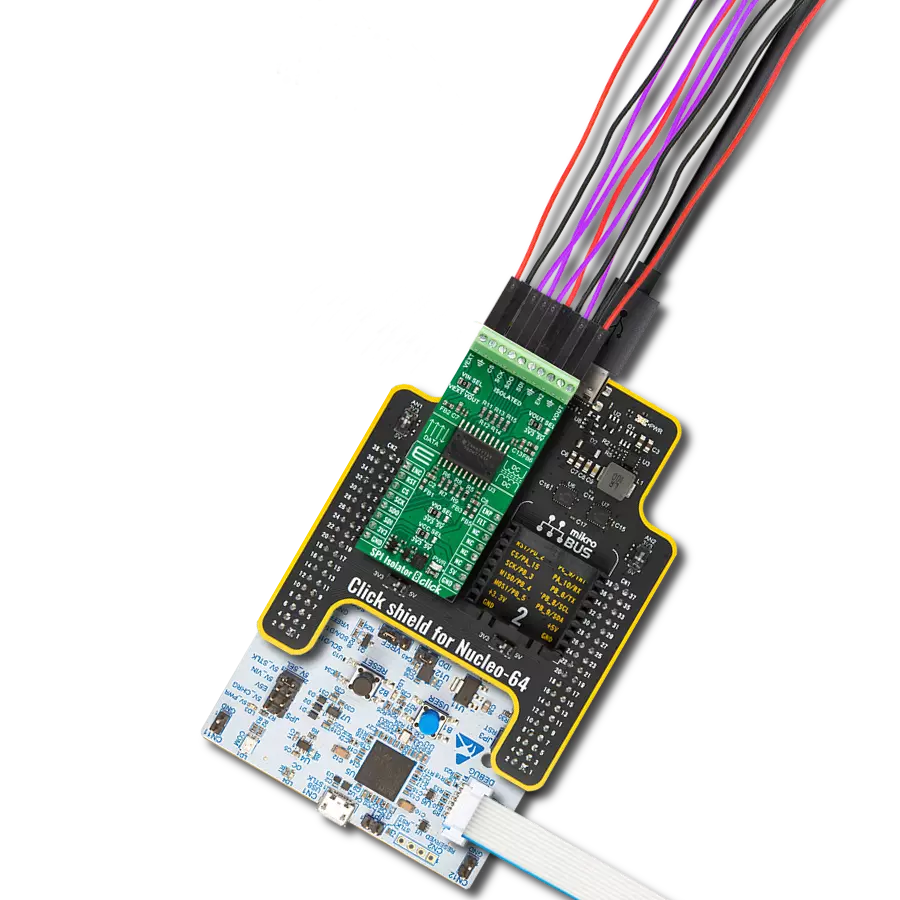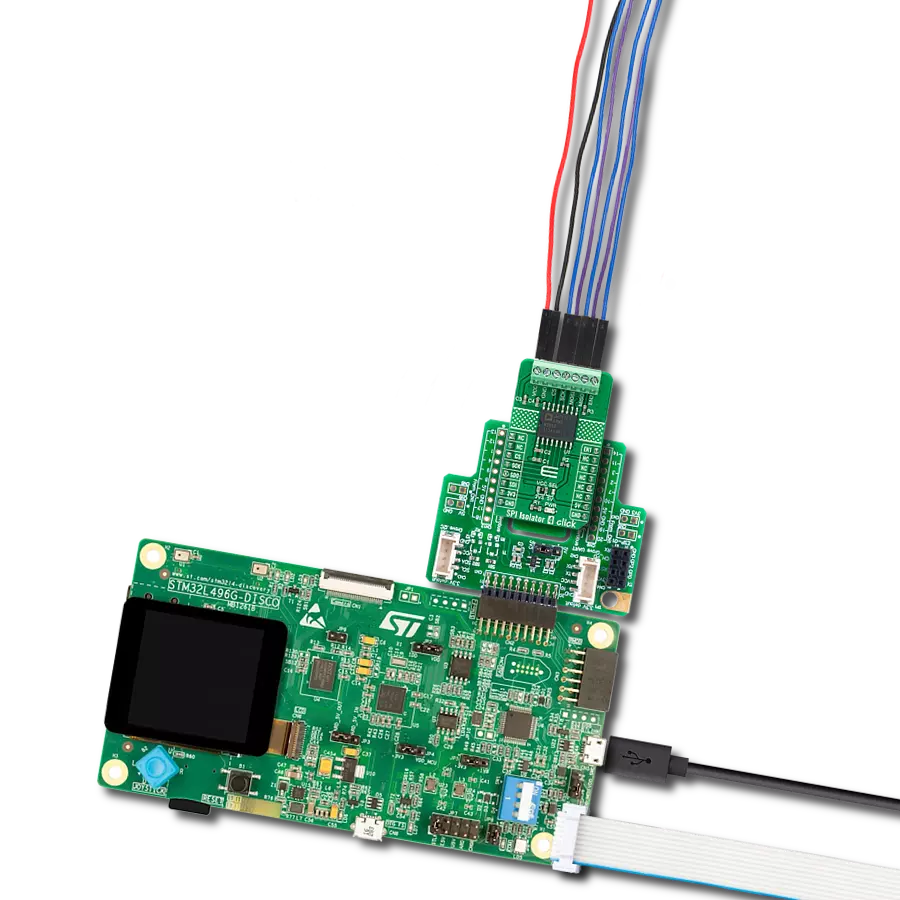Elevate your SPI communication to new heights with our isolator, designed to enhance signal fidelity for reliable data transfer.
A
A
Hardware Overview
How does it work?
SPI Isolator 8 Click is based on the ISOW7743, a quad-channel digital isolator from Texas Instruments. The ISOW7743 is galvanically isolated and comes with an integrated high-efficiency DC-DC power converter with low emissions, which provides up to 550mW of isolated power. This way, the SPI Isolator 8 Click eliminates the need for a separate isolated power supply in space-constrained isolated designs. The integrated signal isolation channels employ an ON-OFF keying (OOK) modulation scheme to transmit data across a silicon-dioxide based isolation barrier. The transmitter sends a high-frequency carrier across the barrier to represent one state and sends no signal to represent the other state, while the receiver demodulates the signal after signal conditioning and produces the output through a
buffer stage. A few jumpers allow you to use some of the isolator’s features. The VIN SEL allows you to choose the supply voltage for isolation channels between the external and ISOW7743’s converter output voltage. As external, you can use the voltages in a range of 2.25 – 5.5V. The VOUT SEL jumper allows you to choose the ISOW7743’s converter output voltage level. You can connect the external SPI device over the screw terminal. Besides, you can also connect an external power supply over the VEXT screw terminal and isolated SPI enable logic over the EN2 terminal. Over the VOUT terminal, you can power the connected SPI device. SPI Isolator 8 Click uses a standard 4-Wire SPI serial interface to establish communication between the host MCU and the connected SPI device that needs to be isolated. The isolator
features a multifunctional power converter enable input pin that also serves as a fault output pin. You can use both at different times. Those functions are available on pins ENP and FLT of the mikroBUS™ socket. You can use the ENC pin with a HIGH logic state to enable the host MCU side of the SPI Isolator 8 Click. This Click board™ can operate with either 3.3V or 5V logic and power voltage levels selected via the VIO and VCC SEL jumpers. This way, both 3.3V and 5V capable MCUs can use the communication lines properly. Also, this Click board™ comes equipped with a library containing easy-to-use functions and an example code that can be used as a reference for further development.
Features overview
Development board
Nucleo-144 with STM32F439ZI MCU board offers an accessible and adaptable avenue for users to explore new ideas and construct prototypes. It allows users to tailor their experience by selecting from a range of performance and power consumption features offered by the STM32 microcontroller. With compatible boards, the
internal or external SMPS dramatically decreases power usage in Run mode. Including the ST Zio connector, expanding ARDUINO Uno V3 connectivity, and ST morpho headers facilitate easy expansion of the Nucleo open development platform. The integrated ST-LINK debugger/programmer enhances convenience by
eliminating the need for a separate probe. Moreover, the board is accompanied by comprehensive free software libraries and examples within the STM32Cube MCU Package, further enhancing its utility and value.
Microcontroller Overview
MCU Card / MCU

Architecture
ARM Cortex-M4
MCU Memory (KB)
2048
Silicon Vendor
STMicroelectronics
Pin count
144
RAM (Bytes)
262144
You complete me!
Accessories
Click Shield for Nucleo-144 comes equipped with four mikroBUS™ sockets, with one in the form of a Shuttle connector, allowing all the Click board™ devices to be interfaced with the STM32 Nucleo-144 board with no effort. This way, MIKROE allows its users to add any functionality from our ever-growing range of Click boards™, such as WiFi, GSM, GPS, Bluetooth, ZigBee, environmental sensors, LEDs, speech recognition, motor control, movement sensors, and many more. Featuring an ARM Cortex-M microcontroller, 144 pins, and Arduino™ compatibility, the STM32 Nucleo-144 board offers limitless possibilities for prototyping and creating diverse applications. These boards are controlled and powered conveniently through a USB connection to program and efficiently debug the Nucleo-144 board out of the box, with an additional USB cable connected to the USB mini port on the board. Simplify your project development with the integrated ST-Link debugger and unleash creativity using the extensive I/O options and expansion capabilities. This Click Shield also has several switches that perform functions such as selecting the logic levels of analog signals on mikroBUS™ sockets and selecting logic voltage levels of the mikroBUS™ sockets themselves. Besides, the user is offered the possibility of using any Click board™ with the help of existing bidirectional level-shifting voltage translators, regardless of whether the Click board™ operates at a 3.3V or 5V logic voltage level. Once you connect the STM32 Nucleo-144 board with our Click Shield for Nucleo-144, you can access hundreds of Click boards™, working with 3.3V or 5V logic voltage levels.
Used MCU Pins
mikroBUS™ mapper
Take a closer look
Click board™ Schematic
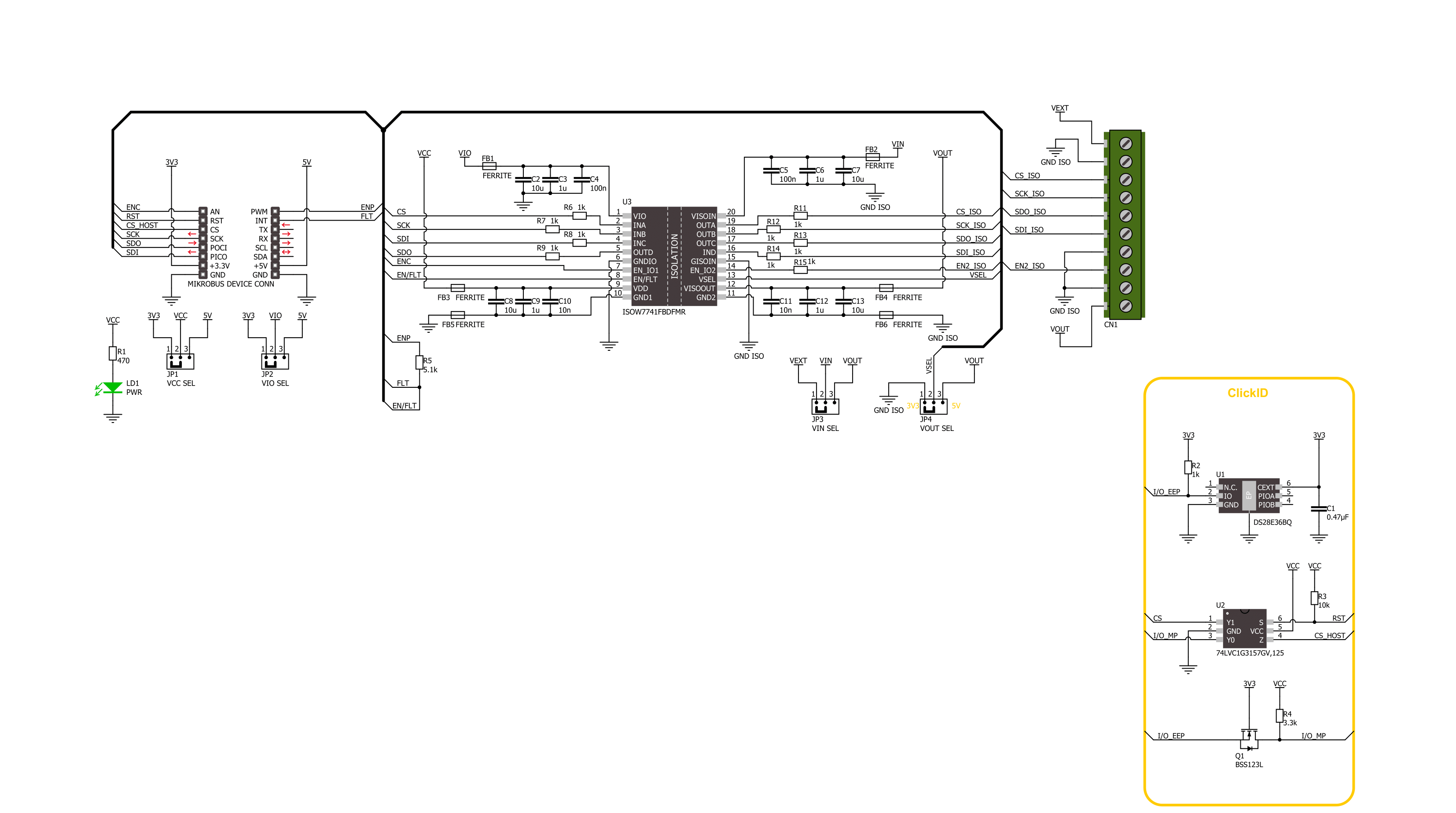
Step by step
Project assembly
Track your results in real time
Application Output
1. Application Output - In Debug mode, the 'Application Output' window enables real-time data monitoring, offering direct insight into execution results. Ensure proper data display by configuring the environment correctly using the provided tutorial.

2. UART Terminal - Use the UART Terminal to monitor data transmission via a USB to UART converter, allowing direct communication between the Click board™ and your development system. Configure the baud rate and other serial settings according to your project's requirements to ensure proper functionality. For step-by-step setup instructions, refer to the provided tutorial.

3. Plot Output - The Plot feature offers a powerful way to visualize real-time sensor data, enabling trend analysis, debugging, and comparison of multiple data points. To set it up correctly, follow the provided tutorial, which includes a step-by-step example of using the Plot feature to display Click board™ readings. To use the Plot feature in your code, use the function: plot(*insert_graph_name*, variable_name);. This is a general format, and it is up to the user to replace 'insert_graph_name' with the actual graph name and 'variable_name' with the parameter to be displayed.

Software Support
Library Description
This library contains API for SPI Isolator 8 Click driver.
Key functions:
spiisolator8_transfer- SPI Isolator 8 data transfer function.spiisolator8_enc_enable- SPI Isolator 8 enable side 1 function.spiisolator8_enp_enable- SPI Isolator 8 enable side 2 function.
Open Source
Code example
The complete application code and a ready-to-use project are available through the NECTO Studio Package Manager for direct installation in the NECTO Studio. The application code can also be found on the MIKROE GitHub account.
/*!
* @file main.c
* @brief SPI Isolator 8 Click example
*
* # Description
* This example demonstrates the use of SPI Isolator 8 Click board™
* by reading the manufacturer ID and device ID
* of the connected Flash 11 Click board™.
*
* The demo application is composed of two sections :
*
* ## Application Init
* The initialization of SPI module, log UART, and additional pins.
* After the driver init, the application enabled both isolated sides of the device.
*
* ## Application Task
* The demo application reads and checks the manufacturer ID and
* device ID of the connected Flash 11 Click board™.
* Results are being sent to the UART Terminal, where you can track their changes.
*
* @author Nenad Filipovic
*
*/
#include "board.h"
#include "log.h"
#include "spiisolator8.h"
static spiisolator8_t spiisolator8;
static log_t logger;
#define FLASH11_CMD_GET_ID 0x90, 0x00, 0x00, 0x00, 0x00, 0x00
#define FLASH11_MANUFACTURER_ID 0x1F
#define FLASH11_DEVICE_ID 0x15
void application_init ( void )
{
log_cfg_t log_cfg; /**< Logger config object. */
spiisolator8_cfg_t spiisolator8_cfg; /**< Click config object. */
/**
* Logger initialization.
* Default baud rate: 115200
* Default log level: LOG_LEVEL_DEBUG
* @note If USB_UART_RX and USB_UART_TX
* are defined as HAL_PIN_NC, you will
* need to define them manually for log to work.
* See @b LOG_MAP_USB_UART macro definition for detailed explanation.
*/
LOG_MAP_USB_UART( log_cfg );
log_init( &logger, &log_cfg );
log_info( &logger, " Application Init " );
// Click initialization.
spiisolator8_cfg_setup( &spiisolator8_cfg );
SPIISOLATOR8_MAP_MIKROBUS( spiisolator8_cfg, MIKROBUS_1 );
if ( SPI_MASTER_ERROR == spiisolator8_init( &spiisolator8, &spiisolator8_cfg ) )
{
log_error( &logger, " Communication init." );
for ( ; ; );
}
spiisolator8_default_cfg ( &spiisolator8 );
Delay_ms ( 100 );
log_info( &logger, " Application Task " );
log_printf( &logger, " -----------------------\r\n" );
Delay_ms ( 100 );
}
void application_task ( void )
{
static uint8_t cmd_get_id[ 6 ] = { FLASH11_CMD_GET_ID };
static uint8_t read_id[ 6 ] = { 0 };
if ( SPIISOLATOR8_OK == spiisolator8_transfer( &spiisolator8, &cmd_get_id[ 0 ], &read_id[ 0 ], 6 ) )
{
if ( ( FLASH11_MANUFACTURER_ID == read_id[ 4 ] ) && ( FLASH11_DEVICE_ID == read_id[ 5 ] ) )
{
log_printf( &logger, " Manufacturer ID: 0x%.2X\r\n", ( uint16_t ) read_id[ 4 ] );
log_printf( &logger, " Device ID: 0x%.2X \r\n", ( uint16_t ) read_id[ 5 ] );
log_printf( &logger, " -----------------------\r\n" );
Delay_ms ( 1000 );
Delay_ms ( 1000 );
Delay_ms ( 1000 );
}
}
}
int main ( void )
{
/* Do not remove this line or clock might not be set correctly. */
#ifdef PREINIT_SUPPORTED
preinit();
#endif
application_init( );
for ( ; ; )
{
application_task( );
}
return 0;
}
// ------------------------------------------------------------------------ END