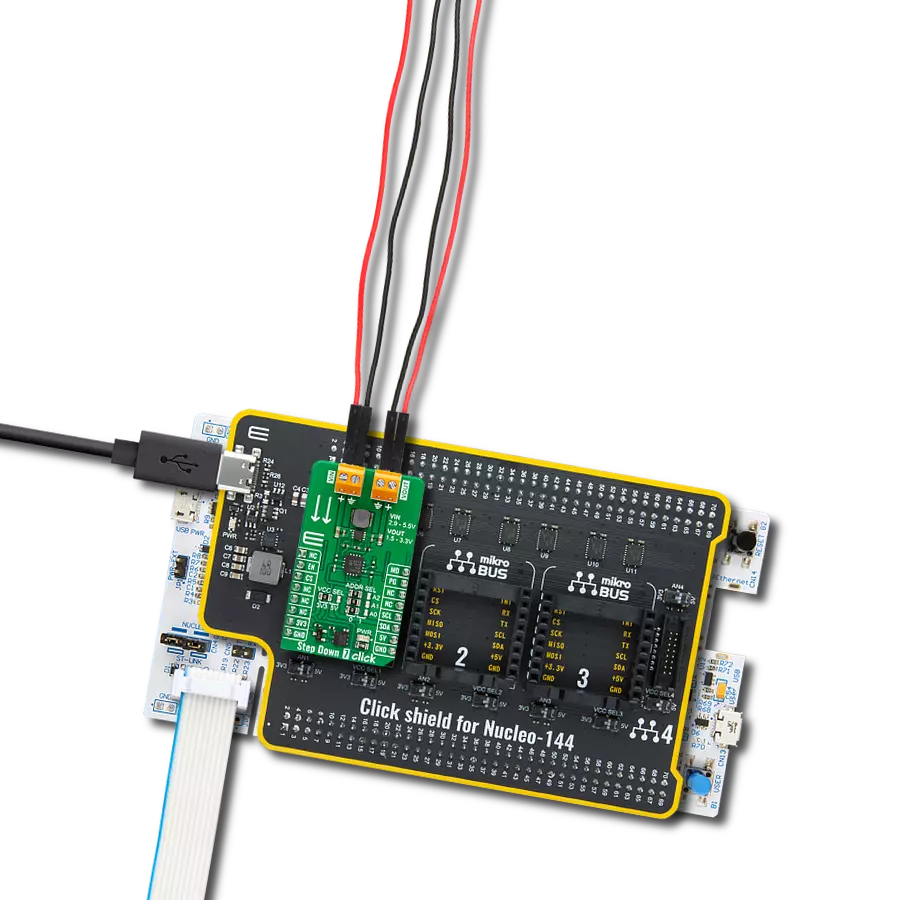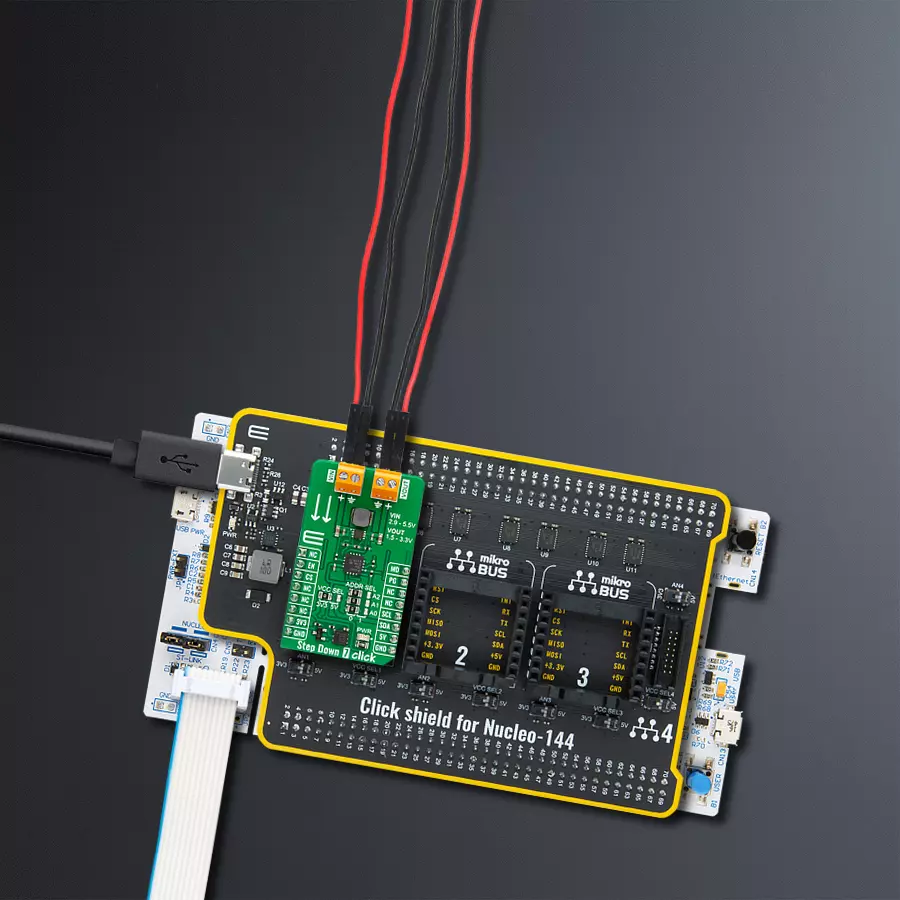Our synchronous step-down DC-DC converter stands as a pinnacle of power efficiency, offering precise voltage regulation and current control to meet the demands of your electronic applications.
A
A
Hardware Overview
How does it work?
Step Down 7 Click is based on the MAX17624, a synchronous step-down converter with integrated MOSFETs from Analog Devices. The converter uses soft start ramp technology, allowing a smooth output voltage increase. The output voltage is monitored through a resistor divider as feedback. On this Click board™, the resistor divider consists of a resistor and the MCP4661T, an 8-bit dual digital POT with volatile memory from Microchip. This 50K digital potentiometer has a resistor ladder with ends connected to the analog switches and terminals A and B. The 256 resistors give 257 wiper positions. The potentiometer features high-speed read/write to the wiper and increment/decrement of wiper serial protocols. The MAX17624 has two selectable modes of operation, the PWM and the PFM modes. The PWM mode is used in fixed-frequency operations
with a fixed 4MHz switching frequency. This mode allows the device’s output current to go negative and is useful in frequency-sensitive applications as it provides fixed switching frequency operations at all loads. The PWM mode gives lower efficiency at light loads compared to a PFM mode of operation. The PFM mode disables the negative output current from the device, and skips pulse at light loads for better efficiency. Another feature of the step-down converter is Power Good, which indicates the output voltage status. Step Down 7 Click uses I/O pins to communicate with the host MCU. To change to the desired mode, you can set a logic state of the MD pin LOW for the PWM mode of operation; otherwise, the PFM mode is selected. Power Good output can be monitored over the PG pin. With the enabled EN pin, the MAX17624 will first go into soft start mode and,
after 1ms, will smoothly increase the voltage. The feedback is provided over the resistor divider and the digital potentiometer, which uses a standard 2-Wire I2C interface to communicate with the host MCU, supporting frequencies of 100KHz, 400KHz, and 3.4MHz. The I2C address can be selected over the combination of the three jumpers, with all of them set to 0 by default. This Click board™ can operate with either 3.3V or 5V logic voltage levels selected via the VCC SEL jumper. This way, both 3.3V and 5V capable MCUs can use the communication lines properly. Also, this Click board™ comes equipped with a library containing easy-to-use functions and an example code that can be used as a reference for further development.
Features overview
Development board
Nucleo-144 with STM32F413ZH MCU board offers an accessible and adaptable avenue for users to explore new ideas and construct prototypes. It allows users to tailor their experience by selecting from a range of performance and power consumption features offered by the STM32 microcontroller. With compatible boards, the
internal or external SMPS dramatically decreases power usage in Run mode. Including the ST Zio connector, expanding ARDUINO Uno V3 connectivity, and ST morpho headers facilitate easy expansion of the Nucleo open development platform. The integrated ST-LINK debugger/programmer enhances convenience by
eliminating the need for a separate probe. Moreover, the board is accompanied by comprehensive free software libraries and examples within the STM32Cube MCU Package, further enhancing its utility and value.
Microcontroller Overview
MCU Card / MCU

Architecture
ARM Cortex-M4
MCU Memory (KB)
1536
Silicon Vendor
STMicroelectronics
Pin count
144
RAM (Bytes)
327680
You complete me!
Accessories
Click Shield for Nucleo-144 comes equipped with four mikroBUS™ sockets, with one in the form of a Shuttle connector, allowing all the Click board™ devices to be interfaced with the STM32 Nucleo-144 board with no effort. This way, MIKROE allows its users to add any functionality from our ever-growing range of Click boards™, such as WiFi, GSM, GPS, Bluetooth, ZigBee, environmental sensors, LEDs, speech recognition, motor control, movement sensors, and many more. Featuring an ARM Cortex-M microcontroller, 144 pins, and Arduino™ compatibility, the STM32 Nucleo-144 board offers limitless possibilities for prototyping and creating diverse applications. These boards are controlled and powered conveniently through a USB connection to program and efficiently debug the Nucleo-144 board out of the box, with an additional USB cable connected to the USB mini port on the board. Simplify your project development with the integrated ST-Link debugger and unleash creativity using the extensive I/O options and expansion capabilities. This Click Shield also has several switches that perform functions such as selecting the logic levels of analog signals on mikroBUS™ sockets and selecting logic voltage levels of the mikroBUS™ sockets themselves. Besides, the user is offered the possibility of using any Click board™ with the help of existing bidirectional level-shifting voltage translators, regardless of whether the Click board™ operates at a 3.3V or 5V logic voltage level. Once you connect the STM32 Nucleo-144 board with our Click Shield for Nucleo-144, you can access hundreds of Click boards™, working with 3.3V or 5V logic voltage levels.
Used MCU Pins
mikroBUS™ mapper
Take a closer look
Click board™ Schematic
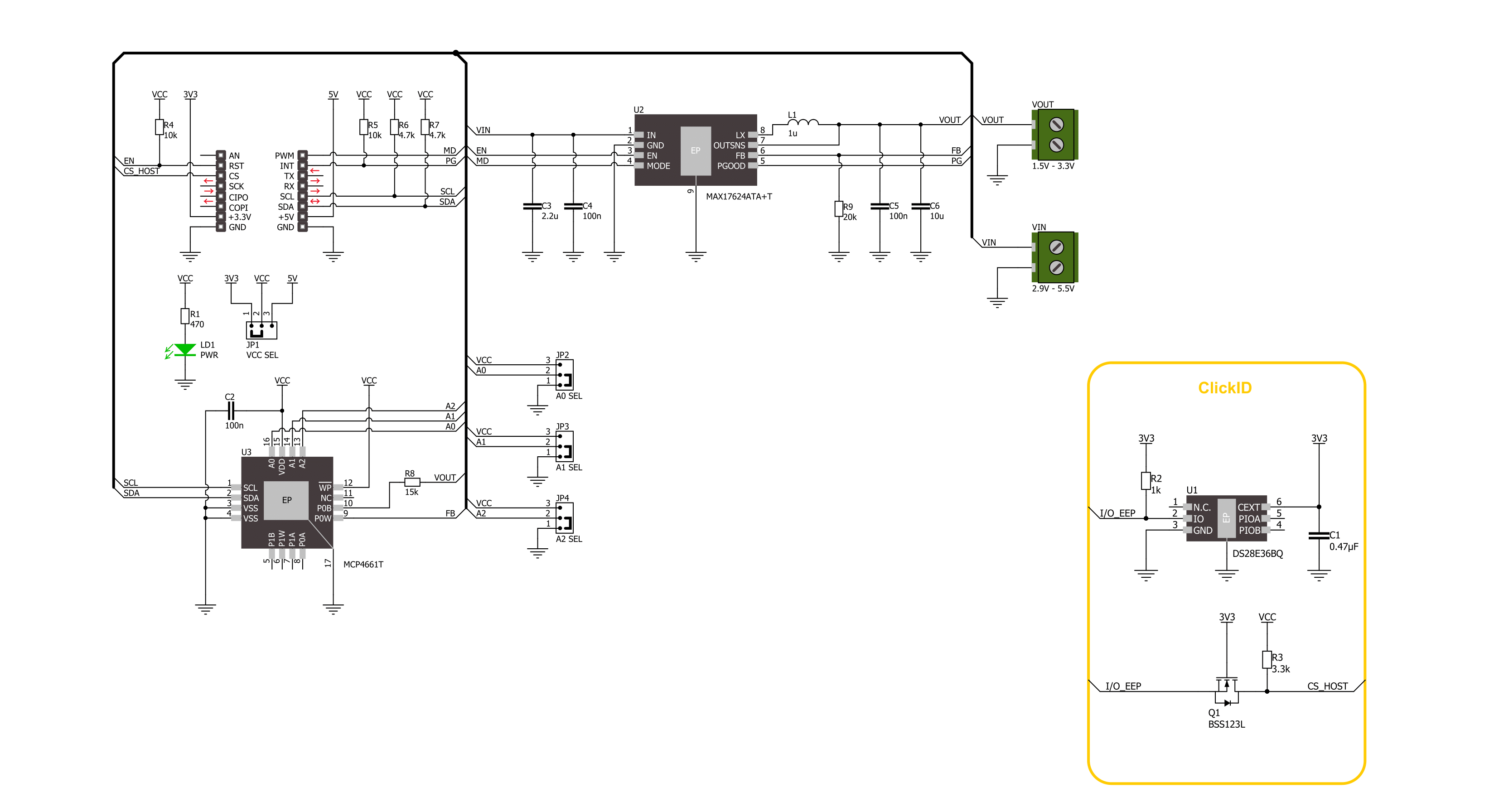
Step by step
Project assembly
Track your results in real time
Application Output
1. Application Output - In Debug mode, the 'Application Output' window enables real-time data monitoring, offering direct insight into execution results. Ensure proper data display by configuring the environment correctly using the provided tutorial.

2. UART Terminal - Use the UART Terminal to monitor data transmission via a USB to UART converter, allowing direct communication between the Click board™ and your development system. Configure the baud rate and other serial settings according to your project's requirements to ensure proper functionality. For step-by-step setup instructions, refer to the provided tutorial.

3. Plot Output - The Plot feature offers a powerful way to visualize real-time sensor data, enabling trend analysis, debugging, and comparison of multiple data points. To set it up correctly, follow the provided tutorial, which includes a step-by-step example of using the Plot feature to display Click board™ readings. To use the Plot feature in your code, use the function: plot(*insert_graph_name*, variable_name);. This is a general format, and it is up to the user to replace 'insert_graph_name' with the actual graph name and 'variable_name' with the parameter to be displayed.

Software Support
Library Description
This library contains API for Step Down 7 Click driver.
Key functions:
stepdown7_set_mode- Step Down 7 mode selection function.stepdown7_get_pg_state- Step Down 7 get PG pin state function.stepdown7_set_output- Step Down 7 set output voltage.
Open Source
Code example
The complete application code and a ready-to-use project are available through the NECTO Studio Package Manager for direct installation in the NECTO Studio. The application code can also be found on the MIKROE GitHub account.
/*!
* @file main.c
* @brief Step Down 7 Click example
*
* # Description
* This library contains API for the Step Down 7 Click driver.
* This driver provides the functions to set the output voltage treshold.
*
* The demo application is composed of two sections :
*
* ## Application Init
* Initialization of I2C module and log UART.
* After driver initialization, default settings sets output voltage to 1.5 V.
*
* ## Application Task
* This example demonstrates the use of the Step Down 7 Click board™ by changing
* output voltage every 5 seconds starting from 1.5 V up to 3.3 V.
*
* @author Stefan Ilic
*
*/
#include "board.h"
#include "log.h"
#include "stepdown7.h"
static stepdown7_t stepdown7;
static log_t logger;
/**
* @brief Output level printing function.
* @details This function is used to log value of the selected voltage to UART terminal.
* @param[in] sel_level : Selected voltage level.
* @return Nothing.
* @note None.
*/
static void print_selected_output_level ( uint8_t sel_level );
void application_init ( void )
{
log_cfg_t log_cfg; /**< Logger config object. */
stepdown7_cfg_t stepdown7_cfg; /**< Click config object. */
/**
* Logger initialization.
* Default baud rate: 115200
* Default log level: LOG_LEVEL_DEBUG
* @note If USB_UART_RX and USB_UART_TX
* are defined as HAL_PIN_NC, you will
* need to define them manually for log to work.
* See @b LOG_MAP_USB_UART macro definition for detailed explanation.
*/
LOG_MAP_USB_UART( log_cfg );
log_init( &logger, &log_cfg );
log_info( &logger, " Application Init " );
// Click initialization.
stepdown7_cfg_setup( &stepdown7_cfg );
STEPDOWN7_MAP_MIKROBUS( stepdown7_cfg, MIKROBUS_1 );
if ( I2C_MASTER_ERROR == stepdown7_init( &stepdown7, &stepdown7_cfg ) )
{
log_error( &logger, " Communication init." );
for ( ; ; );
}
if ( STEPDOWN7_ERROR == stepdown7_default_cfg ( &stepdown7 ) )
{
log_error( &logger, " Default configuration." );
for ( ; ; );
}
log_info( &logger, " Application Task " );
}
void application_task ( void )
{
for ( uint8_t n_cnt = STEPDOWN7_OUTPUT_1V5; n_cnt <= STEPDOWN7_OUTPUT_3V3; n_cnt++ )
{
stepdown7_set_output( &stepdown7, n_cnt );
log_printf( &logger, " Selected output is:" );
print_selected_output_level ( n_cnt );
Delay_ms ( 1000 );
Delay_ms ( 1000 );
Delay_ms ( 1000 );
Delay_ms ( 1000 );
Delay_ms ( 1000 );
}
}
int main ( void )
{
/* Do not remove this line or clock might not be set correctly. */
#ifdef PREINIT_SUPPORTED
preinit();
#endif
application_init( );
for ( ; ; )
{
application_task( );
}
return 0;
}
static void print_selected_output_level ( uint8_t sel_level )
{
switch ( sel_level )
{
case ( STEPDOWN7_OUTPUT_1V5 ):
{
log_printf( &logger, " 1.5V\r\n" );
break;
}
case ( STEPDOWN7_OUTPUT_2V5 ):
{
log_printf( &logger, " 2.5V\r\n" );
break;
}
case ( STEPDOWN7_OUTPUT_3V3 ):
{
log_printf( &logger, " 3.3V\r\n" );
break;
}
default:
{
log_printf( &logger, " ERROR\r\n" );
}
}
}
// ------------------------------------------------------------------------ END