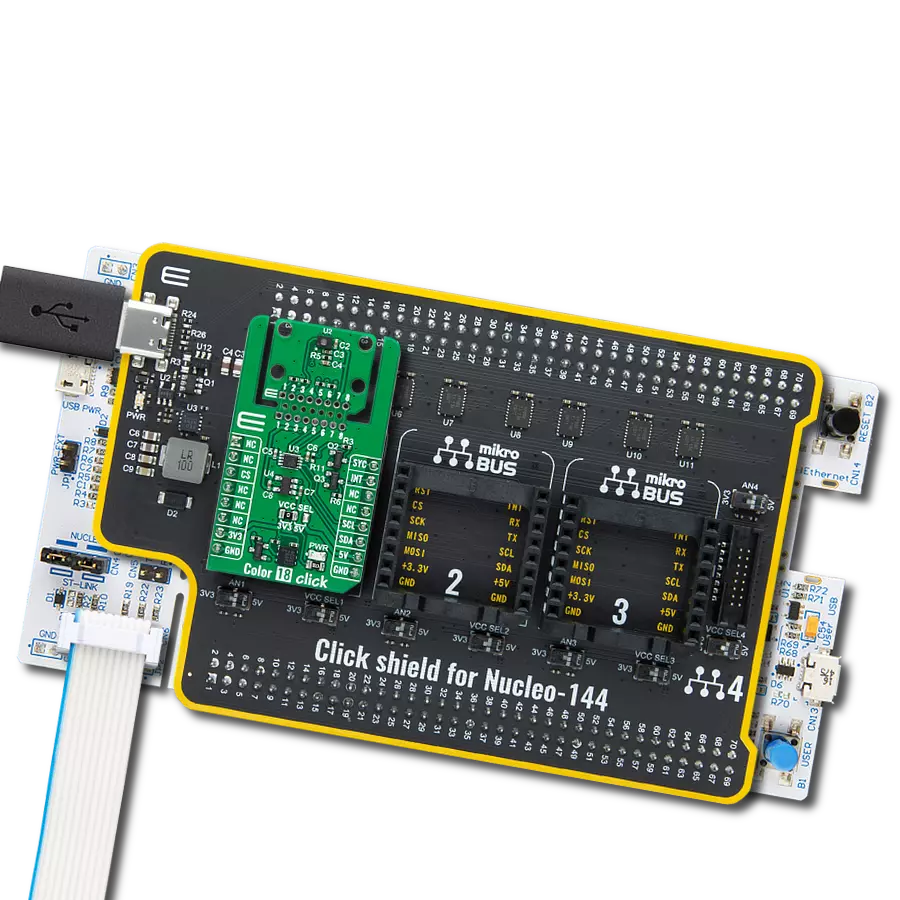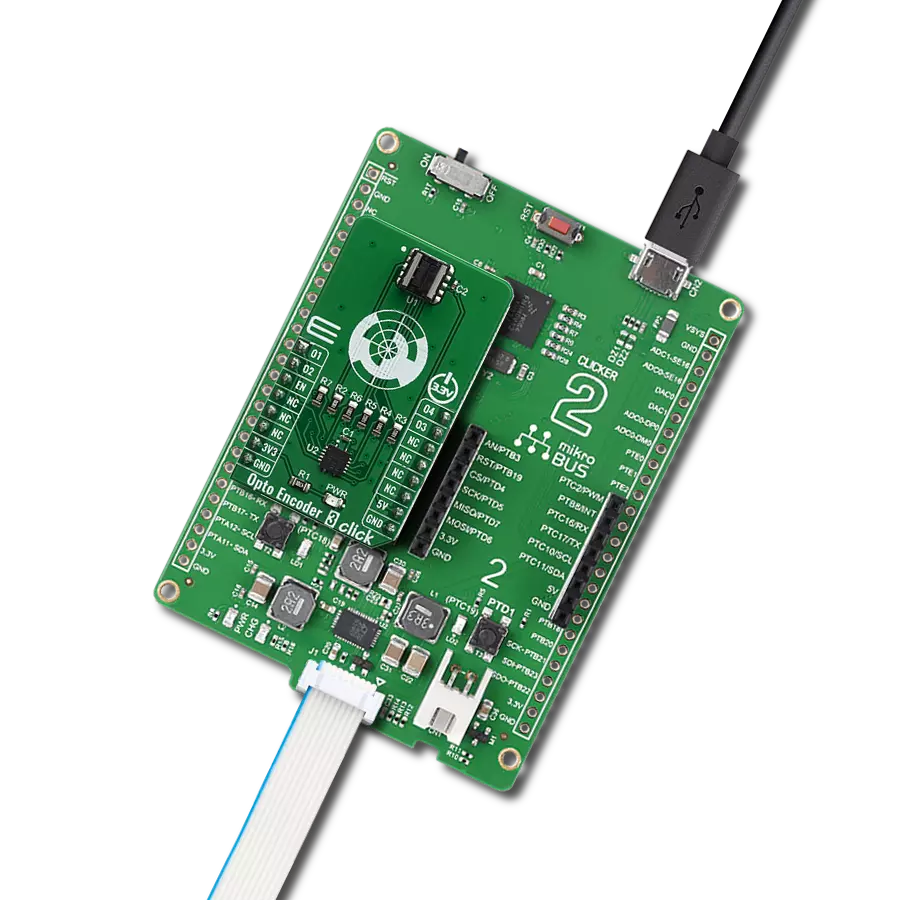Determine the type of light source (incandescent, fluorescent, LED) for adaptive lighting control
A
A
Hardware Overview
How does it work?
Color 18 Click is based on the TCS3530, a true color ambient light sensor from ams OSRAM. This sensor has advanced capabilities such as true color XYZ ambient light detection and selective flicker detection, supporting frequencies up to 7kHz. It is fully embedded, with an integrated aperture and diffuser, ensuring precise pre-calibration by maintaining accurate distances between the photodiodes and other optical elements. This sophisticated design allows the sensor to provide eight concurrent ambient light sensing channels, each with an independent gain configuration, which can be linked to any of the 27 photodiodes. Additionally, the built-in sequencer makes automated measurements, eliminating the need for re-programming after each cycle. The sensor's UV/IR blocking filter enhances its ability to measure ambient light accurately and calculate key parameters such as illuminance, chromaticity, and correlated color temperature (CCT) for optimal display management. Moreover, the TCS3530 on the Color 18 Click offers direct ambient light flicker detection, capable of handling both traditional 50Hz/60Hz AC light sources and modern LED lighting systems with PDM control. This flicker detection operates in tandem with ambient light sensing, with its gain settings managed independently, and allows for external flicker
frequency calculations on a host MCU. Based on these features, this Click board™ makes an excellent choice for precise lighting management and display optimization like calculating CCT and chromaticity, supporting auto white balancing, identifying light types, and ensuring flicker-free camera operation. This Click board™ is designed in a unique format supporting the newly introduced MIKROE feature called "Click Snap." Unlike the standardized version of Click boards, this feature allows the main sensor area to become movable by breaking the PCB, opening up many new possibilities for implementation. Thanks to the Snap feature, the switches can operate autonomously by accessing their signals directly on the pins marked 1-8. Additionally, the Snap part includes a specified and fixed screw hole position, enabling users to secure the Snap board in their desired location. This Click board™ uses a standard 2-wire I2C interface to communicate with the host MCU, supporting Standard mode with up to 400kHz of frequency clock. The I2C interface and registers allow for controlling various sensor functions, such as offset and measurement mode settings, interrupt system management for interrupt signals available on the INT pin, and adjusting offset and threshold values for color sensor data. This flexibility ensures precise and customizable operations tailored to
specific application needs. The SYC pin on the mikroBUS™ socket serves a dual-purpose function. It can be used as a synchronization input, allowing the sensor to align its measurements with external events or signals, ensuring accurate timing and coordination in applications that require precise synchronization. Alternatively, it can also function as a general-purpose open-drain input/output pin, providing additional flexibility for various control or signaling tasks, depending on the application's specific requirements. The TCS3530 does not require a specific Power-Up sequence but requires a voltage of 1.8V for its interface and logic part to work correctly. Therefore, a small regulating LDO, the AP2112, provides a 1.8V out of selected mikroBUS™ power rail. Since the sensor operates on 1.8V, this Click board™ also features the PCA9306 voltage-level translator, allowing the TCS3530 to work properly with 3.3V and 5V MCU. This Click board™ can operate with either 3.3V or 5V logic voltage levels selected via the VCC SEL jumper. This way, both 3.3V and 5V capable MCUs can use the communication lines properly. Also, this Click board™ comes equipped with a library containing easy-to-use functions and an example code that can be used as a reference for further development.
Features overview
Development board
Nucleo-144 with STM32F413ZH MCU board offers an accessible and adaptable avenue for users to explore new ideas and construct prototypes. It allows users to tailor their experience by selecting from a range of performance and power consumption features offered by the STM32 microcontroller. With compatible boards, the
internal or external SMPS dramatically decreases power usage in Run mode. Including the ST Zio connector, expanding ARDUINO Uno V3 connectivity, and ST morpho headers facilitate easy expansion of the Nucleo open development platform. The integrated ST-LINK debugger/programmer enhances convenience by
eliminating the need for a separate probe. Moreover, the board is accompanied by comprehensive free software libraries and examples within the STM32Cube MCU Package, further enhancing its utility and value.
Microcontroller Overview
MCU Card / MCU

Architecture
ARM Cortex-M4
MCU Memory (KB)
1536
Silicon Vendor
STMicroelectronics
Pin count
144
RAM (Bytes)
327680
You complete me!
Accessories
Click Shield for Nucleo-144 comes equipped with four mikroBUS™ sockets, with one in the form of a Shuttle connector, allowing all the Click board™ devices to be interfaced with the STM32 Nucleo-144 board with no effort. This way, MIKROE allows its users to add any functionality from our ever-growing range of Click boards™, such as WiFi, GSM, GPS, Bluetooth, ZigBee, environmental sensors, LEDs, speech recognition, motor control, movement sensors, and many more. Featuring an ARM Cortex-M microcontroller, 144 pins, and Arduino™ compatibility, the STM32 Nucleo-144 board offers limitless possibilities for prototyping and creating diverse applications. These boards are controlled and powered conveniently through a USB connection to program and efficiently debug the Nucleo-144 board out of the box, with an additional USB cable connected to the USB mini port on the board. Simplify your project development with the integrated ST-Link debugger and unleash creativity using the extensive I/O options and expansion capabilities. This Click Shield also has several switches that perform functions such as selecting the logic levels of analog signals on mikroBUS™ sockets and selecting logic voltage levels of the mikroBUS™ sockets themselves. Besides, the user is offered the possibility of using any Click board™ with the help of existing bidirectional level-shifting voltage translators, regardless of whether the Click board™ operates at a 3.3V or 5V logic voltage level. Once you connect the STM32 Nucleo-144 board with our Click Shield for Nucleo-144, you can access hundreds of Click boards™, working with 3.3V or 5V logic voltage levels.
Used MCU Pins
mikroBUS™ mapper
Take a closer look
Click board™ Schematic
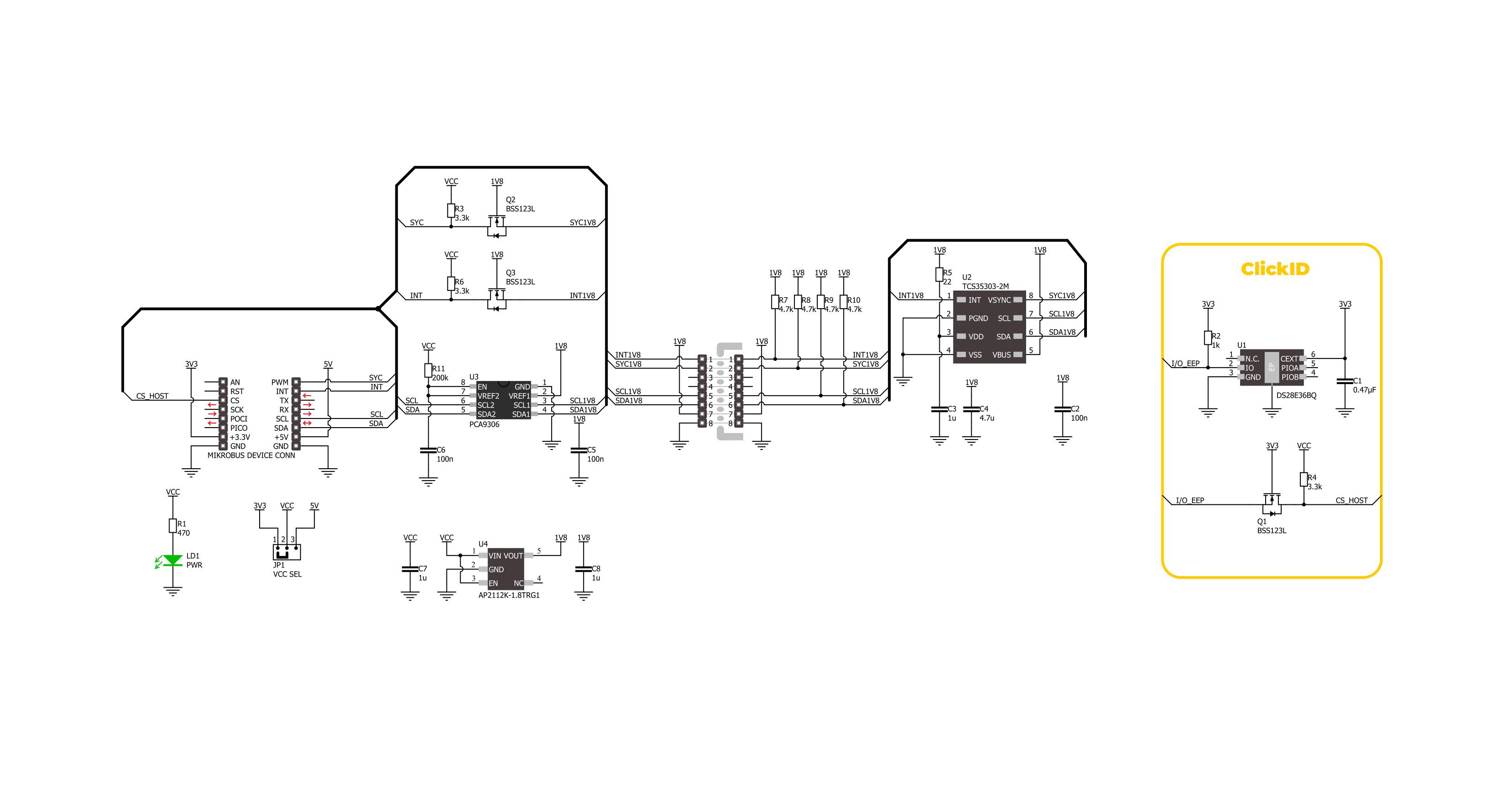
Step by step
Project assembly
Track your results in real time
Application Output
1. Application Output - In Debug mode, the 'Application Output' window enables real-time data monitoring, offering direct insight into execution results. Ensure proper data display by configuring the environment correctly using the provided tutorial.

2. UART Terminal - Use the UART Terminal to monitor data transmission via a USB to UART converter, allowing direct communication between the Click board™ and your development system. Configure the baud rate and other serial settings according to your project's requirements to ensure proper functionality. For step-by-step setup instructions, refer to the provided tutorial.

3. Plot Output - The Plot feature offers a powerful way to visualize real-time sensor data, enabling trend analysis, debugging, and comparison of multiple data points. To set it up correctly, follow the provided tutorial, which includes a step-by-step example of using the Plot feature to display Click board™ readings. To use the Plot feature in your code, use the function: plot(*insert_graph_name*, variable_name);. This is a general format, and it is up to the user to replace 'insert_graph_name' with the actual graph name and 'variable_name' with the parameter to be displayed.

Software Support
Library Description
This library contains API for Color 18 Click driver.
Key functions:
color18_get_int_pin- This function returns the INT pin logic state.color18_read_data- This function checks if the color measurement data are ready for all channels and reads them.color18_clear_fifo- This function clears the FIFO buffers and interrupts.
Open Source
Code example
The complete application code and a ready-to-use project are available through the NECTO Studio Package Manager for direct installation in the NECTO Studio. The application code can also be found on the MIKROE GitHub account.
/*!
* @file main.c
* @brief Color 18 Click example
*
* # Description
* This example demonstrates the use of Color 18 click by reading and displaying
* the values from all 8 modulator channels.
*
* The demo application is composed of two sections :
*
* ## Application Init
* Initializes the driver and performs the click default configuration.
*
* ## Application Task
* Waits for a data ready interrupt then reads data from all 8 modulator channels
* and displays the results on the USB UART every 200ms approximately.
*
* @author Stefan Filipovic
*
*/
#include "board.h"
#include "log.h"
#include "color18.h"
static color18_t color18;
static log_t logger;
void application_init ( void )
{
log_cfg_t log_cfg; /**< Logger config object. */
color18_cfg_t color18_cfg; /**< Click config object. */
/**
* Logger initialization.
* Default baud rate: 115200
* Default log level: LOG_LEVEL_DEBUG
* @note If USB_UART_RX and USB_UART_TX
* are defined as HAL_PIN_NC, you will
* need to define them manually for log to work.
* See @b LOG_MAP_USB_UART macro definition for detailed explanation.
*/
LOG_MAP_USB_UART( log_cfg );
log_init( &logger, &log_cfg );
log_info( &logger, " Application Init " );
// Click initialization.
color18_cfg_setup( &color18_cfg );
COLOR18_MAP_MIKROBUS( color18_cfg, MIKROBUS_1 );
if ( I2C_MASTER_ERROR == color18_init( &color18, &color18_cfg ) )
{
log_error( &logger, " Communication init." );
for ( ; ; );
}
if ( COLOR18_ERROR == color18_default_cfg ( &color18 ) )
{
log_error( &logger, " Default configuration." );
for ( ; ; );
}
log_info( &logger, " Application Task " );
}
void application_task ( void )
{
color18_data_t color_data;
// Wait for a data ready interrupt
while ( color18_get_int_pin ( &color18 ) );
if ( COLOR18_OK == color18_read_data ( &color18, &color_data ) )
{
log_printf ( &logger, "X: %u\r\n", color_data.x );
log_printf ( &logger, "Y: %u\r\n", color_data.y );
log_printf ( &logger, "Z: %u\r\n", color_data.z );
log_printf ( &logger, "IR: %u\r\n", color_data.ir );
log_printf ( &logger, "HgL: %u\r\n", color_data.hgl );
log_printf ( &logger, "HgH: %u\r\n", color_data.hgh );
log_printf ( &logger, "Clear: %u\r\n", color_data.clear );
log_printf ( &logger, "Flicker: %u\r\n\n", color_data.flicker );
}
}
int main ( void )
{
/* Do not remove this line or clock might not be set correctly. */
#ifdef PREINIT_SUPPORTED
preinit();
#endif
application_init( );
for ( ; ; )
{
application_task( );
}
return 0;
}
// ------------------------------------------------------------------------ END