Discover a new realm of possibilities as you delve into the art and science of color sensing with our innovative solution
A
A
Hardware Overview
How does it work?
Color 7 Click is based on the TCS3472 color light to digital converter with IR filter, from ams OSRAM. The color sensor is made out of a 4x3 matrix of photosensitive elements - photodiodes, which are placed under red, green, and blue colored filters. One group of photodiodes has no color filter, thus sensing the clear light. All the photodiodes are coated with an IR resistive layer, which prevents the influence of the IR part of the spectrum on the color readings. Besides the color sensing elements, the TCS3472 has four 16bit ADCs that convert the photodiode current into a 16bit value, available for reading. Finally, the TCS3472 IC contains a state machine, which controls the operation of the IC. After the Power ON reset, the device is set in the low power mode (Sleep mode). An I2C Start condition will wake up the device and it transitions to the Idle state. After checking the content of the Enable register PON bit. If set, the device will resume in Idle mode, and after setting the AEN bit of the Enable register, the sampling cycle is started. Another bit (WEN) determines if the device will start in Wait mode, or it will start the sampling cycle, with the integration time, defined by the user firmware. Integration time affects the sensitivity and the resolution of ADCs.
After the conversion is complete, the device returns to idle state, repeating the whole cycle, depending on the states of these bits. There are two modes of measurement available on this Click board™. It can use the CONT (continuous measurement), or the CMD (single measurement) measurement modes. The CONT mode outputs data continuously, using a time delay determined by the content of the BREAK register, while the CMD mode allows one measurement to be performed per command. After a single measurement is performed, the device can fall back to the Power Down or Standby state, while working in CMD mode. This is determined by the appropriate bits in the configuration registers and allows for a lower power consumption if required by the application. The interrupt engine allows low and high thresholds to be defined. The conversion value is compared with values set as the low and high threshold, and if any of the threshold values is exceeded, the interrupt event will be generated. The interrupt will assert the INT pin of the IC, routed to the mikroBUS™ INT pin. The interrupt pin will remain asserted until host clears the interrupt flag by the appropriate command. Another interrupt engine feature is the
persistence filter. This allows the number of the consecutive threshold exceed occurrences to be made before triggering an interrupt, avoiding erratic or false interrupt triggering. This pin is an open drain topology, and when asserted, it will be driven to a LOW logic state. It is set to a HIGH state when inactive, by the pull-up resistor. The Click board™ itself uses a very low number of external components. In fact, it only uses a few resistors for pulling the I2C/INT lines to a HIGH logic level when not asserted. The low number of external components simplify the design with this IC, allowing it to be used in a wide range of applications. I2C bus lines are routed to the appropriate mikroBUS™ pins, offering simple and reliable interfacing with the host MCU. Please note that this Click board™ can work only with 3.3V MCUs and it is not 5V tolerant. The device datasheet contains all the necessary information about the registers and their values. However, the Click board™ comes supported by a library, which contains functions which greatly simplify the development of the applications, cutting time to market.
Features overview
Development board
Nucleo-64 with STM32F103RB MCU offers a cost-effective and adaptable platform for developers to explore new ideas and prototype their designs. This board harnesses the versatility of the STM32 microcontroller, enabling users to select the optimal balance of performance and power consumption for their projects. It accommodates the STM32 microcontroller in the LQFP64 package and includes essential components such as a user LED, which doubles as an ARDUINO® signal, alongside user and reset push-buttons, and a 32.768kHz crystal oscillator for precise timing operations. Designed with expansion and flexibility in mind, the Nucleo-64 board features an ARDUINO® Uno V3 expansion connector and ST morpho extension pin
headers, granting complete access to the STM32's I/Os for comprehensive project integration. Power supply options are adaptable, supporting ST-LINK USB VBUS or external power sources, ensuring adaptability in various development environments. The board also has an on-board ST-LINK debugger/programmer with USB re-enumeration capability, simplifying the programming and debugging process. Moreover, the board is designed to simplify advanced development with its external SMPS for efficient Vcore logic supply, support for USB Device full speed or USB SNK/UFP full speed, and built-in cryptographic features, enhancing both the power efficiency and security of projects. Additional connectivity is
provided through dedicated connectors for external SMPS experimentation, a USB connector for the ST-LINK, and a MIPI® debug connector, expanding the possibilities for hardware interfacing and experimentation. Developers will find extensive support through comprehensive free software libraries and examples, courtesy of the STM32Cube MCU Package. This, combined with compatibility with a wide array of Integrated Development Environments (IDEs), including IAR Embedded Workbench®, MDK-ARM, and STM32CubeIDE, ensures a smooth and efficient development experience, allowing users to fully leverage the capabilities of the Nucleo-64 board in their projects.
Microcontroller Overview
MCU Card / MCU

Architecture
ARM Cortex-M3
MCU Memory (KB)
128
Silicon Vendor
STMicroelectronics
Pin count
64
RAM (Bytes)
20480
You complete me!
Accessories
Click Shield for Nucleo-64 comes equipped with two proprietary mikroBUS™ sockets, allowing all the Click board™ devices to be interfaced with the STM32 Nucleo-64 board with no effort. This way, Mikroe allows its users to add any functionality from our ever-growing range of Click boards™, such as WiFi, GSM, GPS, Bluetooth, ZigBee, environmental sensors, LEDs, speech recognition, motor control, movement sensors, and many more. More than 1537 Click boards™, which can be stacked and integrated, are at your disposal. The STM32 Nucleo-64 boards are based on the microcontrollers in 64-pin packages, a 32-bit MCU with an ARM Cortex M4 processor operating at 84MHz, 512Kb Flash, and 96KB SRAM, divided into two regions where the top section represents the ST-Link/V2 debugger and programmer while the bottom section of the board is an actual development board. These boards are controlled and powered conveniently through a USB connection to program and efficiently debug the Nucleo-64 board out of the box, with an additional USB cable connected to the USB mini port on the board. Most of the STM32 microcontroller pins are brought to the IO pins on the left and right edge of the board, which are then connected to two existing mikroBUS™ sockets. This Click Shield also has several switches that perform functions such as selecting the logic levels of analog signals on mikroBUS™ sockets and selecting logic voltage levels of the mikroBUS™ sockets themselves. Besides, the user is offered the possibility of using any Click board™ with the help of existing bidirectional level-shifting voltage translators, regardless of whether the Click board™ operates at a 3.3V or 5V logic voltage level. Once you connect the STM32 Nucleo-64 board with our Click Shield for Nucleo-64, you can access hundreds of Click boards™, working with 3.3V or 5V logic voltage levels.
Used MCU Pins
mikroBUS™ mapper
Take a closer look
Click board™ Schematic
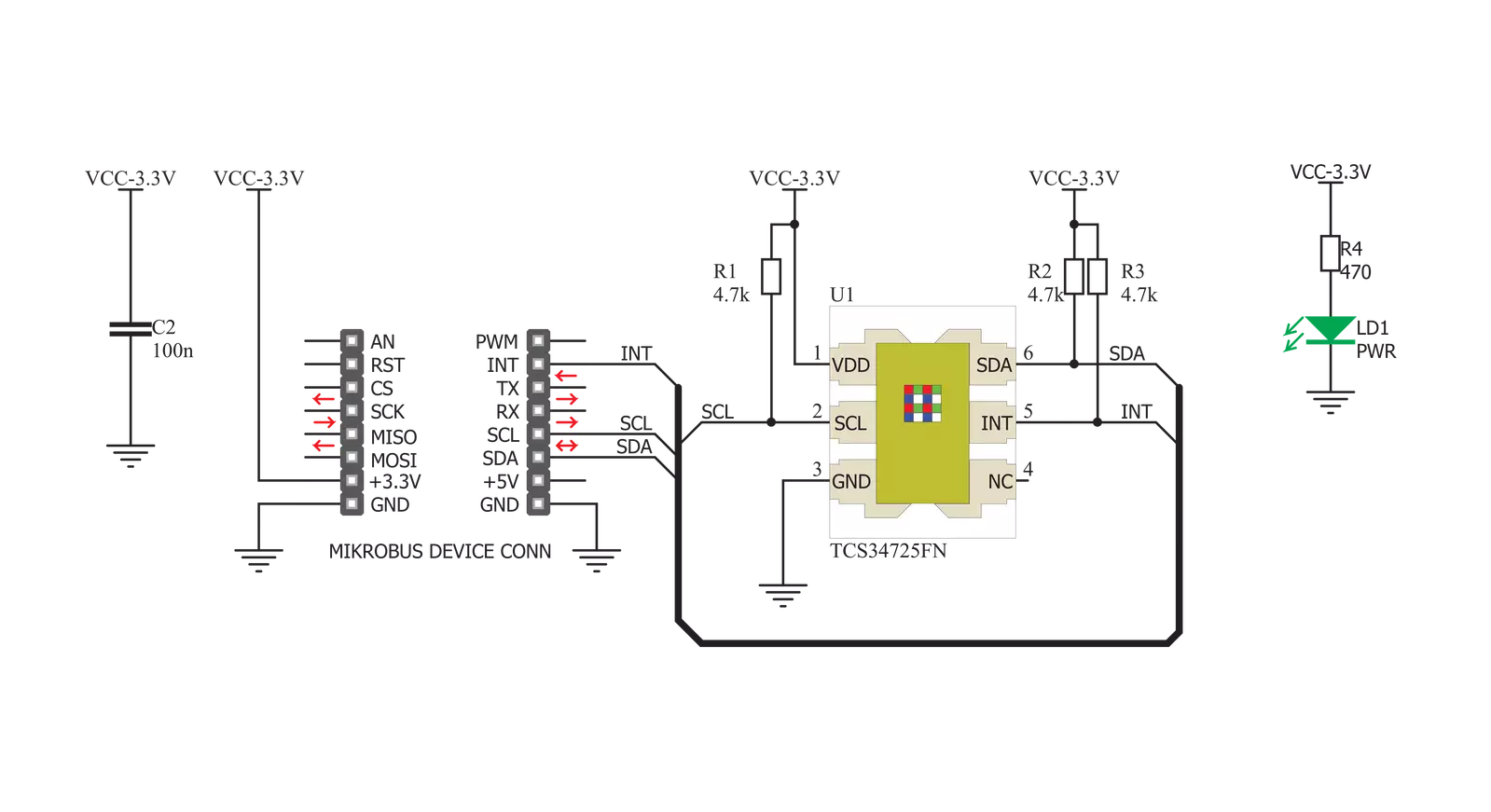
Step by step
Project assembly
Track your results in real time
Application Output
1. Application Output - In Debug mode, the 'Application Output' window enables real-time data monitoring, offering direct insight into execution results. Ensure proper data display by configuring the environment correctly using the provided tutorial.

2. UART Terminal - Use the UART Terminal to monitor data transmission via a USB to UART converter, allowing direct communication between the Click board™ and your development system. Configure the baud rate and other serial settings according to your project's requirements to ensure proper functionality. For step-by-step setup instructions, refer to the provided tutorial.

3. Plot Output - The Plot feature offers a powerful way to visualize real-time sensor data, enabling trend analysis, debugging, and comparison of multiple data points. To set it up correctly, follow the provided tutorial, which includes a step-by-step example of using the Plot feature to display Click board™ readings. To use the Plot feature in your code, use the function: plot(*insert_graph_name*, variable_name);. This is a general format, and it is up to the user to replace 'insert_graph_name' with the actual graph name and 'variable_name' with the parameter to be displayed.

Software Support
Library Description
This library contains API for Color 7 Click driver.
Key functions:
color7_get_color- Functions for detect colorscolor7_get_interrupt_state- Get interrut pin statecolor7_read_color_ratio- Functions for read color ratio
Open Source
Code example
The complete application code and a ready-to-use project are available through the NECTO Studio Package Manager for direct installation in the NECTO Studio. The application code can also be found on the MIKROE GitHub account.
/*!
* \file
* \brief Color7 Click example
*
* # Description
* Demo application reads and detects colors - detected color logs on USBUART.
*
* The demo application is composed of two sections :
*
* ## Application Init
* Configuring Clicks and log objects.
* Settings the Click in the default configuration.
*
* ## Application Task
* Reads light color and checks which color of light is detected by the sensor
* If the light color is detected, the detected color message is logged on the USBUART.
*
* *note:*
* Light source must be pointed towards sensor in order for sensor to
* detect light source color correctly.
* We used the HSL color palette on the monitor as an example.
*
* \author Katarina Perendic
*
*/
// ------------------------------------------------------------------- INCLUDES
#include "board.h"
#include "log.h"
#include "color7.h"
// ------------------------------------------------------------------ VARIABLES
static color7_t color7;
static log_t logger;
// ------------------------------------------------------ APPLICATION FUNCTIONS
void application_init ( void )
{
log_cfg_t log_cfg;
color7_cfg_t cfg;
/**
* Logger initialization.
* Default baud rate: 115200
* Default log level: LOG_LEVEL_DEBUG
* @note If USB_UART_RX and USB_UART_TX
* are defined as HAL_PIN_NC, you will
* need to define them manually for log to work.
* See @b LOG_MAP_USB_UART macro definition for detailed explanation.
*/
LOG_MAP_USB_UART( log_cfg );
log_init( &logger, &log_cfg );
log_info( &logger, "---- Application Init ----" );
// Click initialization.
color7_cfg_setup( &cfg );
COLOR7_MAP_MIKROBUS( cfg, MIKROBUS_1 );
color7_init( &color7, &cfg );
color7_default_cfg( &color7 );
log_info( &logger, "---- Start measurement ----" );
}
void application_task ( void )
{
uint8_t color;
// Task implementation.
color = color7_get_color( &color7 );
switch( color )
{
case 1:
{
log_printf( &logger, "--- Color: ORANGE \r\n" );
break;
}
case 2:
{
log_printf( &logger, "--- Color: RED \r\n" );
break;
}
case 3:
{
log_printf( &logger, "--- Color: PINK \r\n" );
break;
}
case 4:
{
log_printf( &logger, "--- Color: PURPLE \r\n" );
break;
}
case 5:
{
log_printf( &logger, "--- Color: BLUE \r\n" );
break;
}
case 6:
{
log_printf( &logger, "--- Color: CYAN \r\n" );
break;
}
case 7:
{
log_printf( &logger, "--- Color: GREEN \r\n" );
break;
}
case 8:
{
log_printf( &logger, "--- Color: YELLOW \r\n" );
break;
}
default:
{
// log_printf( &logger, "--- Color: UNRECOGNIZABLE \r\n" );
break;
}
}
Delay_100ms();
}
int main ( void )
{
/* Do not remove this line or clock might not be set correctly. */
#ifdef PREINIT_SUPPORTED
preinit();
#endif
application_init( );
for ( ; ; )
{
application_task( );
}
return 0;
}
// ------------------------------------------------------------------------ END
Additional Support
Resources
Category:Optical


































