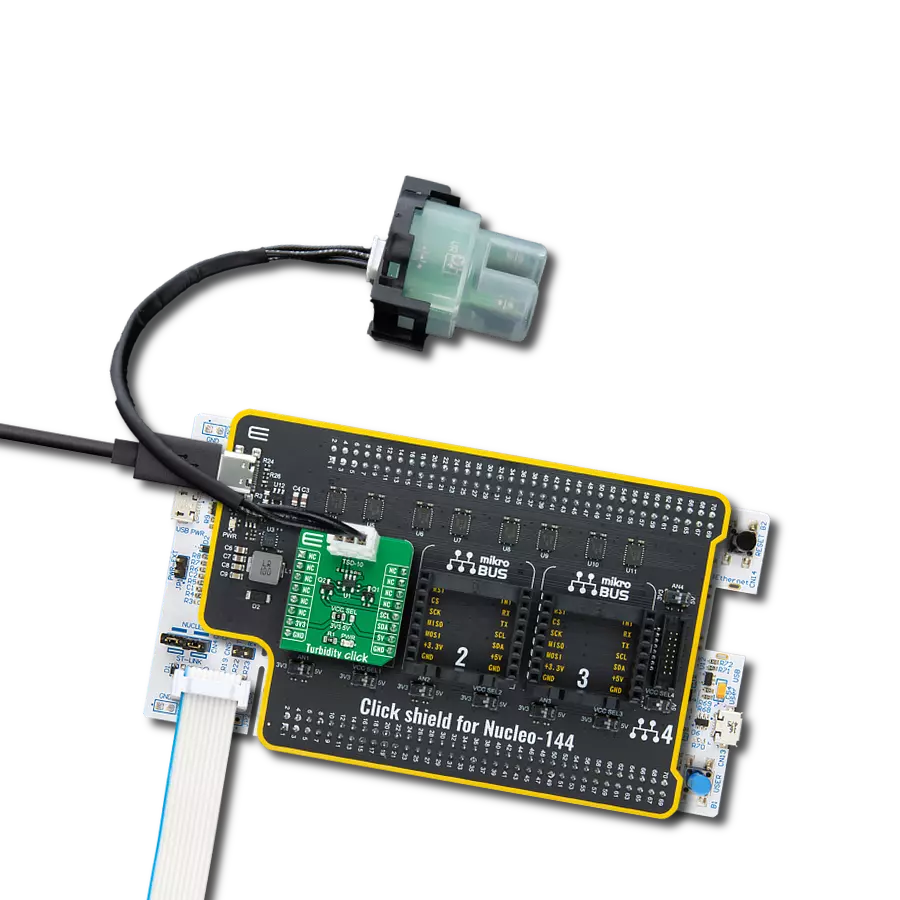Develop an adapter solution that seamlessly integrates with a wide range of turbidity sensors, enhancing their ability to measure and interpret fluid cloudiness across diverse applications accurately
A
A
Hardware Overview
How does it work?
Turbidity Click is an adapter Click board™ that simplifies the interface of the Turbidity Sensor with the host MCU. This Click board™ represents a small-size PCB that can be connected to the mikroBUS™ socket like any other Click board™, with a 1x3 2.5mm pitch vertical type board connector placed on itself used for the turbidity sensor connection. Each of the connector pins corresponds to a pin of the turbidity sensor. Each connector pin corresponds to the turbidity sensor pins connected to this same connector via an additional 3-wire Turbidity Click cable specially made for this purpose. This way allows easy pin access and manipulation while always retaining
a perfect connection quality. This Click board™ allows users to upgrade their projects with a sensor that senses the cloudiness or haziness of a liquid caused by large numbers of individual particles invisible to the naked eye. The turbidity level is determined based on a comparison between clean water measurements and, later on, the water used at the end of usage; more precisely, the turbidity sensor measures the amount of transmitted light to determine the turbidity of the liquid. As well as turbidity, this sensor also measures liquid temperature. The analog output voltage of the Turbidity Sensor can be converted to a digital value using MCP3221,
a successive approximation A/D converter with a 12-bit resolution from Microchip, using a 2-wire I2C compatible interface. Using MCP3221 and I2C interface, data transfers at 100kbit/s in the Standard and 400kbit/s in the Fast Mode. This Click board™ can operate with either 3.3V or 5V logic voltage levels selected via the VCC SEL jumper. This way, both 3.3V and 5V capable MCUs can use the communication lines properly. Also, this Click board™ comes equipped with a library containing easy-to-use functions and an example code that can be used, as a reference, for further development.
Features overview
Development board
Nucleo-144 with STM32F303ZE MCU board offers an accessible and adaptable avenue for users to explore new ideas and construct prototypes. It allows users to tailor their experience by selecting from a range of performance and power consumption features offered by the STM32 microcontroller. With compatible boards, the
internal or external SMPS dramatically decreases power usage in Run mode. Including the ST Zio connector, expanding ARDUINO Uno V3 connectivity, and ST morpho headers facilitate easy expansion of the Nucleo open development platform. The integrated ST-LINK debugger/programmer enhances convenience by
eliminating the need for a separate probe. Moreover, the board is accompanied by comprehensive free software libraries and examples within the STM32Cube MCU Package, further enhancing its utility and value.
Microcontroller Overview
MCU Card / MCU

Architecture
ARM Cortex-M4
MCU Memory (KB)
512
Silicon Vendor
STMicroelectronics
Pin count
144
RAM (Bytes)
81920
You complete me!
Accessories
Click Shield for Nucleo-144 comes equipped with four mikroBUS™ sockets, with one in the form of a Shuttle connector, allowing all the Click board™ devices to be interfaced with the STM32 Nucleo-144 board with no effort. This way, MIKROE allows its users to add any functionality from our ever-growing range of Click boards™, such as WiFi, GSM, GPS, Bluetooth, ZigBee, environmental sensors, LEDs, speech recognition, motor control, movement sensors, and many more. Featuring an ARM Cortex-M microcontroller, 144 pins, and Arduino™ compatibility, the STM32 Nucleo-144 board offers limitless possibilities for prototyping and creating diverse applications. These boards are controlled and powered conveniently through a USB connection to program and efficiently debug the Nucleo-144 board out of the box, with an additional USB cable connected to the USB mini port on the board. Simplify your project development with the integrated ST-Link debugger and unleash creativity using the extensive I/O options and expansion capabilities. This Click Shield also has several switches that perform functions such as selecting the logic levels of analog signals on mikroBUS™ sockets and selecting logic voltage levels of the mikroBUS™ sockets themselves. Besides, the user is offered the possibility of using any Click board™ with the help of existing bidirectional level-shifting voltage translators, regardless of whether the Click board™ operates at a 3.3V or 5V logic voltage level. Once you connect the STM32 Nucleo-144 board with our Click Shield for Nucleo-144, you can access hundreds of Click boards™, working with 3.3V or 5V logic voltage levels.
Used MCU Pins
mikroBUS™ mapper
Take a closer look
Click board™ Schematic
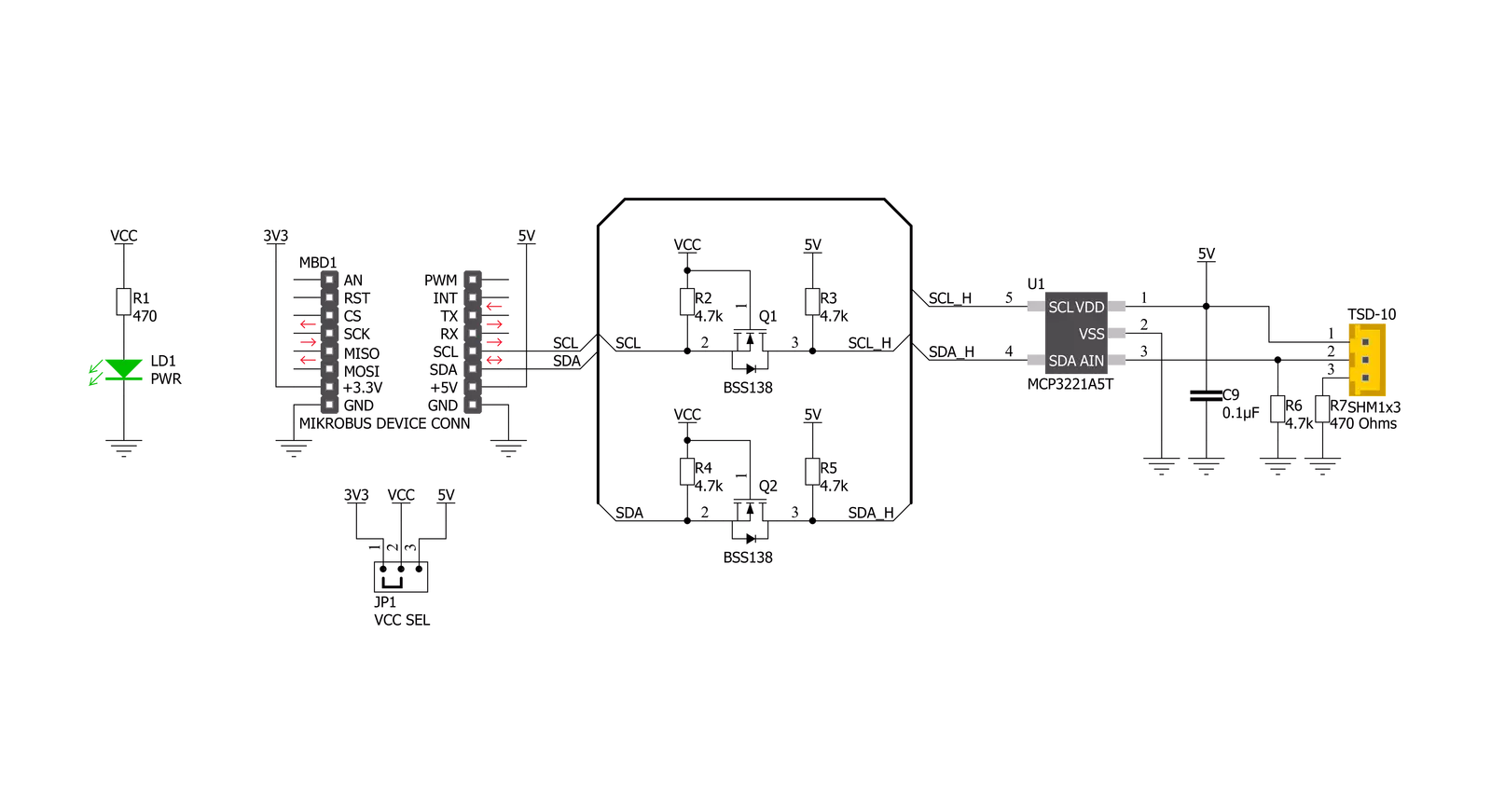
Step by step
Project assembly
Track your results in real time
Application Output
1. Application Output - In Debug mode, the 'Application Output' window enables real-time data monitoring, offering direct insight into execution results. Ensure proper data display by configuring the environment correctly using the provided tutorial.

2. UART Terminal - Use the UART Terminal to monitor data transmission via a USB to UART converter, allowing direct communication between the Click board™ and your development system. Configure the baud rate and other serial settings according to your project's requirements to ensure proper functionality. For step-by-step setup instructions, refer to the provided tutorial.

3. Plot Output - The Plot feature offers a powerful way to visualize real-time sensor data, enabling trend analysis, debugging, and comparison of multiple data points. To set it up correctly, follow the provided tutorial, which includes a step-by-step example of using the Plot feature to display Click board™ readings. To use the Plot feature in your code, use the function: plot(*insert_graph_name*, variable_name);. This is a general format, and it is up to the user to replace 'insert_graph_name' with the actual graph name and 'variable_name' with the parameter to be displayed.

Software Support
Library Description
This library contains API for Turbidity Click driver.
Key functions:
turbidity_get_ntu- Turbidity get NTU functionturbidity_read_adc- Turbidity read ADC functionturbidity_get_adc_voltage- Turbidity get voltage function
Open Source
Code example
The complete application code and a ready-to-use project are available through the NECTO Studio Package Manager for direct installation in the NECTO Studio. The application code can also be found on the MIKROE GitHub account.
/*!
* @file main.c
* @brief Turbidity Click example
*
* # Description
* This library contains API for the Turbidity Click driver.
* The demo application reads ADC value, ADC voltage and
* Nephelometric Turbidity Units ( NTU ).
*
* The demo application is composed of two sections :
*
* ## Application Init
* Initialization of I2C module and log UART.
* After driver initialization, default settings turn on the device.
*
* ## Application Task
* This example demonstrates the use of the Turbidity Click board™.
* In this example, we monitor and display Nephelometric Turbidity Units ( NTU ).
* Results are being sent to the Usart Terminal, where you can track their changes.
*
* @author Nenad Filipovic
*
*/
#include "board.h"
#include "log.h"
#include "turbidity.h"
static turbidity_t turbidity;
static log_t logger;
void application_init ( void )
{
log_cfg_t log_cfg; /**< Logger config object. */
turbidity_cfg_t turbidity_cfg; /**< Click config object. */
/**
* Logger initialization.
* Default baud rate: 115200
* Default log level: LOG_LEVEL_DEBUG
* @note If USB_UART_RX and USB_UART_TX
* are defined as HAL_PIN_NC, you will
* need to define them manually for log to work.
* See @b LOG_MAP_USB_UART macro definition for detailed explanation.
*/
LOG_MAP_USB_UART( log_cfg );
log_init( &logger, &log_cfg );
log_info( &logger, " Application Init " );
// Click initialization.
turbidity_cfg_setup( &turbidity_cfg );
TURBIDITY_MAP_MIKROBUS( turbidity_cfg, MIKROBUS_1 );
if ( I2C_MASTER_ERROR == turbidity_init( &turbidity, &turbidity_cfg ) )
{
log_error( &logger, " Communication init." );
for ( ; ; );
}
if ( TURBIDITY_ERROR == turbidity_default_cfg ( &turbidity ) )
{
log_error( &logger, " Default configuration." );
for ( ; ; );
}
log_info( &logger, " Application Task " );
log_printf( &logger, "----------------------------\r\n" );
Delay_ms ( 100 );
}
void application_task ( void )
{
static float ntu;
turbidity_get_ntu( &turbidity, &ntu );
log_printf( &logger, "\tNTU : %.2f\r\n", ntu );
log_printf( &logger, "----------------------------\r\n" );
Delay_ms ( 1000 );
}
int main ( void )
{
/* Do not remove this line or clock might not be set correctly. */
#ifdef PREINIT_SUPPORTED
preinit();
#endif
application_init( );
for ( ; ; )
{
application_task( );
}
return 0;
}
// ------------------------------------------------------------------------ END