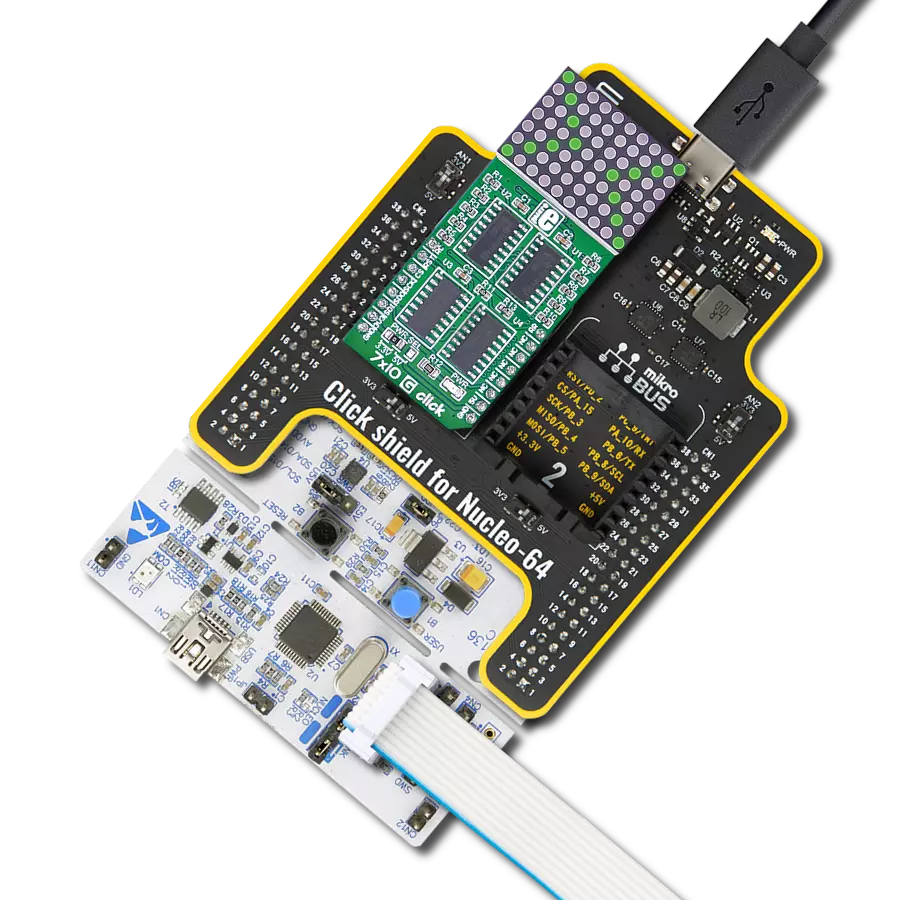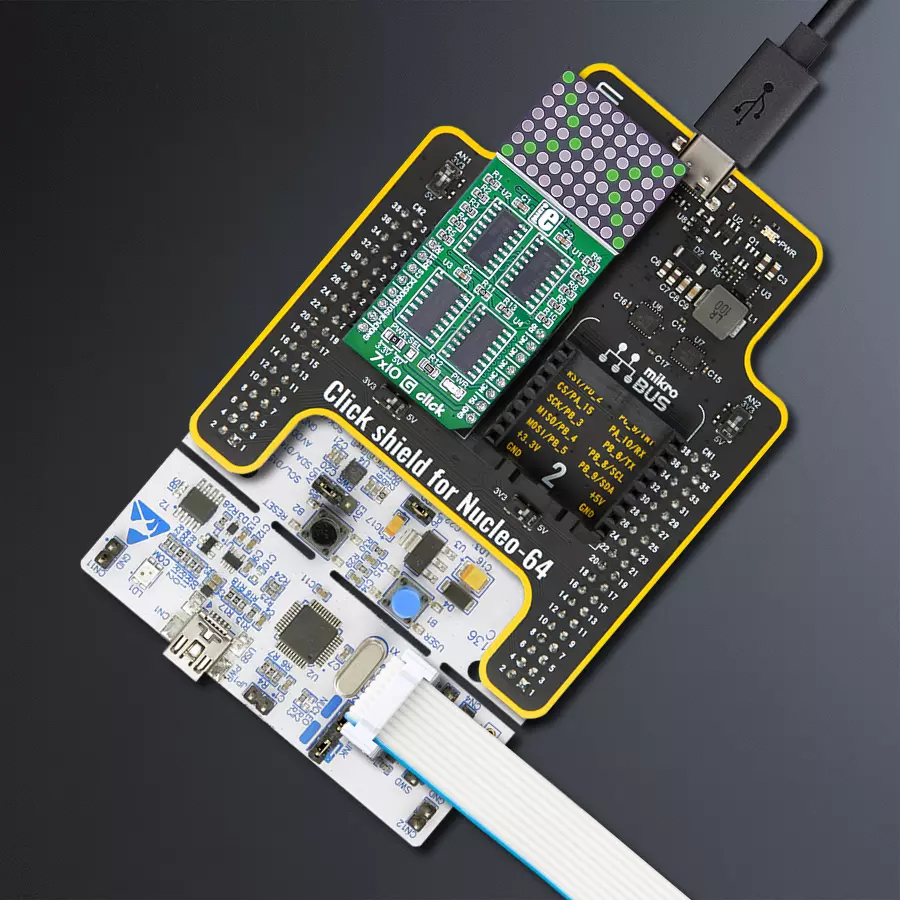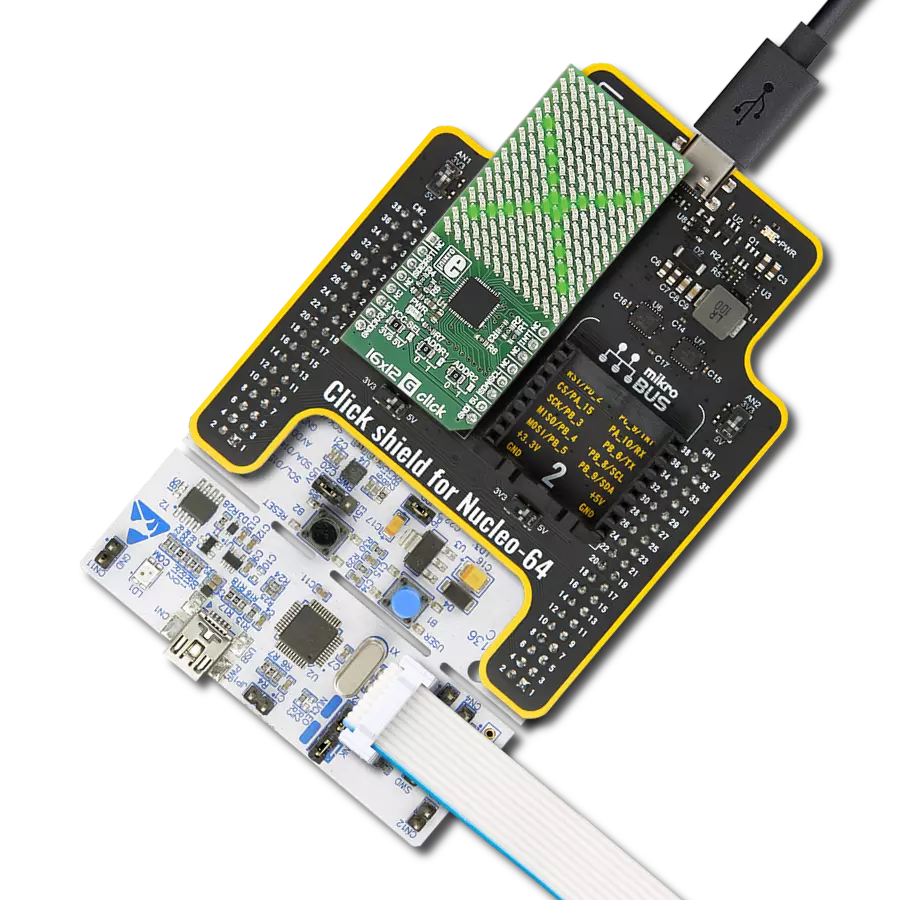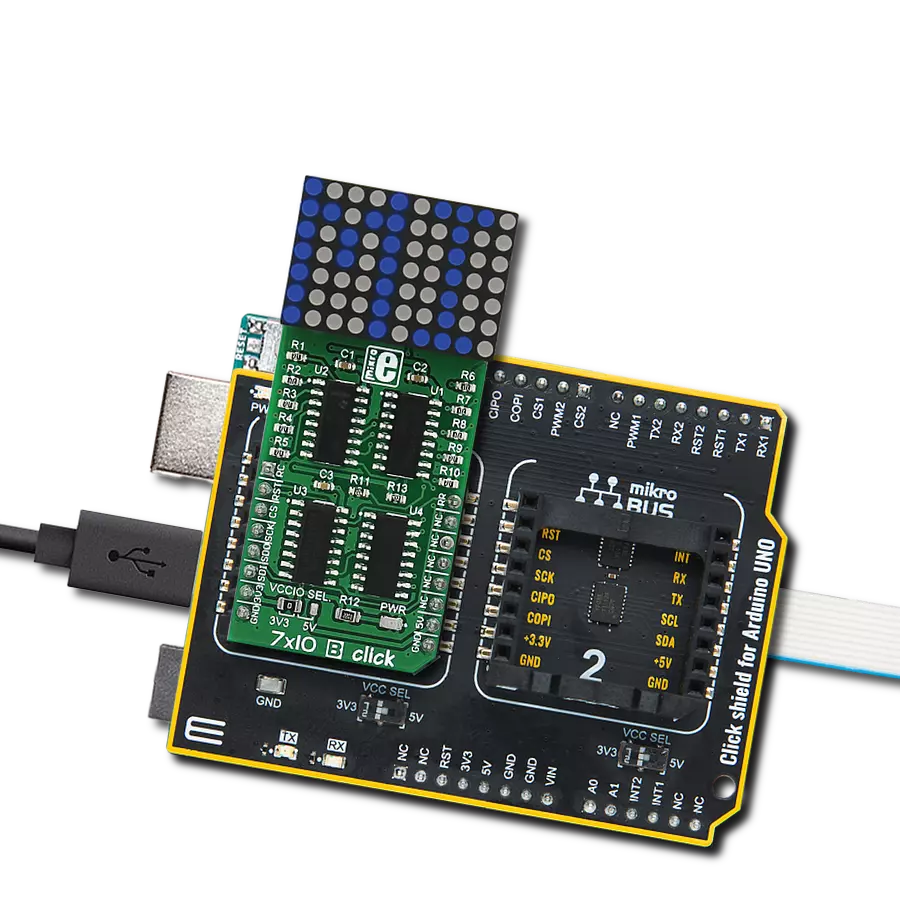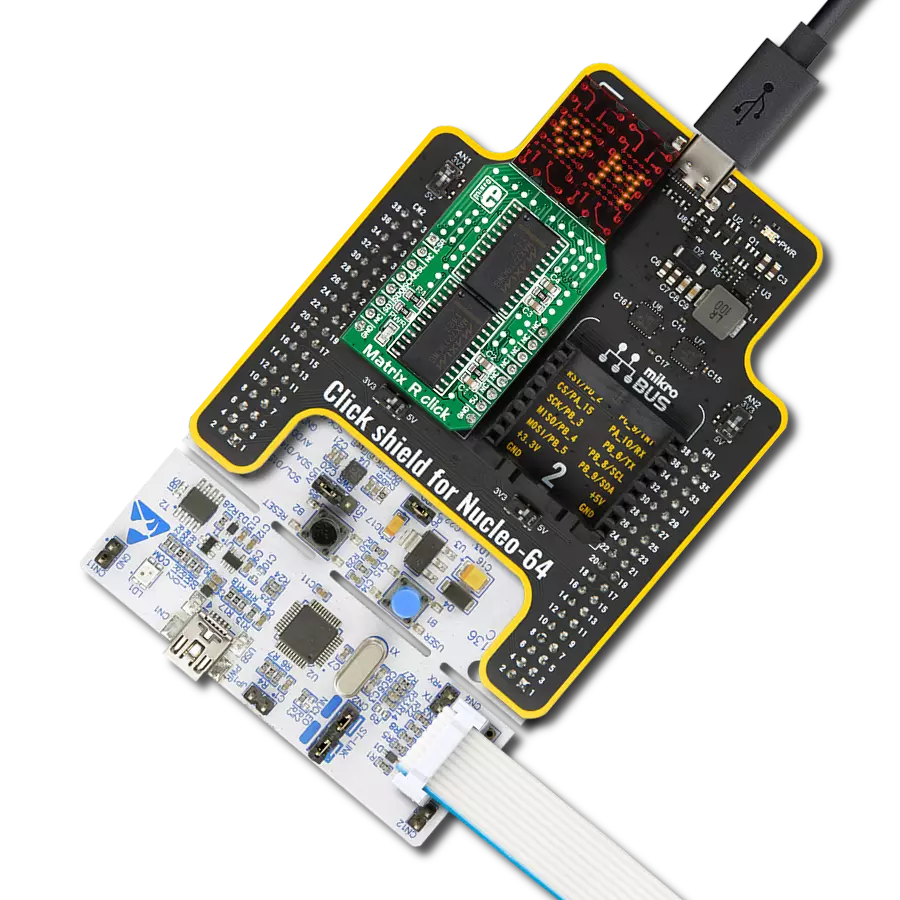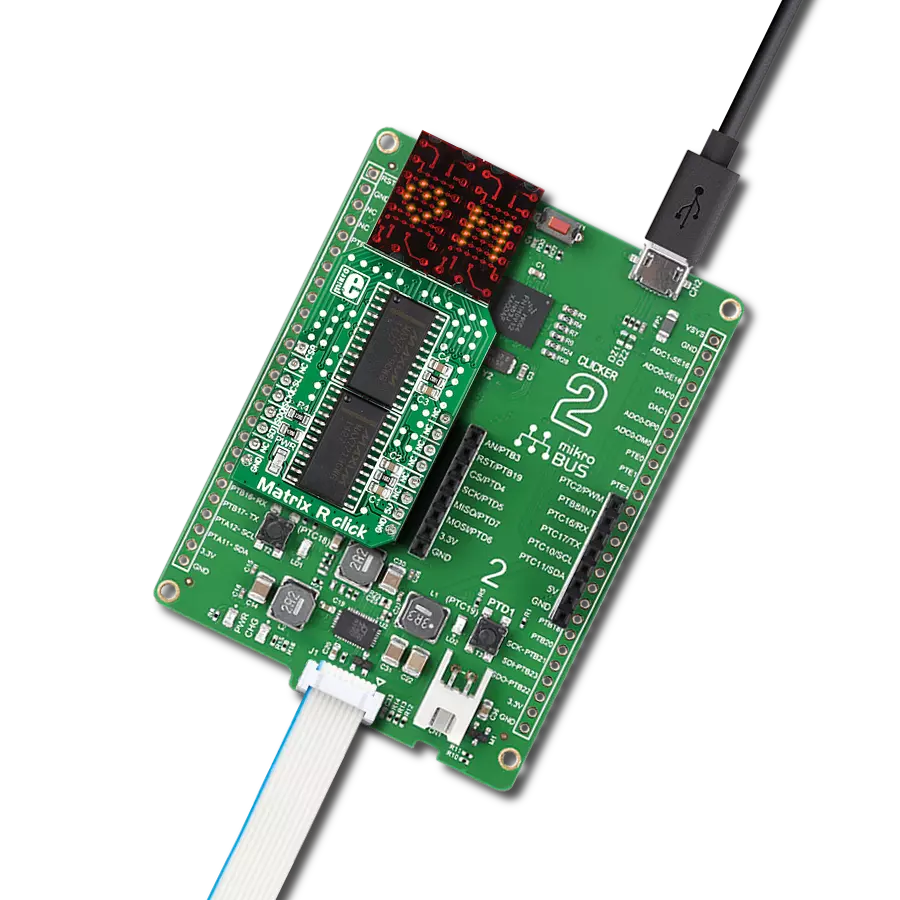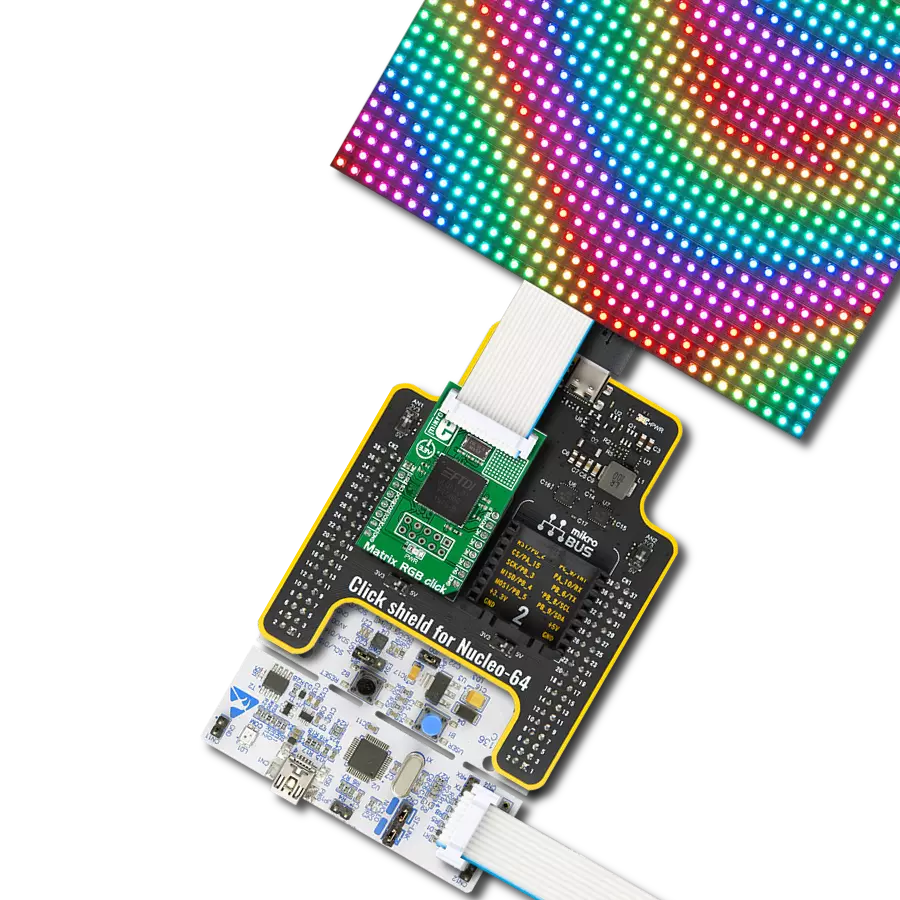Elevate your projects with the tranquil ambiance of our green LED dot matrix display, suited for creating visually pleasing displays, notifications, and graphics in various settings
A
A
Hardware Overview
How does it work?
7x10 G Click is based on two SZ410757Ns, green LED dot matrix modules from Wuxi Ark. A single LED matrix module is composed of 35 LED elements grouped in rows and columns. The LED elements in one row have their cathodes connected and routed to a single-row pin. The LED elements in one column have their anodes connected and routed to a single-column pin. Multiplexed like this, modules have a fairly low number of pins (12 per module), making them suitable to be driven by shift registers and a decade of counter ICs. The driver circuit consists of two 74HC595 - 8bit, serial input - parallel output shift registers, one CD4017 - a Jonson topology decade counter with ten outputs, and one ULN2003A - an IC with seven integrated
Darlington transistor pairs, all chips produced by Texas Instruments. The shift registers are used to polarize the anodes on the columns of the LED displays. To complete the LED's current path, their cathodes must be connected to the ground. This is where the CD4017 and ULN2003 ICs are used. The ULN2003 IC drives rows of the dot matrix displays by sinking the current on the active row. To activate one of the seven input channels of the ULN2003 IC, the CD4017 decade counter IC is used. The design of the decade counter allows only one row to be active at a time. So, to see the complete picture on an LED matrix, the row scanning has to be fast enough so that the effect called persistent vision takes place. It produces an illusion of a complete image, even if only one row
is seen at a time - because the human eye cannot detect very fast changes in light. 7x10 G Click uses a 4-wire SPI serial interface of the 74HC595 shift registers to communicate with the host MCU. The shift registers are chained together and can be reset over the RST pin. The clock and the reset inputs of the CD4017 are controlled by the RC and RR pins. This Click board™ can operate with either 3.3V or 5V logic voltage levels selected via the PWR SEL jumper. This way, both 3.3V and 5V capable MCUs can use the communication lines properly. Also, this Click board™ comes equipped with a library containing easy-to-use functions and an example code that can be used as a reference for further development.
Features overview
Development board
Nucleo-64 with STM32F091RC MCU offers a cost-effective and adaptable platform for developers to explore new ideas and prototype their designs. This board harnesses the versatility of the STM32 microcontroller, enabling users to select the optimal balance of performance and power consumption for their projects. It accommodates the STM32 microcontroller in the LQFP64 package and includes essential components such as a user LED, which doubles as an ARDUINO® signal, alongside user and reset push-buttons, and a 32.768kHz crystal oscillator for precise timing operations. Designed with expansion and flexibility in mind, the Nucleo-64 board features an ARDUINO® Uno V3 expansion connector and ST morpho extension pin
headers, granting complete access to the STM32's I/Os for comprehensive project integration. Power supply options are adaptable, supporting ST-LINK USB VBUS or external power sources, ensuring adaptability in various development environments. The board also has an on-board ST-LINK debugger/programmer with USB re-enumeration capability, simplifying the programming and debugging process. Moreover, the board is designed to simplify advanced development with its external SMPS for efficient Vcore logic supply, support for USB Device full speed or USB SNK/UFP full speed, and built-in cryptographic features, enhancing both the power efficiency and security of projects. Additional connectivity is
provided through dedicated connectors for external SMPS experimentation, a USB connector for the ST-LINK, and a MIPI® debug connector, expanding the possibilities for hardware interfacing and experimentation. Developers will find extensive support through comprehensive free software libraries and examples, courtesy of the STM32Cube MCU Package. This, combined with compatibility with a wide array of Integrated Development Environments (IDEs), including IAR Embedded Workbench®, MDK-ARM, and STM32CubeIDE, ensures a smooth and efficient development experience, allowing users to fully leverage the capabilities of the Nucleo-64 board in their projects.
Microcontroller Overview
MCU Card / MCU

Architecture
ARM Cortex-M0
MCU Memory (KB)
256
Silicon Vendor
STMicroelectronics
Pin count
64
RAM (Bytes)
32768
You complete me!
Accessories
Click Shield for Nucleo-64 comes equipped with two proprietary mikroBUS™ sockets, allowing all the Click board™ devices to be interfaced with the STM32 Nucleo-64 board with no effort. This way, Mikroe allows its users to add any functionality from our ever-growing range of Click boards™, such as WiFi, GSM, GPS, Bluetooth, ZigBee, environmental sensors, LEDs, speech recognition, motor control, movement sensors, and many more. More than 1537 Click boards™, which can be stacked and integrated, are at your disposal. The STM32 Nucleo-64 boards are based on the microcontrollers in 64-pin packages, a 32-bit MCU with an ARM Cortex M4 processor operating at 84MHz, 512Kb Flash, and 96KB SRAM, divided into two regions where the top section represents the ST-Link/V2 debugger and programmer while the bottom section of the board is an actual development board. These boards are controlled and powered conveniently through a USB connection to program and efficiently debug the Nucleo-64 board out of the box, with an additional USB cable connected to the USB mini port on the board. Most of the STM32 microcontroller pins are brought to the IO pins on the left and right edge of the board, which are then connected to two existing mikroBUS™ sockets. This Click Shield also has several switches that perform functions such as selecting the logic levels of analog signals on mikroBUS™ sockets and selecting logic voltage levels of the mikroBUS™ sockets themselves. Besides, the user is offered the possibility of using any Click board™ with the help of existing bidirectional level-shifting voltage translators, regardless of whether the Click board™ operates at a 3.3V or 5V logic voltage level. Once you connect the STM32 Nucleo-64 board with our Click Shield for Nucleo-64, you can access hundreds of Click boards™, working with 3.3V or 5V logic voltage levels.
Used MCU Pins
mikroBUS™ mapper
Take a closer look
Click board™ Schematic
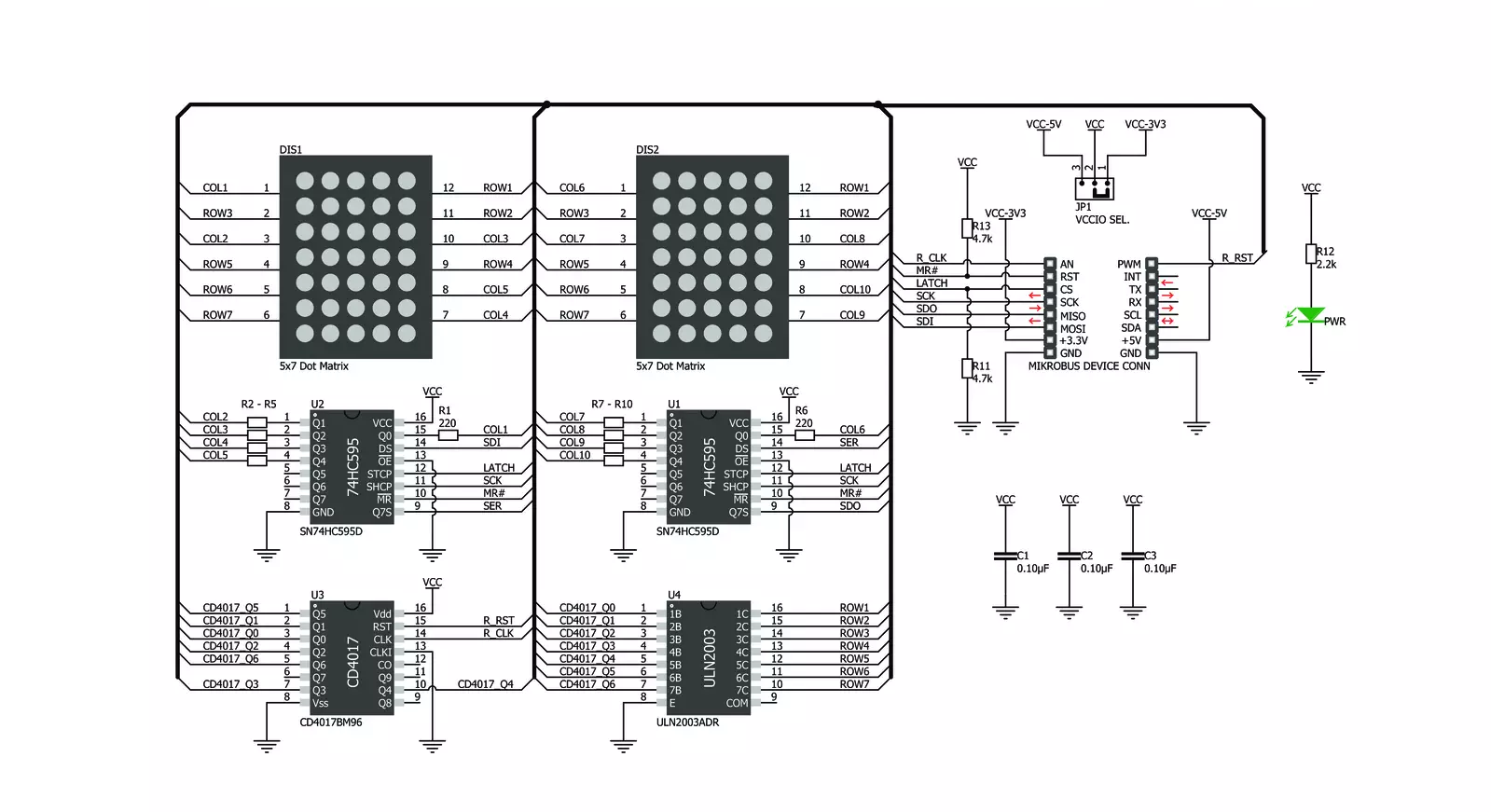
Step by step
Project assembly
Software Support
Library Description
This library contains API for 7x10 G Click driver.
Key functions:
c7x10g_draw_pixel- Drawing the pixel on the displayc7x10g_draw_char- Drawing the character on the displayc7x10g_draw_number- Drawing the number on the display
Open Source
Code example
The complete application code and a ready-to-use project are available through the NECTO Studio Package Manager for direct installation in the NECTO Studio. The application code can also be found on the MIKROE GitHub account.
/*!
* @file main.c
* @brief c7x10G Click example
*
* # Description
* This demo example shows a drawing of pixels, characters and a number on the screen.
*
* The demo application is composed of two sections :
*
* ## Application Init
* Configuring the Click board.
*
* ## Application Task
* Draws characters, numbers, and pixels to the display.
*
* @author Jelena Milosavljevic
*
*/
#include "board.h"
#include "c7x10g.h"
// ------------------------------------------------------------------ VARIABLES
static c7x10g_t c7x10g;
// ------------------------------------------------------ APPLICATION FUNCTIONS
void application_init ( void ) {
c7x10g_cfg_t c7x10g_cfg; /**< Click config object. */
// Click initialization.
c7x10g_cfg_setup( &c7x10g_cfg );
C7X10G_MAP_MIKROBUS( c7x10g_cfg, MIKROBUS_1 );
c7x10g_init( &c7x10g, &c7x10g_cfg );
}
void application_task ( void ) {
c7x10g_pixel_t pixel;
uint8_t cnt;
uint8_t cnt_x;
uint8_t cnt_y;
// CHAR PROCEDURE
for ( cnt = 'A'; cnt < 'Z'; cnt+=2 ) {
c7x10g_draw_char( &c7x10g, cnt, C7X10G_DISPLAY_LEFT, C7X10G_DISPLAY_DELAY_50MS );
c7x10g_draw_char( &c7x10g, cnt + 1, C7X10G_DISPLAY_RIGHT | C7X10G_DISPLAY_REFRESH, C7X10G_DISPLAY_DELAY_50MS );
Delay_ms ( 1000 );
}
// COUNTER PROCEDURE
for ( cnt = 0; cnt < 15; cnt++ ) {
c7x10g_draw_number( &c7x10g, cnt, C7X10G_DISPLAY_DELAY_50MS );
Delay_ms ( 500 );
}
// PIXELS PROCEDURE
for ( cnt_x = 0; cnt_x <= 7; cnt_x++ ) {
for ( cnt_y = 0; cnt_y <= 10; cnt_y++ ) {
pixel.cord_x = cnt_x;
pixel.cord_y = cnt_y;
c7x10g_draw_pixel( &c7x10g, &pixel, C7X10G_DISPLAY_PIXEL_STORAGE, C7X10G_DISPLAY_DELAY_20MS );
pixel.cord_x = cnt_x;
pixel.cord_y = cnt_y + 1;
c7x10g_draw_pixel( &c7x10g, &pixel, C7X10G_DISPLAY_PIXEL_REFRESH, C7X10G_DISPLAY_DELAY_20MS );
}
}
}
int main ( void )
{
/* Do not remove this line or clock might not be set correctly. */
#ifdef PREINIT_SUPPORTED
preinit();
#endif
application_init( );
for ( ; ; )
{
application_task( );
}
return 0;
}
// ------------------------------------------------------------------------ END
Additional Support
Resources
Category:LED Matrix