Elevate your projects and enhance connectivity with our 3D accelerometer, ushering in an era of improved data accuracy and responsiveness
A
A
Hardware Overview
How does it work?
Accel 29 Click is based on the ADXL314, a complete three-axis ±200g acceleration measurement system from Analog Devices, operating at low power levels. The ADXL314 measures both dynamic accelerations resulting from motion or shock and static accelerations, such as gravity. It provides digital output data formatted as 16-bit, with acceleration reported digitally through a configurable and selectable serial interface. The ADXL314 automatically modulates its power consumption proportionately to its output data rate. If additional power savings are desired, it also offers lower power modes, enabling intelligent motion-based power management with threshold sensing and active acceleration measurement at low power dissipation. The ADXL314 is based on a polysilicon surface-micromachined structure built on top of a silicon wafer that suspends the
structure over the surface of the wafer, providing resistance against forces due to applied acceleration. Deflection of the structure is measured using differential capacitors that consist of independent fixed plates and plates attached to the moving mass. Acceleration deflects the proof mass and unbalances the differential capacitor, producing a sensor output whose amplitude is proportional to acceleration. Phase-sensitive demodulation is used to determine the magnitude and polarity of the acceleration. As mentioned, the acceleration data is accessed through the I2C or SPI interface with a maximum frequency of 400kHz for I2C and 5MHz for SPI communication. The selection is made by positioning SMD jumpers labeled COMM SEL appropriately. Note that all the jumpers' positions must be on the same side, or the Click board™
may become unresponsive. While the I2C interface is selected, the ADXL314 allows choosing the least significant bit (LSB) of its I2C slave address using the SMD jumper labeled ADDR SEL. This board also possesses two interrupts, IT1 and IT2, routed to, where, by default, the AN and IT pins stand on the mikroBUS™ socket, entirely programmed by the user through a serial interface. They signal MCU that a motion event has been sensed. This Click board™ can be operated only with a 3.3V logic voltage level. The board must perform appropriate logic voltage level conversion before using MCUs with different logic levels. Also, it comes equipped with a library containing functions and an example code that can be used as a reference for further development.
Features overview
Development board
Nucleo-64 with STM32L073RZ MCU offers a cost-effective and adaptable platform for developers to explore new ideas and prototype their designs. This board harnesses the versatility of the STM32 microcontroller, enabling users to select the optimal balance of performance and power consumption for their projects. It accommodates the STM32 microcontroller in the LQFP64 package and includes essential components such as a user LED, which doubles as an ARDUINO® signal, alongside user and reset push-buttons, and a 32.768kHz crystal oscillator for precise timing operations. Designed with expansion and flexibility in mind, the Nucleo-64 board features an ARDUINO® Uno V3 expansion connector and ST morpho extension pin
headers, granting complete access to the STM32's I/Os for comprehensive project integration. Power supply options are adaptable, supporting ST-LINK USB VBUS or external power sources, ensuring adaptability in various development environments. The board also has an on-board ST-LINK debugger/programmer with USB re-enumeration capability, simplifying the programming and debugging process. Moreover, the board is designed to simplify advanced development with its external SMPS for efficient Vcore logic supply, support for USB Device full speed or USB SNK/UFP full speed, and built-in cryptographic features, enhancing both the power efficiency and security of projects. Additional connectivity is
provided through dedicated connectors for external SMPS experimentation, a USB connector for the ST-LINK, and a MIPI® debug connector, expanding the possibilities for hardware interfacing and experimentation. Developers will find extensive support through comprehensive free software libraries and examples, courtesy of the STM32Cube MCU Package. This, combined with compatibility with a wide array of Integrated Development Environments (IDEs), including IAR Embedded Workbench®, MDK-ARM, and STM32CubeIDE, ensures a smooth and efficient development experience, allowing users to fully leverage the capabilities of the Nucleo-64 board in their projects.
Microcontroller Overview
MCU Card / MCU

Architecture
ARM Cortex-M0
MCU Memory (KB)
192
Silicon Vendor
STMicroelectronics
Pin count
64
RAM (Bytes)
20480
You complete me!
Accessories
Click Shield for Nucleo-64 comes equipped with two proprietary mikroBUS™ sockets, allowing all the Click board™ devices to be interfaced with the STM32 Nucleo-64 board with no effort. This way, Mikroe allows its users to add any functionality from our ever-growing range of Click boards™, such as WiFi, GSM, GPS, Bluetooth, ZigBee, environmental sensors, LEDs, speech recognition, motor control, movement sensors, and many more. More than 1537 Click boards™, which can be stacked and integrated, are at your disposal. The STM32 Nucleo-64 boards are based on the microcontrollers in 64-pin packages, a 32-bit MCU with an ARM Cortex M4 processor operating at 84MHz, 512Kb Flash, and 96KB SRAM, divided into two regions where the top section represents the ST-Link/V2 debugger and programmer while the bottom section of the board is an actual development board. These boards are controlled and powered conveniently through a USB connection to program and efficiently debug the Nucleo-64 board out of the box, with an additional USB cable connected to the USB mini port on the board. Most of the STM32 microcontroller pins are brought to the IO pins on the left and right edge of the board, which are then connected to two existing mikroBUS™ sockets. This Click Shield also has several switches that perform functions such as selecting the logic levels of analog signals on mikroBUS™ sockets and selecting logic voltage levels of the mikroBUS™ sockets themselves. Besides, the user is offered the possibility of using any Click board™ with the help of existing bidirectional level-shifting voltage translators, regardless of whether the Click board™ operates at a 3.3V or 5V logic voltage level. Once you connect the STM32 Nucleo-64 board with our Click Shield for Nucleo-64, you can access hundreds of Click boards™, working with 3.3V or 5V logic voltage levels.
Used MCU Pins
mikroBUS™ mapper
Take a closer look
Click board™ Schematic
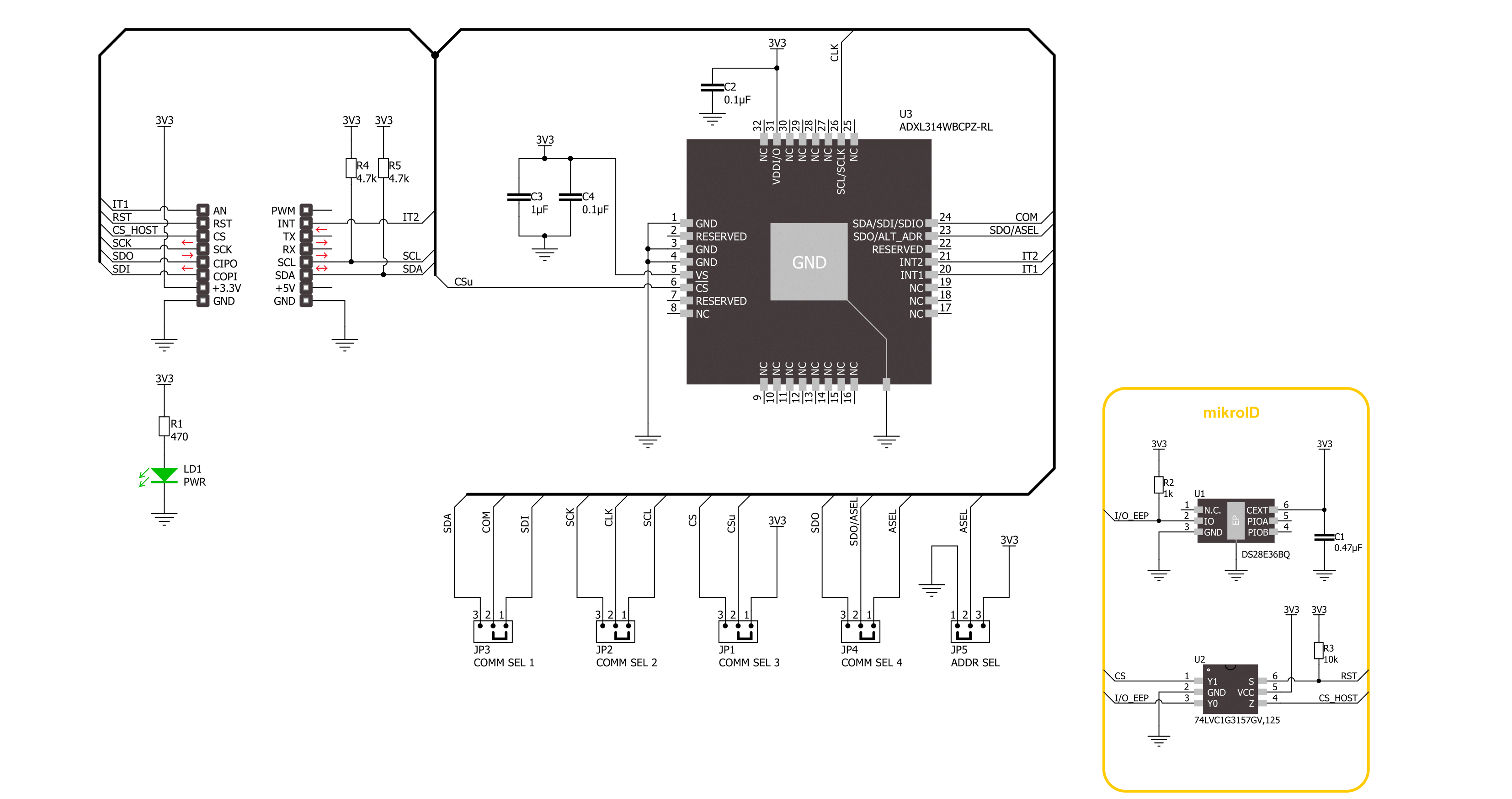
Step by step
Project assembly
Track your results in real time
Application Output
1. Application Output - In Debug mode, the 'Application Output' window enables real-time data monitoring, offering direct insight into execution results. Ensure proper data display by configuring the environment correctly using the provided tutorial.

2. UART Terminal - Use the UART Terminal to monitor data transmission via a USB to UART converter, allowing direct communication between the Click board™ and your development system. Configure the baud rate and other serial settings according to your project's requirements to ensure proper functionality. For step-by-step setup instructions, refer to the provided tutorial.

3. Plot Output - The Plot feature offers a powerful way to visualize real-time sensor data, enabling trend analysis, debugging, and comparison of multiple data points. To set it up correctly, follow the provided tutorial, which includes a step-by-step example of using the Plot feature to display Click board™ readings. To use the Plot feature in your code, use the function: plot(*insert_graph_name*, variable_name);. This is a general format, and it is up to the user to replace 'insert_graph_name' with the actual graph name and 'variable_name' with the parameter to be displayed.

Software Support
Library Description
This library contains API for Accel 29 Click driver.
Key functions:
accel29_calibrate_offset- This function calibrates accel offset to the specified values by setting the OFSX/Y/Z registersaccel29_get_avg_axes- This function reads a specified number of samples for accel X, Y, and Z axis data in g and averages them
Open Source
Code example
The complete application code and a ready-to-use project are available through the NECTO Studio Package Manager for direct installation in the NECTO Studio. The application code can also be found on the MIKROE GitHub account.
/*!
* @file main.c
* @brief Accel 29 Click example
*
* # Description
* This example demonstrates the use of Accel 29 Click board by reading and
* displaying the accelerometer data (X, Y, and Z axis) averaged from 100 samples.
*
* The demo application is composed of two sections :
*
* ## Application Init
* Initializes the driver, performs the Click default configuration, and calibrates
* the accel data offsets.
*
* ## Application Task
* Reads and displays on the USB UART the accelerometer data (X, Y, and Z axis)
* averaged from 100 samples.
*
* @note
* This Click board should be used for high g applications of up to +-200g.
* It is not recommended for low g applications because of its high scale
* factor which is about 48.83 mg per LSB.
*
* @author Stefan Filipovic
*
*/
#include "board.h"
#include "log.h"
#include "accel29.h"
/**
* Starting accel position, used for calibrating accel offset.
* Should be in a range from -24.96 to 24.765 g.
* Offset calibrating scale factor is 0.195 g per LSB.
*/
#define ACCEL29_CALIB_X 0.0f
#define ACCEL29_CALIB_Y 0.0f
#define ACCEL29_CALIB_Z 1.0f
static accel29_t accel29;
static log_t logger;
void application_init ( void )
{
log_cfg_t log_cfg; /**< Logger config object. */
accel29_cfg_t accel29_cfg; /**< Click config object. */
/**
* Logger initialization.
* Default baud rate: 115200
* Default log level: LOG_LEVEL_DEBUG
* @note If USB_UART_RX and USB_UART_TX
* are defined as HAL_PIN_NC, you will
* need to define them manually for log to work.
* See @b LOG_MAP_USB_UART macro definition for detailed explanation.
*/
LOG_MAP_USB_UART( log_cfg );
log_init( &logger, &log_cfg );
log_info( &logger, " Application Init " );
// Click initialization.
accel29_cfg_setup( &accel29_cfg );
ACCEL29_MAP_MIKROBUS( accel29_cfg, MIKROBUS_1 );
err_t init_flag = accel29_init( &accel29, &accel29_cfg );
if ( ( I2C_MASTER_ERROR == init_flag ) || ( SPI_MASTER_ERROR == init_flag ) )
{
log_error( &logger, " Communication init." );
for ( ; ; );
}
if ( ACCEL29_ERROR == accel29_default_cfg ( &accel29 ) )
{
log_error( &logger, " Default configuration." );
for ( ; ; );
}
accel29_axes_t calib_axes;
calib_axes.x = ACCEL29_CALIB_X;
calib_axes.y = ACCEL29_CALIB_Y;
calib_axes.z = ACCEL29_CALIB_Z;
if ( ACCEL29_ERROR == accel29_calibrate_offset ( &accel29, calib_axes ) )
{
log_error( &logger, " Calibrate offset." );
for ( ; ; );
}
log_info( &logger, " Application Task " );
}
void application_task ( void )
{
accel29_axes_t axes;
if ( ACCEL29_OK == accel29_get_avg_axes ( &accel29, ACCEL29_NUM_OF_SAMPLES, &axes ) )
{
log_printf( &logger, " X: %.1f g\r\n", axes.x );
log_printf( &logger, " Y: %.1f g\r\n", axes.y );
log_printf( &logger, " Z: %.1f g\r\n\n", axes.z );
}
}
int main ( void )
{
/* Do not remove this line or clock might not be set correctly. */
#ifdef PREINIT_SUPPORTED
preinit();
#endif
application_init( );
for ( ; ; )
{
application_task( );
}
return 0;
}
// ------------------------------------------------------------------------ END
Additional Support
Resources
Category:Motion


































