Achieve greater data accuracy and precision than ever before with our high-performance ADC
A
A
Hardware Overview
How does it work?
ADC 13 Click is based on the ADS1262, a low noise, low-drift, 38.4kSPS, delta-sigma (ΔΣ) ADC with an integrated PGA, reference, and internal fault monitors from Texas Instruments. This 32-bit ADC provides output data rates from 2.5 to 38400SPS for flexibility in resolution and data rates over various applications. The ADC's low noise and low drift architecture make these devices suitable for precisely digitizing low-level transducers, such as load cell bridges and temperature sensors. Following the input multiplexer, ADS1262 features a high-impedance CMOS, a programmable gain amplifier, which provides a low voltage and current noise, enabling direct connection to low-level transducers. The PGA gain is programmable from 1 to 32V/V in binary steps, can be bypassed to allow the input range to extend below ground, and has voltage
over-range monitors to improve the integrity of the conversion result. The ADS1262 communicates with MCU using the standard SPI serial interface with a maximum frequency of 8MHz to read the conversion data and configure and control the ADC. ADC conversions, which can be programmed to a free-run mode or perform one-shot conversions, are started by a control STR pin, routed to the PWM pin of the mikroBUS™ socket, or by commands. An additional ready signal, routed on the INT pin of the mikroBUS™ socket labeled as DTR, is added, indicating that new data is ready for the host. Alongside this pin, this Click board™ has a Reset feature routed to the RST pin on the mikroBUS™ socket, which with a low logic level, puts the module into a Reset state, and with a high level, operates the module normally.
In addition to the ADS1262 present on the ADC 13, this Click board™ has two 2x3 male headers. Eleven analog inputs on these headers are configurable as either ten single-ended inputs, five differential inputs, or any combination. Many of the analog inputs are multifunction as programmed by the user. This Click board™ can operate with either 3.3V or 5V logic voltage levels selected via the VCC SEL jumper. This way, both 3.3V and 5V capable MCUs can use the communication lines properly. However, the Click board™ comes equipped with a library containing easy-to-use functions and an example code that can be used, as a reference, for further development.
Features overview
Development board
Nucleo-64 with STM32F030R8 MCU offers a cost-effective and adaptable platform for developers to explore new ideas and prototype their designs. This board harnesses the versatility of the STM32 microcontroller, enabling users to select the optimal balance of performance and power consumption for their projects. It accommodates the STM32 microcontroller in the LQFP64 package and includes essential components such as a user LED, which doubles as an ARDUINO® signal, alongside user and reset push-buttons, and a 32.768kHz crystal oscillator for precise timing operations. Designed with expansion and flexibility in mind, the Nucleo-64 board features an ARDUINO® Uno V3 expansion connector and ST morpho extension pin
headers, granting complete access to the STM32's I/Os for comprehensive project integration. Power supply options are adaptable, supporting ST-LINK USB VBUS or external power sources, ensuring adaptability in various development environments. The board also has an on-board ST-LINK debugger/programmer with USB re-enumeration capability, simplifying the programming and debugging process. Moreover, the board is designed to simplify advanced development with its external SMPS for efficient Vcore logic supply, support for USB Device full speed or USB SNK/UFP full speed, and built-in cryptographic features, enhancing both the power efficiency and security of projects. Additional connectivity is
provided through dedicated connectors for external SMPS experimentation, a USB connector for the ST-LINK, and a MIPI® debug connector, expanding the possibilities for hardware interfacing and experimentation. Developers will find extensive support through comprehensive free software libraries and examples, courtesy of the STM32Cube MCU Package. This, combined with compatibility with a wide array of Integrated Development Environments (IDEs), including IAR Embedded Workbench®, MDK-ARM, and STM32CubeIDE, ensures a smooth and efficient development experience, allowing users to fully leverage the capabilities of the Nucleo-64 board in their projects.
Microcontroller Overview
MCU Card / MCU

Architecture
ARM Cortex-M0
MCU Memory (KB)
64
Silicon Vendor
STMicroelectronics
Pin count
64
RAM (Bytes)
8192
You complete me!
Accessories
Click Shield for Nucleo-64 comes equipped with two proprietary mikroBUS™ sockets, allowing all the Click board™ devices to be interfaced with the STM32 Nucleo-64 board with no effort. This way, Mikroe allows its users to add any functionality from our ever-growing range of Click boards™, such as WiFi, GSM, GPS, Bluetooth, ZigBee, environmental sensors, LEDs, speech recognition, motor control, movement sensors, and many more. More than 1537 Click boards™, which can be stacked and integrated, are at your disposal. The STM32 Nucleo-64 boards are based on the microcontrollers in 64-pin packages, a 32-bit MCU with an ARM Cortex M4 processor operating at 84MHz, 512Kb Flash, and 96KB SRAM, divided into two regions where the top section represents the ST-Link/V2 debugger and programmer while the bottom section of the board is an actual development board. These boards are controlled and powered conveniently through a USB connection to program and efficiently debug the Nucleo-64 board out of the box, with an additional USB cable connected to the USB mini port on the board. Most of the STM32 microcontroller pins are brought to the IO pins on the left and right edge of the board, which are then connected to two existing mikroBUS™ sockets. This Click Shield also has several switches that perform functions such as selecting the logic levels of analog signals on mikroBUS™ sockets and selecting logic voltage levels of the mikroBUS™ sockets themselves. Besides, the user is offered the possibility of using any Click board™ with the help of existing bidirectional level-shifting voltage translators, regardless of whether the Click board™ operates at a 3.3V or 5V logic voltage level. Once you connect the STM32 Nucleo-64 board with our Click Shield for Nucleo-64, you can access hundreds of Click boards™, working with 3.3V or 5V logic voltage levels.
Used MCU Pins
mikroBUS™ mapper
Take a closer look
Click board™ Schematic
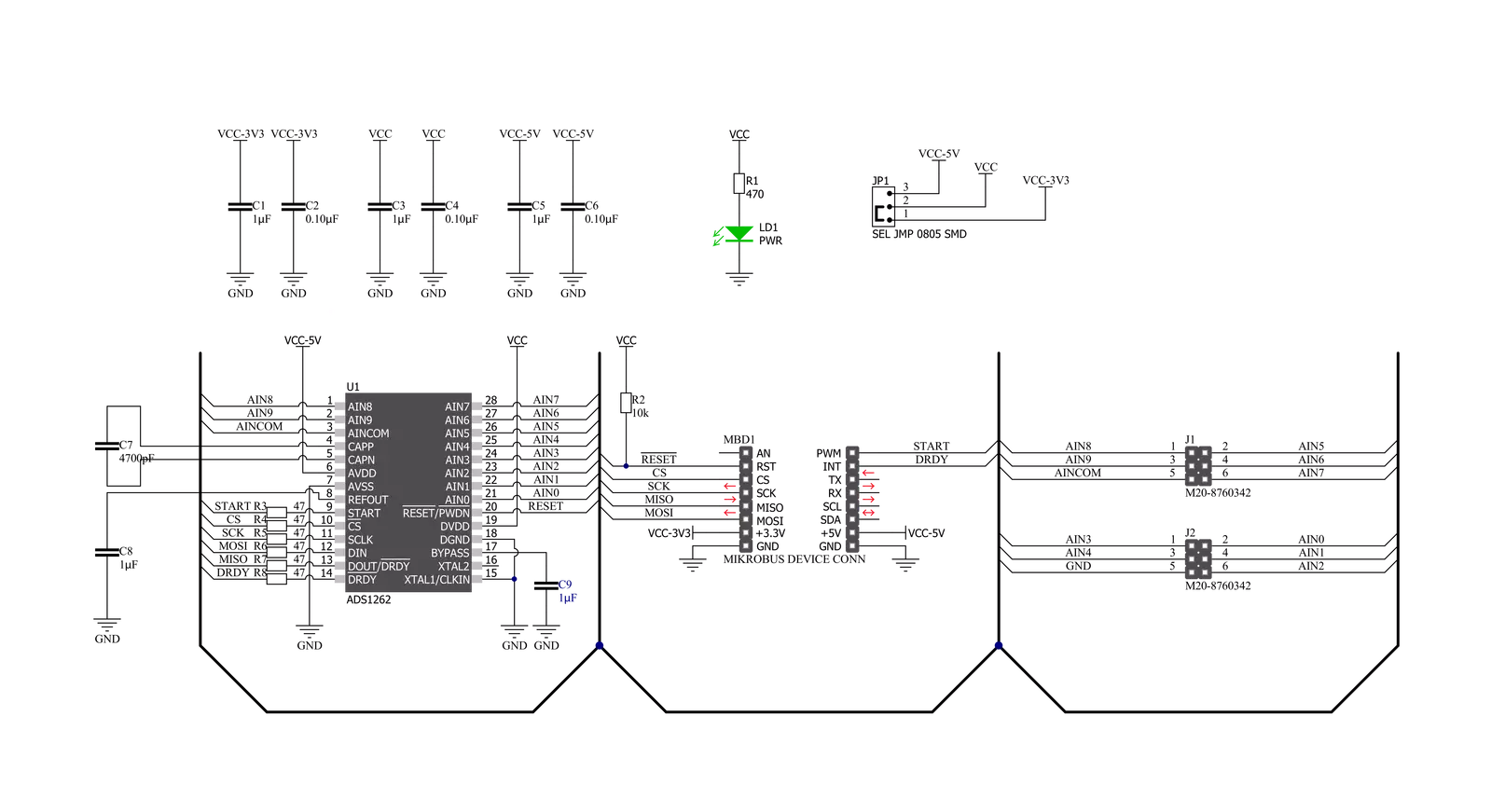
Step by step
Project assembly
Software Support
Library Description
This library contains API for ADC 13 Click driver.
Key functions:
adc13_cfg_setup- Config Object Initialization function.adc13_init- Initialization function.adc13_default_cfg- Click Default Configuration function.
Open Source
Code example
The complete application code and a ready-to-use project are available through the NECTO Studio Package Manager for direct installation in the NECTO Studio. The application code can also be found on the MIKROE GitHub account.
/*!
* @file main.c
* @brief ADC13 Click example
*
* # Description
* This example demonstrates the use of ADC 13 Click board.
*
* The demo application is composed of two sections :
*
* ## Application Init
* Initializes the driver and performs the Click default configuration.
*
* ## Application Task
* Reads the voltage between AIN0 and AIN1 channels, and the module internal temperature as well.
* All values are being displayed on the USB UART where you can track their changes.
*
* @note
* An internal 2.5V reference is set by default.
* If you want, you can change it using the adc13_set_voltage_reference function.
*
* @author Stefan Filipovic
*
*/
#include "board.h"
#include "log.h"
#include "adc13.h"
static adc13_t adc13;
static log_t logger;
void application_init ( void )
{
log_cfg_t log_cfg; /**< Logger config object. */
adc13_cfg_t adc13_cfg; /**< Click config object. */
/**
* Logger initialization.
* Default baud rate: 115200
* Default log level: LOG_LEVEL_DEBUG
* @note If USB_UART_RX and USB_UART_TX
* are defined as HAL_PIN_NC, you will
* need to define them manually for log to work.
* See @b LOG_MAP_USB_UART macro definition for detailed explanation.
*/
LOG_MAP_USB_UART( log_cfg );
log_init( &logger, &log_cfg );
log_info( &logger, " Application Init " );
// Click initialization.
adc13_cfg_setup( &adc13_cfg );
ADC13_MAP_MIKROBUS( adc13_cfg, MIKROBUS_1 );
err_t init_flag = adc13_init( &adc13, &adc13_cfg );
if ( SPI_MASTER_ERROR == init_flag )
{
log_error( &logger, " Application Init Error. " );
log_info( &logger, " Please, run program again... " );
for ( ; ; );
}
adc13_default_cfg ( &adc13 );
log_info( &logger, " Application Task " );
}
void application_task ( void )
{
float voltage = 0;
float temperature = 0;
adc13_measure_voltage ( &adc13, ADC13_VREF_INTERNAL, &voltage );
log_printf( &logger, " Voltage: %.3f V\r\n", voltage );
adc13_measure_temperature ( &adc13, &temperature );
log_printf( &logger, " Temperature: %.2f C\r\n", temperature );
log_printf( &logger, " ---------------------------\r\n" );
Delay_ms ( 500 );
}
int main ( void )
{
/* Do not remove this line or clock might not be set correctly. */
#ifdef PREINIT_SUPPORTED
preinit();
#endif
application_init( );
for ( ; ; )
{
application_task( );
}
return 0;
}
// ------------------------------------------------------------------------ END
Additional Support
Resources
Category:ADC




































