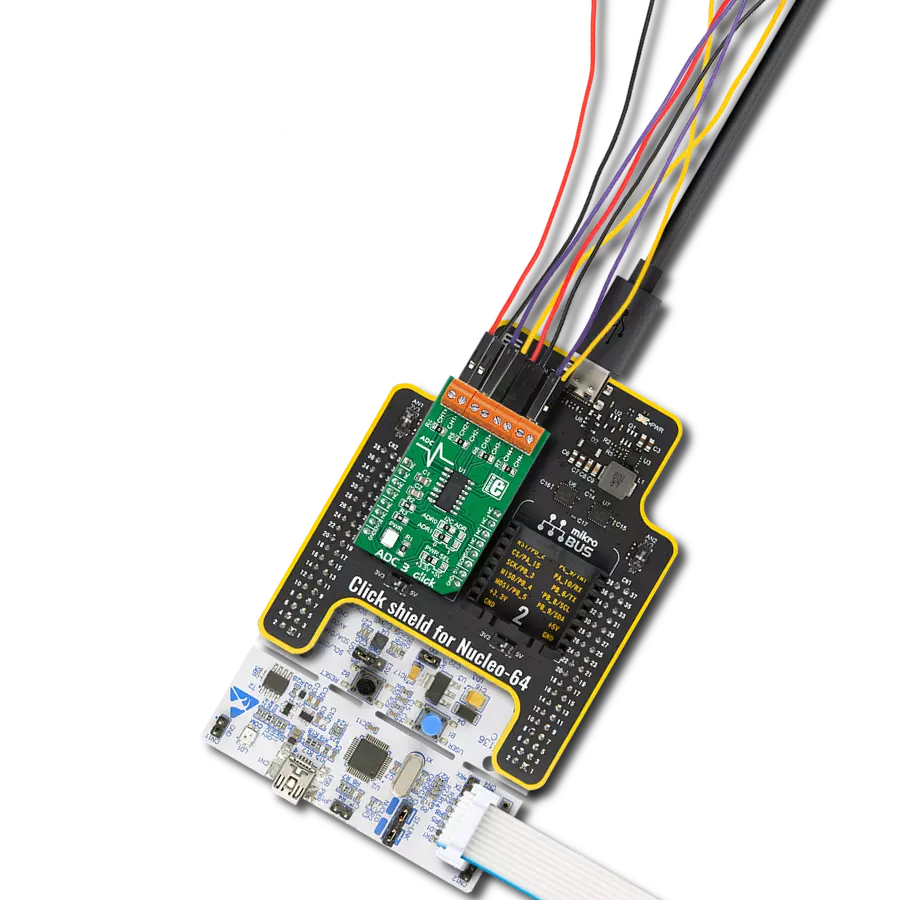Achieve unparalleled data accuracy in your designs with our top-of-the-line ADC
A
A
Hardware Overview
How does it work?
ADC 3 Click is based on the MCP3428, a differential multi-channel low-power, 16-bit ΔΣ A/D converter from Microchip. The MCP3428 contains an input channel selection multiplexer (CH1, CH2, CH3, or CH4), an onboard voltage reference, and an internal oscillator. It performs conversions at rates of 15, 60, or 240 samples per second (12, 14, or 16 bits), depending on user-controllable configuration bit settings, and has a programmable gain amplifier (x1, x2, x4, or x8) which makes it an ideal choice for monitoring extremely low-voltage sensors. All four channels have differential inputs monitoring a full-scale range of 4.096VDC or ±2.048V differentially. The MCP3428 has two conversion modes: Continuous and One-Shot mode. In the Continuous
Conversion mode, the ADC converts the inputs continuously, while in the One-Shot Conversion mode, the MCP3428 converts the input once and stays in the low-power Standby mode until it receives another command for a new conversion. The standby mode reduces current consumption significantly during idle periods. This ADDC can be used for various high-accuracy analog-to-digital data conversion applications where ease of use and low power consumption are significant considerations. ADC 3 Click communicates with an MCU using the standard I2C 2-Wire interface to read data and configure settings, supporting High-Speed Mode up to 3.4MHz. It also has a 7-bit slave address with the first four MSBs fixed to 1101. The address pins, ADR0 and ADR1, are
programmed by the user and determine the value of the last three LSBs of the slave address, allowing up to 8 devices to operate on the same bus segment. The value of these address pins can be set by positioning onboard SMD jumpers labeled as I2C ADR to an appropriate position marked as 0 or 1. This Click board™ can operate with both 3.3V and 5V logic voltage levels selected via the PWR SEL jumper. This way, it is allowed for both 3.3V and 5V capable MCUs to use the communication lines properly. However, the Click board™ comes equipped with a library containing easy-to-use functions and an example code that can be used, as a reference, for further development.
Features overview
Development board
Nucleo-64 with STM32F091RC MCU offers a cost-effective and adaptable platform for developers to explore new ideas and prototype their designs. This board harnesses the versatility of the STM32 microcontroller, enabling users to select the optimal balance of performance and power consumption for their projects. It accommodates the STM32 microcontroller in the LQFP64 package and includes essential components such as a user LED, which doubles as an ARDUINO® signal, alongside user and reset push-buttons, and a 32.768kHz crystal oscillator for precise timing operations. Designed with expansion and flexibility in mind, the Nucleo-64 board features an ARDUINO® Uno V3 expansion connector and ST morpho extension pin
headers, granting complete access to the STM32's I/Os for comprehensive project integration. Power supply options are adaptable, supporting ST-LINK USB VBUS or external power sources, ensuring adaptability in various development environments. The board also has an on-board ST-LINK debugger/programmer with USB re-enumeration capability, simplifying the programming and debugging process. Moreover, the board is designed to simplify advanced development with its external SMPS for efficient Vcore logic supply, support for USB Device full speed or USB SNK/UFP full speed, and built-in cryptographic features, enhancing both the power efficiency and security of projects. Additional connectivity is
provided through dedicated connectors for external SMPS experimentation, a USB connector for the ST-LINK, and a MIPI® debug connector, expanding the possibilities for hardware interfacing and experimentation. Developers will find extensive support through comprehensive free software libraries and examples, courtesy of the STM32Cube MCU Package. This, combined with compatibility with a wide array of Integrated Development Environments (IDEs), including IAR Embedded Workbench®, MDK-ARM, and STM32CubeIDE, ensures a smooth and efficient development experience, allowing users to fully leverage the capabilities of the Nucleo-64 board in their projects.
Microcontroller Overview
MCU Card / MCU

Architecture
ARM Cortex-M0
MCU Memory (KB)
256
Silicon Vendor
STMicroelectronics
Pin count
64
RAM (Bytes)
32768
You complete me!
Accessories
Click Shield for Nucleo-64 comes equipped with two proprietary mikroBUS™ sockets, allowing all the Click board™ devices to be interfaced with the STM32 Nucleo-64 board with no effort. This way, Mikroe allows its users to add any functionality from our ever-growing range of Click boards™, such as WiFi, GSM, GPS, Bluetooth, ZigBee, environmental sensors, LEDs, speech recognition, motor control, movement sensors, and many more. More than 1537 Click boards™, which can be stacked and integrated, are at your disposal. The STM32 Nucleo-64 boards are based on the microcontrollers in 64-pin packages, a 32-bit MCU with an ARM Cortex M4 processor operating at 84MHz, 512Kb Flash, and 96KB SRAM, divided into two regions where the top section represents the ST-Link/V2 debugger and programmer while the bottom section of the board is an actual development board. These boards are controlled and powered conveniently through a USB connection to program and efficiently debug the Nucleo-64 board out of the box, with an additional USB cable connected to the USB mini port on the board. Most of the STM32 microcontroller pins are brought to the IO pins on the left and right edge of the board, which are then connected to two existing mikroBUS™ sockets. This Click Shield also has several switches that perform functions such as selecting the logic levels of analog signals on mikroBUS™ sockets and selecting logic voltage levels of the mikroBUS™ sockets themselves. Besides, the user is offered the possibility of using any Click board™ with the help of existing bidirectional level-shifting voltage translators, regardless of whether the Click board™ operates at a 3.3V or 5V logic voltage level. Once you connect the STM32 Nucleo-64 board with our Click Shield for Nucleo-64, you can access hundreds of Click boards™, working with 3.3V or 5V logic voltage levels.
Used MCU Pins
mikroBUS™ mapper
Take a closer look
Click board™ Schematic
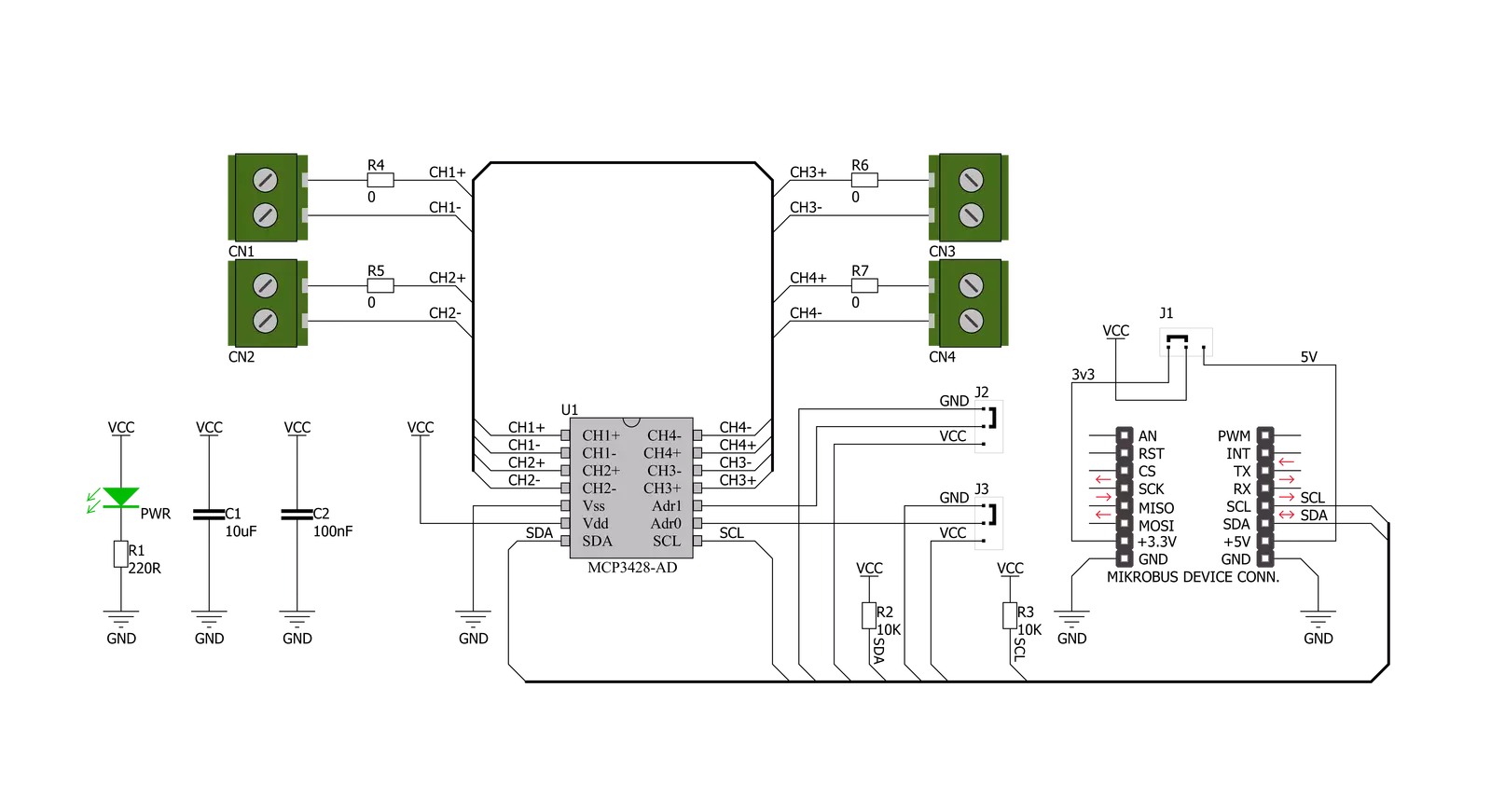
Step by step
Project assembly
Track your results in real time
Application Output
1. Application Output - In Debug mode, the 'Application Output' window enables real-time data monitoring, offering direct insight into execution results. Ensure proper data display by configuring the environment correctly using the provided tutorial.

2. UART Terminal - Use the UART Terminal to monitor data transmission via a USB to UART converter, allowing direct communication between the Click board™ and your development system. Configure the baud rate and other serial settings according to your project's requirements to ensure proper functionality. For step-by-step setup instructions, refer to the provided tutorial.

3. Plot Output - The Plot feature offers a powerful way to visualize real-time sensor data, enabling trend analysis, debugging, and comparison of multiple data points. To set it up correctly, follow the provided tutorial, which includes a step-by-step example of using the Plot feature to display Click board™ readings. To use the Plot feature in your code, use the function: plot(*insert_graph_name*, variable_name);. This is a general format, and it is up to the user to replace 'insert_graph_name' with the actual graph name and 'variable_name' with the parameter to be displayed.

Software Support
Library Description
This library contains API for ADC 3 Click driver.
Key functions:
adc3_default_cfg- This function is used to initiate general call reset.adc3_read_voltage- This function is used to read ADC value and calculate voltage.
Open Source
Code example
The complete application code and a ready-to-use project are available through the NECTO Studio Package Manager for direct installation in the NECTO Studio. The application code can also be found on the MIKROE GitHub account.
/*!
* \file
* \brief Adc3 Click example
*
* # Description
* ADC 3 Click represent 16-bit multichannel analog-to-digital converter.
* The Click has four pairs of screw terminals onboard, letting you access the chip’s four differential input channels.
*
* The demo application is composed of two sections :
*
* ## Application Init
* Application Init performs Logger and Click initialization.
*
* ## Application Task
* This is an example that shows the capabilities of the ADC 3 Click
* by taking voltage measurements from all four channel. Results are being sent to the UART Terminal
* where you can track their changes. All data logs write on USB UART and changes for every 1 sec.
*
* \author Mihajlo Djordjevic
*
*/
// ------------------------------------------------------------------- INCLUDES
#include "board.h"
#include "log.h"
#include "adc3.h"
// ------------------------------------------------------------------ VARIABLES
static adc3_t adc3;
static log_t logger;
static float read_volt;
// ------------------------------------------------------ APPLICATION FUNCTIONS
void application_init ( void )
{
log_cfg_t log_cfg;
adc3_cfg_t cfg;
/**
* Logger initialization.
* Default baud rate: 115200
* Default log level: LOG_LEVEL_DEBUG
* @note If USB_UART_RX and USB_UART_TX
* are defined as HAL_PIN_NC, you will
* need to define them manually for log to work.
* See @b LOG_MAP_USB_UART macro definition for detailed explanation.
*/
LOG_MAP_USB_UART( log_cfg );
log_init( &logger, &log_cfg );
log_info( &logger, "---- Application Init ----" );
Delay_ms ( 100 );
// Click initialization.
adc3_cfg_setup( &cfg );
ADC3_MAP_MIKROBUS( cfg, MIKROBUS_1 );
adc3_init( &adc3, &cfg );
log_printf( &logger, "--------------------------\r\n" );
log_printf( &logger, " ------ ADC 3 Click ----- \r\n" );
log_printf( &logger, "--------------------------\r\n" );
Delay_ms ( 1000 );
adc3_default_cfg( &adc3 );
Delay_ms ( 100 );
log_printf( &logger, " -- Initialization done --\r\n" );
log_printf( &logger, "--------------------------\r\n" );
Delay_ms ( 1000 );
}
void application_task ( void )
{
read_volt = adc3_read_voltage( &adc3, ADC3_SELECT_CHANNEL_1, ADC3_SAMPLE_RATE_12, ADC3_PGA_GAIN_X1 );
Delay_ms ( 100 );
log_printf( &logger, "Channel 1 : %0.2f V \r\n", read_volt );
read_volt = adc3_read_voltage( &adc3, ADC3_SELECT_CHANNEL_2, ADC3_SAMPLE_RATE_12, ADC3_PGA_GAIN_X1 );
Delay_ms ( 100 );
log_printf( &logger, "Channel 2 : %0.2f V \r\n", read_volt );
read_volt = adc3_read_voltage( &adc3, ADC3_SELECT_CHANNEL_3, ADC3_SAMPLE_RATE_12, ADC3_PGA_GAIN_X1 );
Delay_ms ( 100 );
log_printf( &logger, "Channel 3 : %0.2f V \r\n", read_volt );
read_volt = adc3_read_voltage( &adc3, ADC3_SELECT_CHANNEL_4, ADC3_SAMPLE_RATE_12, ADC3_PGA_GAIN_X1 );
Delay_ms ( 100 );
log_printf( &logger, "Channel 4 : %0.2f V \r\n", read_volt );
log_printf( &logger, "--------------------------\r\n" );
Delay_ms ( 1000 );
}
int main ( void )
{
/* Do not remove this line or clock might not be set correctly. */
#ifdef PREINIT_SUPPORTED
preinit();
#endif
application_init( );
for ( ; ; )
{
application_task( );
}
return 0;
}
// ------------------------------------------------------------------------ END
Additional Support
Resources
Category:ADC