Achieve easy integration of wireless WiFi and BLE technologies, along with high-level security and energy efficiency, perfect for developing smart devices and IoT applications
A
A
Hardware Overview
How does it work?
Ai-WB2-12F Click is based on the Ai-WB2-12F, a WiFi and BLE module from Ai-Thinker Technology. At its center lies the BL602 chip, which serves as the primary processor. This chip equips the module with support for WiFi 802.11b/g/n and BLE 5.0 protocols, featuring a low-power 32-bit RISC CPU, 276KB of RAM, and a comprehensive range of peripheral interfaces such as SDIO, SPI, UART, I2C, IR Remote, PWM, ADC, DAC, PIR, and GPIO, among others. Its design is made for extensive application in the Internet of Things (IoT), wearable technology, smart home solutions, and more. In terms of additional specifications, the module boasts an inbuilt PCB antenna covering a frequency range from 2400 to 2483.5MHz, alongside extensive WiFi security protocols, including WPS, WEP, WPA, WPA2 Personal, WPA2 Enterprise, and WPA3. It also supports BLE 5.0
and Bluetooth Mesh, various operational modes such as Station + BLE and Station + SoftAP + BLE, secure boot with ECC-256 signature mirroring, an AES encryption engine for 128/192/256-bit keys, a true random number generator, and a public key accelerator for extensive cryptographic operations. The module facilitates a variety of sleep modes, boasting a deep sleep current of just 12μA, and allows for easy setup with universal AT commands. Moving on to the board's connectivity features, this Click board™ employs a UART interface for communication with the host MCU, using standard UART RX and TX pins to exchange AT commands. By default, it communicates at a baud rate of 115200bps. The Click board™ is additionally equipped with a USB type C connector, enabling direct power supply and configuration via a PC. The board also incorporates a reset feature through the
R5 resistor (disabled by default with unpopulated R5 resistor) connected to the EN pin of the mikroBUS™ socket, an EN button for module enabling, and a PROG button dedicated to firmware programming. An RGB diode serves as a status indicator, signaling the active I/O pin - red for IO14, green for IO17, and blue for IO3. Depending on the user's requirements, these pins are adaptable for various uses such as SPI, PWM, or ADC. The user-configurable I/O pins are not available by default. If you need to use it, please contact Ai-Thinker. This Click board™ can be operated only with a 3.3V logic voltage level. The board must perform appropriate logic voltage level conversion before using MCUs with different logic levels. Also, it comes equipped with a library containing functions and an example code that can be used as a reference for further development.
Features overview
Development board
Nucleo-64 with STM32L073RZ MCU offers a cost-effective and adaptable platform for developers to explore new ideas and prototype their designs. This board harnesses the versatility of the STM32 microcontroller, enabling users to select the optimal balance of performance and power consumption for their projects. It accommodates the STM32 microcontroller in the LQFP64 package and includes essential components such as a user LED, which doubles as an ARDUINO® signal, alongside user and reset push-buttons, and a 32.768kHz crystal oscillator for precise timing operations. Designed with expansion and flexibility in mind, the Nucleo-64 board features an ARDUINO® Uno V3 expansion connector and ST morpho extension pin
headers, granting complete access to the STM32's I/Os for comprehensive project integration. Power supply options are adaptable, supporting ST-LINK USB VBUS or external power sources, ensuring adaptability in various development environments. The board also has an on-board ST-LINK debugger/programmer with USB re-enumeration capability, simplifying the programming and debugging process. Moreover, the board is designed to simplify advanced development with its external SMPS for efficient Vcore logic supply, support for USB Device full speed or USB SNK/UFP full speed, and built-in cryptographic features, enhancing both the power efficiency and security of projects. Additional connectivity is
provided through dedicated connectors for external SMPS experimentation, a USB connector for the ST-LINK, and a MIPI® debug connector, expanding the possibilities for hardware interfacing and experimentation. Developers will find extensive support through comprehensive free software libraries and examples, courtesy of the STM32Cube MCU Package. This, combined with compatibility with a wide array of Integrated Development Environments (IDEs), including IAR Embedded Workbench®, MDK-ARM, and STM32CubeIDE, ensures a smooth and efficient development experience, allowing users to fully leverage the capabilities of the Nucleo-64 board in their projects.
Microcontroller Overview
MCU Card / MCU

Architecture
ARM Cortex-M0
MCU Memory (KB)
192
Silicon Vendor
STMicroelectronics
Pin count
64
RAM (Bytes)
20480
You complete me!
Accessories
Click Shield for Nucleo-64 comes equipped with two proprietary mikroBUS™ sockets, allowing all the Click board™ devices to be interfaced with the STM32 Nucleo-64 board with no effort. This way, Mikroe allows its users to add any functionality from our ever-growing range of Click boards™, such as WiFi, GSM, GPS, Bluetooth, ZigBee, environmental sensors, LEDs, speech recognition, motor control, movement sensors, and many more. More than 1537 Click boards™, which can be stacked and integrated, are at your disposal. The STM32 Nucleo-64 boards are based on the microcontrollers in 64-pin packages, a 32-bit MCU with an ARM Cortex M4 processor operating at 84MHz, 512Kb Flash, and 96KB SRAM, divided into two regions where the top section represents the ST-Link/V2 debugger and programmer while the bottom section of the board is an actual development board. These boards are controlled and powered conveniently through a USB connection to program and efficiently debug the Nucleo-64 board out of the box, with an additional USB cable connected to the USB mini port on the board. Most of the STM32 microcontroller pins are brought to the IO pins on the left and right edge of the board, which are then connected to two existing mikroBUS™ sockets. This Click Shield also has several switches that perform functions such as selecting the logic levels of analog signals on mikroBUS™ sockets and selecting logic voltage levels of the mikroBUS™ sockets themselves. Besides, the user is offered the possibility of using any Click board™ with the help of existing bidirectional level-shifting voltage translators, regardless of whether the Click board™ operates at a 3.3V or 5V logic voltage level. Once you connect the STM32 Nucleo-64 board with our Click Shield for Nucleo-64, you can access hundreds of Click boards™, working with 3.3V or 5V logic voltage levels.
Used MCU Pins
mikroBUS™ mapper
Take a closer look
Schematic
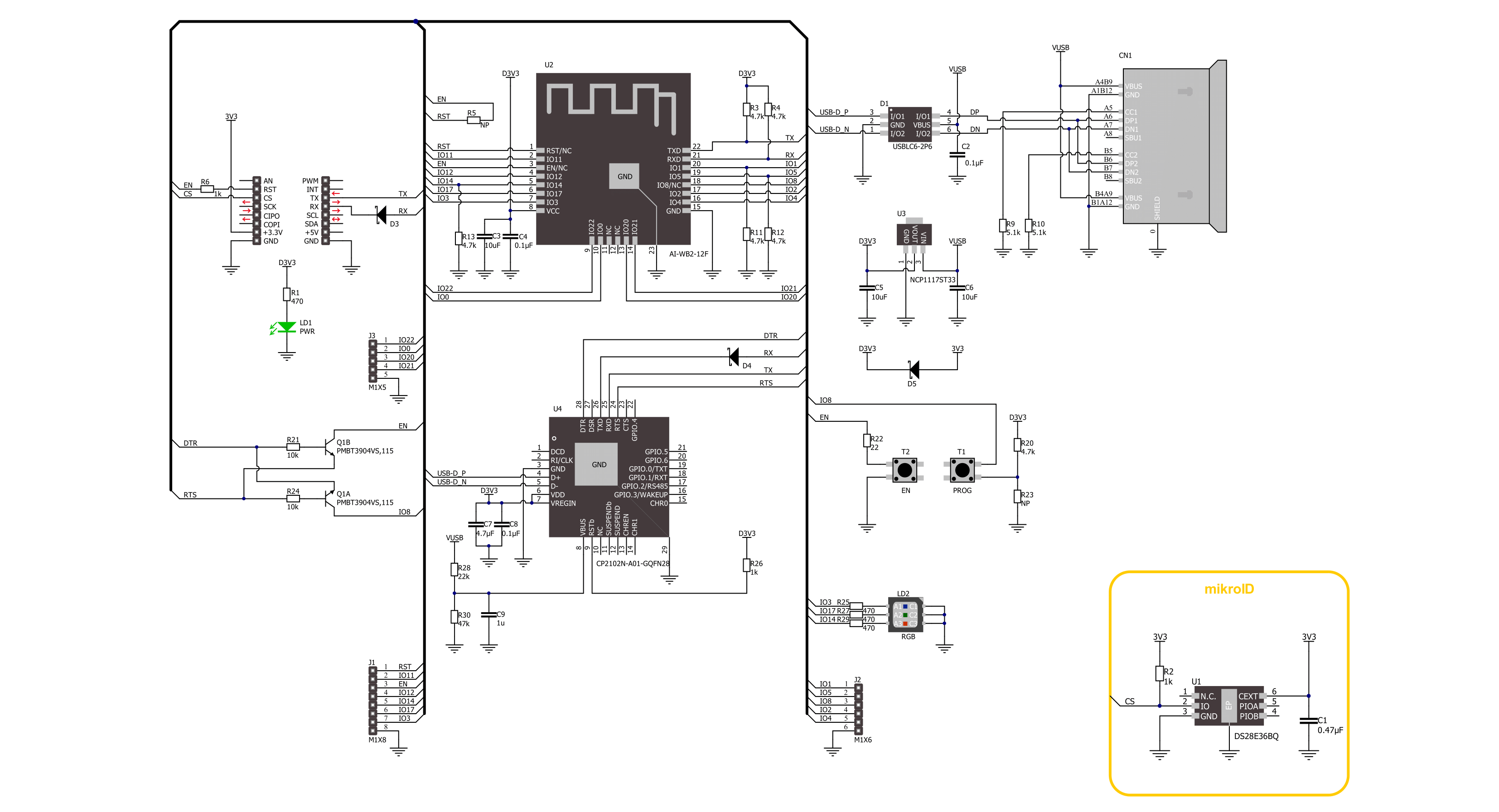
Step by step
Project assembly
Track your results in real time
Application Output
After loading the code example, pressing the "DEBUG" button builds and programs it on the selected setup.
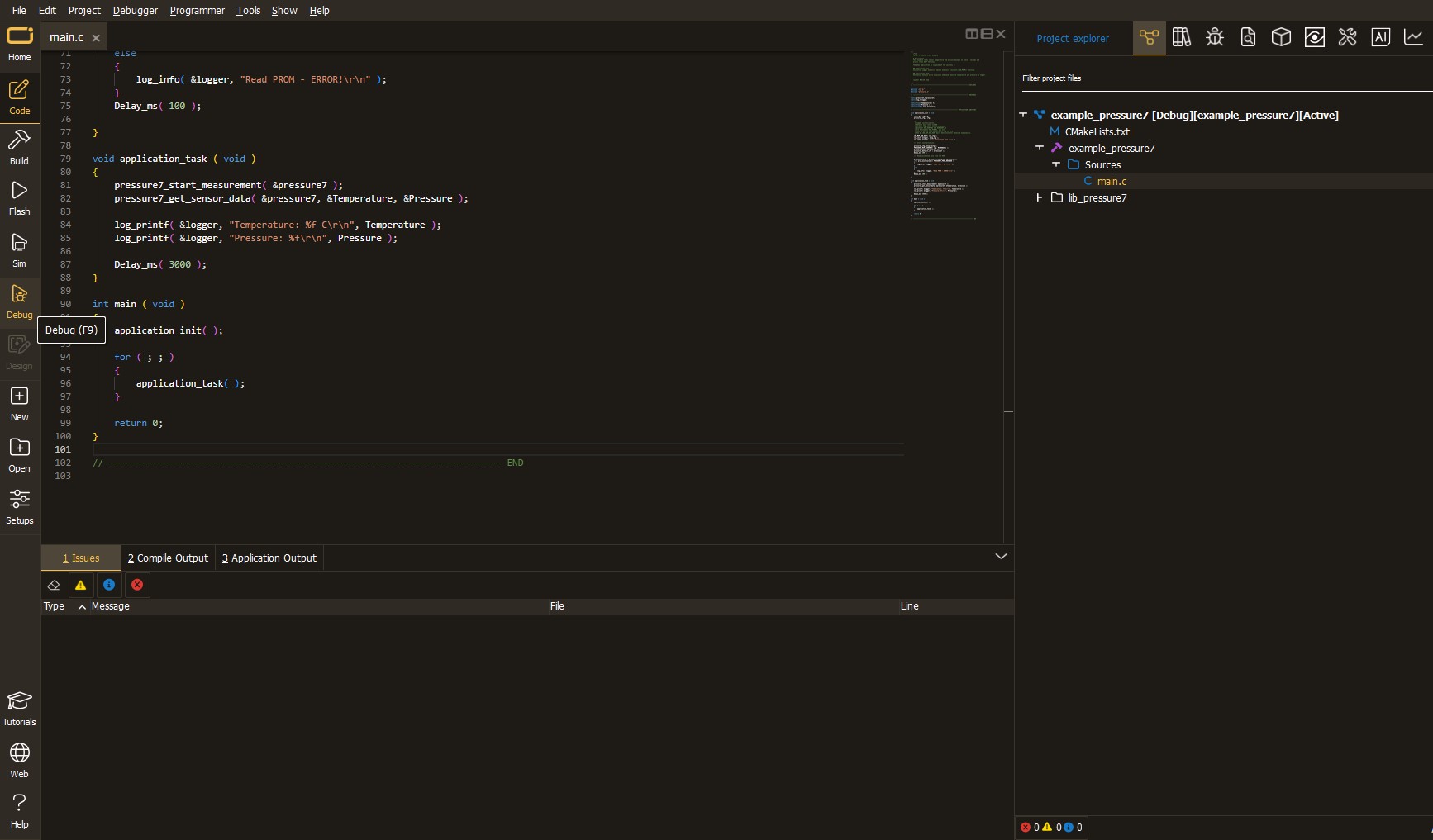
After programming is completed, a header with buttons for various actions available in the IDE appears. By clicking the green "PLAY "button, we start reading the results achieved with Click board™.
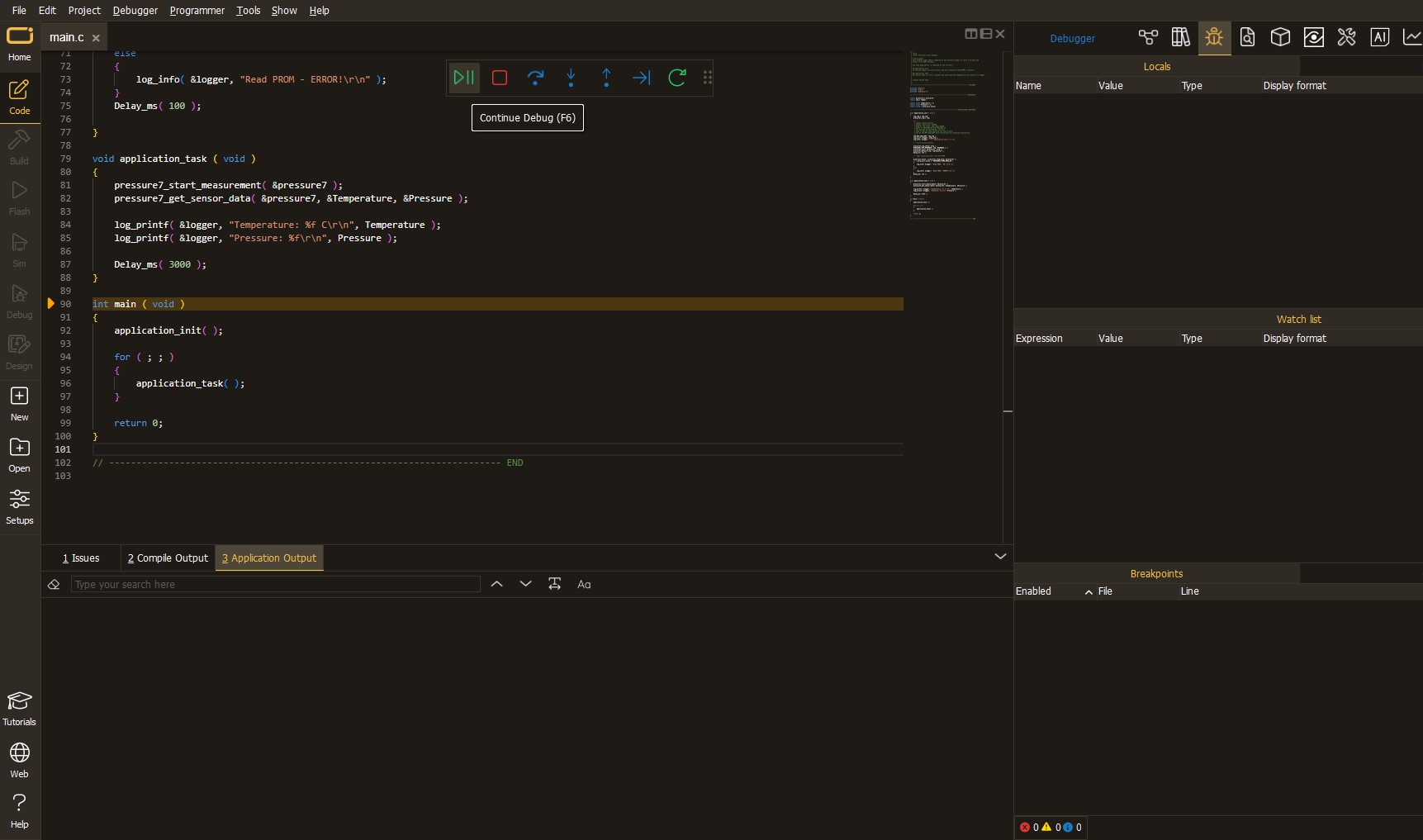
Upon completion of programming, the Application Output tab is automatically opened, where the achieved result can be read. In case of an inability to perform the Debug function, check if a proper connection between the MCU used by the setup and the CODEGRIP programmer has been established. A detailed explanation of the CODEGRIP-board connection can be found in the CODEGRIP User Manual. Please find it in the RESOURCES section.
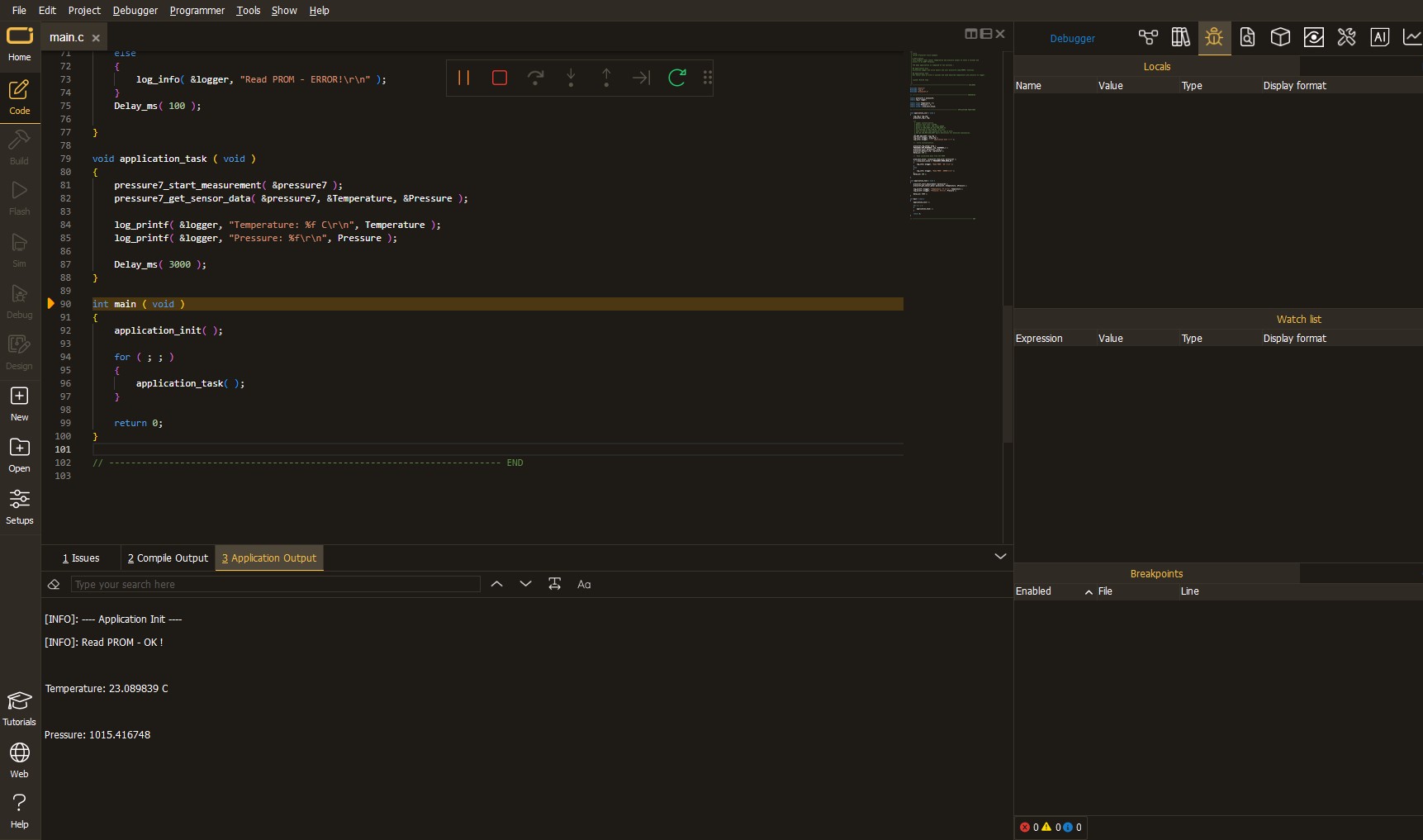
Software Support
Library Description
This library contains API for Ai-WB2-12F Click driver.
Key functions:
aiwb212f_send_cmd- Ai-WB2-12F send command functionaiwb212f_send_cmd_with_par- Ai-WB2-12F send command with parameter functionaiwb212f_send_cmd_check- Ai-WB2-12F send command check function
Open Source
Code example
This example can be found in NECTO Studio. Feel free to download the code, or you can copy the code below.
/*!
* @file main.c
* @brief Ai-WB2-12F Click Example.
*
* # Description
* This example demonstrates the use of Ai-WB2-12F click board by processing
* the incoming data and displaying them on the USB UART.
*
* The demo application is composed of two sections :
*
* ## Application Init
* Initializes the driver, tests the communication, and after that restarts the device, and performs example configuration.
*
* ## Application Task
* Depending on the selected demo example, it sends a TCP/UDP echo server message and receives it or
* creates BLE Client which receives the messages from the connected device.
*
* ## Additional Function
* - static void aiwb212f_clear_app_buf ( void )
* - static void aiwb212f_log_app_buf ( void )
* - static err_t aiwb212f_process ( aiwb212f_t *ctx )
* - static void aiwb212f_rsp_check ( void )
* - static void aiwb212f_error_check ( void )
* - static void aiwb212f_configure_for_example ( void )
* - static void aiwb212f_example ( void )
*
* @note
* We have used the BLE Scanner Android application for the BLE Example test
* and you can find it at the link:
* https://play.google.com/store/apps/details?id=com.macdom.ble.blescanner
*
* @author Stefan Ilic
*
*/
#include "board.h"
#include "log.h"
#include "aiwb212f.h"
// Example selection macros
#define EXAMPLE_TCP_UDP 0 // Example of sending messages to a TCP/UDP echo server
#define EXAMPLE_BLE 1 // BLE Example
#define DEMO_EXAMPLE EXAMPLE_TCP_UDP // Example selection macro
// Message content
#define MESSAGE_CONTENT "Ai-WB2-12F click board - demo example."
#define MESSAGE_LEN "40"
// TCP/UDP example parameters
#define REMOTE_IP "77.46.162.162" // TCP/UDP echo server IP address
#define REMOTE_PORT "51111" // TCP/UDP echo server port
// WiFi parameters
#define WIFI_SSID "MikroE Public"
#define WIFI_PWD "mikroe.guest"
// GPIO parameters
#define LED_RED_GPIO "5"
#define LED_GREEN_GPIO "6"
#define LED_BLUE_GPIO "7"
// Application buffer size
#define APP_BUFFER_SIZE 200
#define PROCESS_BUFFER_SIZE 200
static aiwb212f_t aiwb212f;
static log_t logger;
static err_t error_flag;
static uint8_t app_buf[ APP_BUFFER_SIZE ] = { 0 };
static int32_t app_buf_len = 0;
/**
* @brief Ai-WB2-12F clearing application buffer.
* @details This function clears memory of application buffer and reset its length.
* @note None.
*/
static void aiwb212f_clear_app_buf ( void );
/**
* @brief Ai-WB2-12F log application buffer.
* @details This function logs data from application buffer to USB UART.
* @note None.
*/
static void aiwb212f_log_app_buf ( void );
/**
* @brief Ai-WB2-12F data reading function.
* @details This function reads data from device and concatenates data to application buffer.
* @return @li @c 0 - Read some data.
* @li @c -1 - Nothing is read.
* See #err_t definition for detailed explanation.
* @note None.
*/
static err_t aiwb212f_process ( void );
/**
* @brief Response check.
* @details This function checks for response and
* returns the status of response.
* @param[in] rsp Expected response.
* @return @li @c 0 - OK response.
* @li @c -1 - Error response.
* @li @c -2 - Timeout error.
* @li @c -3 - Unknown error.
* See #err_t definition for detailed explanation.
*/
static err_t aiwb212f_rsp_check ( uint8_t *rsp );
/**
* @brief Check for errors.
* @details This function checks for different types of
* errors and logs them on UART or logs the response if no errors occured.
* @param[in] error_flag Error flag to check.
*/
static void aiwb212f_error_check ( err_t error_flag );
/**
* @brief Ai-WB2-12F configure for example function.
* @details This function is used to configure device for example.
*/
static void aiwb212f_configure_for_example ( void );
/**
* @brief Ai-WB2-12F execute example function.
* @details This function executes TCP/UDP or BLE example depending on the DEMO_EXAMPLE macro.
*/
static void aiwb212f_example ( void );
void application_init ( void )
{
log_cfg_t log_cfg; /**< Logger config object. */
aiwb212f_cfg_t aiwb212f_cfg; /**< Click config object. */
/**
* Logger initialization.
* Default baud rate: 115200
* Default log level: LOG_LEVEL_DEBUG
* @note If USB_UART_RX and USB_UART_TX
* are defined as HAL_PIN_NC, you will
* need to define them manually for log to work.
* See @b LOG_MAP_USB_UART macro definition for detailed explanation.
*/
LOG_MAP_USB_UART( log_cfg );
log_init( &logger, &log_cfg );
log_info( &logger, " Application Init " );
// Click initialization.
aiwb212f_cfg_setup( &aiwb212f_cfg );
AIWB212F_MAP_MIKROBUS( aiwb212f_cfg, MIKROBUS_1 );
if ( UART_ERROR == aiwb212f_init( &aiwb212f, &aiwb212f_cfg ) )
{
log_error( &logger, " Communication init." );
for ( ; ; );
}
aiwb212f_process( );
aiwb212f_clear_app_buf( );
aiwb212f_hw_reset( &aiwb212f );
error_flag = aiwb212f_rsp_check( AIWB212F_RSP_READY );
aiwb212f_error_check( error_flag );
// Check communication
aiwb212f_send_cmd( &aiwb212f, AIWB212F_CMD_AT );
error_flag = aiwb212f_rsp_check( AIWB212F_RSP_OK );
aiwb212f_error_check( error_flag );
// Restart device
aiwb212f_send_cmd( &aiwb212f, AIWB212F_CMD_AT_SW_RESET );
error_flag = aiwb212f_rsp_check( AIWB212F_RSP_READY );
aiwb212f_error_check( error_flag );
aiwb212f_configure_for_example( );
log_info( &logger, " Application Task " );
}
void application_task ( void )
{
aiwb212f_example( );
}
void main ( void )
{
application_init( );
for ( ; ; )
{
application_task( );
}
}
static void aiwb212f_clear_app_buf ( void )
{
memset( app_buf, 0, app_buf_len );
app_buf_len = 0;
}
static void aiwb212f_log_app_buf ( void )
{
for ( int32_t buf_cnt = 0; buf_cnt < app_buf_len; buf_cnt++ )
{
log_printf( &logger, "%c", app_buf[ buf_cnt ] );
}
}
static err_t aiwb212f_process ( void )
{
uint8_t rx_buf[ PROCESS_BUFFER_SIZE ] = { 0 };
int32_t overflow_bytes = 0;
int32_t rx_cnt = 0;
int32_t rx_size = aiwb212f_generic_read( &aiwb212f, rx_buf, PROCESS_BUFFER_SIZE );
if ( ( rx_size > 0 ) && ( rx_size <= APP_BUFFER_SIZE ) )
{
if ( ( app_buf_len + rx_size ) > APP_BUFFER_SIZE )
{
overflow_bytes = ( app_buf_len + rx_size ) - APP_BUFFER_SIZE;
app_buf_len = APP_BUFFER_SIZE - rx_size;
memmove ( app_buf, &app_buf[ overflow_bytes ], app_buf_len );
memset ( &app_buf[ app_buf_len ], 0, overflow_bytes );
}
for ( rx_cnt = 0; rx_cnt < rx_size; rx_cnt++ )
{
if ( rx_buf[ rx_cnt ] )
{
app_buf[ app_buf_len++ ] = rx_buf[ rx_cnt ];
}
}
return AIWB212F_OK;
}
return AIWB212F_ERROR;
}
static err_t aiwb212f_rsp_check ( uint8_t *rsp )
{
uint32_t timeout_cnt = 0;
uint32_t timeout = 120000;
aiwb212f_clear_app_buf( );
aiwb212f_process( );
while ( ( 0 == strstr( app_buf, rsp ) ) &&
( 0 == strstr( app_buf, AIWB212F_RSP_ERROR ) ) )
{
aiwb212f_process( );
if ( timeout_cnt++ > timeout )
{
aiwb212f_clear_app_buf( );
return AIWB212F_ERROR_TIMEOUT;
}
Delay_ms( 1 );
}
Delay_ms( 100 );
aiwb212f_process( );
if ( strstr( app_buf, rsp ) )
{
return AIWB212F_OK;
}
else if ( strstr( app_buf, AIWB212F_RSP_ERROR ) )
{
return AIWB212F_ERROR_CMD;
}
else
{
return AIWB212F_ERROR_UNKNOWN;
}
}
static void aiwb212f_error_check ( err_t error_flag )
{
#define LED_STATE_ON "1"
#define LED_STATE_OFF "0"
uint8_t command_data[ 10 ] = { 0 };
switch ( error_flag )
{
case AIWB212F_OK:
{
aiwb212f_log_app_buf( );
break;
}
case AIWB212F_ERROR:
{
log_error( &logger, " Overflow!" );
aiwb212f_set_gpio( &aiwb212f, LED_RED_GPIO, LED_STATE_ON );
Delay_ms( 500 );
aiwb212f_set_gpio( &aiwb212f, LED_RED_GPIO, LED_STATE_OFF );
break;
}
case AIWB212F_ERROR_TIMEOUT:
{
log_error( &logger, " Timeout!" );
aiwb212f_set_gpio( &aiwb212f, LED_RED_GPIO, LED_STATE_ON );
Delay_ms( 500 );
aiwb212f_set_gpio( &aiwb212f, LED_RED_GPIO, LED_STATE_OFF );
break;
}
case AIWB212F_ERROR_CMD:
{
log_error( &logger, " CMD!" );
aiwb212f_set_gpio( &aiwb212f, LED_RED_GPIO, LED_STATE_ON );
Delay_ms( 500 );
aiwb212f_set_gpio( &aiwb212f, LED_RED_GPIO, LED_STATE_OFF );
break;
}
case AIWB212F_ERROR_UNKNOWN:
default:
{
log_error( &logger, " Unknown!" );
aiwb212f_set_gpio( &aiwb212f, LED_RED_GPIO, LED_STATE_ON );
Delay_ms( 500 );
aiwb212f_set_gpio( &aiwb212f, LED_RED_GPIO, LED_STATE_OFF );
break;
}
}
log_printf( &logger, "- - - - - - - - - - - - - - - -\r\n" );
Delay_ms( 500 );
}
static void aiwb212f_configure_for_example ( void )
{
#if ( EXAMPLE_TCP_UDP == DEMO_EXAMPLE )
#define WIFI_MODE "1,0"
aiwb212f_send_cmd_with_par( &aiwb212f, AIWB212F_CMD_AT_WMODE, WIFI_MODE );
error_flag = aiwb212f_rsp_check( AIWB212F_RSP_OK );
aiwb212f_error_check( error_flag );
// Connect to WiFi
#define WIFI_CONNECTED "+EVENT:WIFI_GOT_IP"
uint8_t wifi_data[ 50 ] = { 0 };
strcpy( wifi_data, WIFI_SSID );
strcat( wifi_data, "," );
strcat( wifi_data, WIFI_PWD );
aiwb212f_send_cmd_with_par( &aiwb212f, AIWB212F_CMD_AT_WJAP, wifi_data );
error_flag = aiwb212f_rsp_check( AIWB212F_RSP_OK );
error_flag = aiwb212f_rsp_check( WIFI_CONNECTED );
aiwb212f_error_check( error_flag );
#elif ( EXAMPLE_BLE == DEMO_EXAMPLE )
#define DEVICE_NAME "Ai-WB2-12F Click"
aiwb212f_send_cmd_with_par( &aiwb212f, AIWB212F_CMD_AT_BLENAME, DEVICE_NAME );
error_flag = aiwb212f_rsp_check( AIWB212F_RSP_OK );
aiwb212f_error_check( error_flag );
aiwb212f_send_cmd_with_par( &aiwb212f, AIWB212F_CMD_AT_BLEMODE, "0" );
error_flag = aiwb212f_rsp_check( AIWB212F_RSP_OK );
aiwb212f_error_check( error_flag );
#define DEVICE_CONNECT "+EVENT:BLE_CONNECT"
log_printf( &logger, " Please connect your device\r\n" );
do
{
aiwb212f_process();
aiwb212f_set_gpio( &aiwb212f, LED_BLUE_GPIO, LED_STATE_ON );
Delay_ms( 500 );
aiwb212f_set_gpio( &aiwb212f, LED_BLUE_GPIO, LED_STATE_OFF );
}
while ( !strstr( app_buf, DEVICE_CONNECT ) );
Delay_ms( 100 );
aiwb212f_clear_app_buf( );
log_printf( &logger, "- - - - - - - - - - - - - - - -\r\n" );
#else
#error "No demo example selected"
#endif
}
static void aiwb212f_example ( void )
{
#if ( EXAMPLE_TCP_UDP == DEMO_EXAMPLE )
uint8_t command_data[ APP_BUFFER_SIZE ] = { 0 };
#define TCP_CLIENT "4"
#define UDP_CLIENT "2"
#define CON_ID "1"
#define KEEP_ALIVE "1"
aiwb212f_set_gpio( &aiwb212f, LED_BLUE_GPIO, LED_STATE_ON );
Delay_ms( 500 );
aiwb212f_set_gpio( &aiwb212f, LED_BLUE_GPIO, LED_STATE_OFF );
log_printf( &logger, " TCP Example \r\n" );
log_printf( &logger, "- - - - - - - - - - - - - - - -\r\n" );
strcpy( command_data, TCP_CLIENT );
strcat( command_data, "," );
strcat( command_data, REMOTE_IP );
strcat( command_data, "," );
strcat( command_data, REMOTE_PORT );
strcat( command_data, "," );
strcat( command_data, KEEP_ALIVE );
strcat( command_data, "," );
strcat( command_data, CON_ID );
aiwb212f_send_cmd_with_par( &aiwb212f, AIWB212F_CMD_AT_SOCKET, command_data );
error_flag = aiwb212f_rsp_check( AIWB212F_RSP_OK );
aiwb212f_error_check( error_flag );
aiwb212f_send_cmd_check( &aiwb212f, AIWB212F_CMD_AT_SOCKET );
error_flag = aiwb212f_rsp_check( AIWB212F_RSP_OK );
aiwb212f_error_check( error_flag );
strcpy( command_data, CON_ID );
strcat( command_data, "," );
strcat( command_data, MESSAGE_LEN );
strcat( command_data, "," );
strcat( command_data, MESSAGE_CONTENT );
aiwb212f_send_cmd_with_par( &aiwb212f, AIWB212F_CMD_AT_SOCKETSENDLINE, command_data );
error_flag = aiwb212f_rsp_check( AIWB212F_RSP_OK );
aiwb212f_error_check( error_flag );
aiwb212f_send_cmd_with_par( &aiwb212f, AIWB212F_CMD_AT_SOCKETREAD, CON_ID );
error_flag = aiwb212f_rsp_check( AIWB212F_RSP_OK );
aiwb212f_error_check( error_flag );
aiwb212f_send_cmd_with_par( &aiwb212f, AIWB212F_CMD_AT_SOCKETDEL, CON_ID );
error_flag = aiwb212f_rsp_check( AIWB212F_RSP_OK );
aiwb212f_error_check( error_flag );
aiwb212f_set_gpio( &aiwb212f, LED_BLUE_GPIO, LED_STATE_ON );
Delay_ms( 500 );
aiwb212f_set_gpio( &aiwb212f, LED_BLUE_GPIO, LED_STATE_OFF );
// UDP mode doesn't support read function
log_printf( &logger, " UDP Example \r\n" );
log_printf( &logger, "- - - - - - - - - - - - - - - -\r\n" );
strcpy( command_data, UDP_CLIENT );
strcat( command_data, "," );
strcat( command_data, REMOTE_IP );
strcat( command_data, "," );
strcat( command_data, REMOTE_PORT );
strcat( command_data, "," );
strcat( command_data, KEEP_ALIVE );
strcat( command_data, "," );
strcat( command_data, CON_ID );
aiwb212f_send_cmd_with_par( &aiwb212f, AIWB212F_CMD_AT_SOCKET, command_data );
error_flag = aiwb212f_rsp_check( AIWB212F_RSP_OK );
aiwb212f_error_check( error_flag );
aiwb212f_send_cmd_check( &aiwb212f, AIWB212F_CMD_AT_SOCKET );
error_flag = aiwb212f_rsp_check( AIWB212F_RSP_OK );
aiwb212f_error_check( error_flag );
strcpy( command_data, CON_ID );
strcat( command_data, "," );
strcat( command_data, MESSAGE_LEN );
strcat( command_data, "," );
strcat( command_data, MESSAGE_CONTENT );
aiwb212f_send_cmd_with_par( &aiwb212f, AIWB212F_CMD_AT_SOCKETSENDLINE, command_data );
error_flag = aiwb212f_rsp_check( AIWB212F_RSP_OK );
aiwb212f_error_check( error_flag );
aiwb212f_send_cmd_with_par( &aiwb212f, AIWB212F_CMD_AT_SOCKETDEL, CON_ID );
error_flag = aiwb212f_rsp_check( AIWB212F_RSP_OK );
aiwb212f_error_check( error_flag );
Delay_ms( 5000 );
Delay_ms( 5000 );
#elif ( EXAMPLE_BLE == DEMO_EXAMPLE )
aiwb212f_process();
if ( app_buf_len > 0 )
{
log_printf( &logger, "%s", app_buf );
aiwb212f_clear_app_buf( );
}
#else
#error "No demo example selected"
#endif
}
// ------------------------------------------------------------------------ END

































