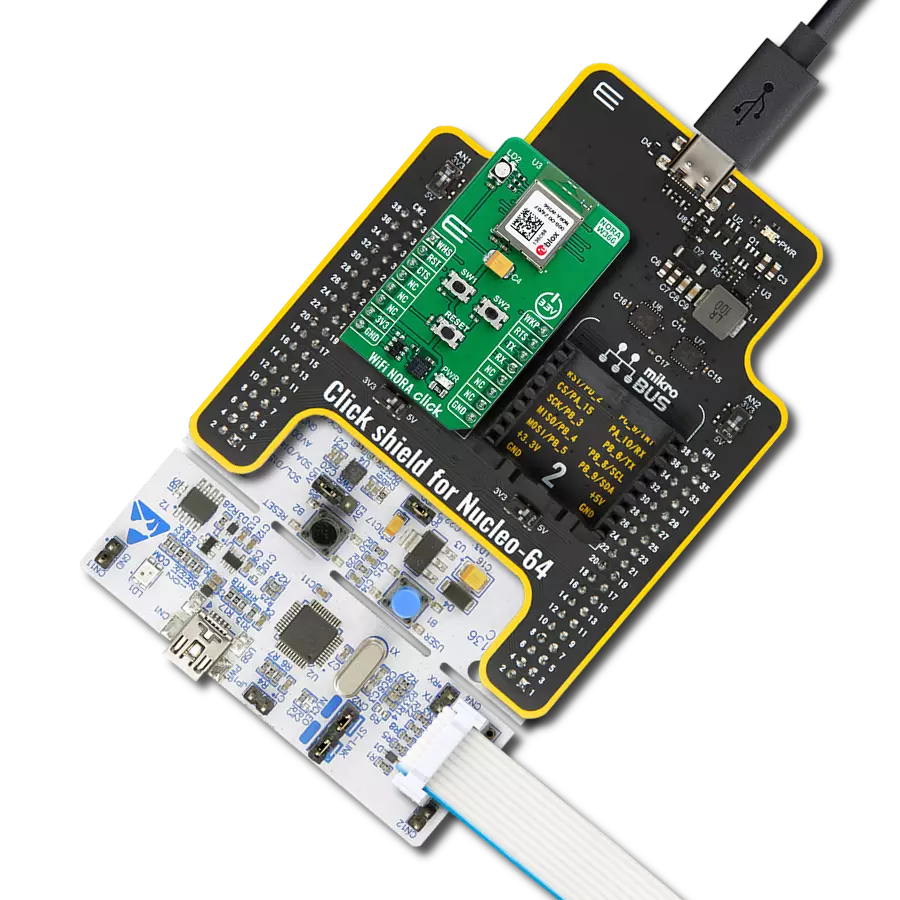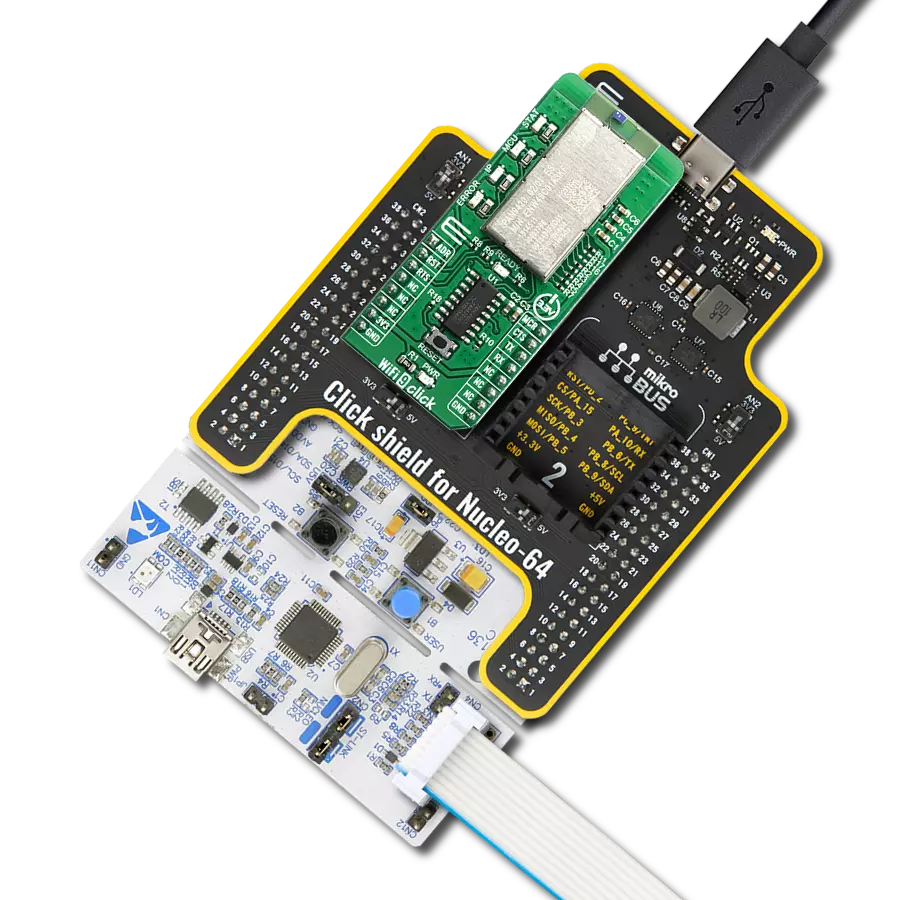Achieve easy integration of wireless WiFi and BLE technologies, along with high-level security and energy efficiency, perfect for developing smart devices and IoT applications
A
A
Hardware Overview
How does it work?
Ai-WB2-12F Click is based on the Ai-WB2-12F, a WiFi and BLE module from Ai-Thinker Technology. At its center lies the BL602 chip, which serves as the primary processor. This chip equips the module with support for WiFi 802.11b/g/n and BLE 5.0 protocols, featuring a low-power 32-bit RISC CPU, 276KB of RAM, and a comprehensive range of peripheral interfaces such as SDIO, SPI, UART, I2C, IR Remote, PWM, ADC, DAC, PIR, and GPIO, among others. Its design is made for extensive application in the Internet of Things (IoT), wearable technology, smart home solutions, and more. In terms of additional specifications, the module boasts an inbuilt PCB antenna covering a frequency range from 2400 to 2483.5MHz, alongside extensive WiFi security protocols, including WPS, WEP, WPA, WPA2 Personal, WPA2 Enterprise, and WPA3. It also supports BLE 5.0
and Bluetooth Mesh, various operational modes such as Station + BLE and Station + SoftAP + BLE, secure boot with ECC-256 signature mirroring, an AES encryption engine for 128/192/256-bit keys, a true random number generator, and a public key accelerator for extensive cryptographic operations. The module facilitates a variety of sleep modes, boasting a deep sleep current of just 12μA, and allows for easy setup with universal AT commands. Moving on to the board's connectivity features, this Click board™ employs a UART interface for communication with the host MCU, using standard UART RX and TX pins to exchange AT commands. By default, it communicates at a baud rate of 115200bps. The Click board™ is additionally equipped with a USB type C connector, enabling direct power supply and configuration via a PC. The board also incorporates a reset feature through the
R5 resistor (disabled by default with unpopulated R5 resistor) connected to the EN pin of the mikroBUS™ socket, an EN button for module enabling, and a PROG button dedicated to firmware programming. An RGB diode serves as a status indicator, signaling the active I/O pin - red for IO14, green for IO17, and blue for IO3. Depending on the user's requirements, these pins are adaptable for various uses such as SPI, PWM, or ADC. The user-configurable I/O pins are not available by default. If you need to use it, please contact Ai-Thinker. This Click board™ can be operated only with a 3.3V logic voltage level. The board must perform appropriate logic voltage level conversion before using MCUs with different logic levels. Also, it comes equipped with a library containing functions and an example code that can be used as a reference for further development.
Features overview
Development board
Fusion for TIVA v8 is a development board specially designed for the needs of rapid development of embedded applications. It supports a wide range of microcontrollers, such as different 32-bit ARM® Cortex®-M based MCUs from Texas Instruments, regardless of their number of pins, and a broad set of unique functions, such as the first-ever embedded debugger/programmer over a WiFi network. The development board is well organized and designed so that the end-user has all the necessary elements, such as switches, buttons, indicators, connectors, and others, in one place. Thanks to innovative manufacturing technology, Fusion for TIVA v8 provides a fluid and immersive working experience, allowing access
anywhere and under any circumstances at any time. Each part of the Fusion for TIVA v8 development board contains the components necessary for the most efficient operation of the same board. An advanced integrated CODEGRIP programmer/debugger module offers many valuable programming/debugging options, including support for JTAG, SWD, and SWO Trace (Single Wire Output)), and seamless integration with the Mikroe software environment. Besides, it also includes a clean and regulated power supply module for the development board. It can use a wide range of external power sources, including a battery, an external 12V power supply, and a power source via the USB Type-C (USB-C) connector.
Communication options such as USB-UART, USB HOST/DEVICE, CAN (on the MCU card, if supported), and Ethernet is also included. In addition, it also has the well-established mikroBUS™ standard, a standardized socket for the MCU card (SiBRAIN standard), and two display options for the TFT board line of products and character-based LCD. Fusion for TIVA v8 is an integral part of the Mikroe ecosystem for rapid development. Natively supported by Mikroe software tools, it covers many aspects of prototyping and development thanks to a considerable number of different Click boards™ (over a thousand boards), the number of which is growing every day.
Microcontroller Overview
MCU Card / MCU
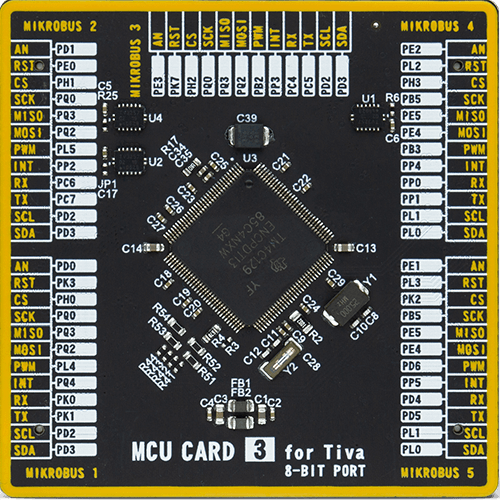
Type
8th Generation
Architecture
ARM Cortex-M4
MCU Memory (KB)
512
Silicon Vendor
Texas Instruments
Pin count
128
RAM (Bytes)
262144
Used MCU Pins
mikroBUS™ mapper
Take a closer look
Click board™ Schematic
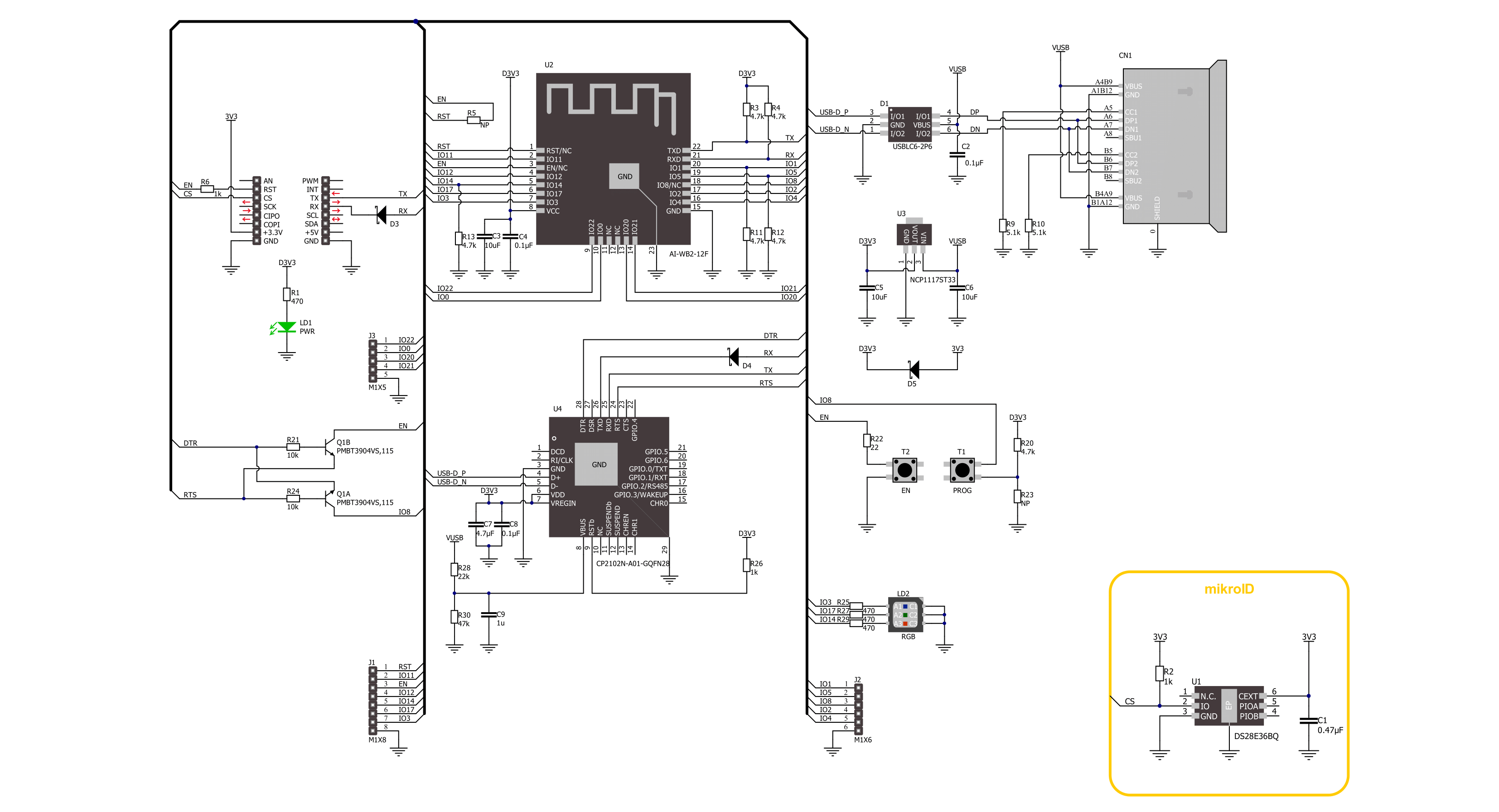
Step by step
Project assembly
Track your results in real time
Application Output
1. Application Output - In Debug mode, the 'Application Output' window enables real-time data monitoring, offering direct insight into execution results. Ensure proper data display by configuring the environment correctly using the provided tutorial.

2. UART Terminal - Use the UART Terminal to monitor data transmission via a USB to UART converter, allowing direct communication between the Click board™ and your development system. Configure the baud rate and other serial settings according to your project's requirements to ensure proper functionality. For step-by-step setup instructions, refer to the provided tutorial.

3. Plot Output - The Plot feature offers a powerful way to visualize real-time sensor data, enabling trend analysis, debugging, and comparison of multiple data points. To set it up correctly, follow the provided tutorial, which includes a step-by-step example of using the Plot feature to display Click board™ readings. To use the Plot feature in your code, use the function: plot(*insert_graph_name*, variable_name);. This is a general format, and it is up to the user to replace 'insert_graph_name' with the actual graph name and 'variable_name' with the parameter to be displayed.

Software Support
Library Description
This library contains API for Ai-WB2-12F Click driver.
Key functions:
aiwb212f_send_cmd- Ai-WB2-12F send command functionaiwb212f_send_cmd_with_par- Ai-WB2-12F send command with parameter functionaiwb212f_send_cmd_check- Ai-WB2-12F send command check function
Open Source
Code example
The complete application code and a ready-to-use project are available through the NECTO Studio Package Manager for direct installation in the NECTO Studio. The application code can also be found on the MIKROE GitHub account.
/*!
* @file main.c
* @brief Ai-WB2-12F Click Example.
*
* # Description
* This example demonstrates the use of Ai-WB2-12F Click board by processing
* the incoming data and displaying them on the USB UART.
*
* The demo application is composed of two sections :
*
* ## Application Init
* Initializes the driver, tests the communication, and after that restarts the device, and performs example configuration.
*
* ## Application Task
* Depending on the selected demo example, it sends a TCP/UDP echo server message and receives it or
* creates BLE Client which receives the messages from the connected device.
*
* ## Additional Function
* - static void aiwb212f_clear_app_buf ( void )
* - static void aiwb212f_log_app_buf ( void )
* - static err_t aiwb212f_process ( aiwb212f_t *ctx )
* - static void aiwb212f_rsp_check ( void )
* - static void aiwb212f_error_check ( void )
* - static void aiwb212f_configure_for_example ( void )
* - static void aiwb212f_example ( void )
*
* @note
* We have used the BLE Scanner Android application for the BLE Example test
* and you can find it at the link:
* https://play.google.com/store/apps/details?id=com.macdom.ble.blescanner
*
* @author Stefan Ilic
*
*/
#include "board.h"
#include "log.h"
#include "aiwb212f.h"
// Example selection macros
#define EXAMPLE_TCP_UDP 0 // Example of sending messages to a TCP/UDP echo server
#define EXAMPLE_BLE 1 // BLE Example
#define DEMO_EXAMPLE EXAMPLE_TCP_UDP // Example selection macro
// Message content
#define MESSAGE_CONTENT "Ai-WB2-12F Click board - demo example."
#define MESSAGE_LEN "40"
// TCP/UDP example parameters
#define REMOTE_IP "77.46.162.162" // TCP/UDP echo server IP address
#define REMOTE_PORT "51111" // TCP/UDP echo server port
// WiFi parameters
#define WIFI_SSID "MikroE Public"
#define WIFI_PWD "mikroe.guest"
// GPIO parameters
#define LED_RED_GPIO "5"
#define LED_GREEN_GPIO "6"
#define LED_BLUE_GPIO "7"
// Application buffer size
#define APP_BUFFER_SIZE 200
#define PROCESS_BUFFER_SIZE 200
static aiwb212f_t aiwb212f;
static log_t logger;
static err_t error_flag;
static uint8_t app_buf[ APP_BUFFER_SIZE ] = { 0 };
static int32_t app_buf_len = 0;
/**
* @brief Ai-WB2-12F clearing application buffer.
* @details This function clears memory of application buffer and reset its length.
* @note None.
*/
static void aiwb212f_clear_app_buf ( void );
/**
* @brief Ai-WB2-12F log application buffer.
* @details This function logs data from application buffer to USB UART.
* @note None.
*/
static void aiwb212f_log_app_buf ( void );
/**
* @brief Ai-WB2-12F data reading function.
* @details This function reads data from device and concatenates data to application buffer.
* @return @li @c 0 - Read some data.
* @li @c -1 - Nothing is read.
* See #err_t definition for detailed explanation.
* @note None.
*/
static err_t aiwb212f_process ( void );
/**
* @brief Response check.
* @details This function checks for response and
* returns the status of response.
* @param[in] rsp Expected response.
* @return @li @c 0 - OK response.
* @li @c -1 - Error response.
* @li @c -2 - Timeout error.
* @li @c -3 - Unknown error.
* See #err_t definition for detailed explanation.
*/
static err_t aiwb212f_rsp_check ( uint8_t *rsp );
/**
* @brief Check for errors.
* @details This function checks for different types of
* errors and logs them on UART or logs the response if no errors occured.
* @param[in] error_flag Error flag to check.
*/
static void aiwb212f_error_check ( err_t error_flag );
/**
* @brief Ai-WB2-12F configure for example function.
* @details This function is used to configure device for example.
*/
static void aiwb212f_configure_for_example ( void );
/**
* @brief Ai-WB2-12F execute example function.
* @details This function executes TCP/UDP or BLE example depending on the DEMO_EXAMPLE macro.
*/
static void aiwb212f_example ( void );
void application_init ( void )
{
log_cfg_t log_cfg; /**< Logger config object. */
aiwb212f_cfg_t aiwb212f_cfg; /**< Click config object. */
/**
* Logger initialization.
* Default baud rate: 115200
* Default log level: LOG_LEVEL_DEBUG
* @note If USB_UART_RX and USB_UART_TX
* are defined as HAL_PIN_NC, you will
* need to define them manually for log to work.
* See @b LOG_MAP_USB_UART macro definition for detailed explanation.
*/
LOG_MAP_USB_UART( log_cfg );
log_init( &logger, &log_cfg );
log_info( &logger, " Application Init " );
// Click initialization.
aiwb212f_cfg_setup( &aiwb212f_cfg );
AIWB212F_MAP_MIKROBUS( aiwb212f_cfg, MIKROBUS_1 );
if ( UART_ERROR == aiwb212f_init( &aiwb212f, &aiwb212f_cfg ) )
{
log_error( &logger, " Communication init." );
for ( ; ; );
}
aiwb212f_process( );
aiwb212f_clear_app_buf( );
aiwb212f_hw_reset( &aiwb212f );
error_flag = aiwb212f_rsp_check( AIWB212F_RSP_READY );
aiwb212f_error_check( error_flag );
// Check communication
aiwb212f_send_cmd( &aiwb212f, AIWB212F_CMD_AT );
error_flag = aiwb212f_rsp_check( AIWB212F_RSP_OK );
aiwb212f_error_check( error_flag );
// Restart device
aiwb212f_send_cmd( &aiwb212f, AIWB212F_CMD_AT_SW_RESET );
error_flag = aiwb212f_rsp_check( AIWB212F_RSP_READY );
aiwb212f_error_check( error_flag );
aiwb212f_configure_for_example( );
log_info( &logger, " Application Task " );
}
void application_task ( void )
{
aiwb212f_example( );
}
int main ( void )
{
/* Do not remove this line or clock might not be set correctly. */
#ifdef PREINIT_SUPPORTED
preinit();
#endif
application_init( );
for ( ; ; )
{
application_task( );
}
return 0;
}
static void aiwb212f_clear_app_buf ( void )
{
memset( app_buf, 0, app_buf_len );
app_buf_len = 0;
}
static void aiwb212f_log_app_buf ( void )
{
for ( int32_t buf_cnt = 0; buf_cnt < app_buf_len; buf_cnt++ )
{
log_printf( &logger, "%c", app_buf[ buf_cnt ] );
}
}
static err_t aiwb212f_process ( void )
{
uint8_t rx_buf[ PROCESS_BUFFER_SIZE ] = { 0 };
int32_t overflow_bytes = 0;
int32_t rx_cnt = 0;
int32_t rx_size = aiwb212f_generic_read( &aiwb212f, rx_buf, PROCESS_BUFFER_SIZE );
if ( ( rx_size > 0 ) && ( rx_size <= APP_BUFFER_SIZE ) )
{
if ( ( app_buf_len + rx_size ) > APP_BUFFER_SIZE )
{
overflow_bytes = ( app_buf_len + rx_size ) - APP_BUFFER_SIZE;
app_buf_len = APP_BUFFER_SIZE - rx_size;
memmove ( app_buf, &app_buf[ overflow_bytes ], app_buf_len );
memset ( &app_buf[ app_buf_len ], 0, overflow_bytes );
}
for ( rx_cnt = 0; rx_cnt < rx_size; rx_cnt++ )
{
if ( rx_buf[ rx_cnt ] )
{
app_buf[ app_buf_len++ ] = rx_buf[ rx_cnt ];
}
}
return AIWB212F_OK;
}
return AIWB212F_ERROR;
}
static err_t aiwb212f_rsp_check ( uint8_t *rsp )
{
uint32_t timeout_cnt = 0;
uint32_t timeout = 120000;
aiwb212f_clear_app_buf( );
aiwb212f_process( );
while ( ( 0 == strstr( app_buf, rsp ) ) &&
( 0 == strstr( app_buf, AIWB212F_RSP_ERROR ) ) )
{
aiwb212f_process( );
if ( timeout_cnt++ > timeout )
{
aiwb212f_clear_app_buf( );
return AIWB212F_ERROR_TIMEOUT;
}
Delay_ms ( 1 );
}
Delay_ms ( 100 );
aiwb212f_process( );
if ( strstr( app_buf, rsp ) )
{
return AIWB212F_OK;
}
else if ( strstr( app_buf, AIWB212F_RSP_ERROR ) )
{
return AIWB212F_ERROR_CMD;
}
else
{
return AIWB212F_ERROR_UNKNOWN;
}
}
static void aiwb212f_error_check ( err_t error_flag )
{
#define LED_STATE_ON "1"
#define LED_STATE_OFF "0"
uint8_t command_data[ 10 ] = { 0 };
switch ( error_flag )
{
case AIWB212F_OK:
{
aiwb212f_log_app_buf( );
break;
}
case AIWB212F_ERROR:
{
log_error( &logger, " Overflow!" );
aiwb212f_set_gpio( &aiwb212f, LED_RED_GPIO, LED_STATE_ON );
Delay_ms ( 500 );
aiwb212f_set_gpio( &aiwb212f, LED_RED_GPIO, LED_STATE_OFF );
break;
}
case AIWB212F_ERROR_TIMEOUT:
{
log_error( &logger, " Timeout!" );
aiwb212f_set_gpio( &aiwb212f, LED_RED_GPIO, LED_STATE_ON );
Delay_ms ( 500 );
aiwb212f_set_gpio( &aiwb212f, LED_RED_GPIO, LED_STATE_OFF );
break;
}
case AIWB212F_ERROR_CMD:
{
log_error( &logger, " CMD!" );
aiwb212f_set_gpio( &aiwb212f, LED_RED_GPIO, LED_STATE_ON );
Delay_ms ( 500 );
aiwb212f_set_gpio( &aiwb212f, LED_RED_GPIO, LED_STATE_OFF );
break;
}
case AIWB212F_ERROR_UNKNOWN:
default:
{
log_error( &logger, " Unknown!" );
aiwb212f_set_gpio( &aiwb212f, LED_RED_GPIO, LED_STATE_ON );
Delay_ms ( 500 );
aiwb212f_set_gpio( &aiwb212f, LED_RED_GPIO, LED_STATE_OFF );
break;
}
}
log_printf( &logger, "- - - - - - - - - - - - - - - -\r\n" );
Delay_ms ( 500 );
}
static void aiwb212f_configure_for_example ( void )
{
#if ( EXAMPLE_TCP_UDP == DEMO_EXAMPLE )
#define WIFI_MODE "1,0"
aiwb212f_send_cmd_with_par( &aiwb212f, AIWB212F_CMD_AT_WMODE, WIFI_MODE );
error_flag = aiwb212f_rsp_check( AIWB212F_RSP_OK );
aiwb212f_error_check( error_flag );
// Connect to WiFi
#define WIFI_CONNECTED "+EVENT:WIFI_GOT_IP"
uint8_t wifi_data[ 50 ] = { 0 };
strcpy( wifi_data, WIFI_SSID );
strcat( wifi_data, "," );
strcat( wifi_data, WIFI_PWD );
aiwb212f_send_cmd_with_par( &aiwb212f, AIWB212F_CMD_AT_WJAP, wifi_data );
error_flag = aiwb212f_rsp_check( AIWB212F_RSP_OK );
error_flag = aiwb212f_rsp_check( WIFI_CONNECTED );
aiwb212f_error_check( error_flag );
#elif ( EXAMPLE_BLE == DEMO_EXAMPLE )
#define DEVICE_NAME "Ai-WB2-12F Click"
aiwb212f_send_cmd_with_par( &aiwb212f, AIWB212F_CMD_AT_BLENAME, DEVICE_NAME );
error_flag = aiwb212f_rsp_check( AIWB212F_RSP_OK );
aiwb212f_error_check( error_flag );
aiwb212f_send_cmd_with_par( &aiwb212f, AIWB212F_CMD_AT_BLEMODE, "0" );
error_flag = aiwb212f_rsp_check( AIWB212F_RSP_OK );
aiwb212f_error_check( error_flag );
#define DEVICE_CONNECT "+EVENT:BLE_CONNECT"
log_printf( &logger, " Please connect your device\r\n" );
do
{
aiwb212f_process();
aiwb212f_set_gpio( &aiwb212f, LED_BLUE_GPIO, LED_STATE_ON );
Delay_ms ( 500 );
aiwb212f_set_gpio( &aiwb212f, LED_BLUE_GPIO, LED_STATE_OFF );
}
while ( !strstr( app_buf, DEVICE_CONNECT ) );
Delay_ms ( 100 );
aiwb212f_clear_app_buf( );
log_printf( &logger, "- - - - - - - - - - - - - - - -\r\n" );
#else
#error "No demo example selected"
#endif
}
static void aiwb212f_example ( void )
{
#if ( EXAMPLE_TCP_UDP == DEMO_EXAMPLE )
uint8_t command_data[ APP_BUFFER_SIZE ] = { 0 };
#define TCP_CLIENT "4"
#define UDP_CLIENT "2"
#define CON_ID "1"
#define KEEP_ALIVE "1"
aiwb212f_set_gpio( &aiwb212f, LED_BLUE_GPIO, LED_STATE_ON );
Delay_ms ( 500 );
aiwb212f_set_gpio( &aiwb212f, LED_BLUE_GPIO, LED_STATE_OFF );
log_printf( &logger, " TCP Example \r\n" );
log_printf( &logger, "- - - - - - - - - - - - - - - -\r\n" );
strcpy( command_data, TCP_CLIENT );
strcat( command_data, "," );
strcat( command_data, REMOTE_IP );
strcat( command_data, "," );
strcat( command_data, REMOTE_PORT );
strcat( command_data, "," );
strcat( command_data, KEEP_ALIVE );
strcat( command_data, "," );
strcat( command_data, CON_ID );
aiwb212f_send_cmd_with_par( &aiwb212f, AIWB212F_CMD_AT_SOCKET, command_data );
error_flag = aiwb212f_rsp_check( AIWB212F_RSP_OK );
aiwb212f_error_check( error_flag );
aiwb212f_send_cmd_check( &aiwb212f, AIWB212F_CMD_AT_SOCKET );
error_flag = aiwb212f_rsp_check( AIWB212F_RSP_OK );
aiwb212f_error_check( error_flag );
strcpy( command_data, CON_ID );
strcat( command_data, "," );
strcat( command_data, MESSAGE_LEN );
strcat( command_data, "," );
strcat( command_data, MESSAGE_CONTENT );
aiwb212f_send_cmd_with_par( &aiwb212f, AIWB212F_CMD_AT_SOCKETSENDLINE, command_data );
error_flag = aiwb212f_rsp_check( AIWB212F_RSP_OK );
aiwb212f_error_check( error_flag );
aiwb212f_send_cmd_with_par( &aiwb212f, AIWB212F_CMD_AT_SOCKETREAD, CON_ID );
error_flag = aiwb212f_rsp_check( AIWB212F_RSP_OK );
aiwb212f_error_check( error_flag );
aiwb212f_send_cmd_with_par( &aiwb212f, AIWB212F_CMD_AT_SOCKETDEL, CON_ID );
error_flag = aiwb212f_rsp_check( AIWB212F_RSP_OK );
aiwb212f_error_check( error_flag );
aiwb212f_set_gpio( &aiwb212f, LED_BLUE_GPIO, LED_STATE_ON );
Delay_ms ( 500 );
aiwb212f_set_gpio( &aiwb212f, LED_BLUE_GPIO, LED_STATE_OFF );
// UDP mode doesn't support read function
log_printf( &logger, " UDP Example \r\n" );
log_printf( &logger, "- - - - - - - - - - - - - - - -\r\n" );
strcpy( command_data, UDP_CLIENT );
strcat( command_data, "," );
strcat( command_data, REMOTE_IP );
strcat( command_data, "," );
strcat( command_data, REMOTE_PORT );
strcat( command_data, "," );
strcat( command_data, KEEP_ALIVE );
strcat( command_data, "," );
strcat( command_data, CON_ID );
aiwb212f_send_cmd_with_par( &aiwb212f, AIWB212F_CMD_AT_SOCKET, command_data );
error_flag = aiwb212f_rsp_check( AIWB212F_RSP_OK );
aiwb212f_error_check( error_flag );
aiwb212f_send_cmd_check( &aiwb212f, AIWB212F_CMD_AT_SOCKET );
error_flag = aiwb212f_rsp_check( AIWB212F_RSP_OK );
aiwb212f_error_check( error_flag );
strcpy( command_data, CON_ID );
strcat( command_data, "," );
strcat( command_data, MESSAGE_LEN );
strcat( command_data, "," );
strcat( command_data, MESSAGE_CONTENT );
aiwb212f_send_cmd_with_par( &aiwb212f, AIWB212F_CMD_AT_SOCKETSENDLINE, command_data );
error_flag = aiwb212f_rsp_check( AIWB212F_RSP_OK );
aiwb212f_error_check( error_flag );
aiwb212f_send_cmd_with_par( &aiwb212f, AIWB212F_CMD_AT_SOCKETDEL, CON_ID );
error_flag = aiwb212f_rsp_check( AIWB212F_RSP_OK );
aiwb212f_error_check( error_flag );
// 10 seconds delay
Delay_ms ( 1000 );
Delay_ms ( 1000 );
Delay_ms ( 1000 );
Delay_ms ( 1000 );
Delay_ms ( 1000 );
Delay_ms ( 1000 );
Delay_ms ( 1000 );
Delay_ms ( 1000 );
Delay_ms ( 1000 );
Delay_ms ( 1000 );
#elif ( EXAMPLE_BLE == DEMO_EXAMPLE )
aiwb212f_process();
if ( app_buf_len > 0 )
{
log_printf( &logger, "%s", app_buf );
aiwb212f_clear_app_buf( );
}
#else
#error "No demo example selected"
#endif
}
// ------------------------------------------------------------------------ END