Compact and versatile, our buck step-down converter is essential in portable devices, extending battery life and enhancing usability
A
A
Hardware Overview
How does it work?
Buck 12 Click is based on the MPQ8632, a synchronous step-down converter from Monolithic Power Systems (MPS). This advanced integrated step-down converter requires a minimum number of external components readily available on the market. It utilizes a peak-current-mode control architecture, ensuring good efficiency and automatic switch-mode switching. The MPQ8632 buck converter features over-current, under-voltage, and thermal protection, making Buck 12 click a robust and reliable power supply solution. The feedback voltage on the FB pin determines the output voltage. The output voltage is set to 3.3V, making it usable with most embedded applications, allowing them to be powered from the same source, like the rest of the application, which may use a higher voltage for its operation. This is a common-case scenario in various field applications requiring a relatively high voltage, i.e., for servos, step motors, displays, and more. When there is an overload at the output, the low-side MOSFET will allow the inductor current to drop.
It will remain open until the current through the inductor falls below the limit. Suppose the FB voltage drops too much during the overload. In that case, the device enters the hiccup mode, which turns off the output power stage, discharges the soft-start capacitor, and automatically retries the soft-start. The MPQ8632 can automatically switch between different operating modes, depending on the current through the load. At very light loads, the device is operated in skip mode. In this mode, HS-FET turns on for a fixed interval determined by the one-shot on-timer. When the HS-FET turns off, the LS-FET turns on until the inductor current reaches zero. The LS-FET driver turns into a tri-state (high Z) whenever the inductor current reaches zero. This way, the device is idle while the light load consumes energy stored within the coil. This greatly improves the efficiency when a light load is used. This is also called discontinuous conduction mode (DCM). The MPQ8632 automatically switches to heavy load operation or continuous
conduction mode (CCM) when heavily loaded. In this mode, when VFB is below VREF, HS-FET turns on for a fixed interval determined by the one-shot on-timer. When the HS-FET turns off, the LS-FET turns on until the next period. In CCM operation, the switching frequency is fairly constant and called PWM mode. Packed in QFN casing (3X4mm), the MPQ8632 occupies a small area on the PCB. Combined with the low count of external components it requires, the MPQ8632 leaves enough space for an additional IC to be used. This click uses the MCP3202, a Dual Channel 12-Bit A/D Converter which uses the SPI interface from Microchip. It allows monitoring of the input and output voltages over the SPI interface. This ADC is powered by the +5V mikroBUS™ power rail. The same voltage is used as a reference. The Click board™ itself requires an external power supply to be connected at the input terminal, labeled as VIN. The VOUT terminal provides the connected load with the regulated 3.3V voltage.
Features overview
Development board
Nucleo-64 with STM32F091RC MCU offers a cost-effective and adaptable platform for developers to explore new ideas and prototype their designs. This board harnesses the versatility of the STM32 microcontroller, enabling users to select the optimal balance of performance and power consumption for their projects. It accommodates the STM32 microcontroller in the LQFP64 package and includes essential components such as a user LED, which doubles as an ARDUINO® signal, alongside user and reset push-buttons, and a 32.768kHz crystal oscillator for precise timing operations. Designed with expansion and flexibility in mind, the Nucleo-64 board features an ARDUINO® Uno V3 expansion connector and ST morpho extension pin
headers, granting complete access to the STM32's I/Os for comprehensive project integration. Power supply options are adaptable, supporting ST-LINK USB VBUS or external power sources, ensuring adaptability in various development environments. The board also has an on-board ST-LINK debugger/programmer with USB re-enumeration capability, simplifying the programming and debugging process. Moreover, the board is designed to simplify advanced development with its external SMPS for efficient Vcore logic supply, support for USB Device full speed or USB SNK/UFP full speed, and built-in cryptographic features, enhancing both the power efficiency and security of projects. Additional connectivity is
provided through dedicated connectors for external SMPS experimentation, a USB connector for the ST-LINK, and a MIPI® debug connector, expanding the possibilities for hardware interfacing and experimentation. Developers will find extensive support through comprehensive free software libraries and examples, courtesy of the STM32Cube MCU Package. This, combined with compatibility with a wide array of Integrated Development Environments (IDEs), including IAR Embedded Workbench®, MDK-ARM, and STM32CubeIDE, ensures a smooth and efficient development experience, allowing users to fully leverage the capabilities of the Nucleo-64 board in their projects.
Microcontroller Overview
MCU Card / MCU

Architecture
ARM Cortex-M0
MCU Memory (KB)
256
Silicon Vendor
STMicroelectronics
Pin count
64
RAM (Bytes)
32768
You complete me!
Accessories
Click Shield for Nucleo-64 comes equipped with two proprietary mikroBUS™ sockets, allowing all the Click board™ devices to be interfaced with the STM32 Nucleo-64 board with no effort. This way, Mikroe allows its users to add any functionality from our ever-growing range of Click boards™, such as WiFi, GSM, GPS, Bluetooth, ZigBee, environmental sensors, LEDs, speech recognition, motor control, movement sensors, and many more. More than 1537 Click boards™, which can be stacked and integrated, are at your disposal. The STM32 Nucleo-64 boards are based on the microcontrollers in 64-pin packages, a 32-bit MCU with an ARM Cortex M4 processor operating at 84MHz, 512Kb Flash, and 96KB SRAM, divided into two regions where the top section represents the ST-Link/V2 debugger and programmer while the bottom section of the board is an actual development board. These boards are controlled and powered conveniently through a USB connection to program and efficiently debug the Nucleo-64 board out of the box, with an additional USB cable connected to the USB mini port on the board. Most of the STM32 microcontroller pins are brought to the IO pins on the left and right edge of the board, which are then connected to two existing mikroBUS™ sockets. This Click Shield also has several switches that perform functions such as selecting the logic levels of analog signals on mikroBUS™ sockets and selecting logic voltage levels of the mikroBUS™ sockets themselves. Besides, the user is offered the possibility of using any Click board™ with the help of existing bidirectional level-shifting voltage translators, regardless of whether the Click board™ operates at a 3.3V or 5V logic voltage level. Once you connect the STM32 Nucleo-64 board with our Click Shield for Nucleo-64, you can access hundreds of Click boards™, working with 3.3V or 5V logic voltage levels.
Used MCU Pins
mikroBUS™ mapper
Take a closer look
Click board™ Schematic
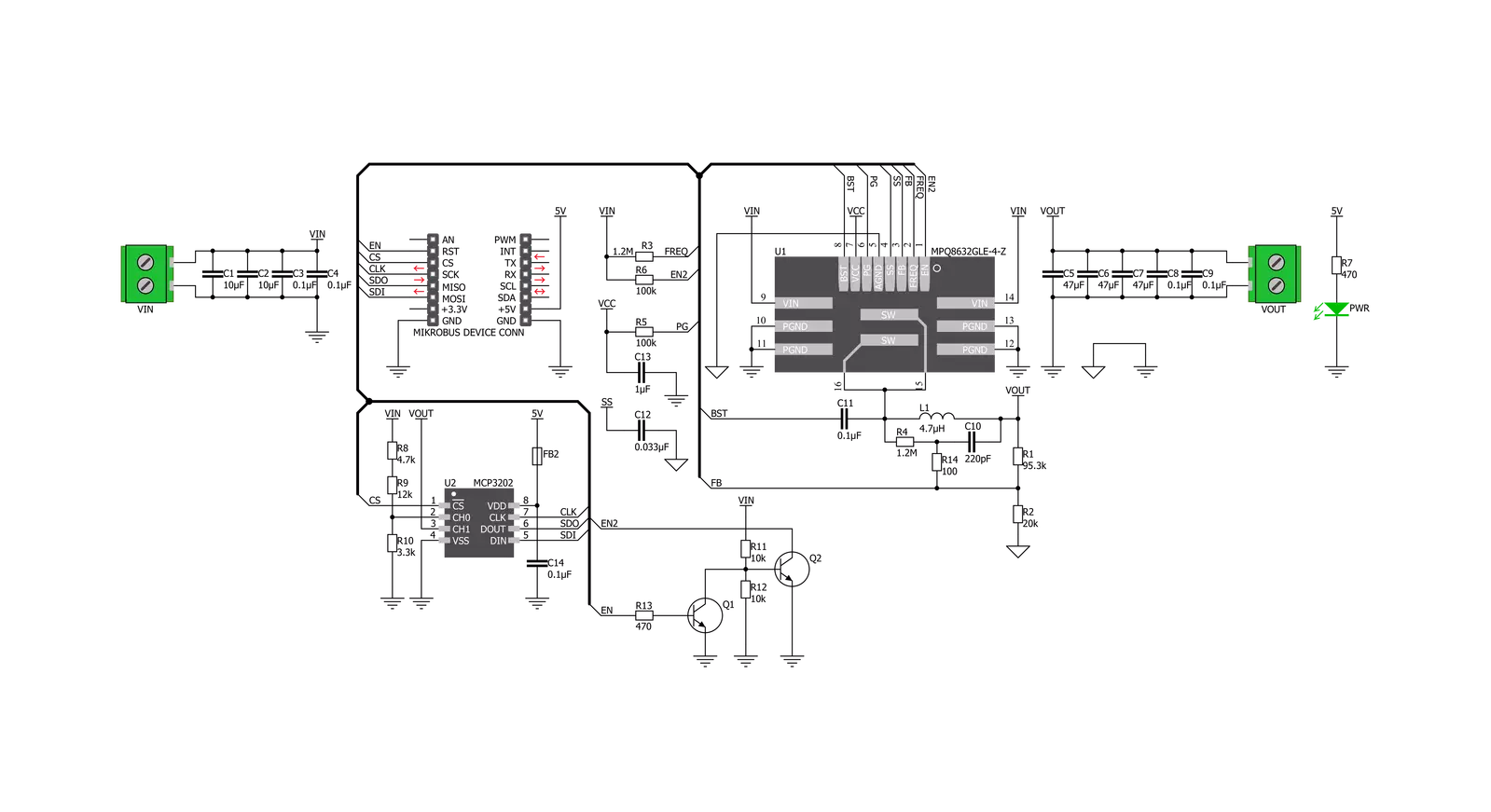
Step by step
Project assembly
Software Support
Library Description
This library contains API for Buck 12 Click driver.
Key functions:
buck12_control- This function for enable or disable devicebuck12_get_channel_adc- This function reads ADC on the channelbuck12_get_voltage- This function gets voltage
Open Source
Code example
The complete application code and a ready-to-use project are available through the NECTO Studio Package Manager for direct installation in the NECTO Studio. The application code can also be found on the MIKROE GitHub account.
/*!
* \file
* \brief Buck12 Click example
*
* # Description
* This demo application reads the voltage in [mV] at the input and output terminals.
*
* The demo application is composed of two sections :
*
* ## Application Init
* Configuring Clicks and log objects.
*
* ## Application Task
* Reads the voltage in [mV] at the input and output terminals.
* This data logs to the USBUART every 2 sec.
*
* \author MikroE Team
*
*/
// ------------------------------------------------------------------- INCLUDES
#include "board.h"
#include "log.h"
#include "buck12.h"
// ------------------------------------------------------------------ VARIABLES
static buck12_t buck12;
static log_t logger;
// ------------------------------------------------------ APPLICATION FUNCTIONS
void application_init ( void )
{
log_cfg_t log_cfg;
buck12_cfg_t cfg;
/**
* Logger initialization.
* Default baud rate: 115200
* Default log level: LOG_LEVEL_DEBUG
* @note If USB_UART_RX and USB_UART_TX
* are defined as HAL_PIN_NC, you will
* need to define them manually for log to work.
* See @b LOG_MAP_USB_UART macro definition for detailed explanation.
*/
LOG_MAP_USB_UART( log_cfg );
log_init( &logger, &log_cfg );
log_info( &logger, "---- Application Init ----" );
// Click initialization.
buck12_cfg_setup( &cfg );
BUCK12_MAP_MIKROBUS( cfg, MIKROBUS_1 );
buck12_init( &buck12, &cfg );
buck12_control( &buck12, BUCK12_ENABLE );
Delay_ms ( 1000 );
Delay_ms ( 1000 );
}
void application_task ( void )
{
float voltage;
voltage = buck12_get_voltage( &buck12, BUCK12_INPUT_VOLTAGE );
log_printf( &logger, "* Vin : %f mV \r\n ", voltage);
voltage = buck12_get_voltage( &buck12, BUCK12_OUTPUT_VOLTAGE );
log_printf( &logger, "* Vout : %f mV \r\n ", voltage);
log_printf( &logger, "--------------------------\r\n");
Delay_ms ( 1000 );
Delay_ms ( 1000 );
}
int main ( void )
{
/* Do not remove this line or clock might not be set correctly. */
#ifdef PREINIT_SUPPORTED
preinit();
#endif
application_init( );
for ( ; ; )
{
application_task( );
}
return 0;
}
// ------------------------------------------------------------------------ END
Additional Support
Resources
Category:Buck


































