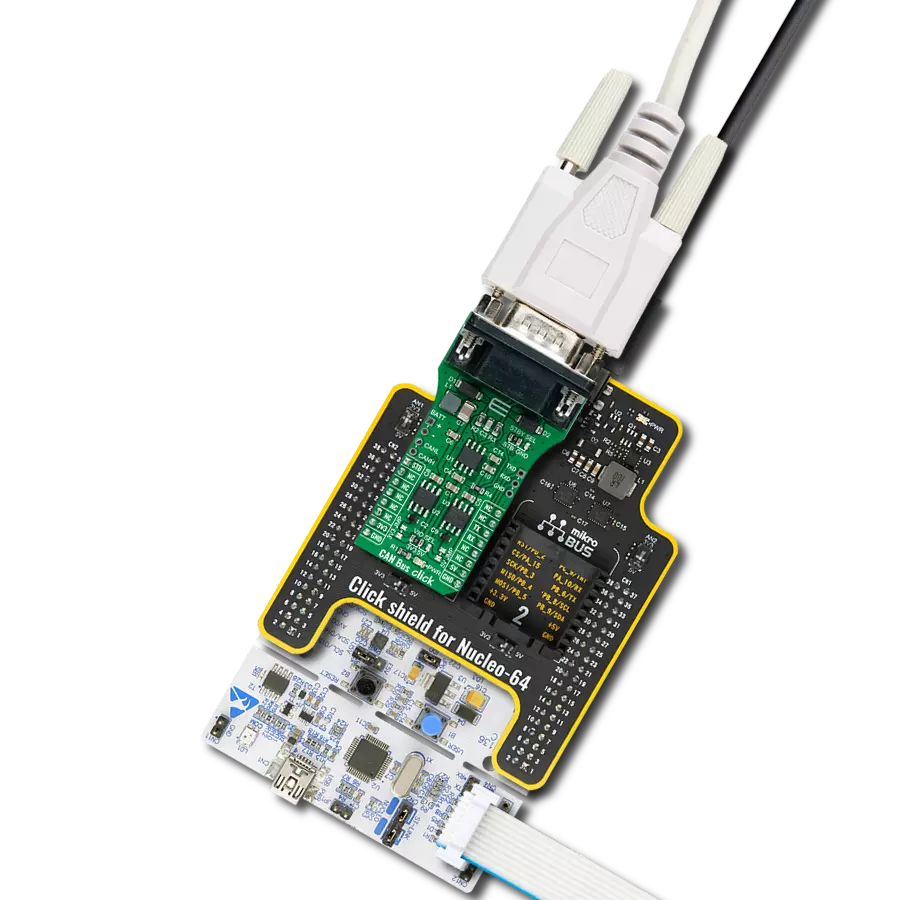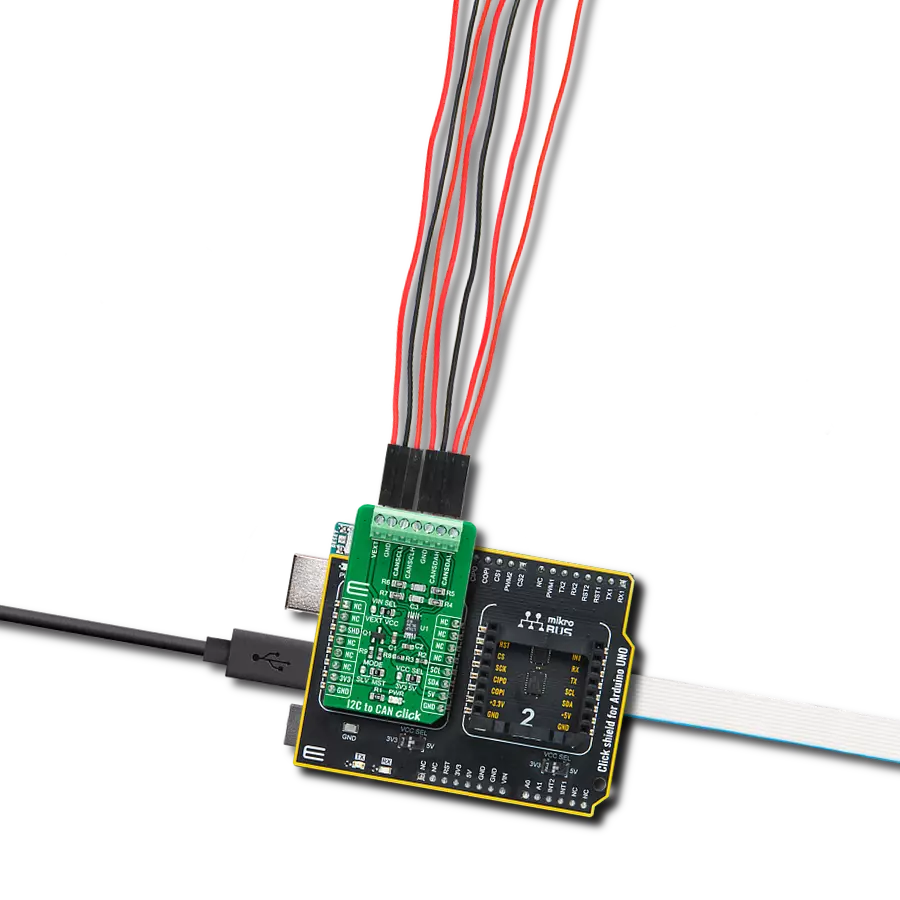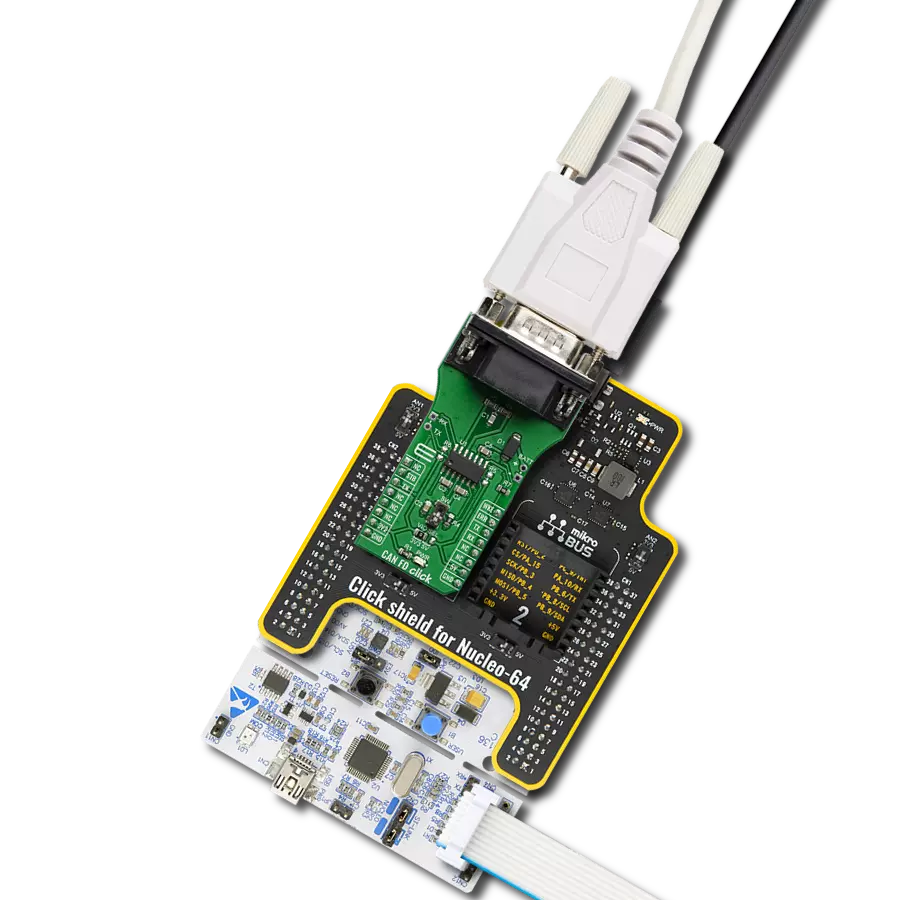Fault-protected CAN-transceiver ideal for industrial network applications that require overvoltage protection
A
A
Hardware Overview
How does it work?
CAN Bus Click is based on the MAX13054, ±80V fault-protected CAN transceiver ideal for industrial network applications from Analog Devices. The MAX13054 links the CAN protocol controller and the physical wires of the bus lines in a control area network (CAN). These devices can be used for DeviceNet applications, requiring data rates up to 1Mbps. Its input common-mode range is greater than ±12V, exceeding the ISO11898 specification of -2V to +7V, and features ±8kV Contact Discharge protection, making these devices ideal for harsh industrial environments. Its dominant timeout feature prevents the bus from being blocked by MCU. If the TXD input is held low for greater than 1ms, the transmitter becomes disabled, driving the bus line to a recessive state. In Standby mode, when the STB pin routed on the AN and INT pin of the mikroBUS™ socket is set to a high logic state,
the transmitter is switched off, and the receiver is switched to a low-current/low-speed state. Standby mode is activated by setting the onboard SMD jumper labeled STBY SEL to an appropriate position marked as STB or GND. The MAX13054 communicates with MCU using the UART interface with the default baud rate of 115200 bps for data transfer. In addition to UART communication pins from the mikroBUS™ socket, the user can connect the TX/RX signals directly through the UART External header on the right edge of the board. This Click board™ comes equipped with the standard DB-9 connector, making interfacing with the CAN bus simple and easy. Besides, the user can connect the CAN signals directly through the CAN External header on the board's left edge. The external power supply from 2.7V to 16.5V, next to the D-9
connector, can also be brought to the header labeled BATT on the board's left side. Through SMD jumpers labeled as 3V3 JMP and 5V JMP, the MAX1658/59 from Analog Devices LDOs output voltages can power up the mikroBUS™ power rails. This feature makes the MAX13054 ideal for many applications, including automotive ones. However, it should be noted that Mikroe does not advise powering up their systems this way. That is why these jumpers are left unpopulated by default. This Click board™ can operate with either 3.3V or 5V logic voltage levels selected via the VIO SEL jumper. This way, both 3.3V and 5V capable MCUs can use the communication lines properly. Also, this Click board™ comes equipped with a library containing easy-to-use functions and an example code that can be used, as a reference, for further development.
Features overview
Development board
Nucleo-64 with STM32F091RC MCU offers a cost-effective and adaptable platform for developers to explore new ideas and prototype their designs. This board harnesses the versatility of the STM32 microcontroller, enabling users to select the optimal balance of performance and power consumption for their projects. It accommodates the STM32 microcontroller in the LQFP64 package and includes essential components such as a user LED, which doubles as an ARDUINO® signal, alongside user and reset push-buttons, and a 32.768kHz crystal oscillator for precise timing operations. Designed with expansion and flexibility in mind, the Nucleo-64 board features an ARDUINO® Uno V3 expansion connector and ST morpho extension pin
headers, granting complete access to the STM32's I/Os for comprehensive project integration. Power supply options are adaptable, supporting ST-LINK USB VBUS or external power sources, ensuring adaptability in various development environments. The board also has an on-board ST-LINK debugger/programmer with USB re-enumeration capability, simplifying the programming and debugging process. Moreover, the board is designed to simplify advanced development with its external SMPS for efficient Vcore logic supply, support for USB Device full speed or USB SNK/UFP full speed, and built-in cryptographic features, enhancing both the power efficiency and security of projects. Additional connectivity is
provided through dedicated connectors for external SMPS experimentation, a USB connector for the ST-LINK, and a MIPI® debug connector, expanding the possibilities for hardware interfacing and experimentation. Developers will find extensive support through comprehensive free software libraries and examples, courtesy of the STM32Cube MCU Package. This, combined with compatibility with a wide array of Integrated Development Environments (IDEs), including IAR Embedded Workbench®, MDK-ARM, and STM32CubeIDE, ensures a smooth and efficient development experience, allowing users to fully leverage the capabilities of the Nucleo-64 board in their projects.
Microcontroller Overview
MCU Card / MCU

Architecture
ARM Cortex-M0
MCU Memory (KB)
256
Silicon Vendor
STMicroelectronics
Pin count
64
RAM (Bytes)
32768
You complete me!
Accessories
Click Shield for Nucleo-64 comes equipped with two proprietary mikroBUS™ sockets, allowing all the Click board™ devices to be interfaced with the STM32 Nucleo-64 board with no effort. This way, Mikroe allows its users to add any functionality from our ever-growing range of Click boards™, such as WiFi, GSM, GPS, Bluetooth, ZigBee, environmental sensors, LEDs, speech recognition, motor control, movement sensors, and many more. More than 1537 Click boards™, which can be stacked and integrated, are at your disposal. The STM32 Nucleo-64 boards are based on the microcontrollers in 64-pin packages, a 32-bit MCU with an ARM Cortex M4 processor operating at 84MHz, 512Kb Flash, and 96KB SRAM, divided into two regions where the top section represents the ST-Link/V2 debugger and programmer while the bottom section of the board is an actual development board. These boards are controlled and powered conveniently through a USB connection to program and efficiently debug the Nucleo-64 board out of the box, with an additional USB cable connected to the USB mini port on the board. Most of the STM32 microcontroller pins are brought to the IO pins on the left and right edge of the board, which are then connected to two existing mikroBUS™ sockets. This Click Shield also has several switches that perform functions such as selecting the logic levels of analog signals on mikroBUS™ sockets and selecting logic voltage levels of the mikroBUS™ sockets themselves. Besides, the user is offered the possibility of using any Click board™ with the help of existing bidirectional level-shifting voltage translators, regardless of whether the Click board™ operates at a 3.3V or 5V logic voltage level. Once you connect the STM32 Nucleo-64 board with our Click Shield for Nucleo-64, you can access hundreds of Click boards™, working with 3.3V or 5V logic voltage levels.
DB9 Cable Female-to-Female (2m) cable is essential for establishing dependable serial data connections between devices. With its DB9 female connectors on both ends, this cable enables a seamless link between various equipment, such as computers, routers, switches, and other serial devices. Measuring 2 meters in length, it offers flexibility in arranging your setup without compromising data transmission quality. Crafted with precision, this cable ensures consistent and reliable data exchange, making it suitable for industrial applications, office environments, and home setups. Whether configuring networking equipment, accessing console ports, or utilizing serial peripherals, this cable's durable construction and robust connectors guarantee a stable connection. Simplify your data communication needs with the 2m DB9 female-to-female cable, an efficient solution designed to meet your serial connectivity requirements easily and efficiently.
Used MCU Pins
mikroBUS™ mapper
Take a closer look
Click board™ Schematic
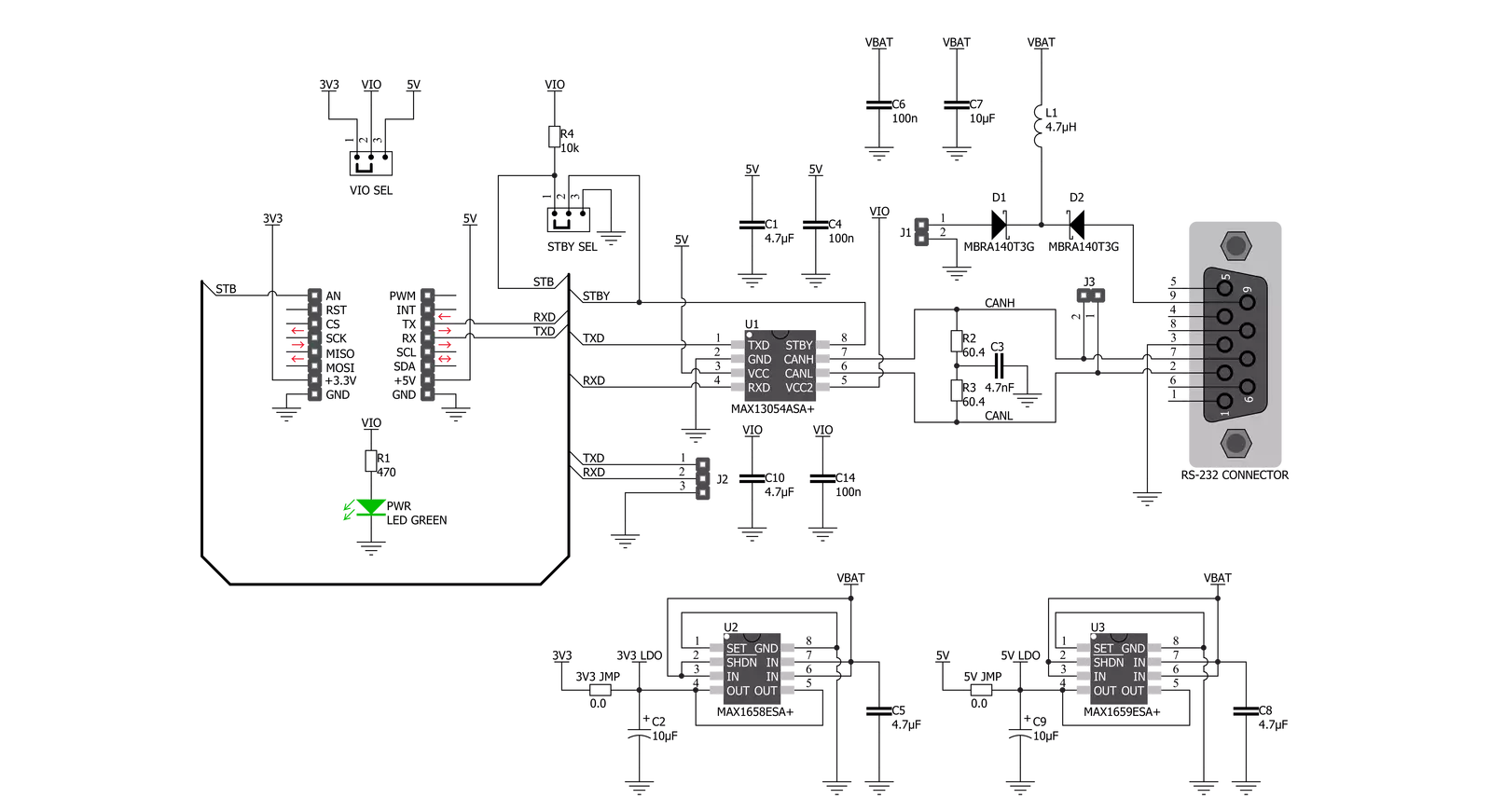
Step by step
Project assembly
Track your results in real time
Application Output
1. Application Output - In Debug mode, the 'Application Output' window enables real-time data monitoring, offering direct insight into execution results. Ensure proper data display by configuring the environment correctly using the provided tutorial.

2. UART Terminal - Use the UART Terminal to monitor data transmission via a USB to UART converter, allowing direct communication between the Click board™ and your development system. Configure the baud rate and other serial settings according to your project's requirements to ensure proper functionality. For step-by-step setup instructions, refer to the provided tutorial.

3. Plot Output - The Plot feature offers a powerful way to visualize real-time sensor data, enabling trend analysis, debugging, and comparison of multiple data points. To set it up correctly, follow the provided tutorial, which includes a step-by-step example of using the Plot feature to display Click board™ readings. To use the Plot feature in your code, use the function: plot(*insert_graph_name*, variable_name);. This is a general format, and it is up to the user to replace 'insert_graph_name' with the actual graph name and 'variable_name' with the parameter to be displayed.

Software Support
Library Description
This library contains API for CAN Bus Click driver.
Key functions:
canbus_send_data- CAN Bus send data functioncanbus_set_high_speed_mode- CAN Bus high speed mode functioncanbus_set_low_current_standby_mode- CAN Bus low current standby mode function
Open Source
Code example
The complete application code and a ready-to-use project are available through the NECTO Studio Package Manager for direct installation in the NECTO Studio. The application code can also be found on the MIKROE GitHub account.
/*!
* @file main.c
* @brief CAN Bus Click Example.
*
* # Description
* This library contains API for CAN Bus Click board™.
* This example transmits/receives and processes data from CAN Bus Click.
* The library initializes and defines the
* UART bus drivers to transmit or receive data.
*
* The demo application is composed of two sections :
*
* ## Application Init
* Initializes driver, wake-up module, and set high-speed operation mode.
*
* ## Application Task
* Transmitter/Receiver task depends on uncommented code.
* Receiver logging each received byte to the UART for data logging,
* while transmitted send messages every 2 seconds.
*
* ## Additional Function
* - static void canbus_clear_app_buf ( void ) - Function clears memory of app_buf.
* - static err_t canbus_process ( void ) - The general process of collecting presponce
* that a module sends.
*
* @author Nenad Filipovic
*
*/
#include "board.h"
#include "log.h"
#include "canbus.h"
#define PROCESS_BUFFER_SIZE 200
// #define TRANSMIT
#define RECIEVER
static canbus_t canbus;
static log_t logger;
static char app_buf[ PROCESS_BUFFER_SIZE ] = { 0 };
static int32_t app_buf_len = 0;
static int32_t app_buf_cnt = 0;
unsigned char demo_message[ 9 ] = { 'M', 'i', 'k', 'r', 'o', 'E', 13, 10, 0 };
/**
* @brief CAN Bus clearing application buffer.
* @details This function clears memory of application buffer and reset it's length and counter.
* @note None.
*/
static void canbus_clear_app_buf ( void );
/**
* @brief CAN Bus data reading function.
* @details This function reads data from device and concatenates data to application buffer.
*
* @return @li @c 0 - Read some data.
* @li @c -1 - Nothing is read.
* @li @c -2 - Application buffer overflow.
*
* See #err_t definition for detailed explanation.
* @note None.
*/
static err_t canbus_process ( void );
void application_init ( void ) {
log_cfg_t log_cfg; /**< Logger config object. */
canbus_cfg_t canbus_cfg; /**< Click config object. */
/**
* Logger initialization.
* Default baud rate: 115200
* Default log level: LOG_LEVEL_DEBUG
* @note If USB_UART_RX and USB_UART_TX
* are defined as HAL_PIN_NC, you will
* need to define them manually for log to work.
* See @b LOG_MAP_USB_UART macro definition for detailed explanation.
*/
LOG_MAP_USB_UART( log_cfg );
log_init( &logger, &log_cfg );
log_info( &logger, " Application Init " );
// Click initialization.
canbus_cfg_setup( &canbus_cfg );
CANBUS_MAP_MIKROBUS( canbus_cfg, MIKROBUS_1 );
err_t init_flag = canbus_init( &canbus, &canbus_cfg );
if ( init_flag == UART_ERROR ) {
log_error( &logger, " Application Init Error. " );
log_info( &logger, " Please, run program again... " );
for ( ; ; );
}
canbus_default_cfg ( &canbus );
app_buf_len = 0;
app_buf_cnt = 0;
log_info( &logger, " Application Task " );
Delay_ms ( 100 );
canbus_set_high_speed_mode( &canbus );
Delay_ms ( 100 );
#ifdef TRANSMIT
log_printf( &logger, " Send data: \r\n" );
log_printf( &logger, " MikroE \r\n" );
log_printf( &logger, "------------------\r\n" );
log_printf( &logger, " Transmit data \r\n" );
Delay_ms ( 1000 );
#endif
#ifdef RECIEVER
log_printf( &logger, " Receive data \r\n" );
Delay_ms ( 1000 );
Delay_ms ( 1000 );
#endif
log_printf( &logger, "------------------\r\n" );
}
void application_task ( void ) {
#ifdef TRANSMIT
canbus_send_data( &canbus, demo_message );
log_printf( &logger, "\t%s", demo_message );
Delay_ms ( 1000 );
Delay_ms ( 1000 );
log_printf( &logger, "------------------\r\n" );
#endif
#ifdef RECIEVER
canbus_process( );
if ( app_buf_len > 0 ) {
log_printf( &logger, "%s", app_buf );
canbus_clear_app_buf( );
}
#endif
}
int main ( void )
{
/* Do not remove this line or clock might not be set correctly. */
#ifdef PREINIT_SUPPORTED
preinit();
#endif
application_init( );
for ( ; ; )
{
application_task( );
}
return 0;
}
static void canbus_clear_app_buf ( void ) {
memset( app_buf, 0, app_buf_len );
app_buf_len = 0;
app_buf_cnt = 0;
}
static err_t canbus_process ( void ) {
int32_t rx_size;
char rx_buff[ PROCESS_BUFFER_SIZE ] = { 0 };
rx_size = canbus_generic_read( &canbus, rx_buff, PROCESS_BUFFER_SIZE );
if ( rx_size > 0 ) {
int32_t buf_cnt = 0;
if ( app_buf_len + rx_size >= PROCESS_BUFFER_SIZE ) {
canbus_clear_app_buf( );
return CANBUS_ERROR;
} else {
buf_cnt = app_buf_len;
app_buf_len += rx_size;
}
for ( int32_t rx_cnt = 0; rx_cnt < rx_size; rx_cnt++ ) {
if ( rx_buff[ rx_cnt ] != 0 ) {
app_buf[ ( buf_cnt + rx_cnt ) ] = rx_buff[ rx_cnt ];
} else {
app_buf_len--;
buf_cnt--;
}
}
return CANBUS_OK;
}
return CANBUS_ERROR;
}
// ------------------------------------------------------------------------ END
Additional Support
Resources
Category:CAN