Designed for precision and efficiency, our capacitive touchkey solution offers seamless integration into various applications, enabling users to experience smooth and responsive touch interactions
A
A
Hardware Overview
How does it work?
Cap Touch Click is based on the AT42QT1010, a single-key QTouch® touch sensor IC from Microchip. This IC has advanced features such as self-calibration, auto drift compensation, noise filtering, and proprietary QTouch® technology based on the patented charge-transfer method. These features enable Cap Touch Click to exhibit reliable and accurate touch detection. Capacitive touch sensing is based on detecting a change in capacitance due to the influence of a foreign object. The capacitance of the sensor, also known as the antenna, is measured and monitored. A touch event is acknowledged if a significant change occurs after processing by the detection integrator. Cap Touch Click is designed with these requirements in mind, so it can successfully detect a touch. This IC uses short bursts to monitor the capacitance, and it features three modes of operation: Fast mode, Low Power mode, and SYNC mode. Switching between Fast and Low Power modes is done by pulling the SYNC/MODE pin, routed to the mikroBUS™ PWM pin, to a HIGH or LOW logic level, respectively. Fast mode yields the fastest detection time, yet it uses the most power, as the device continuously sends measuring
bursts, with about 1ms of delay between them. The device will work in this mode if the PWM pin stays permanently at the HIGH logic level. Low Power mode will send measurement bursts with about 80mS delay in between, significantly lowering the power consumption, as well as the responsiveness of the device. However, when a touch is detected, the device will enter the Fast mode again, allowing the detection integration to detect a valid touch event. The device will work in Low Power mode if the PWM pin stays at the LOW logic level permanently. SYNC mode controls the measurement burst timing by the clock signal provided on the PWM pin. It reduces crosstalk when using more devices or enhances noise immunity from low-frequency sources, such as 50Hz or 60Hz mains signals. The device's output is routed to the INT pin of the mikroBUS™. The output pin is active high - on a valid detection, it will be set to a HIGH logic level. The output will stay at the HIGH level as long as the touch event is active (touch hold) and will be terminated by the Max On duration feature - a timer set to about 60 seconds. The device will be recalibrated if the Max On duration feature terminates the event.
The Max On duration feature normally resolves issues when the button detects an event for too long. If an object obstructs the sensor pad, e.g., when adding a protective plastic layer, this feature will recalibrate the sensor to accommodate this plastic layer. After every power-on cycle, the device will recalibrate itself. It will take some time, so it should be considered when building custom applications. MIKROE provides libraries and the demo application that can be used as a reference for future designs. The output of this device is too weak to drive a LED. Yet, a touch button is only good with the LED or other indication of its state. Cap Touch Click is equipped with the N-type MOSFET transistor to drive a LED, which is activated by the output pin of the AT42QT1010 IC. It can drive one red LED without a problem. The onboard SMD jumper labeled VCC SEL is used to select the operating voltage of the device. It is capable of working with both 3.3V and 5V capable MCUs. Besides the PWM pin, used for mode selection, and the INT pin, used to signal the button state to the MCU, no other lines of the mikroBUS™ are used.
Features overview
Development board
Nucleo-64 with STM32F030R8 MCU offers a cost-effective and adaptable platform for developers to explore new ideas and prototype their designs. This board harnesses the versatility of the STM32 microcontroller, enabling users to select the optimal balance of performance and power consumption for their projects. It accommodates the STM32 microcontroller in the LQFP64 package and includes essential components such as a user LED, which doubles as an ARDUINO® signal, alongside user and reset push-buttons, and a 32.768kHz crystal oscillator for precise timing operations. Designed with expansion and flexibility in mind, the Nucleo-64 board features an ARDUINO® Uno V3 expansion connector and ST morpho extension pin
headers, granting complete access to the STM32's I/Os for comprehensive project integration. Power supply options are adaptable, supporting ST-LINK USB VBUS or external power sources, ensuring adaptability in various development environments. The board also has an on-board ST-LINK debugger/programmer with USB re-enumeration capability, simplifying the programming and debugging process. Moreover, the board is designed to simplify advanced development with its external SMPS for efficient Vcore logic supply, support for USB Device full speed or USB SNK/UFP full speed, and built-in cryptographic features, enhancing both the power efficiency and security of projects. Additional connectivity is
provided through dedicated connectors for external SMPS experimentation, a USB connector for the ST-LINK, and a MIPI® debug connector, expanding the possibilities for hardware interfacing and experimentation. Developers will find extensive support through comprehensive free software libraries and examples, courtesy of the STM32Cube MCU Package. This, combined with compatibility with a wide array of Integrated Development Environments (IDEs), including IAR Embedded Workbench®, MDK-ARM, and STM32CubeIDE, ensures a smooth and efficient development experience, allowing users to fully leverage the capabilities of the Nucleo-64 board in their projects.
Microcontroller Overview
MCU Card / MCU

Architecture
ARM Cortex-M0
MCU Memory (KB)
64
Silicon Vendor
STMicroelectronics
Pin count
64
RAM (Bytes)
8192
You complete me!
Accessories
Click Shield for Nucleo-64 comes equipped with two proprietary mikroBUS™ sockets, allowing all the Click board™ devices to be interfaced with the STM32 Nucleo-64 board with no effort. This way, Mikroe allows its users to add any functionality from our ever-growing range of Click boards™, such as WiFi, GSM, GPS, Bluetooth, ZigBee, environmental sensors, LEDs, speech recognition, motor control, movement sensors, and many more. More than 1537 Click boards™, which can be stacked and integrated, are at your disposal. The STM32 Nucleo-64 boards are based on the microcontrollers in 64-pin packages, a 32-bit MCU with an ARM Cortex M4 processor operating at 84MHz, 512Kb Flash, and 96KB SRAM, divided into two regions where the top section represents the ST-Link/V2 debugger and programmer while the bottom section of the board is an actual development board. These boards are controlled and powered conveniently through a USB connection to program and efficiently debug the Nucleo-64 board out of the box, with an additional USB cable connected to the USB mini port on the board. Most of the STM32 microcontroller pins are brought to the IO pins on the left and right edge of the board, which are then connected to two existing mikroBUS™ sockets. This Click Shield also has several switches that perform functions such as selecting the logic levels of analog signals on mikroBUS™ sockets and selecting logic voltage levels of the mikroBUS™ sockets themselves. Besides, the user is offered the possibility of using any Click board™ with the help of existing bidirectional level-shifting voltage translators, regardless of whether the Click board™ operates at a 3.3V or 5V logic voltage level. Once you connect the STM32 Nucleo-64 board with our Click Shield for Nucleo-64, you can access hundreds of Click boards™, working with 3.3V or 5V logic voltage levels.
Used MCU Pins
mikroBUS™ mapper
Take a closer look
Schematic
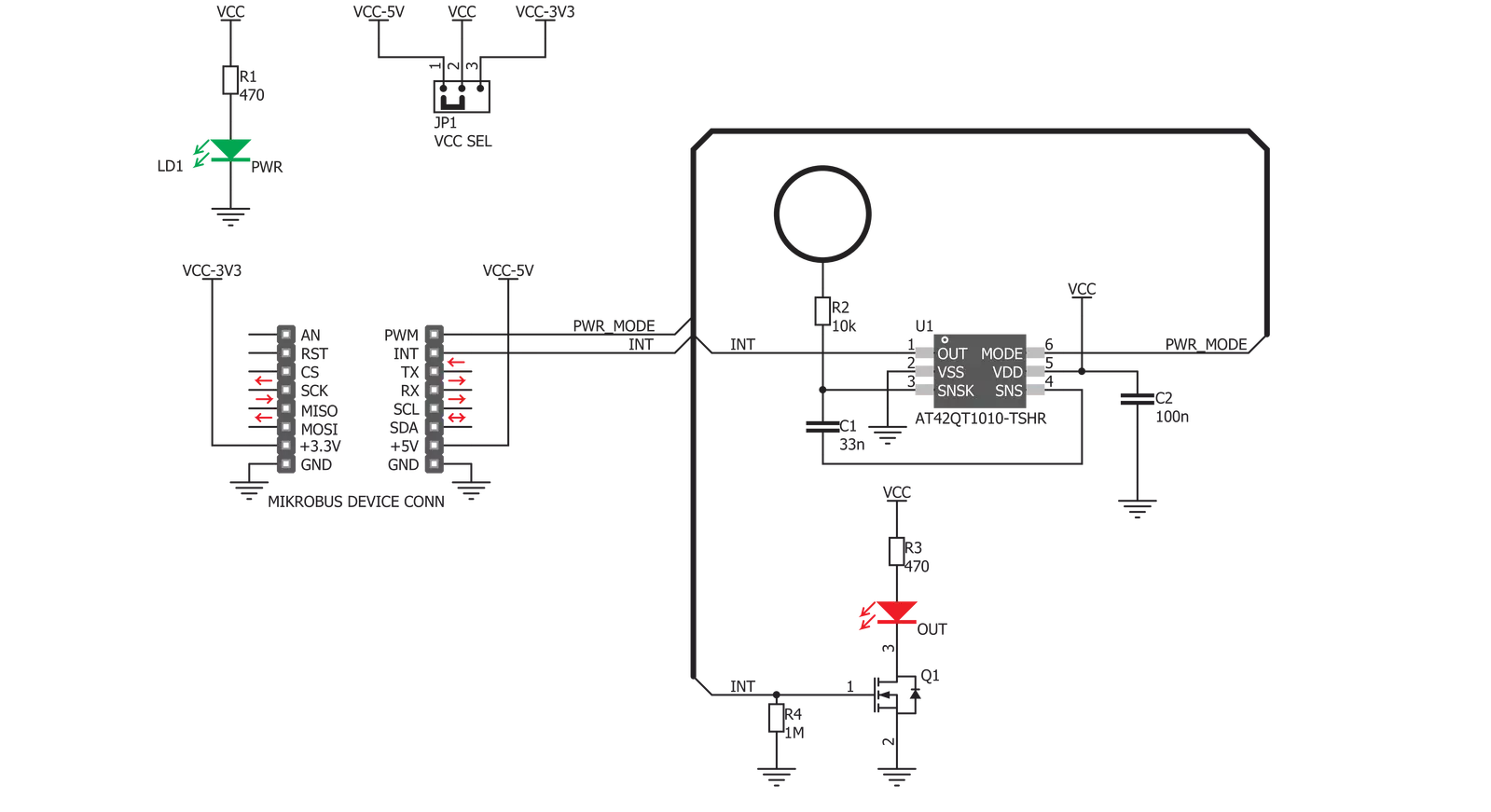
Step by step
Project assembly
Track your results in real time
Application Output
After loading the code example, pressing the "DEBUG" button builds and programs it on the selected setup.
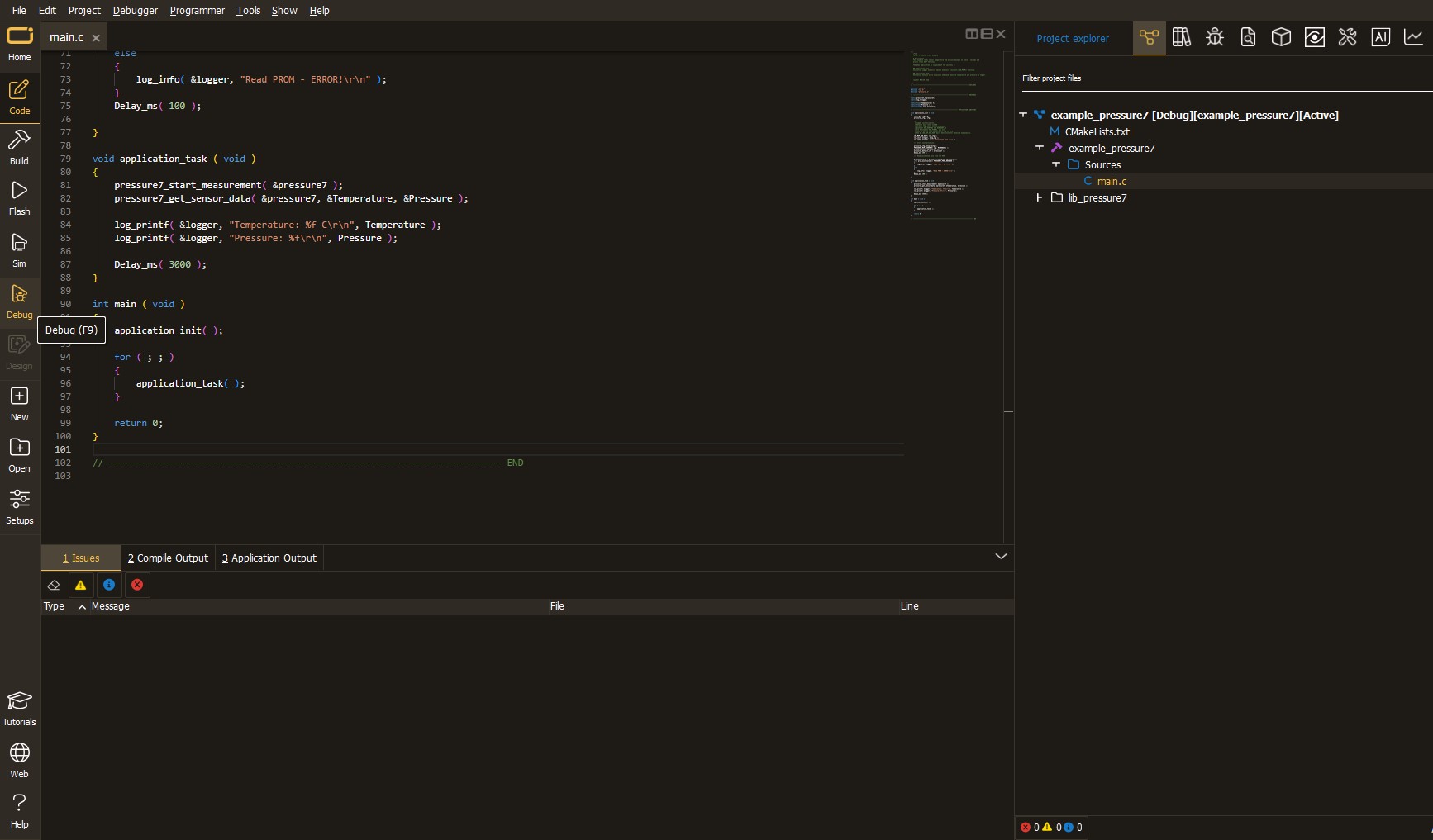
After programming is completed, a header with buttons for various actions available in the IDE appears. By clicking the green "PLAY "button, we start reading the results achieved with Click board™.
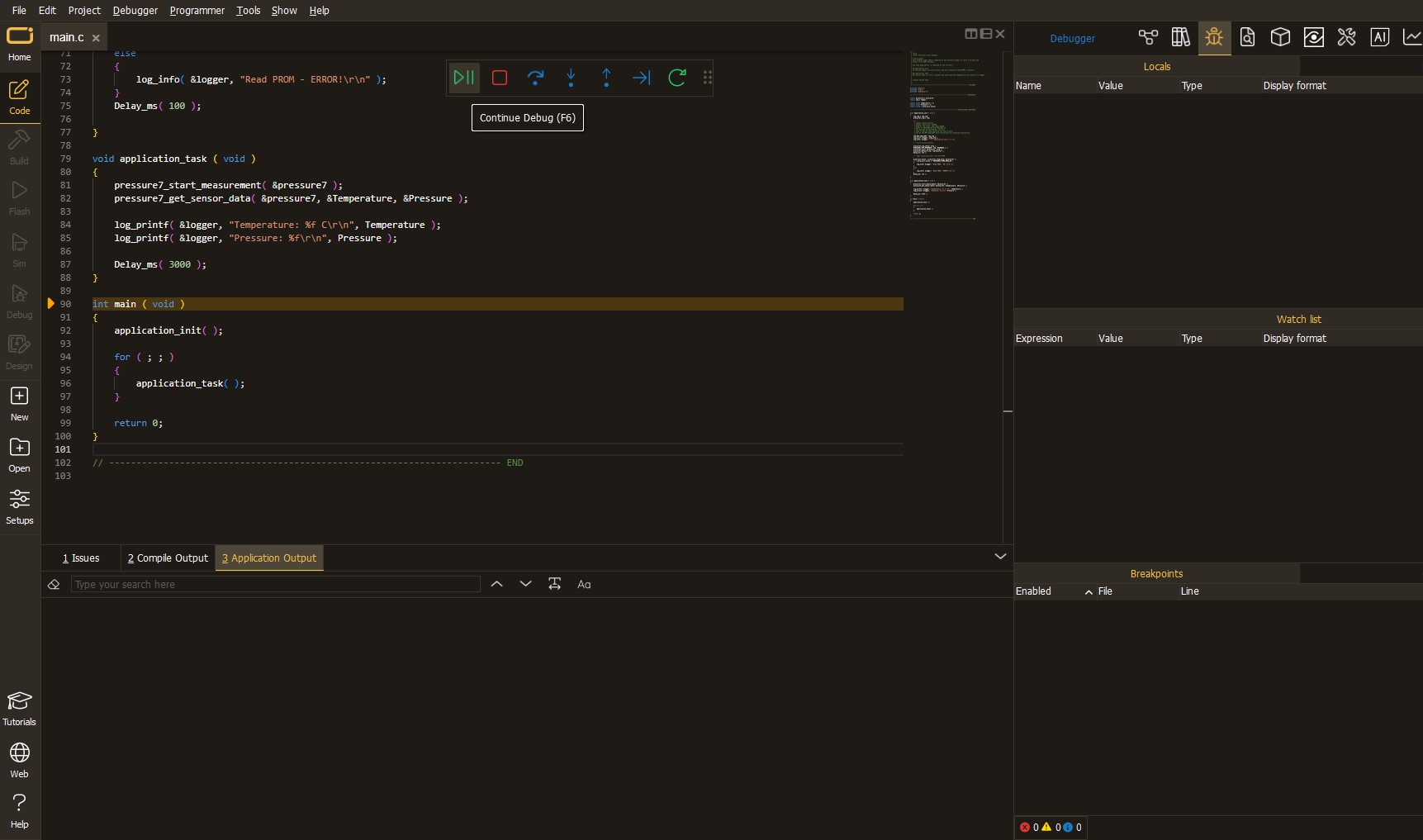
Upon completion of programming, the Application Output tab is automatically opened, where the achieved result can be read. In case of an inability to perform the Debug function, check if a proper connection between the MCU used by the setup and the CODEGRIP programmer has been established. A detailed explanation of the CODEGRIP-board connection can be found in the CODEGRIP User Manual. Please find it in the RESOURCES section.
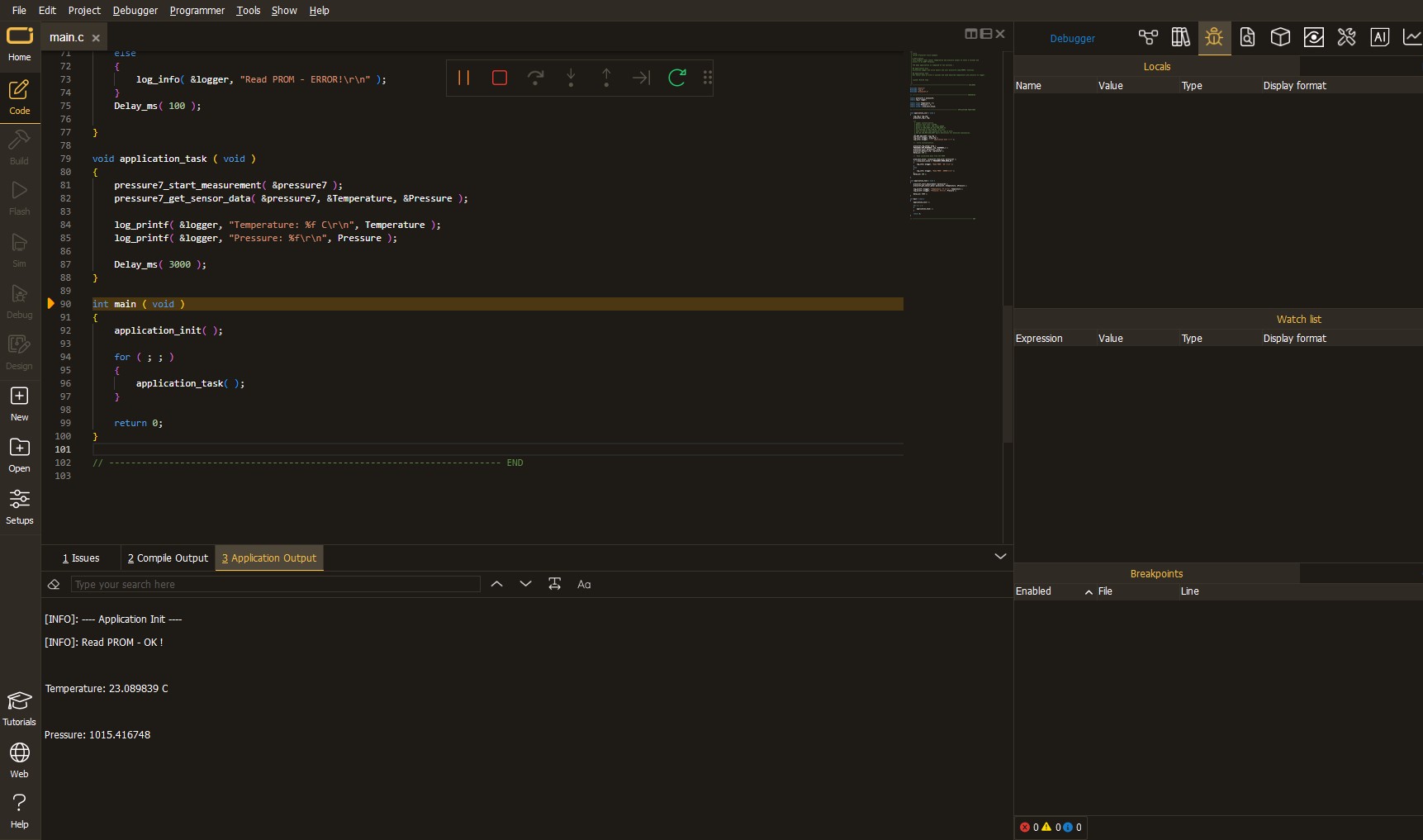
Software Support
Library Description
This library contains API for Cap Touch Click driver.
Key functions:
captouch_set_mode- Mode selection functioncaptouch_get_touch- Get touch state function
Open Source
Code example
This example can be found in NECTO Studio. Feel free to download the code, or you can copy the code below.
/*!
* \file
* \brief Cap Touch Click example
*
* # Description
* Demo application is used to shows basic controls Cap Touch click.
*
* The demo application is composed of two sections :
*
* ## Application Init
* Configuring clicks and log objects.
* Settings the click in the default configuration.
*
* ## Application Task
* Checks for a new touch event. If so, prints the message to USBUART.
*
* \author Katarina Perendic
*
*/
// ------------------------------------------------------------------- INCLUDES
#include "board.h"
#include "log.h"
#include "captouch.h"
// ------------------------------------------------------------------ VARIABLES
static captouch_t captouch;
static log_t logger;
// ------------------------------------------------------ APPLICATION FUNCTIONS
void application_init ( void )
{
log_cfg_t log_cfg;
captouch_cfg_t cfg;
/**
* Logger initialization.
* Default baud rate: 115200
* Default log level: LOG_LEVEL_DEBUG
* @note If USB_UART_RX and USB_UART_TX
* are defined as HAL_PIN_NC, you will
* need to define them manually for log to work.
* See @b LOG_MAP_USB_UART macro definition for detailed explanation.
*/
LOG_MAP_USB_UART( log_cfg );
log_init( &logger, &log_cfg );
log_info( &logger, "---- Application Init ----" );
// Click initialization.
captouch_cfg_setup( &cfg );
CAPTOUCH_MAP_MIKROBUS( cfg, MIKROBUS_1 );
captouch_init( &captouch, &cfg );
captouch_default_cfg( &captouch );
}
void application_task ( void )
{
uint8_t touch;
// Task implementation.
touch = captouch_get_touch( &captouch );
if ( touch != 0 )
{
log_printf( &logger, "-- New Touch\r\n" );
Delay_ms( 200 );
}
}
void main ( void )
{
application_init( );
for ( ; ; )
{
application_task( );
}
}
// ------------------------------------------------------------------------ END


































