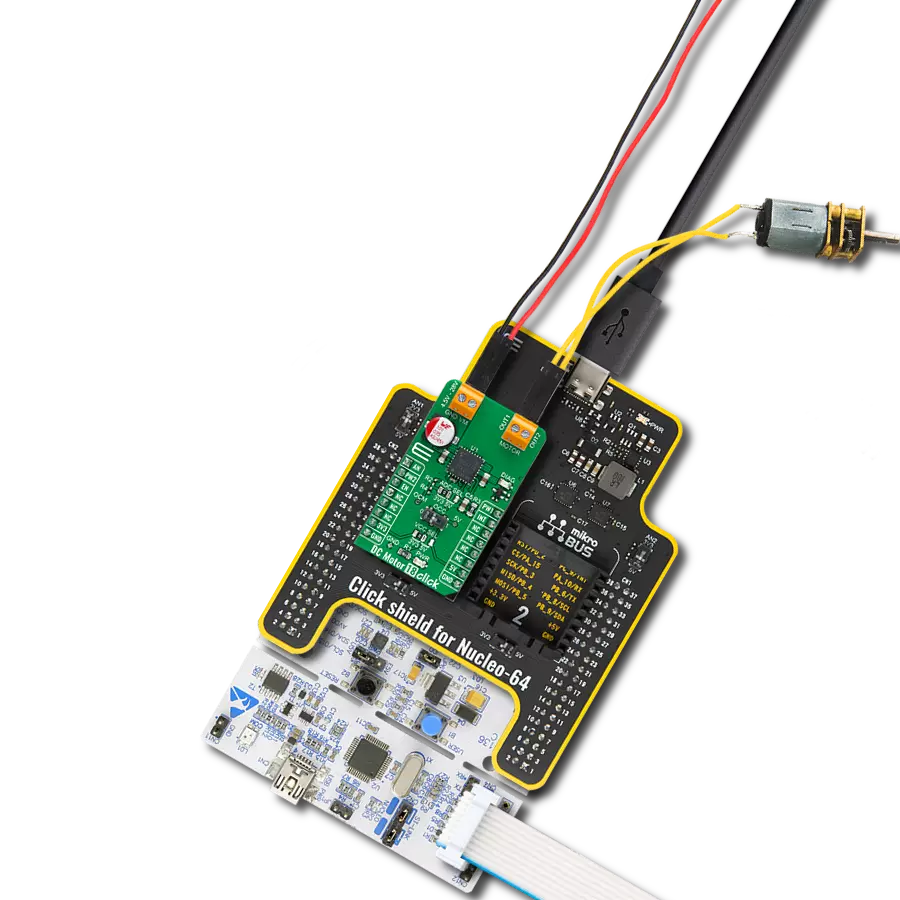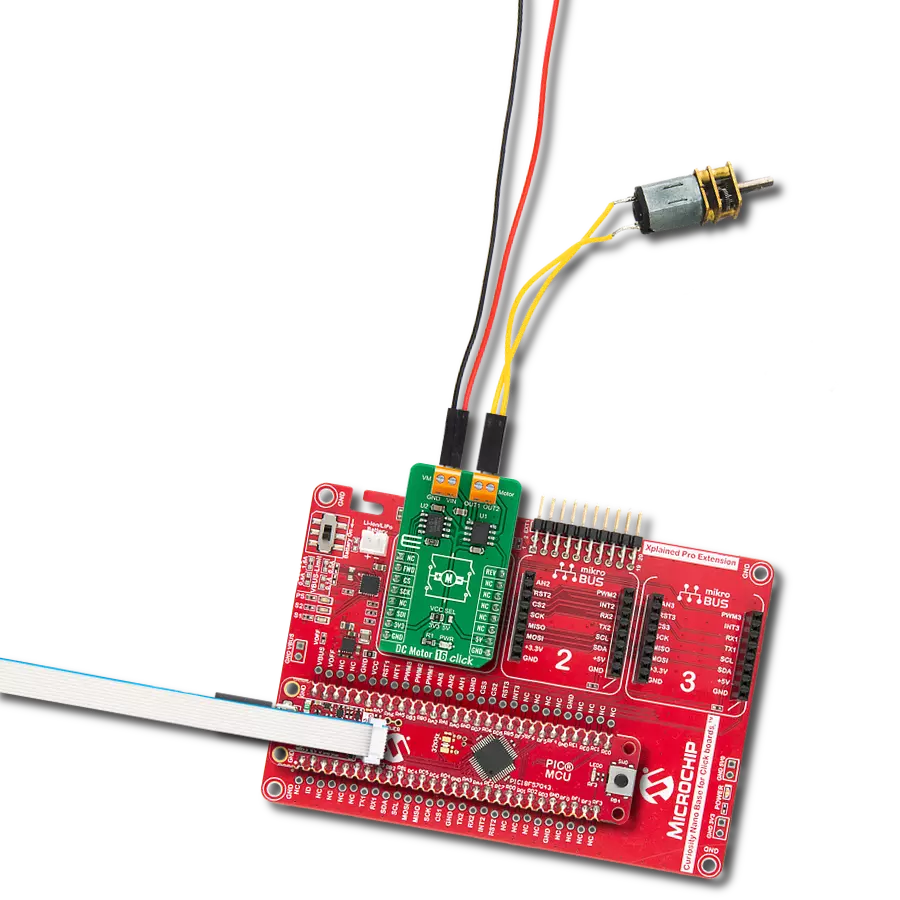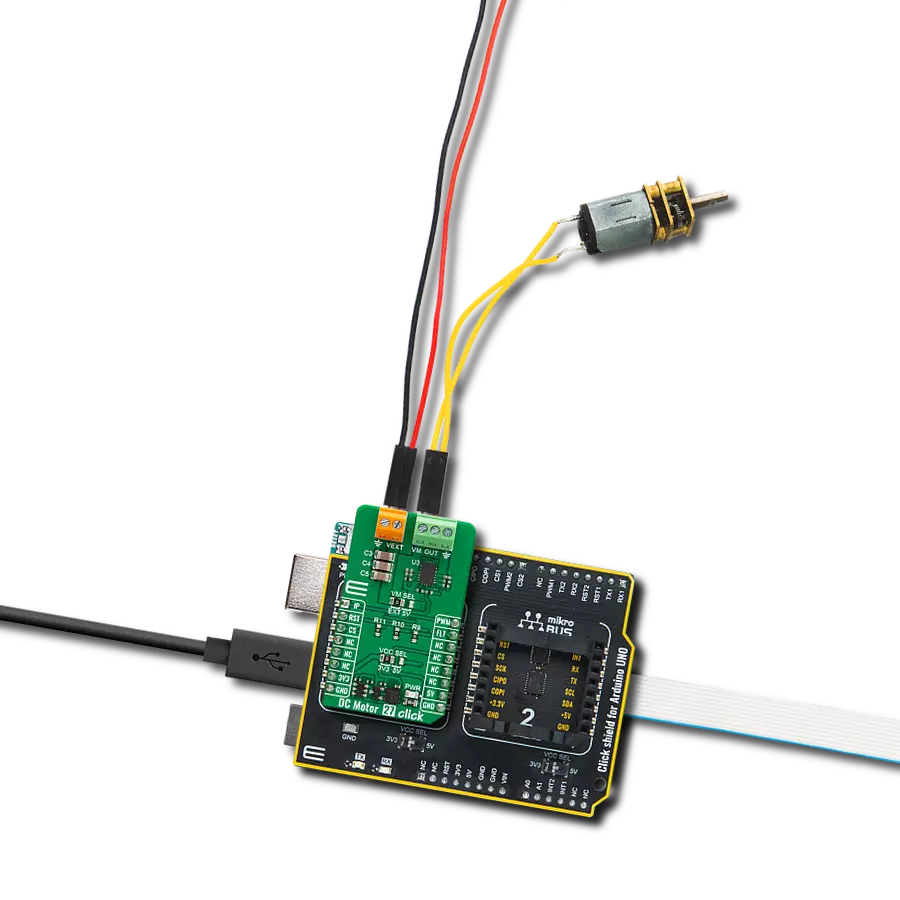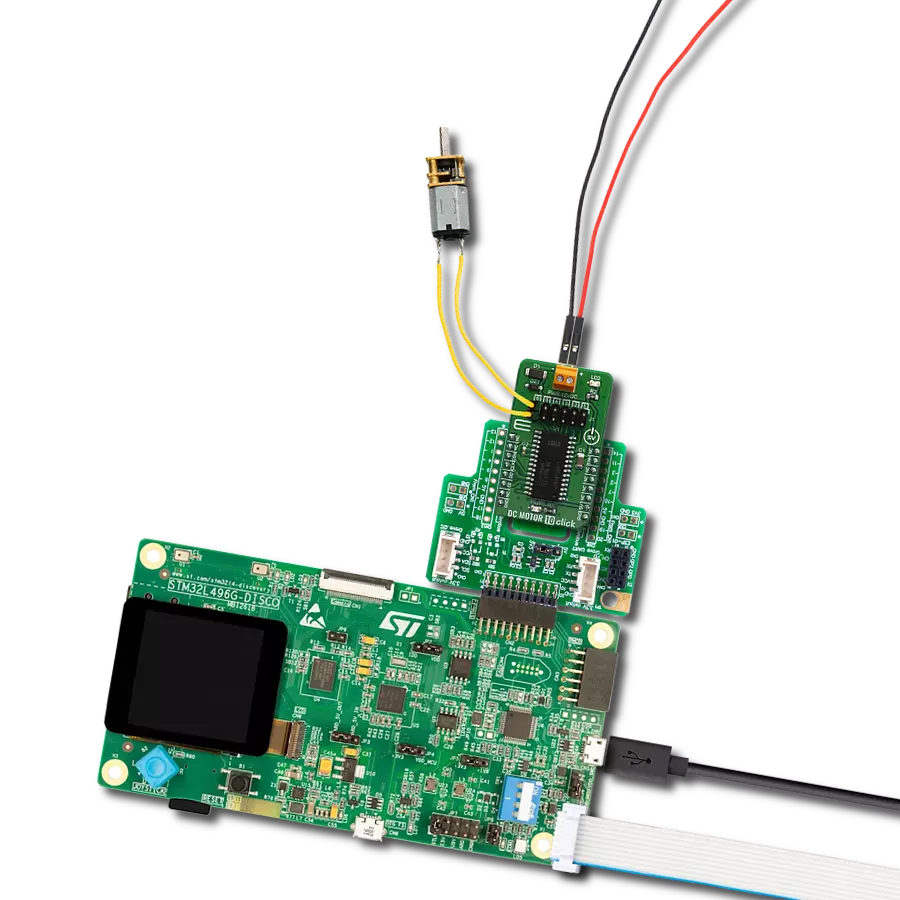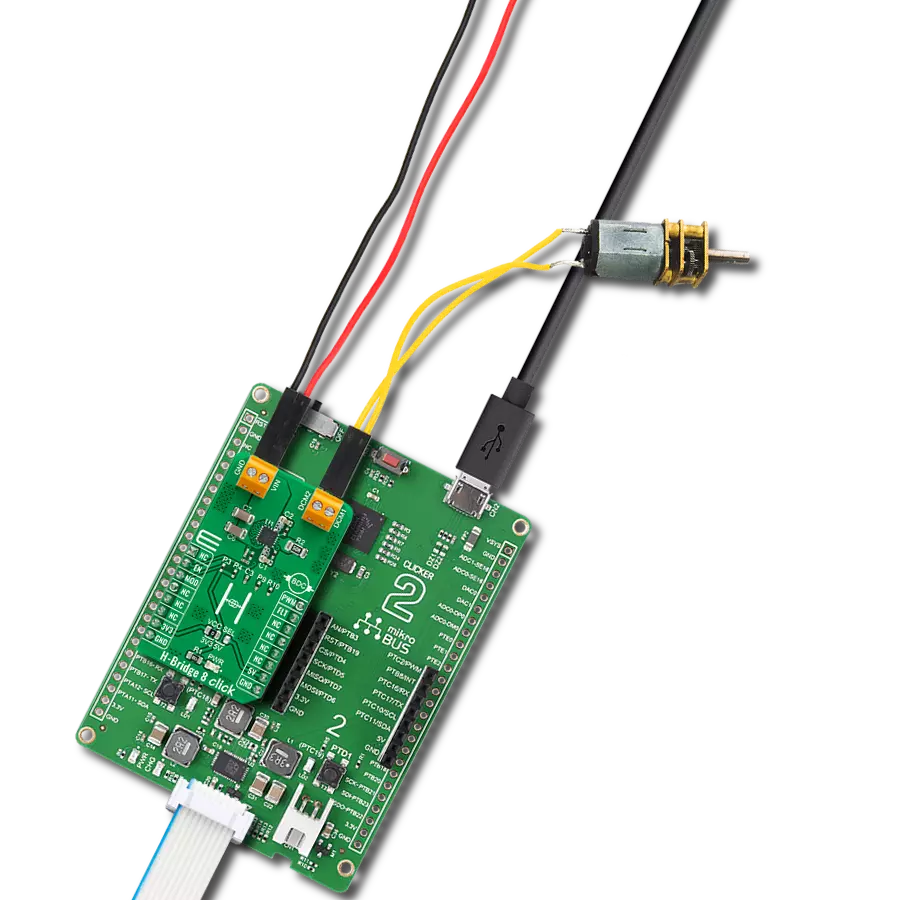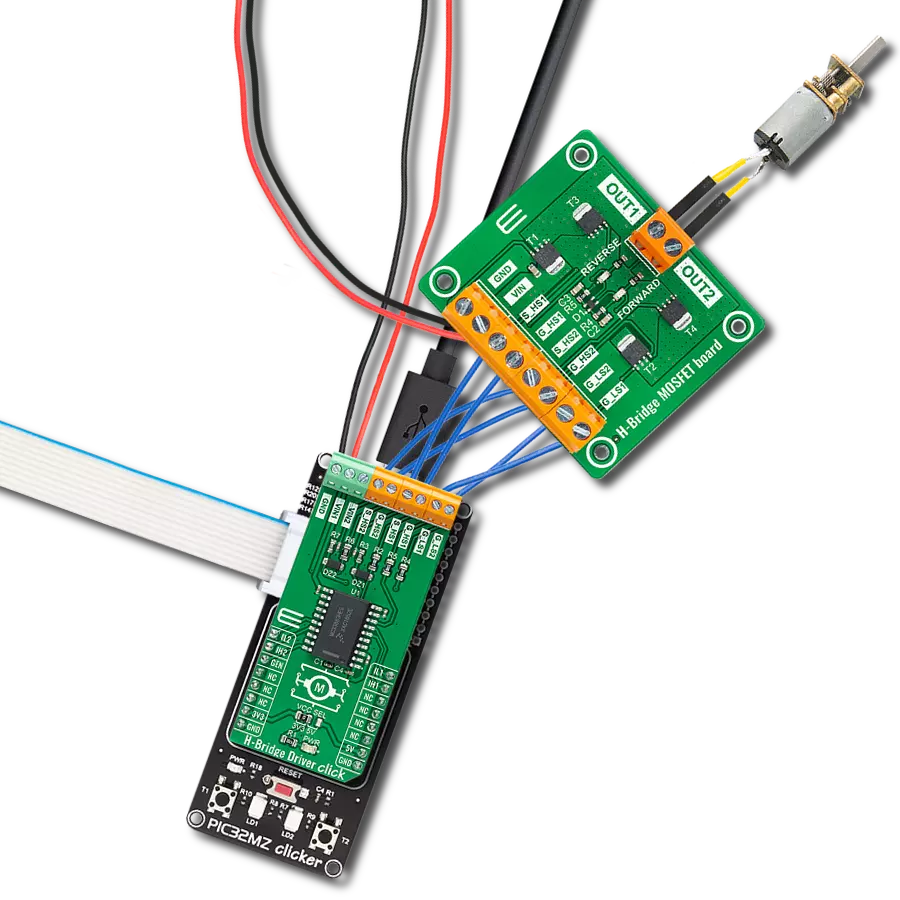Ensure smooth and reliable operation for robotics and automation systems
A
A
Hardware Overview
How does it work?
DC Motor 19 Click is based on the TC78H653FTG, a dual H-bridge driver for one or two DC brushed motors or one stepping motor from Toshiba Semiconductor. The integrated MOSFETs, configured with an H-Bridge circuit inside the TC78H653FTG, use DMOS elements with low-on resistance (0.11Ω typical with 5V power supply and activated Large mode). It has a wide operating voltage range with an output current capacity of 4A (DC) and control functions, including motor-related functions (Forward, Reverse, Brake, Stop), current control, and built-in detection circuits for overcurrent, overheat, and low/high voltage. As mentioned in the product description, DC Motor 19 Click communicates with MCU using several GPIO pins. Also, this Click board™ has a Standby pin labeled as SBY routed to the CS pin of the mikroBUS™ socket used to switch to Standby
mode by toggling the pin. When the SBY pin is low, TC78H653FTG stops supplying the power to the logic circuit, with the Standby current significantly reduced because all circuits in the IC are configured with CMOS/DMOS elements, and the current consumption in this mode is 0μA typical. To turn ON the internal MOSFETs of the TC78H653FTG, they need to be switched by the logic level, which is input to the control input pins: IN1, IN2, IN3, and IN4 pins routed to the RST, AN, PWM, and INT pins of the mikroBUS™ socket. Thereby, the Forward/Reverse/Brake/Stop rotation direction mode can be selected according to the state of its input control signals, while the motor operation and current mode can be chosen through onboard switches labeled as MODE and LARGE alongside control signals. With active LARGE mode, IN1 and IN2 pins control this
mode while motor control pins A+ and A- are connected as OUT+ and pins B- and B+ pins are connected as OUT- pins. More information on the Motor Mode Selection can be found in the attached datasheet. The DC Motor 19 supports an external power supply for the TC78H653FTG, which can be connected to the input terminal labeled as VM and should be within the range of 1.8V to 7.5V, while the DC motor coils can be connected to the terminals labeled as B+, B-, A-, and A+. This Click board™ can operate with either 3.3V or 5V logic voltage levels selected via the VCC SEL jumper. This way, both 3.3V and 5V capable MCUs can use the communication lines properly. The Click board™ comes equipped with a library containing easy-to-use functions and an example code that can be used, as a reference, for further development.
Features overview
Development board
Nucleo-64 with STM32F091RC MCU offers a cost-effective and adaptable platform for developers to explore new ideas and prototype their designs. This board harnesses the versatility of the STM32 microcontroller, enabling users to select the optimal balance of performance and power consumption for their projects. It accommodates the STM32 microcontroller in the LQFP64 package and includes essential components such as a user LED, which doubles as an ARDUINO® signal, alongside user and reset push-buttons, and a 32.768kHz crystal oscillator for precise timing operations. Designed with expansion and flexibility in mind, the Nucleo-64 board features an ARDUINO® Uno V3 expansion connector and ST morpho extension pin
headers, granting complete access to the STM32's I/Os for comprehensive project integration. Power supply options are adaptable, supporting ST-LINK USB VBUS or external power sources, ensuring adaptability in various development environments. The board also has an on-board ST-LINK debugger/programmer with USB re-enumeration capability, simplifying the programming and debugging process. Moreover, the board is designed to simplify advanced development with its external SMPS for efficient Vcore logic supply, support for USB Device full speed or USB SNK/UFP full speed, and built-in cryptographic features, enhancing both the power efficiency and security of projects. Additional connectivity is
provided through dedicated connectors for external SMPS experimentation, a USB connector for the ST-LINK, and a MIPI® debug connector, expanding the possibilities for hardware interfacing and experimentation. Developers will find extensive support through comprehensive free software libraries and examples, courtesy of the STM32Cube MCU Package. This, combined with compatibility with a wide array of Integrated Development Environments (IDEs), including IAR Embedded Workbench®, MDK-ARM, and STM32CubeIDE, ensures a smooth and efficient development experience, allowing users to fully leverage the capabilities of the Nucleo-64 board in their projects.
Microcontroller Overview
MCU Card / MCU

Architecture
ARM Cortex-M0
MCU Memory (KB)
256
Silicon Vendor
STMicroelectronics
Pin count
64
RAM (Bytes)
32768
You complete me!
Accessories
Click Shield for Nucleo-64 comes equipped with two proprietary mikroBUS™ sockets, allowing all the Click board™ devices to be interfaced with the STM32 Nucleo-64 board with no effort. This way, Mikroe allows its users to add any functionality from our ever-growing range of Click boards™, such as WiFi, GSM, GPS, Bluetooth, ZigBee, environmental sensors, LEDs, speech recognition, motor control, movement sensors, and many more. More than 1537 Click boards™, which can be stacked and integrated, are at your disposal. The STM32 Nucleo-64 boards are based on the microcontrollers in 64-pin packages, a 32-bit MCU with an ARM Cortex M4 processor operating at 84MHz, 512Kb Flash, and 96KB SRAM, divided into two regions where the top section represents the ST-Link/V2 debugger and programmer while the bottom section of the board is an actual development board. These boards are controlled and powered conveniently through a USB connection to program and efficiently debug the Nucleo-64 board out of the box, with an additional USB cable connected to the USB mini port on the board. Most of the STM32 microcontroller pins are brought to the IO pins on the left and right edge of the board, which are then connected to two existing mikroBUS™ sockets. This Click Shield also has several switches that perform functions such as selecting the logic levels of analog signals on mikroBUS™ sockets and selecting logic voltage levels of the mikroBUS™ sockets themselves. Besides, the user is offered the possibility of using any Click board™ with the help of existing bidirectional level-shifting voltage translators, regardless of whether the Click board™ operates at a 3.3V or 5V logic voltage level. Once you connect the STM32 Nucleo-64 board with our Click Shield for Nucleo-64, you can access hundreds of Click boards™, working with 3.3V or 5V logic voltage levels.
DC Gear Motor - 430RPM (3-6V) represents an all-in-one combination of a motor and gearbox, where the addition of gear leads to a reduction of motor speed while increasing the torque output. This gear motor has a spur gearbox, making it a highly reliable solution for applications with lower torque and speed requirements. The most critical parameters for gear motors are speed, torque, and efficiency, which are, in this case, 520RPM with no load and 430RPM at maximum efficiency, alongside a current of 60mA and a torque of 50g.cm. Rated for a 3-6V operational voltage range and clockwise/counterclockwise rotation direction, this motor represents an excellent solution for many functions initially performed by brushed DC motors in robotics, medical equipment, electric door locks, and much more.
Used MCU Pins
mikroBUS™ mapper
Take a closer look
Click board™ Schematic
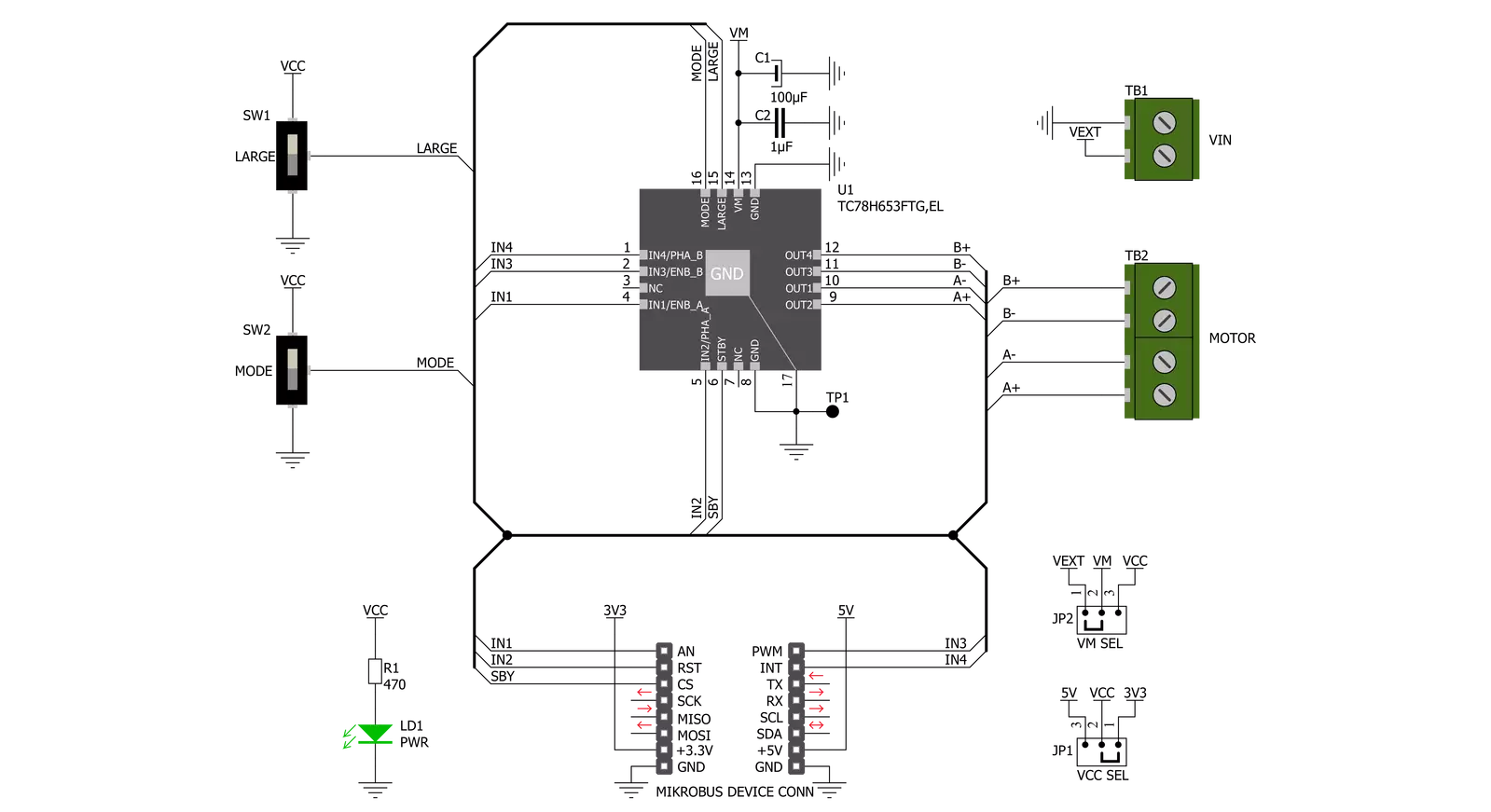
Step by step
Project assembly
Software Support
Library Description
This library contains API for DC Motor 19 Click driver.
Key functions:
dcmotor19_drive_motor- This function drives the motor for a certian time specified by time_ms at the desired speed. The motor channel and mode must be previously selected using the dcmotor19_set_channel_mode functiondcmotor19_set_channel_mode- This function sets the active channel and mode which will be used by the dcmotor19_drive_motor functiondcmotor19_disable_standby_mode- This function disables the standby mode
Open Source
Code example
The complete application code and a ready-to-use project are available through the NECTO Studio Package Manager for direct installation in the NECTO Studio. The application code can also be found on the MIKROE GitHub account.
/*!
* @file main.c
* @brief DC Motor 19 Click Example.
*
* # Description
* This example demonstrates the use of DC Motor 19 Click board by driving the motors
* in both direction in the span of 14 seconds.
*
* The demo application is composed of two sections :
*
* ## Application Init
* Initializes the driver and enables the Click by disabling the standby mode.
*
* ## Application Task
* Drives the motors in the forward direction for 5 seconds, then pulls brake for 2 seconds,
* and after that drives them in the reverse direction for 5 seconds, and finally,
* stops driving for 2 seconds which basically disconnects the motors.
* Each step will be logged on the USB UART where you can track the program flow.
*
* @author Stefan Filipovic
*
*/
#include "board.h"
#include "log.h"
#include "dcmotor19.h"
static dcmotor19_t dcmotor19; /**< DC Motor 19 Click driver object. */
static log_t logger; /**< Logger object. */
void application_init ( void )
{
log_cfg_t log_cfg; /**< Logger config object. */
dcmotor19_cfg_t dcmotor19_cfg; /**< Click config object. */
/**
* Logger initialization.
* Default baud rate: 115200
* Default log level: LOG_LEVEL_DEBUG
* @note If USB_UART_RX and USB_UART_TX
* are defined as HAL_PIN_NC, you will
* need to define them manually for log to work.
* See @b LOG_MAP_USB_UART macro definition for detailed explanation.
*/
LOG_MAP_USB_UART( log_cfg );
log_init( &logger, &log_cfg );
log_info( &logger, " Application Init " );
// Click initialization.
dcmotor19_cfg_setup( &dcmotor19_cfg );
DCMOTOR19_MAP_MIKROBUS( dcmotor19_cfg, MIKROBUS_1 );
if ( DIGITAL_OUT_UNSUPPORTED_PIN == dcmotor19_init( &dcmotor19, &dcmotor19_cfg ) )
{
log_error( &logger, " Communication init." );
for ( ; ; );
}
dcmotor19_disable_standby_mode ( &dcmotor19 );
log_info( &logger, " Application Task " );
}
void application_task ( void )
{
log_printf ( &logger, " Driving motors forward...\r\n" );
dcmotor19_set_channel_mode ( &dcmotor19, DCMOTOR19_CHANNEL_1 | DCMOTOR19_CHANNEL_2, DCMOTOR19_MODE_FORWARD );
dcmotor19_drive_motor ( &dcmotor19, DCMOTOR19_SPEED_DEFAULT, 5000 );
log_printf ( &logger, " Pull brake!\r\n" );
dcmotor19_set_channel_mode ( &dcmotor19, DCMOTOR19_CHANNEL_1 | DCMOTOR19_CHANNEL_2, DCMOTOR19_MODE_SHORT_BRAKE );
Delay_ms ( 1000 );
Delay_ms ( 1000 );
log_printf ( &logger, " Driving motors in reverse...\r\n" );
dcmotor19_set_channel_mode ( &dcmotor19, DCMOTOR19_CHANNEL_1 | DCMOTOR19_CHANNEL_2, DCMOTOR19_MODE_REVERSE );
dcmotor19_drive_motor ( &dcmotor19, DCMOTOR19_SPEED_DEFAULT, 5000 );
log_printf ( &logger, " Stop driving!\r\n\n" );
dcmotor19_set_channel_mode ( &dcmotor19, DCMOTOR19_CHANNEL_1 | DCMOTOR19_CHANNEL_2, DCMOTOR19_MODE_STOP );
Delay_ms ( 1000 );
Delay_ms ( 1000 );
}
int main ( void )
{
/* Do not remove this line or clock might not be set correctly. */
#ifdef PREINIT_SUPPORTED
preinit();
#endif
application_init( );
for ( ; ; )
{
application_task( );
}
return 0;
}
// ------------------------------------------------------------------------ END
Additional Support
Resources
Category:Brushed