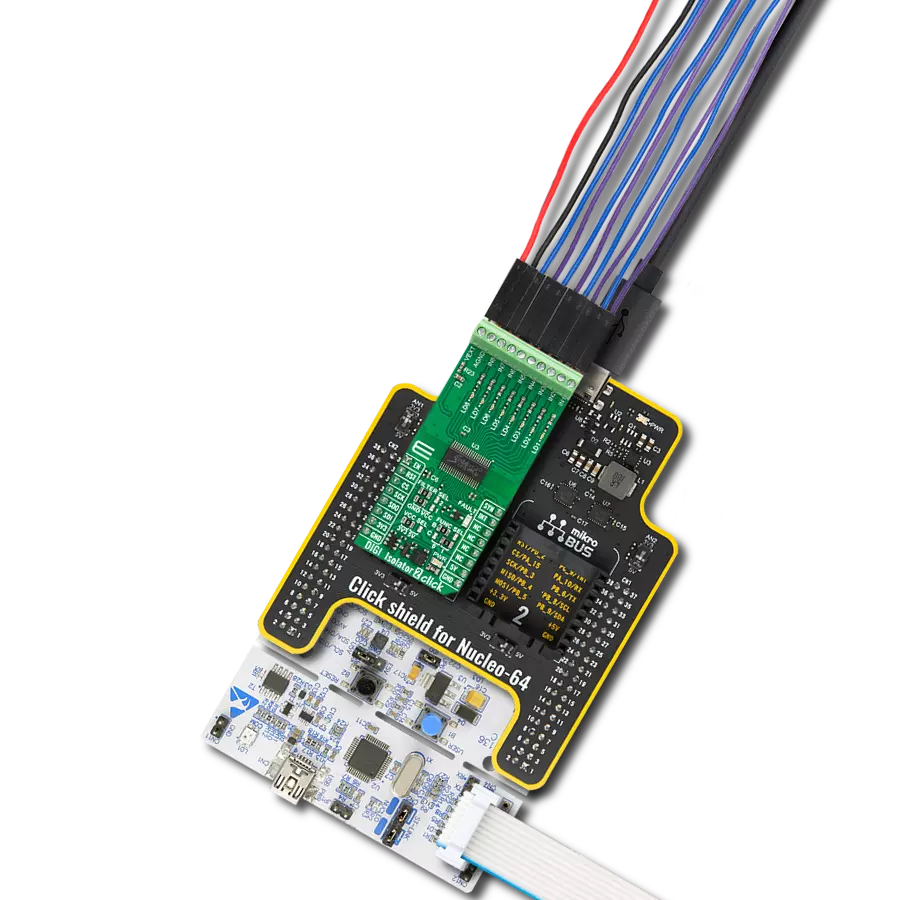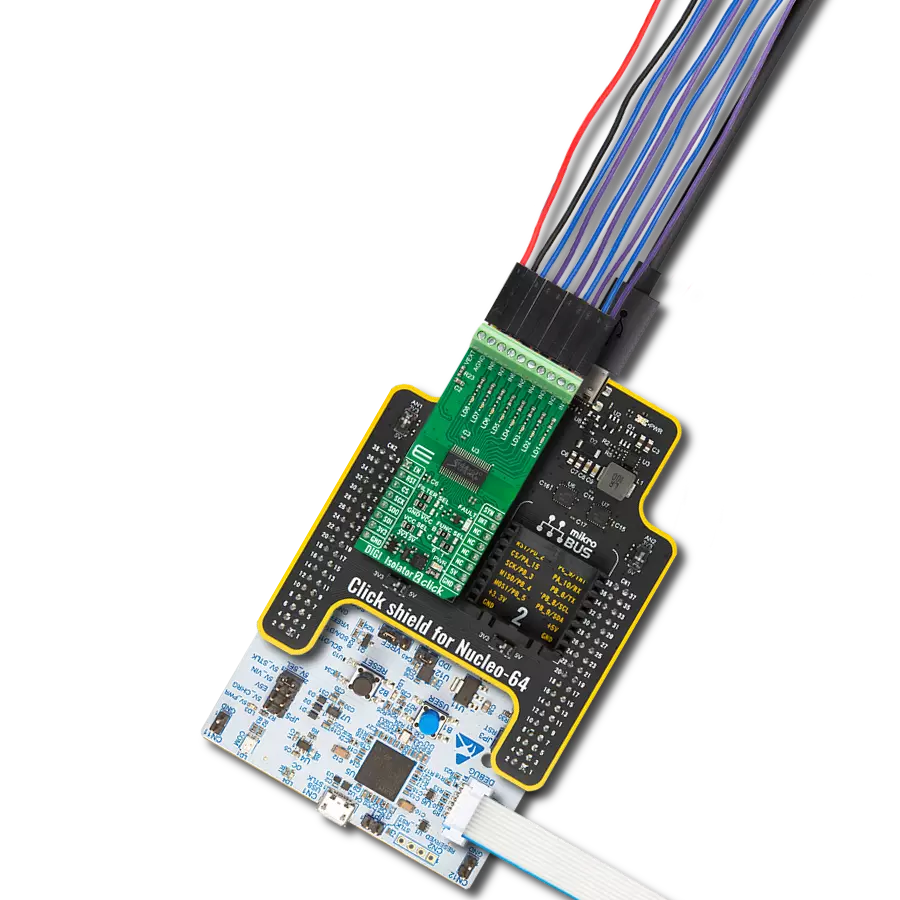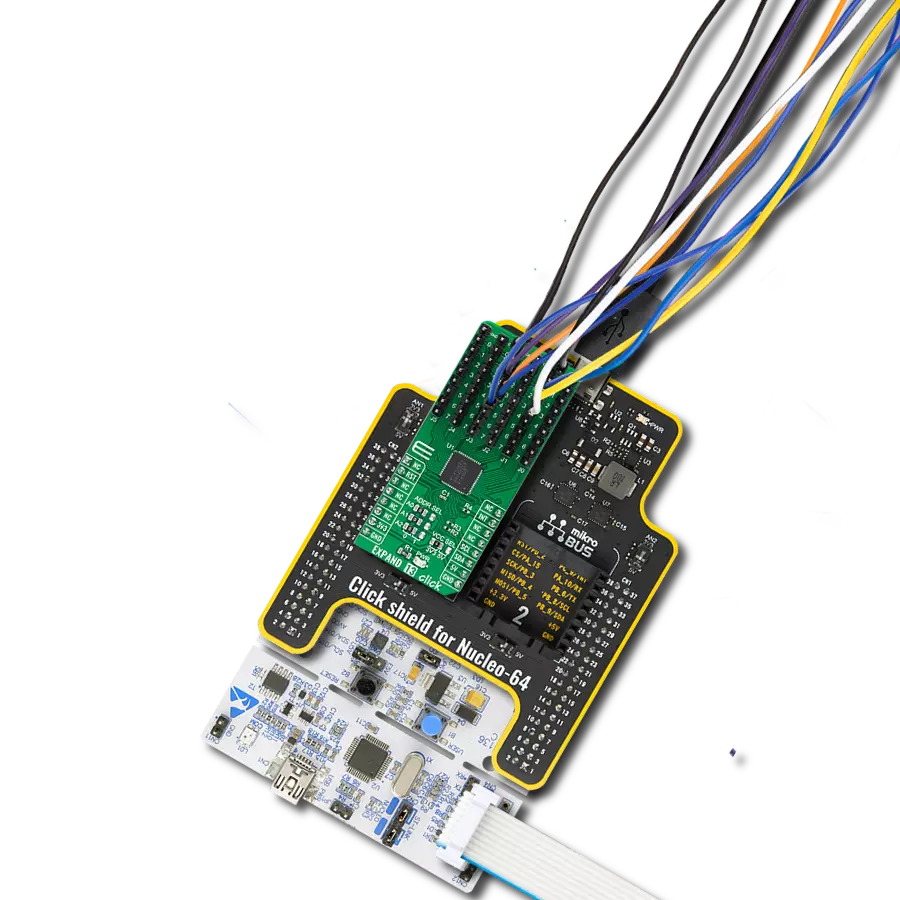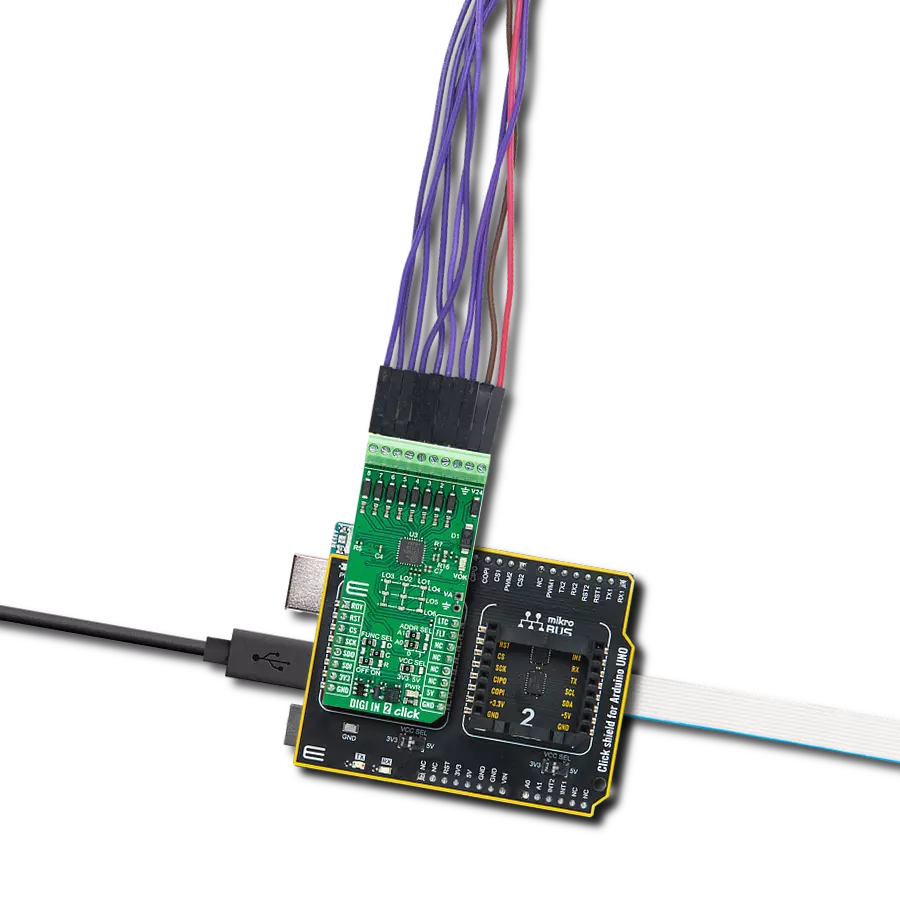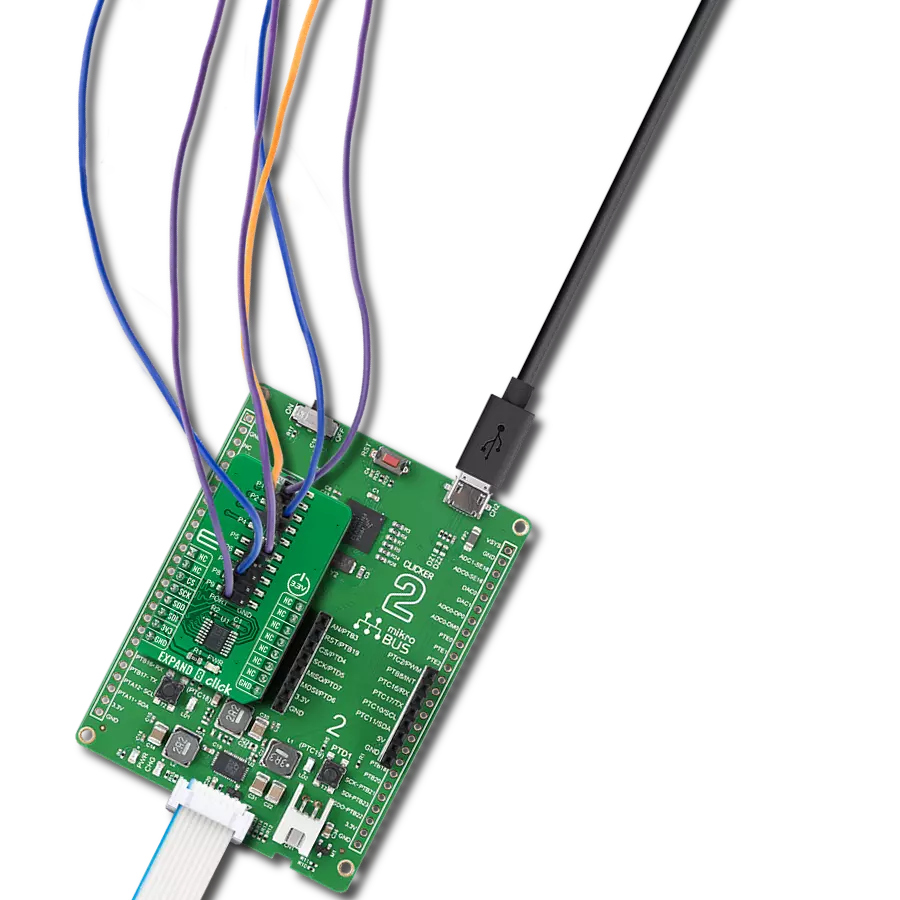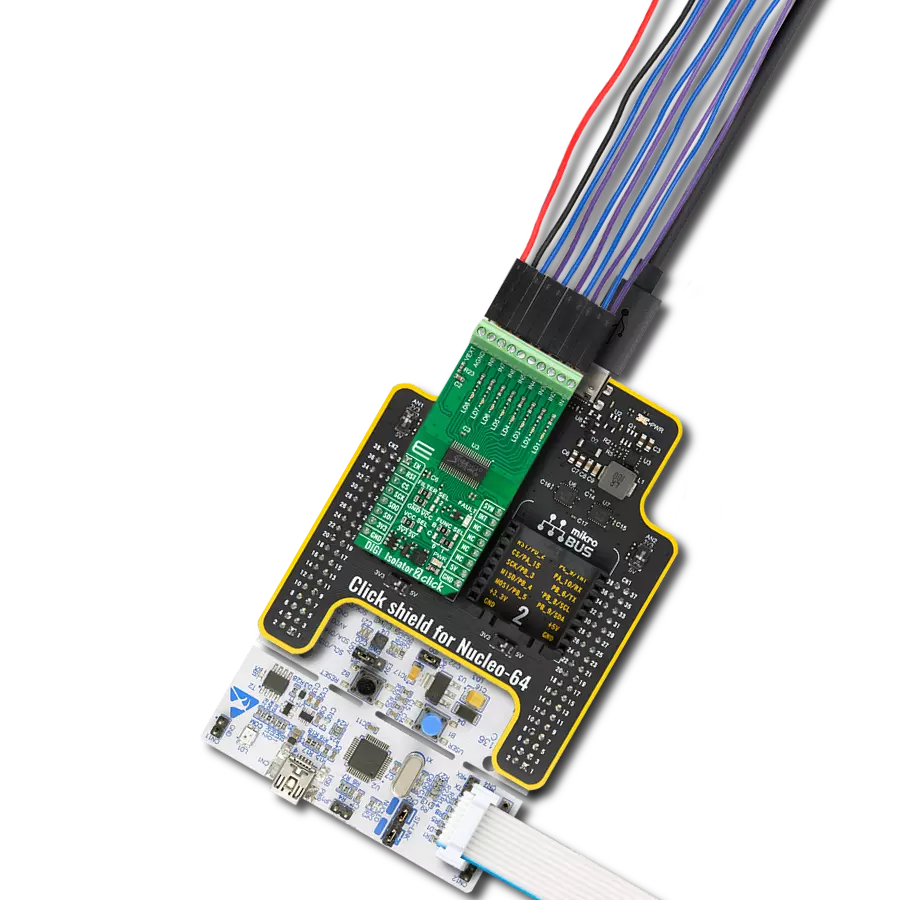Safeguard and manage isolated digital input signals in various application areas, such as programmable logic controllers and digital input modules in industrial settings
A
A
Hardware Overview
How does it work?
DIGI Isolator 2 Click is based on the ISO1228, an eight-channel isolated digital input from Texas Instruments. The ISO1228 on this Click board™ is configured in sinking type of inputs. The current drawn from the digital inputs is diverted to LEDs once the digital input crosses the input voltage threshold. This feature allows field-side LED indication with no additional power consumption. The field supply voltage ranges from 8.5 up to 36V, and besides digital inputs, it can be connected over the screw terminals. The isolator also features wire-break detection, an integrated field supply voltage monitor, a built-in CRC check across the barrier, and more. There are several settings that you can make on DIGI Isolator 2 Click. The ISO1228 supports built-in digital low-pass filters, which the software can program. You can also program it over
two FILTER SEL jumpers, which support three input states (high, low, float), resulting in 9 values. Software settings will override those on FILTER SEL. The isolator will turn the FAULT LED on if a fault condition occurs. DIGI Isolator 2 Click can use a standard 4-wire SPI serial interface to communicate with the host MCU, supporting clock frequencies of up to 25MHz. While using the SPI interface, you can reset the device over the RST pin and control the enable function over the EN pin. Whenever the data on inputs of the isolator changes, the interrupt INT pin will go Low. Whenever the information for the synchronization with the host MCU is transmitted, the SYN pin will be asserted High. The SPI interface supports the Burst mode, which can be selected over the FUNC SEL B jumper. You can also use a parallel interface
where the four SPI pins, along with the RST, SYN, and INT, will act as standard general-purpose inputs (isolator outputs). The OUT7 of the ISO1228 is also used as a Burst mode jumper. In parallel mode, you should let the FUNC SEL B jumper float. Furthermore, you can’t use the input 6 of the DIGI Isolator 2 Click board™. The selection of communication can be made over the FUNC SEL C jumper. This Click board™ can operate with either 3.3V or 5V logic voltage levels selected via the VCC SEL jumper. This way, both 3.3V and 5V capable MCUs can use the communication lines properly. Also, this Click board™ comes equipped with a library containing easy-to-use functions and an example code that can be used as a reference for further development.
Features overview
Development board
Nucleo-64 with STM32F091RC MCU offers a cost-effective and adaptable platform for developers to explore new ideas and prototype their designs. This board harnesses the versatility of the STM32 microcontroller, enabling users to select the optimal balance of performance and power consumption for their projects. It accommodates the STM32 microcontroller in the LQFP64 package and includes essential components such as a user LED, which doubles as an ARDUINO® signal, alongside user and reset push-buttons, and a 32.768kHz crystal oscillator for precise timing operations. Designed with expansion and flexibility in mind, the Nucleo-64 board features an ARDUINO® Uno V3 expansion connector and ST morpho extension pin
headers, granting complete access to the STM32's I/Os for comprehensive project integration. Power supply options are adaptable, supporting ST-LINK USB VBUS or external power sources, ensuring adaptability in various development environments. The board also has an on-board ST-LINK debugger/programmer with USB re-enumeration capability, simplifying the programming and debugging process. Moreover, the board is designed to simplify advanced development with its external SMPS for efficient Vcore logic supply, support for USB Device full speed or USB SNK/UFP full speed, and built-in cryptographic features, enhancing both the power efficiency and security of projects. Additional connectivity is
provided through dedicated connectors for external SMPS experimentation, a USB connector for the ST-LINK, and a MIPI® debug connector, expanding the possibilities for hardware interfacing and experimentation. Developers will find extensive support through comprehensive free software libraries and examples, courtesy of the STM32Cube MCU Package. This, combined with compatibility with a wide array of Integrated Development Environments (IDEs), including IAR Embedded Workbench®, MDK-ARM, and STM32CubeIDE, ensures a smooth and efficient development experience, allowing users to fully leverage the capabilities of the Nucleo-64 board in their projects.
Microcontroller Overview
MCU Card / MCU

Architecture
ARM Cortex-M0
MCU Memory (KB)
256
Silicon Vendor
STMicroelectronics
Pin count
64
RAM (Bytes)
32768
You complete me!
Accessories
Click Shield for Nucleo-64 comes equipped with two proprietary mikroBUS™ sockets, allowing all the Click board™ devices to be interfaced with the STM32 Nucleo-64 board with no effort. This way, Mikroe allows its users to add any functionality from our ever-growing range of Click boards™, such as WiFi, GSM, GPS, Bluetooth, ZigBee, environmental sensors, LEDs, speech recognition, motor control, movement sensors, and many more. More than 1537 Click boards™, which can be stacked and integrated, are at your disposal. The STM32 Nucleo-64 boards are based on the microcontrollers in 64-pin packages, a 32-bit MCU with an ARM Cortex M4 processor operating at 84MHz, 512Kb Flash, and 96KB SRAM, divided into two regions where the top section represents the ST-Link/V2 debugger and programmer while the bottom section of the board is an actual development board. These boards are controlled and powered conveniently through a USB connection to program and efficiently debug the Nucleo-64 board out of the box, with an additional USB cable connected to the USB mini port on the board. Most of the STM32 microcontroller pins are brought to the IO pins on the left and right edge of the board, which are then connected to two existing mikroBUS™ sockets. This Click Shield also has several switches that perform functions such as selecting the logic levels of analog signals on mikroBUS™ sockets and selecting logic voltage levels of the mikroBUS™ sockets themselves. Besides, the user is offered the possibility of using any Click board™ with the help of existing bidirectional level-shifting voltage translators, regardless of whether the Click board™ operates at a 3.3V or 5V logic voltage level. Once you connect the STM32 Nucleo-64 board with our Click Shield for Nucleo-64, you can access hundreds of Click boards™, working with 3.3V or 5V logic voltage levels.
Used MCU Pins
mikroBUS™ mapper
Take a closer look
Click board™ Schematic
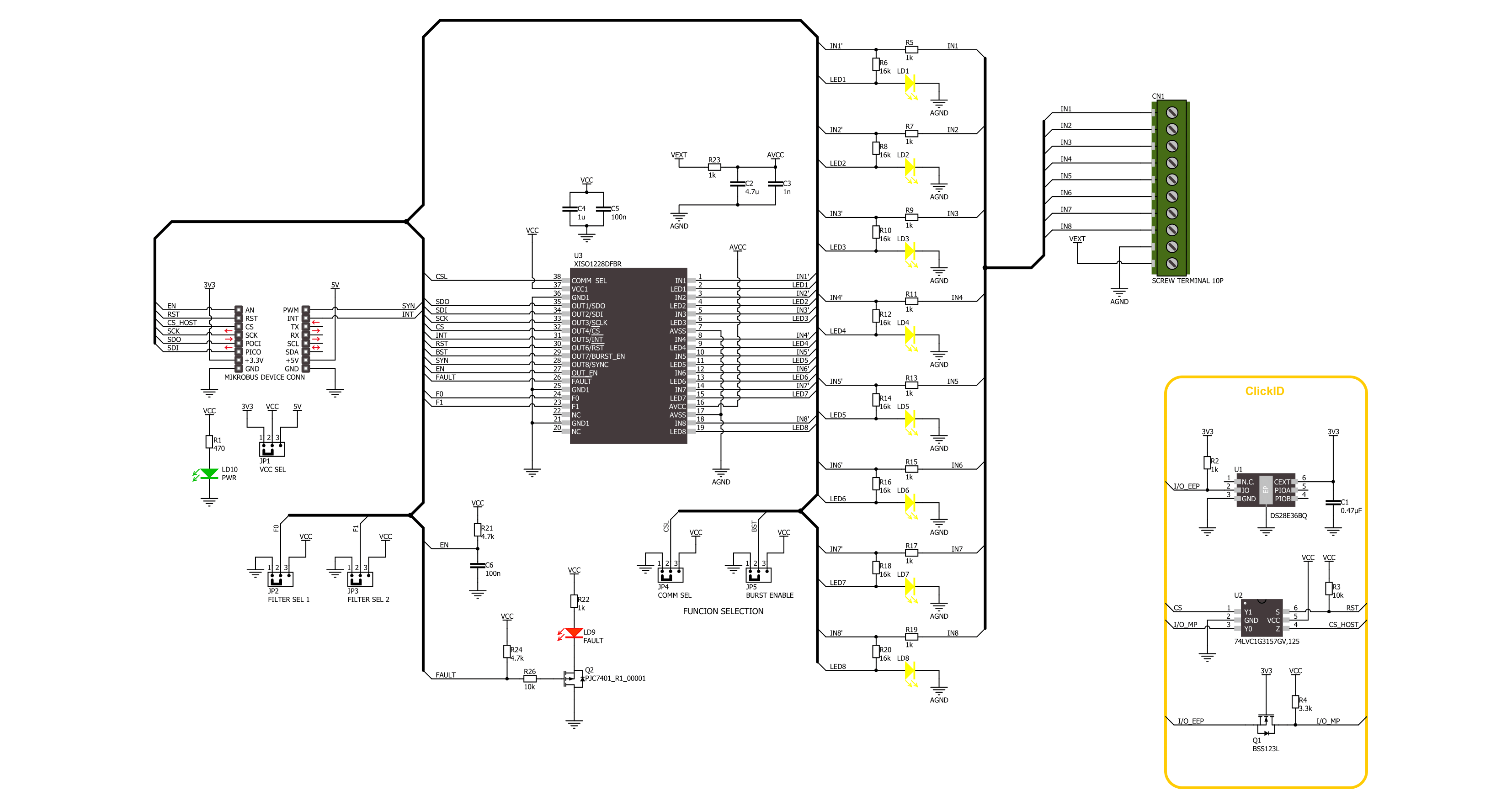
Step by step
Project assembly
Software Support
Library Description
This library contains API for DIGI Isolator 2 Click driver.
Key functions:
digiisolator2_enable_output- This function enables output by setting the EN pin to high state.digiisolator2_disable_output- This function disables output by setting the EN pin to low state.digiisolator2_read_inputs- This function reads all inputs state via the selected driver interface.
Open Source
Code example
The complete application code and a ready-to-use project are available through the NECTO Studio Package Manager for direct installation in the NECTO Studio. The application code can also be found on the MIKROE GitHub account.
/*!
* @file main.c
* @brief DIGI Isolator 2 Click example
*
* # Description
* This example demonstrates the use of DIGI Isolator 2 Click board by reading
* and displaying the state of 8 digital input channels.
*
* The demo application is composed of two sections :
*
* ## Application Init
* Initializes the driver and enables isolator outputs.
*
* ## Application Task
* Reads the state of 8 digital input channels in hex format where MSB represents
* IN8 and LSB the channel IN1. The results are displayed on the USB UART every 500ms.
*
* @author Stefan Filipovic
*
*/
#include "board.h"
#include "log.h"
#include "digiisolator2.h"
static digiisolator2_t digiisolator2;
static log_t logger;
void application_init ( void )
{
log_cfg_t log_cfg; /**< Logger config object. */
digiisolator2_cfg_t digiisolator2_cfg; /**< Click config object. */
/**
* Logger initialization.
* Default baud rate: 115200
* Default log level: LOG_LEVEL_DEBUG
* @note If USB_UART_RX and USB_UART_TX
* are defined as HAL_PIN_NC, you will
* need to define them manually for log to work.
* See @b LOG_MAP_USB_UART macro definition for detailed explanation.
*/
LOG_MAP_USB_UART( log_cfg );
log_init( &logger, &log_cfg );
log_info( &logger, " Application Init " );
// Click initialization.
digiisolator2_cfg_setup( &digiisolator2_cfg );
DIGIISOLATOR2_MAP_MIKROBUS( digiisolator2_cfg, MIKROBUS_1 );
if ( DIGIISOLATOR2_OK != digiisolator2_init( &digiisolator2, &digiisolator2_cfg ) )
{
log_error( &logger, " Communication init." );
for ( ; ; );
}
digiisolator2_enable_output( &digiisolator2 );
log_info( &logger, " Application Task " );
}
void application_task ( void )
{
uint8_t input_data = 0;
if ( DIGIISOLATOR2_OK == digiisolator2_read_inputs ( &digiisolator2, &input_data ) )
{
log_printf( &logger, " INPUT: 0x%.2X\r\n\n", ( uint16_t ) input_data );
Delay_ms ( 500 );
}
}
int main ( void )
{
/* Do not remove this line or clock might not be set correctly. */
#ifdef PREINIT_SUPPORTED
preinit();
#endif
application_init( );
for ( ; ; )
{
application_task( );
}
return 0;
}
// ------------------------------------------------------------------------ END
Additional Support
Resources
Category:Port expander