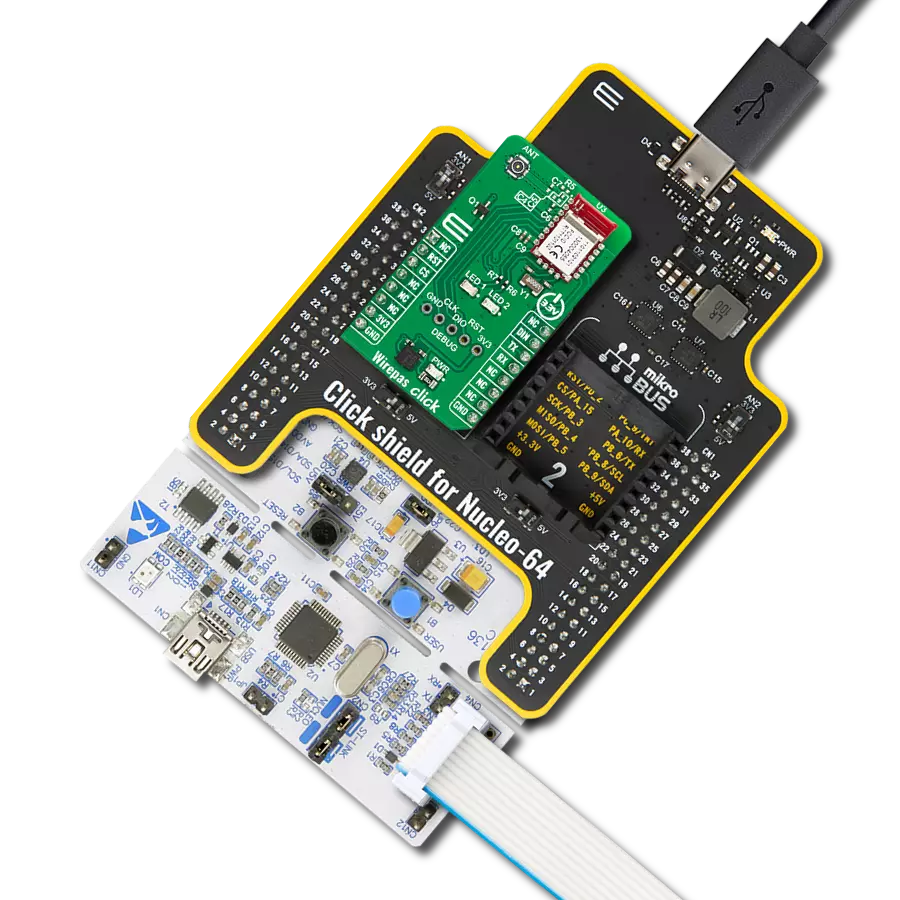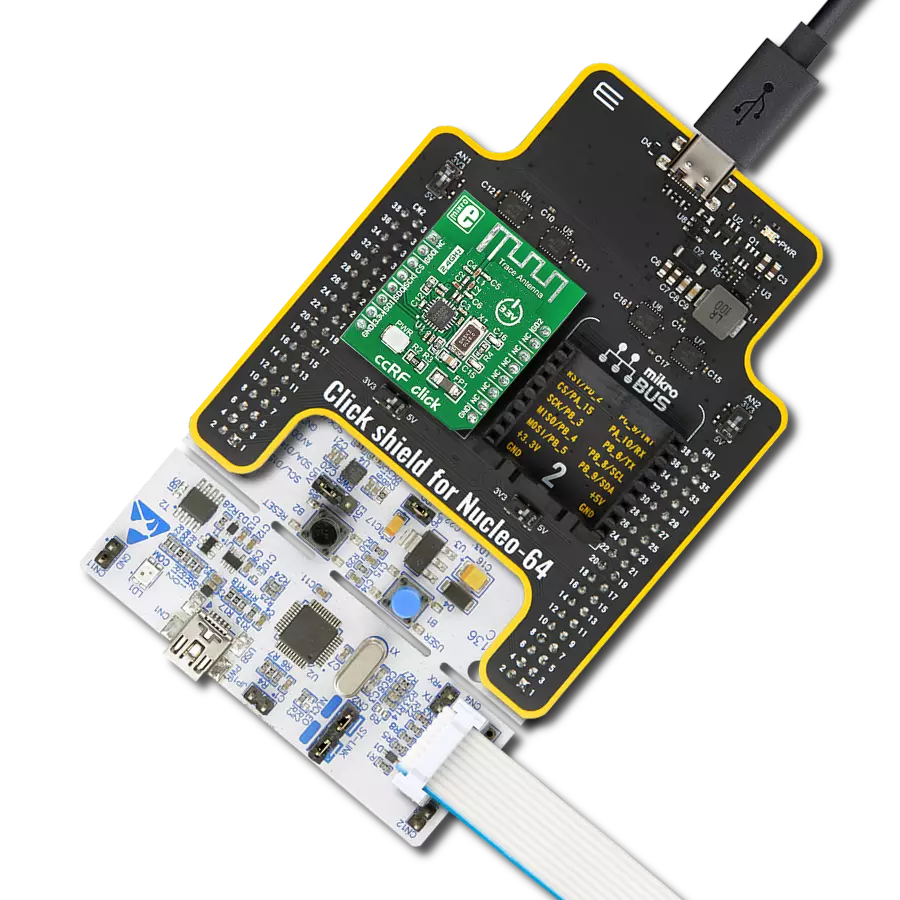For developers working on innovative, environmentally friendly, wireless applications in home automation, industrial control, and smart building projects
A
A
Hardware Overview
How does it work?
EnOcean 2 Click is based on the TCM 515Z, a bidirectional transceiver gateway from EnOcean. Z in marking stands for a Zigbee, which uses a worldwide available 2.4GHz frequency and provides a transparent radio link between EnOcean 2.4 GHz devices and an external host connected via the standardized ESP3 interface (EnOcean SerialProtocol V3). The module has low current consumption for receiving and transmitting modes with a typical receiving sensitivity of -95dBm over the onboard 2.4GHz 50ohm whip antenna. It generates its electrical energy by converting electromagnetic, solar, and thermoelectric energy to work as a battery-free self-powered device. The TCM 515Z module supports all radio channels of the IEEE 802.15.4 standard, from 11 to channel 26 (the highest frequency). The channel can be set by
a host MCU. TCM 515Z transmits and receives radio telegrams, while the host MCU is responsible for the proper decoding of received telegrams and proper encoding of telegrams to be transmitted. The frame structure consists of PHY Header, MAC Header, MAC Payload, and AMC Trailer. The TCM 515Z module can work in the Receive and Transmit modes and be set into a low-power sleep mode for a defined period. Depending on the usage scenes, it can achieve a range of up to 50m in open spaces, halls, and more. In corridors, plasterboard, or wood walls, it can achieve typically 15m of range. The fire-safety walls, elevator shafts, staircases, and similar areas act as shielded areas. The angle at which the transmitted signal hits the wall is very important, along with the effective wall thickness, and should be considered when
choosing the place to position the device. The EnOcean module uses the UART interface with commonly used UART RX and TX pins as its default communication protocol for communication with the host microcontroller. Additionally, changing the default ESP3 interface speed at power up from 57600 bits per second to 460800 bits per second over the TURBO jumper by connecting the 0ohm resistor to EN position. This Click board™ can be operated only with a 3.3V logic voltage level. The board must perform appropriate logic voltage level conversion before using MCUs with different logic levels. However, the Click board™ comes equipped with a library containing functions and an example code that can be used as a reference for further development.
Features overview
Development board
Nucleo-64 with STM32F401RE MCU offers a cost-effective and adaptable platform for developers to explore new ideas and prototype their designs. This board harnesses the versatility of the STM32 microcontroller, enabling users to select the optimal balance of performance and power consumption for their projects. It accommodates the STM32 microcontroller in the LQFP64 package and includes essential components such as a user LED, which doubles as an ARDUINO® signal, alongside user and reset push-buttons, and a 32.768kHz crystal oscillator for precise timing operations. Designed with expansion and flexibility in mind, the Nucleo-64 board features an ARDUINO® Uno V3 expansion connector and ST morpho extension pin
headers, granting complete access to the STM32's I/Os for comprehensive project integration. Power supply options are adaptable, supporting ST-LINK USB VBUS or external power sources, ensuring adaptability in various development environments. The board also has an on-board ST-LINK debugger/programmer with USB re-enumeration capability, simplifying the programming and debugging process. Moreover, the board is designed to simplify advanced development with its external SMPS for efficient Vcore logic supply, support for USB Device full speed or USB SNK/UFP full speed, and built-in cryptographic features, enhancing both the power efficiency and security of projects. Additional connectivity is
provided through dedicated connectors for external SMPS experimentation, a USB connector for the ST-LINK, and a MIPI® debug connector, expanding the possibilities for hardware interfacing and experimentation. Developers will find extensive support through comprehensive free software libraries and examples, courtesy of the STM32Cube MCU Package. This, combined with compatibility with a wide array of Integrated Development Environments (IDEs), including IAR Embedded Workbench®, MDK-ARM, and STM32CubeIDE, ensures a smooth and efficient development experience, allowing users to fully leverage the capabilities of the Nucleo-64 board in their projects.
Microcontroller Overview
MCU Card / MCU

Architecture
ARM Cortex-M4
MCU Memory (KB)
512
Silicon Vendor
STMicroelectronics
Pin count
64
RAM (Bytes)
98304
You complete me!
Accessories
Click Shield for Nucleo-64 comes equipped with two proprietary mikroBUS™ sockets, allowing all the Click board™ devices to be interfaced with the STM32 Nucleo-64 board with no effort. This way, Mikroe allows its users to add any functionality from our ever-growing range of Click boards™, such as WiFi, GSM, GPS, Bluetooth, ZigBee, environmental sensors, LEDs, speech recognition, motor control, movement sensors, and many more. More than 1537 Click boards™, which can be stacked and integrated, are at your disposal. The STM32 Nucleo-64 boards are based on the microcontrollers in 64-pin packages, a 32-bit MCU with an ARM Cortex M4 processor operating at 84MHz, 512Kb Flash, and 96KB SRAM, divided into two regions where the top section represents the ST-Link/V2 debugger and programmer while the bottom section of the board is an actual development board. These boards are controlled and powered conveniently through a USB connection to program and efficiently debug the Nucleo-64 board out of the box, with an additional USB cable connected to the USB mini port on the board. Most of the STM32 microcontroller pins are brought to the IO pins on the left and right edge of the board, which are then connected to two existing mikroBUS™ sockets. This Click Shield also has several switches that perform functions such as selecting the logic levels of analog signals on mikroBUS™ sockets and selecting logic voltage levels of the mikroBUS™ sockets themselves. Besides, the user is offered the possibility of using any Click board™ with the help of existing bidirectional level-shifting voltage translators, regardless of whether the Click board™ operates at a 3.3V or 5V logic voltage level. Once you connect the STM32 Nucleo-64 board with our Click Shield for Nucleo-64, you can access hundreds of Click boards™, working with 3.3V or 5V logic voltage levels.
Used MCU Pins
mikroBUS™ mapper
Take a closer look
Click board™ Schematic
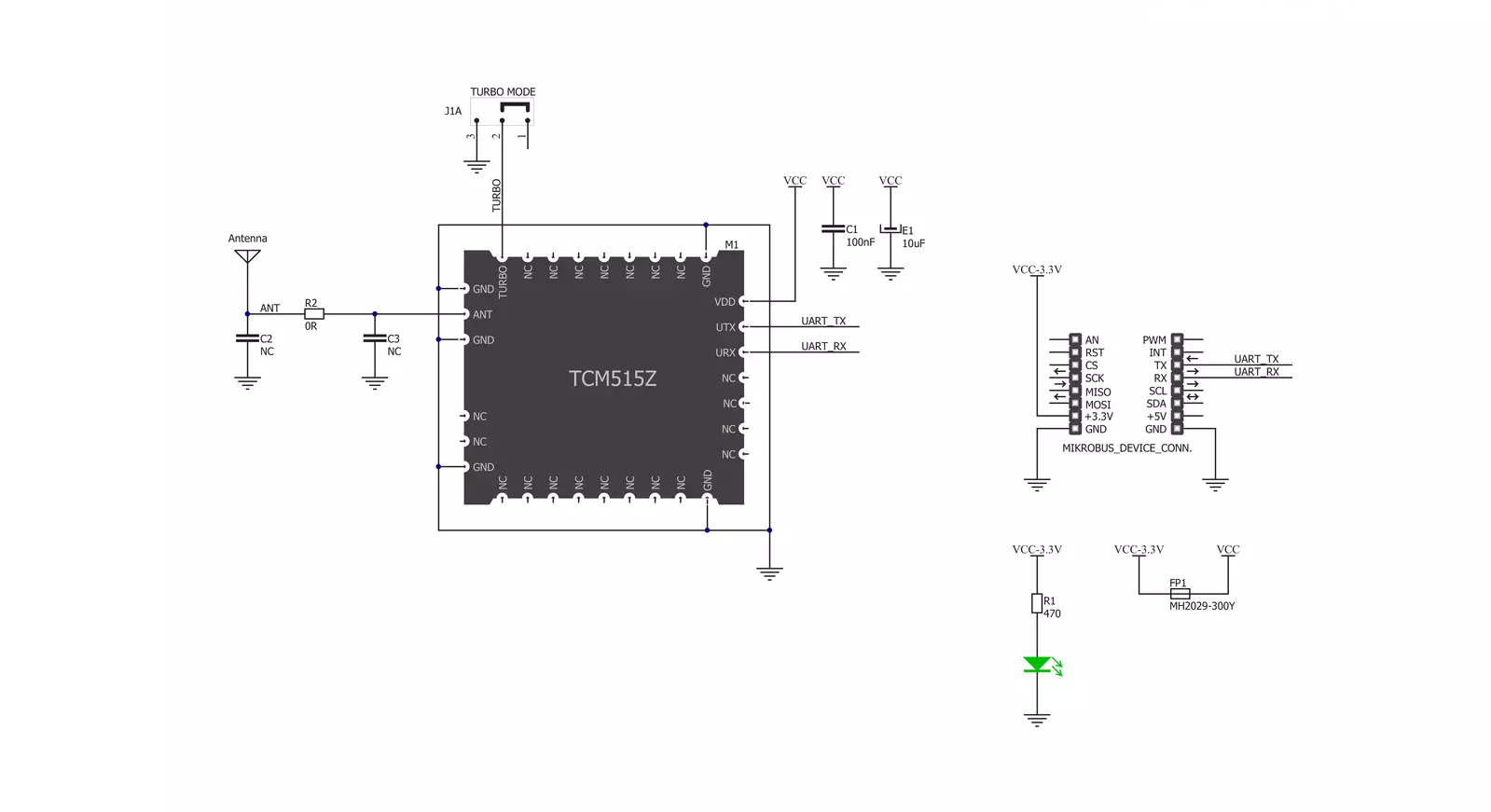
Step by step
Project assembly
Track your results in real time
Application Output
1. Application Output - In Debug mode, the 'Application Output' window enables real-time data monitoring, offering direct insight into execution results. Ensure proper data display by configuring the environment correctly using the provided tutorial.

2. UART Terminal - Use the UART Terminal to monitor data transmission via a USB to UART converter, allowing direct communication between the Click board™ and your development system. Configure the baud rate and other serial settings according to your project's requirements to ensure proper functionality. For step-by-step setup instructions, refer to the provided tutorial.

3. Plot Output - The Plot feature offers a powerful way to visualize real-time sensor data, enabling trend analysis, debugging, and comparison of multiple data points. To set it up correctly, follow the provided tutorial, which includes a step-by-step example of using the Plot feature to display Click board™ readings. To use the Plot feature in your code, use the function: plot(*insert_graph_name*, variable_name);. This is a general format, and it is up to the user to replace 'insert_graph_name' with the actual graph name and 'variable_name' with the parameter to be displayed.

Software Support
Library Description
This library contains API for EnOcean 2 Click driver.
Key functions:
enocean2_init_rx_buff- EnOcean Serial Protocol ( ESP3 ) module initializationenocean2_rx- The function push recieved character to ring bufferenocean2_packet_recieve- Implements state machine for recieving packets. It should be called in loop
Open Source
Code example
The complete application code and a ready-to-use project are available through the NECTO Studio Package Manager for direct installation in the NECTO Studio. The application code can also be found on the MIKROE GitHub account.
/*!
* \file
* \brief EnOcean2 Click example
*
* # Description
* This example reads and processes data from EnOcean 2 Clicks.
*
* The demo application is composed of two sections :
*
* ## Application Init
* Initializes driver init and initializes chip and sets callback handler.
*
* ## Application Task
* It checks if a switch is pressed, and logs an appropriate message to the uart terminal.
*
* ## Additional Function
* - enocean2_process ( ) - The general process of collecting data the module sends.
* - callback_handler ( enocean2_packet_t *packet ) - Checks if a new response message is
* ready and executes a response message parsing. Once the response
* parsing is done, shows the response message on the uart terminal.
* - decode_command ( uint8_t cmd ) - Detect which of the 4 buttons is pressed.
*
*
* \author MikroE Team
*
*/
// ------------------------------------------------------------------- INCLUDES
#include "board.h"
#include "log.h"
#include "enocean2.h"
#include "string.h"
#define PROCESS_COUNTER 10
#define PROCESS_RX_BUFFER_SIZE 200
// ------------------------------------------------------------------ VARIABLES
static enocean2_t enocean2;
static enocean2_ring_buffer_t enocean2_rb;
static enocean2_rx_data_t enocean2_rx_data;
static log_t logger;
uint8_t rx_buffer[ PROCESS_RX_BUFFER_SIZE ] = { 0 };
uint8_t data_buffer[ PROCESS_RX_BUFFER_SIZE ] = { 0 };
char uart_rx_buffer[ PROCESS_RX_BUFFER_SIZE ] = { 0 };
// ------------------------------------------------------- ADDITIONAL FUNCTIONS
static void clear_app_buf ( void )
{
Delay_ms ( 200 );
enocean2_generic_read( &enocean2, uart_rx_buffer, PROCESS_RX_BUFFER_SIZE );
memset( uart_rx_buffer, 0, PROCESS_RX_BUFFER_SIZE );
}
static void decode_command ( uint8_t cmd )
{
if ( cmd == 0x12 )
{
log_printf( &logger, "-- Button 1 detect --\r\n" );
clear_app_buf( );
}
else if ( cmd == 0x14 )
{
log_printf( &logger, "-- Button 2 detect --\r\n" );
clear_app_buf( );
}
else if ( cmd == 0x18 )
{
log_printf( &logger, "-- Button 3 detect --\r\n" );
clear_app_buf( );
}
else if ( cmd == 0x22 )
{
log_printf( &logger, "-- Button 4 detect --\r\n" );
clear_app_buf( );
}
}
static void callback_handler ( enocean2_packet_t *packet )
{
uint8_t sequence_number = 0;
if ( packet->type == ENOCEAN2_TYPE_RADIO_802_15_4 )
{
if ( sequence_number != packet->data_buffer[ ENOCEAN2_SEQUENCE_NUMBER_OFFSET ] )
{
decode_command( packet->data_buffer[ ENOCEAN2_COMMAND_OFFSET ] );
}
}
}
static void enocean2_process ( void )
{
int16_t rsp_size;
uint8_t check_buf_cnt;
uint8_t process_cnt = PROCESS_COUNTER;
while( process_cnt != 0 )
{
rsp_size = enocean2_generic_read( &enocean2, uart_rx_buffer, PROCESS_RX_BUFFER_SIZE );
if ( rsp_size > 0 )
{
// Validation of the received data
for ( check_buf_cnt = 0; check_buf_cnt < rsp_size; check_buf_cnt++ )
{
enocean2_rx( &enocean2_rb, uart_rx_buffer[ check_buf_cnt ] );
enocean2_packet_recieve( &enocean2, &enocean2_rb );
}
// Clear RX buffer
memset( uart_rx_buffer, 0, PROCESS_RX_BUFFER_SIZE );
}
else
{
process_cnt--;
// Process delay
Delay_ms ( 100 );
}
}
}
// ------------------------------------------------------ APPLICATION FUNCTIONS
void application_init ( void )
{
log_cfg_t log_cfg;
enocean2_cfg_t cfg;
/**
* Logger initialization.
* Default baud rate: 115200
* Default log level: LOG_LEVEL_DEBUG
* @note If USB_UART_RX and USB_UART_TX
* are defined as HAL_PIN_NC, you will
* need to define them manually for log to work.
* See @b LOG_MAP_USB_UART macro definition for detailed explanation.
*/
LOG_MAP_USB_UART( log_cfg );
log_init( &logger, &log_cfg );
log_info( &logger, "---- Application Init ----" );
// Click initialization.
enocean2_cfg_setup( &cfg );
ENOCEAN2_MAP_MIKROBUS( cfg, MIKROBUS_1 );
enocean2_init( &enocean2, &cfg );
enocean2_rx_data.rx_buffer = &rx_buffer[ 0 ];
enocean2_rx_data.rx_size = ENOCEAN2_RX_BUFFER_SIZE;
enocean2_rx_data.data_buffer = &data_buffer[ 0 ];
enocean2_rx_data.data_size = ENOCEAN2_RX_BUFFER_SIZE;
enocean2_init_rx_buff( &enocean2, &enocean2_rb, &enocean2_rx_data );
enocean2_set_callback_handler( &enocean2, callback_handler );
}
void application_task ( void )
{
enocean2_process( );
}
int main ( void )
{
/* Do not remove this line or clock might not be set correctly. */
#ifdef PREINIT_SUPPORTED
preinit();
#endif
application_init( );
for ( ; ; )
{
application_task( );
}
return 0;
}
// ------------------------------------------------------------------------ END
Additional Support
Resources
Category:2.4 GHz Transceivers