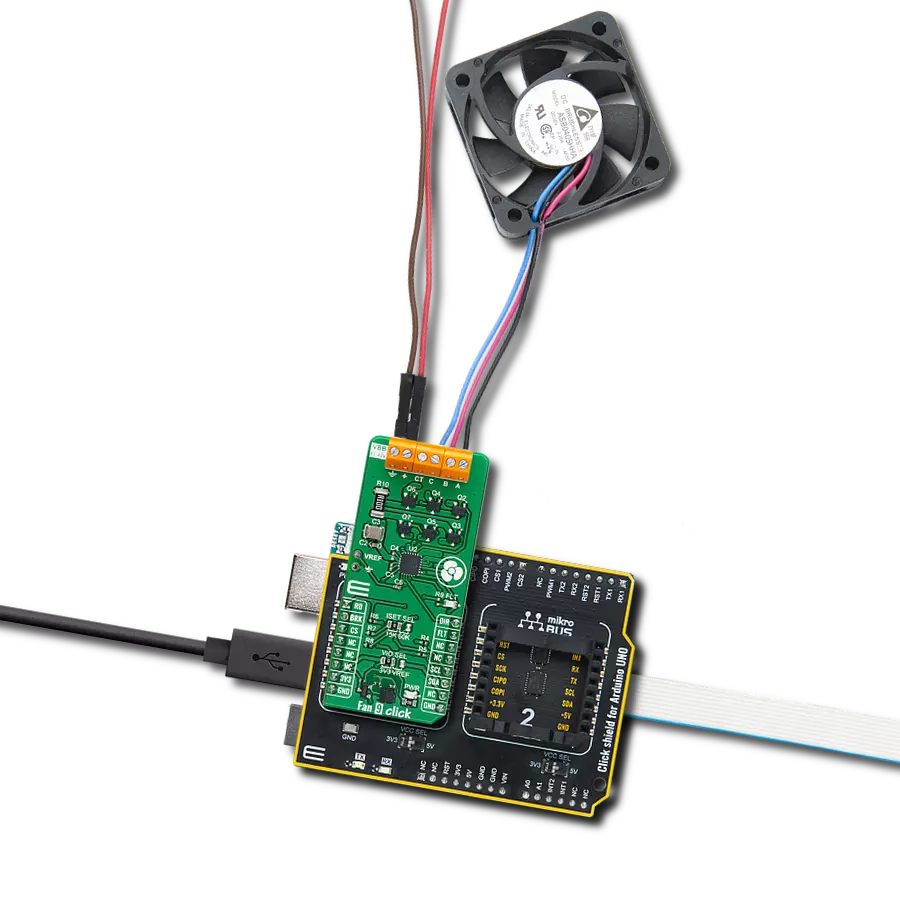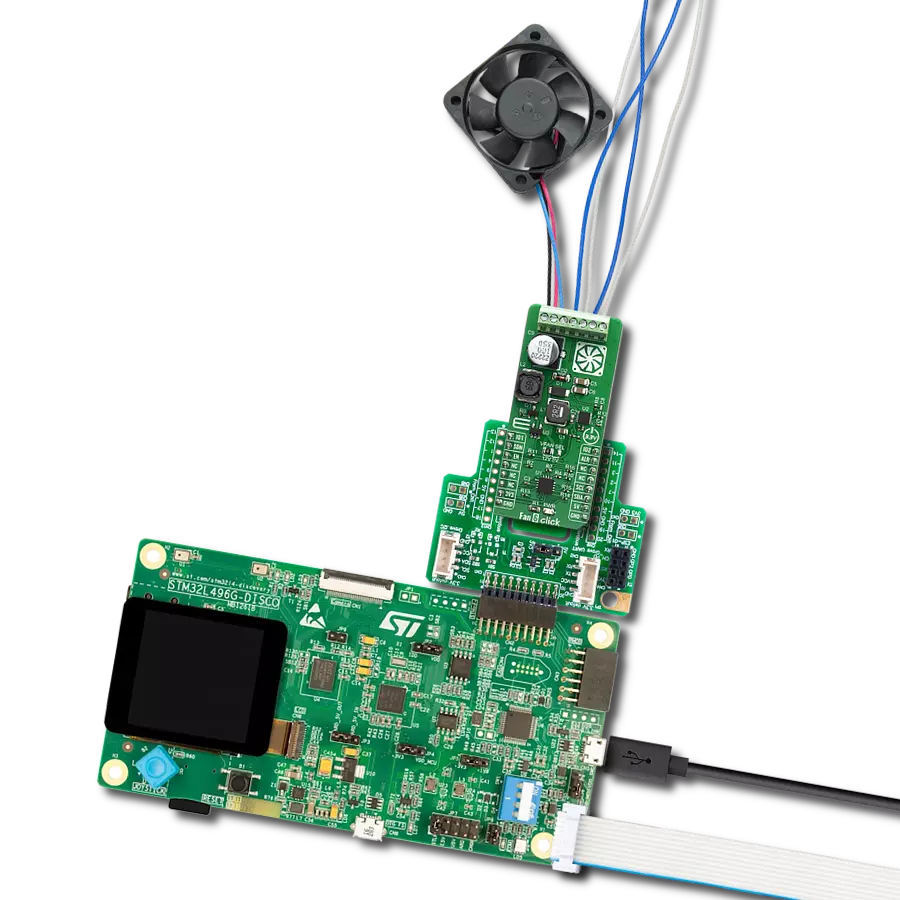Find your perfect balance with our fan speed solution
A
A
Hardware Overview
How does it work?
Fan Click is based on the EMS2301, a single/multiple RPM-based PWM fan controller from Microchip. The EMS2301 uses a programmable frequency driver and RPM-based algorithm with an internal clock to allow you to regulate the RPM of a given fan with 1% accuracy from 500 to 16K RPM. It also provides tachometer feedback for fan speed control available on TACH onboard terminal. The Fan Click can operate in either a closed-loop fashion or as a directly PWM-controlled device. In a closed loop, the Fan Speed Control (FSC) algorithm can detect aging, stalled, or locked fans and will trigger an interrupt.
In the FSC mode user determines a target tachometer count, and the PWM drive setting is automatically updated to achieve this target speed. This Click board™ communicates with MCU using the standard I2C 2-Wire interface to read data and configure settings, supporting a Fast Mode operation up to 400kHz. The EMS2301 monitors the fans' tachometer signals to detect fan failure, and when the tachometer count is larger than the fan tachometer limit, the fan is considered failing. If that happens, the alert is triggered over the interrupt INT pin. Meanwhile, the fan driver attempts to alleviate a Stalled/Stack
fan condition. Although a 3.3V voltage level only, this Click board™ uses a 5V rail to power a 4-wire fan over a 4-pin screw terminal. This board does not support an external power supply for the fan. This Click board™ can only be operated with a 3.3V logic voltage level. The board must perform appropriate logic voltage level conversion before using MCUs with different logic levels. This Click board™ comes equipped with a library containing functions and an example code that can be used as a reference for further development.
Features overview
Development board
Nucleo-64 with STM32F030R8 MCU offers a cost-effective and adaptable platform for developers to explore new ideas and prototype their designs. This board harnesses the versatility of the STM32 microcontroller, enabling users to select the optimal balance of performance and power consumption for their projects. It accommodates the STM32 microcontroller in the LQFP64 package and includes essential components such as a user LED, which doubles as an ARDUINO® signal, alongside user and reset push-buttons, and a 32.768kHz crystal oscillator for precise timing operations. Designed with expansion and flexibility in mind, the Nucleo-64 board features an ARDUINO® Uno V3 expansion connector and ST morpho extension pin
headers, granting complete access to the STM32's I/Os for comprehensive project integration. Power supply options are adaptable, supporting ST-LINK USB VBUS or external power sources, ensuring adaptability in various development environments. The board also has an on-board ST-LINK debugger/programmer with USB re-enumeration capability, simplifying the programming and debugging process. Moreover, the board is designed to simplify advanced development with its external SMPS for efficient Vcore logic supply, support for USB Device full speed or USB SNK/UFP full speed, and built-in cryptographic features, enhancing both the power efficiency and security of projects. Additional connectivity is
provided through dedicated connectors for external SMPS experimentation, a USB connector for the ST-LINK, and a MIPI® debug connector, expanding the possibilities for hardware interfacing and experimentation. Developers will find extensive support through comprehensive free software libraries and examples, courtesy of the STM32Cube MCU Package. This, combined with compatibility with a wide array of Integrated Development Environments (IDEs), including IAR Embedded Workbench®, MDK-ARM, and STM32CubeIDE, ensures a smooth and efficient development experience, allowing users to fully leverage the capabilities of the Nucleo-64 board in their projects.
Microcontroller Overview
MCU Card / MCU

Architecture
ARM Cortex-M0
MCU Memory (KB)
64
Silicon Vendor
STMicroelectronics
Pin count
64
RAM (Bytes)
8192
You complete me!
Accessories
Click Shield for Nucleo-64 comes equipped with two proprietary mikroBUS™ sockets, allowing all the Click board™ devices to be interfaced with the STM32 Nucleo-64 board with no effort. This way, Mikroe allows its users to add any functionality from our ever-growing range of Click boards™, such as WiFi, GSM, GPS, Bluetooth, ZigBee, environmental sensors, LEDs, speech recognition, motor control, movement sensors, and many more. More than 1537 Click boards™, which can be stacked and integrated, are at your disposal. The STM32 Nucleo-64 boards are based on the microcontrollers in 64-pin packages, a 32-bit MCU with an ARM Cortex M4 processor operating at 84MHz, 512Kb Flash, and 96KB SRAM, divided into two regions where the top section represents the ST-Link/V2 debugger and programmer while the bottom section of the board is an actual development board. These boards are controlled and powered conveniently through a USB connection to program and efficiently debug the Nucleo-64 board out of the box, with an additional USB cable connected to the USB mini port on the board. Most of the STM32 microcontroller pins are brought to the IO pins on the left and right edge of the board, which are then connected to two existing mikroBUS™ sockets. This Click Shield also has several switches that perform functions such as selecting the logic levels of analog signals on mikroBUS™ sockets and selecting logic voltage levels of the mikroBUS™ sockets themselves. Besides, the user is offered the possibility of using any Click board™ with the help of existing bidirectional level-shifting voltage translators, regardless of whether the Click board™ operates at a 3.3V or 5V logic voltage level. Once you connect the STM32 Nucleo-64 board with our Click Shield for Nucleo-64, you can access hundreds of Click boards™, working with 3.3V or 5V logic voltage levels.
Used MCU Pins
mikroBUS™ mapper
Take a closer look
Click board™ Schematic
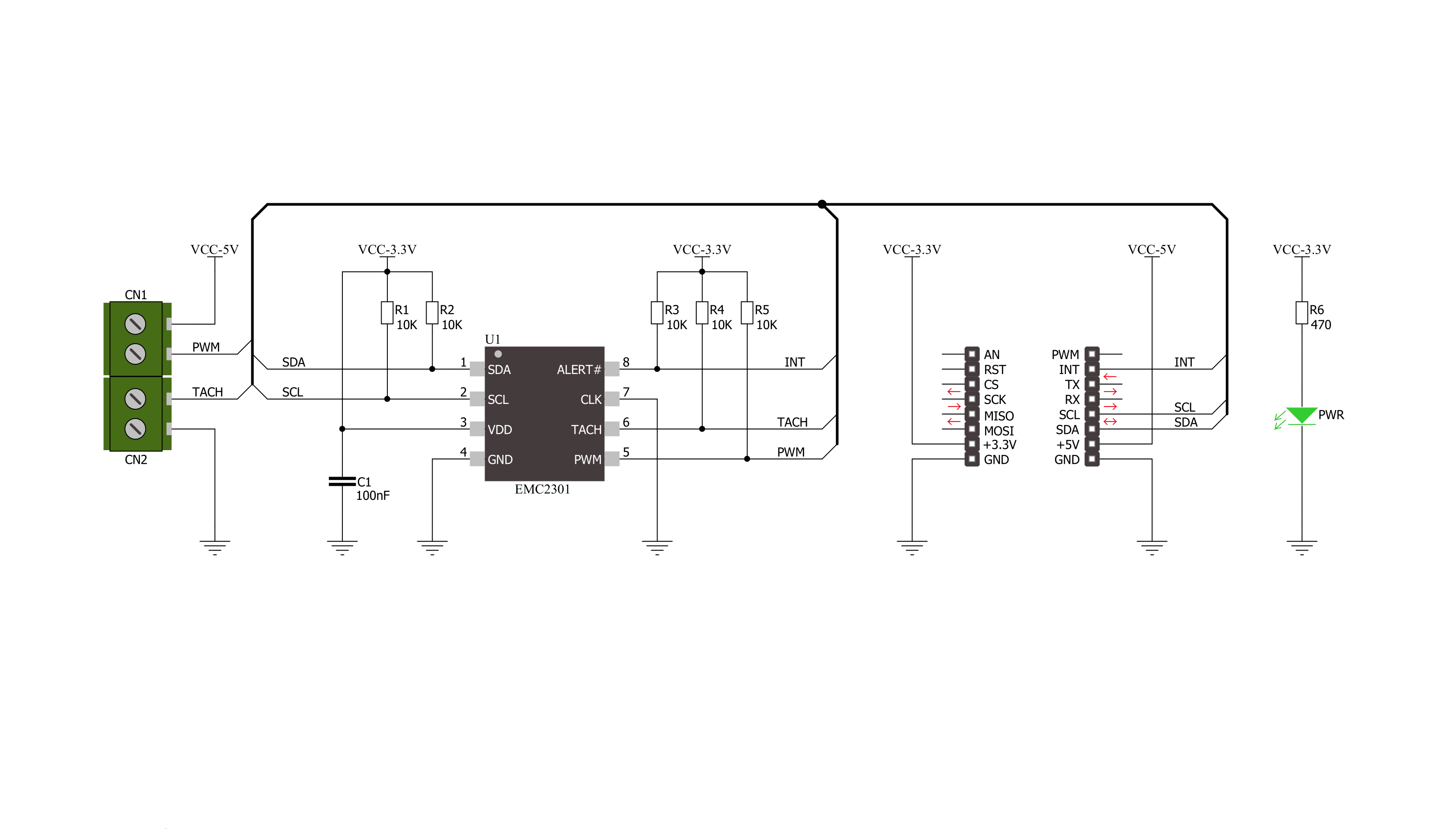
Step by step
Project assembly
Track your results in real time
Application Output
1. Application Output - In Debug mode, the 'Application Output' window enables real-time data monitoring, offering direct insight into execution results. Ensure proper data display by configuring the environment correctly using the provided tutorial.

2. UART Terminal - Use the UART Terminal to monitor data transmission via a USB to UART converter, allowing direct communication between the Click board™ and your development system. Configure the baud rate and other serial settings according to your project's requirements to ensure proper functionality. For step-by-step setup instructions, refer to the provided tutorial.

3. Plot Output - The Plot feature offers a powerful way to visualize real-time sensor data, enabling trend analysis, debugging, and comparison of multiple data points. To set it up correctly, follow the provided tutorial, which includes a step-by-step example of using the Plot feature to display Click board™ readings. To use the Plot feature in your code, use the function: plot(*insert_graph_name*, variable_name);. This is a general format, and it is up to the user to replace 'insert_graph_name' with the actual graph name and 'variable_name' with the parameter to be displayed.

Software Support
Library Description
This library contains API for Fan Click driver.
Key functions:
fan_generic_write- Generic write functionfan_generic_read- Generic read functionfan_lock_registers- Fan click lock registers
Open Source
Code example
The complete application code and a ready-to-use project are available through the NECTO Studio Package Manager for direct installation in the NECTO Studio. The application code can also be found on the MIKROE GitHub account.
/*!
* \file main.c
* \brief Fan Click Example
*
* # Description
* This application is controller for powering and regulating of fan.
*
* The demo application is composed of two sections :
*
* ## Application Init
* Initialization of Click driver and usb uart serial terminal for results
* logging.
*
* ## Application Task
* Performs a control of the fan and reads rotation per minute (RPM).
* Results will be sent to the usb uart terminal.
*
* \author Nemanja Medakovic
*
*/
// ------------------------------------------------------------------- INCLUDES
#include "board.h"
#include "log.h"
#include "fan.h"
#define FAN_DUTY_RATIO_0_PER 0 /**< PWM duty ratio 0 pecrents - zero scale. >*/
#define FAN_DUTY_RATIO_10_PER 10 /**< PWM duty ratio 10 percents - step. >*/
#define FAN_DUTY_RATIO_100_PER 100 /**< PWM duty ratio 100 percents - full scale. >*/
#define FAN_PWM_BASE_FREQ_ZERO_SCALE 0x00 /**< PWM base frequency zero scale. >*/
#define FAN_PWM_BASE_FREQ_HALF_SCALE 0x80 /**< PWM base frequency half scale. >*/
#define FAN_PWM_BASE_FREQ_FULL_SCALE 0xFF /**< PWM base frequency full scale. >*/
// ------------------------------------------------------------------ VARIABLES
static fan_t fan; /**< Fan Click object. >*/
static log_t logger; /**< Logger object. >*/
// ------------------------------------------------------ APPLICATION FUNCTIONS
void application_init ( void )
{
log_cfg_t log_cfg;
fan_cfg_t fan_cfg;
/**
* Logger initialization.
* Default baud rate: 115200
* Default log level: LOG_LEVEL_DEBUG
* @note If USB_UART_RX and USB_UART_TX
* are defined as HAL_PIN_NC, you will
* need to define them manually for log to work.
* See @b LOG_MAP_USB_UART macro definition for detailed explanation.
*/
LOG_MAP_USB_UART( log_cfg );
log_init( &logger, &log_cfg );
log_info( &logger, "---- Application Init ----" );
// Click initialization.
fan_cfg_setup( &fan_cfg );
FAN_MAP_MIKROBUS( fan_cfg, MIKROBUS_1 );
if ( fan_init( &fan, &fan_cfg ) == I2C_MASTER_ERROR )
{
log_info( &logger, "---- Application Init Error ----" );
log_info( &logger, "---- Please, run program again ----" );
for ( ; ; );
}
log_info( &logger, "---- Application Init Done ----" );
fan_default_cfg( &fan );
fan_pwm_base( &fan, FAN_PWM_BASE_FREQ_HALF_SCALE );
log_info( &logger, "---- Application Program Running... ----\n" );
}
void application_task ( void )
{
for ( uint8_t duty = FAN_DUTY_RATIO_0_PER; duty <= FAN_DUTY_RATIO_100_PER;
duty += FAN_DUTY_RATIO_10_PER )
{
fan_setting( &fan, duty );
log_printf( &logger, " Duty Ratio : %u%%\r\n", (uint16_t)duty );
Delay_ms ( 1000 );
Delay_ms ( 1000 );
uint16_t tacho = 0;
fan_get_tach( &fan, &tacho );
log_printf( &logger, " Rotation per minute : %urpm\r\n\n", tacho );
Delay_ms ( 1000 );
Delay_ms ( 1000 );
}
}
int main ( void )
{
/* Do not remove this line or clock might not be set correctly. */
#ifdef PREINIT_SUPPORTED
preinit();
#endif
application_init( );
for ( ; ; )
{
application_task( );
}
return 0;
}
// ------------------------------------------------------------------------ END
Additional Support
Resources
Category:Brushless