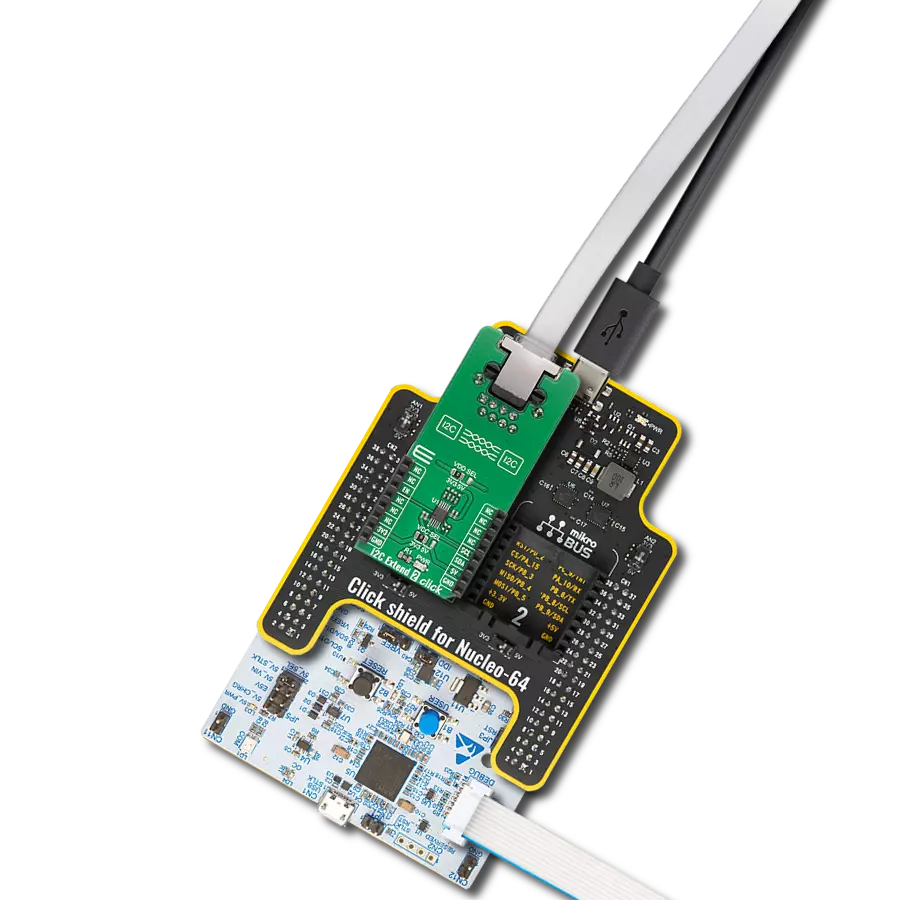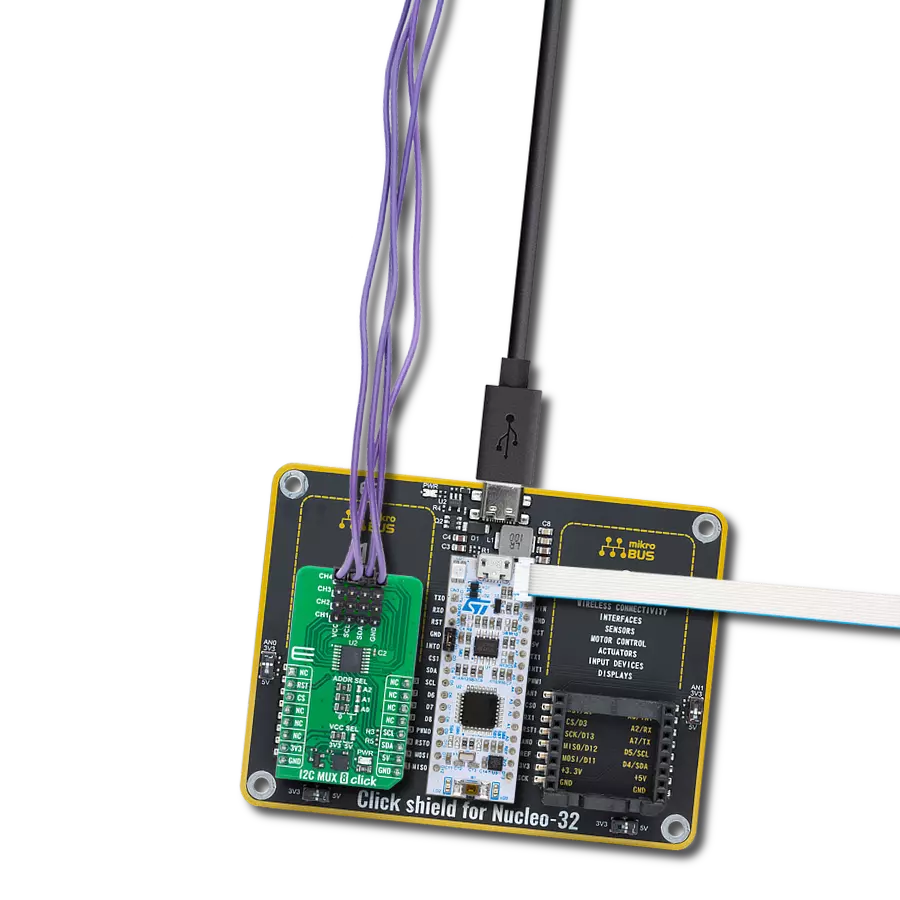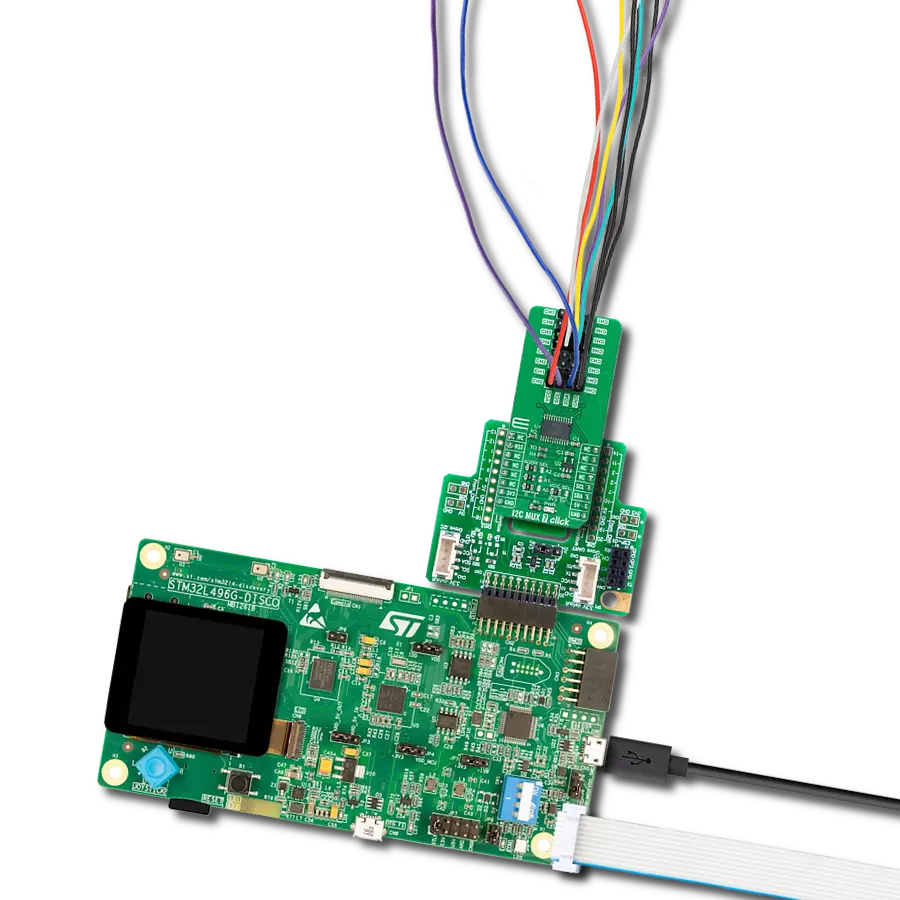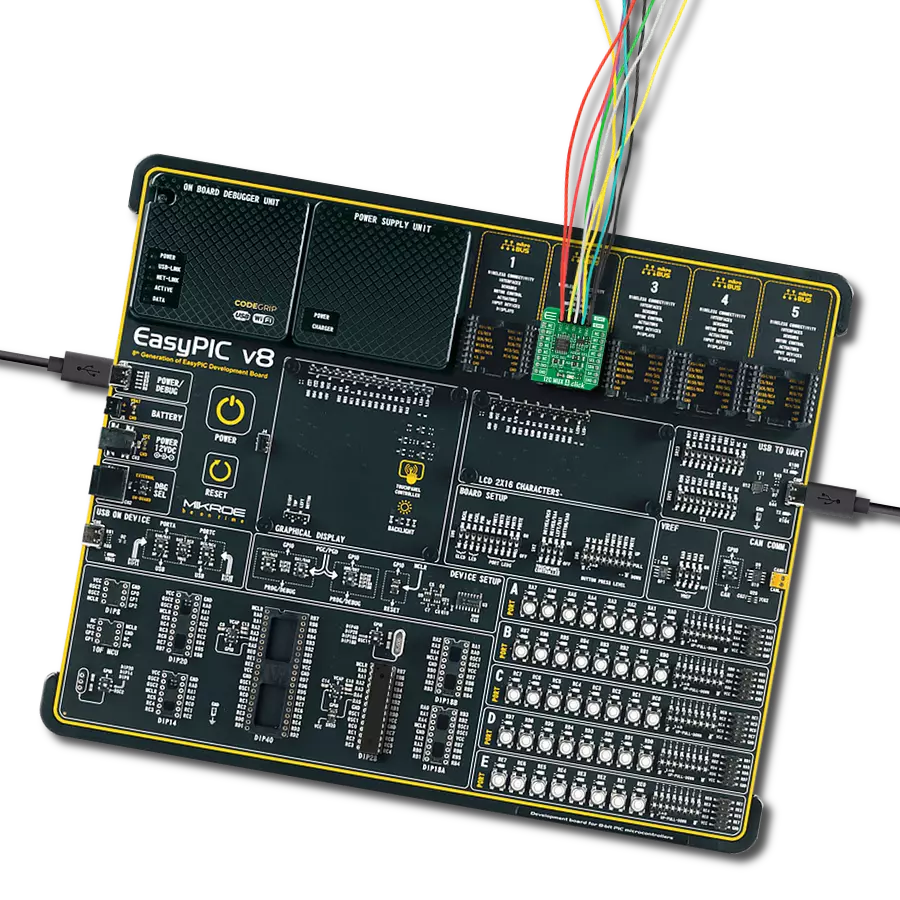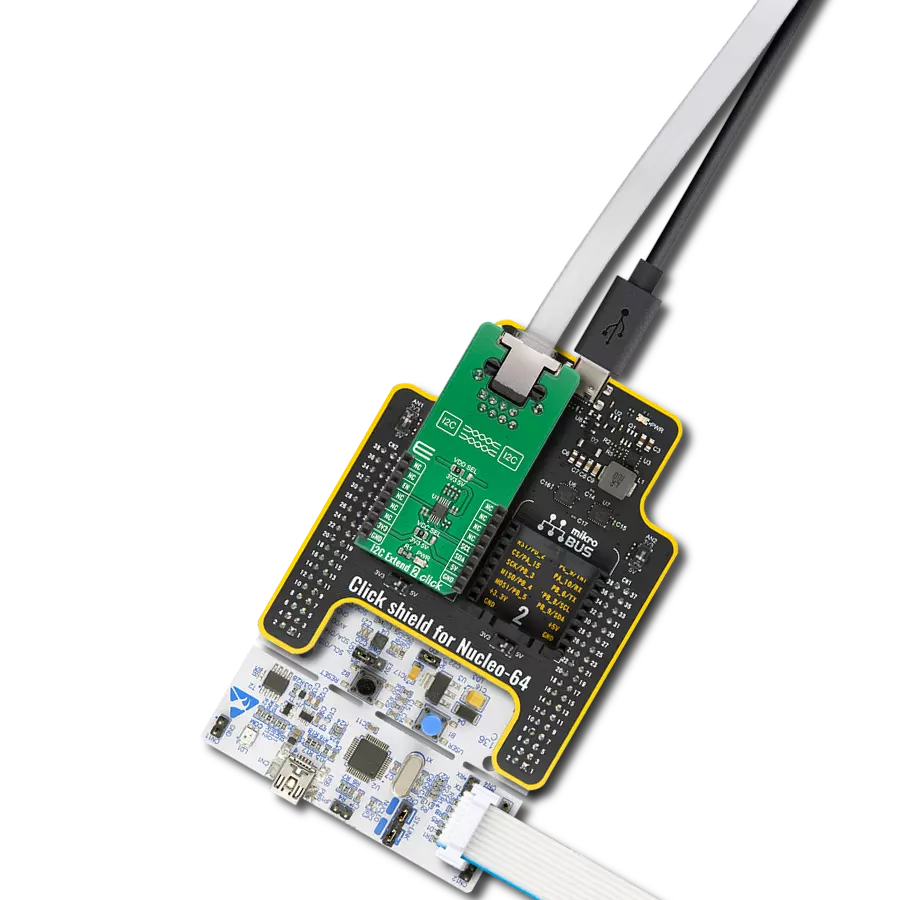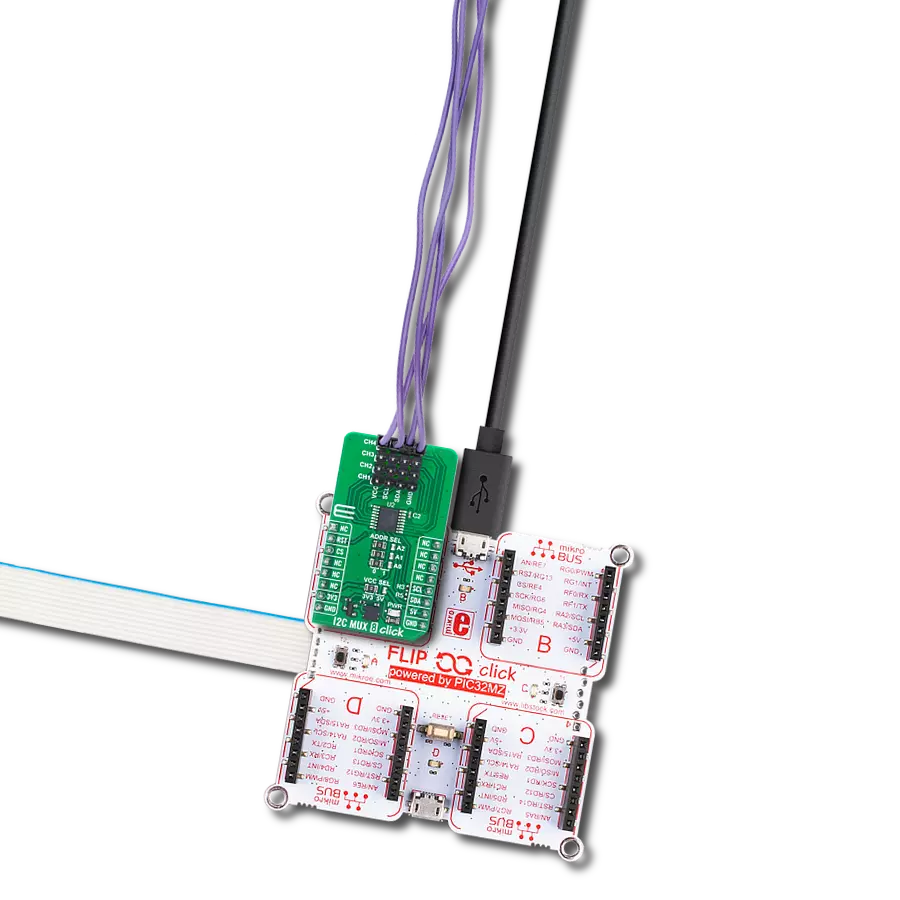Expandable buffer designed for I2C and SMBus applications offering four bidirectional data transfer channels
A
A
Hardware Overview
How does it work?
I2C MUX 6 Click is based on the PCA9518, an expandable four-channel bidirectional buffer controllable through the I2C serial interface from Texas Instruments. The primary SCL/SDA signal pair is directed to four channels where only one SCL/SDA channel can be selected at a time, determined by the state of the four Enable pins, routed to the AN, RST, CS, and PWM pins of the mikroBUS™ socket. The PCA9518 overcomes the restriction of maximum bus capacitance by separating and buffering the I2C data (SDA) and clock (SCL) lines into multiple groups of 400pF I2C channels. The PCA9518 has several multi-directional open-drain buffers designed to support the standard low-level-contention arbitration of the I2C bus. Except during arbitration, the PCA9518 acts like
a pair of non-inverting open-drain buffers, one for SDA and one for SCL. It can communicate with other PCA9518 hubs through a 4-wire inter-hub expansion bus located on the onboard header with EXP labeled pins, i.e., permits extension of the I2C-bus by buffering the data (SDA) and the clock (SCL) lines enabling virtually an unlimited number of buses of 400pF. The PCA9518 communicates with MCU using the standard I2C interface that supports Standard-Mode (100 kHz) and Fast-Mode (400 kHz) operations. As mentioned, each Enable pin, ENx, controls its associated SDAx and SCLx channels. When the ENx pin is in a low logic state, it isolates its corresponding SDAx and SCLx lines from the system by blocking the inputs from SDAx and SCLx and disabling the output drivers on these lines.
It is essential that the ENx change state only when both the global bus and the local port are in an IDLE state to prevent system failures. This Click board™ is designed for 3.3V operation. It also has onboard terminals labeled as VCC-I2C to supply a logic voltage of 3.3V or 5V for PCA9518’s I2C lines, which are 5V-tolerant. However, the board must perform appropriate logic voltage level conversion before using MCUs with different logic levels. The Click board™ comes equipped with a library containing functions and an example code that can be used, as a reference, for further development.
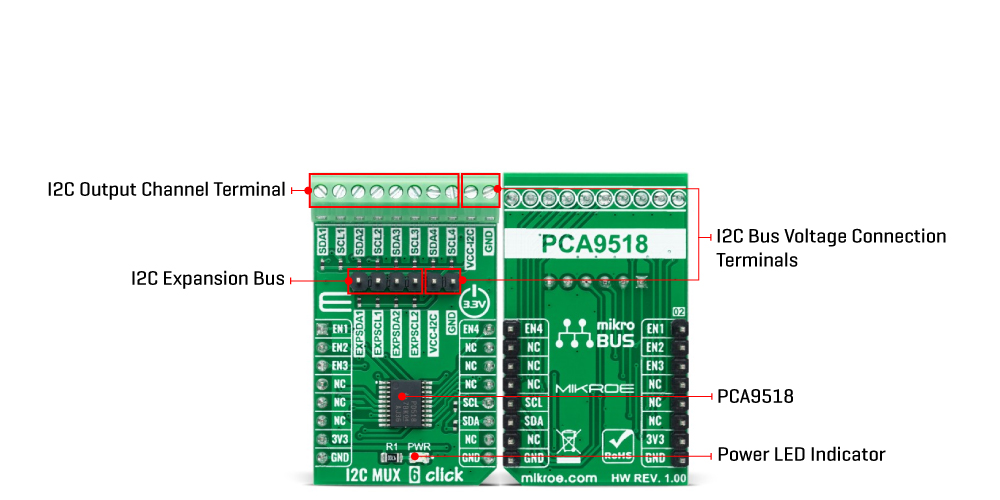
Features overview
Development board
Nucleo-64 with STM32L073RZ MCU offers a cost-effective and adaptable platform for developers to explore new ideas and prototype their designs. This board harnesses the versatility of the STM32 microcontroller, enabling users to select the optimal balance of performance and power consumption for their projects. It accommodates the STM32 microcontroller in the LQFP64 package and includes essential components such as a user LED, which doubles as an ARDUINO® signal, alongside user and reset push-buttons, and a 32.768kHz crystal oscillator for precise timing operations. Designed with expansion and flexibility in mind, the Nucleo-64 board features an ARDUINO® Uno V3 expansion connector and ST morpho extension pin
headers, granting complete access to the STM32's I/Os for comprehensive project integration. Power supply options are adaptable, supporting ST-LINK USB VBUS or external power sources, ensuring adaptability in various development environments. The board also has an on-board ST-LINK debugger/programmer with USB re-enumeration capability, simplifying the programming and debugging process. Moreover, the board is designed to simplify advanced development with its external SMPS for efficient Vcore logic supply, support for USB Device full speed or USB SNK/UFP full speed, and built-in cryptographic features, enhancing both the power efficiency and security of projects. Additional connectivity is
provided through dedicated connectors for external SMPS experimentation, a USB connector for the ST-LINK, and a MIPI® debug connector, expanding the possibilities for hardware interfacing and experimentation. Developers will find extensive support through comprehensive free software libraries and examples, courtesy of the STM32Cube MCU Package. This, combined with compatibility with a wide array of Integrated Development Environments (IDEs), including IAR Embedded Workbench®, MDK-ARM, and STM32CubeIDE, ensures a smooth and efficient development experience, allowing users to fully leverage the capabilities of the Nucleo-64 board in their projects.
Microcontroller Overview
MCU Card / MCU

Architecture
ARM Cortex-M0
MCU Memory (KB)
192
Silicon Vendor
STMicroelectronics
Pin count
64
RAM (Bytes)
20480
You complete me!
Accessories
Click Shield for Nucleo-64 comes equipped with two proprietary mikroBUS™ sockets, allowing all the Click board™ devices to be interfaced with the STM32 Nucleo-64 board with no effort. This way, Mikroe allows its users to add any functionality from our ever-growing range of Click boards™, such as WiFi, GSM, GPS, Bluetooth, ZigBee, environmental sensors, LEDs, speech recognition, motor control, movement sensors, and many more. More than 1537 Click boards™, which can be stacked and integrated, are at your disposal. The STM32 Nucleo-64 boards are based on the microcontrollers in 64-pin packages, a 32-bit MCU with an ARM Cortex M4 processor operating at 84MHz, 512Kb Flash, and 96KB SRAM, divided into two regions where the top section represents the ST-Link/V2 debugger and programmer while the bottom section of the board is an actual development board. These boards are controlled and powered conveniently through a USB connection to program and efficiently debug the Nucleo-64 board out of the box, with an additional USB cable connected to the USB mini port on the board. Most of the STM32 microcontroller pins are brought to the IO pins on the left and right edge of the board, which are then connected to two existing mikroBUS™ sockets. This Click Shield also has several switches that perform functions such as selecting the logic levels of analog signals on mikroBUS™ sockets and selecting logic voltage levels of the mikroBUS™ sockets themselves. Besides, the user is offered the possibility of using any Click board™ with the help of existing bidirectional level-shifting voltage translators, regardless of whether the Click board™ operates at a 3.3V or 5V logic voltage level. Once you connect the STM32 Nucleo-64 board with our Click Shield for Nucleo-64, you can access hundreds of Click boards™, working with 3.3V or 5V logic voltage levels.
Used MCU Pins
mikroBUS™ mapper
Take a closer look
Click board™ Schematic
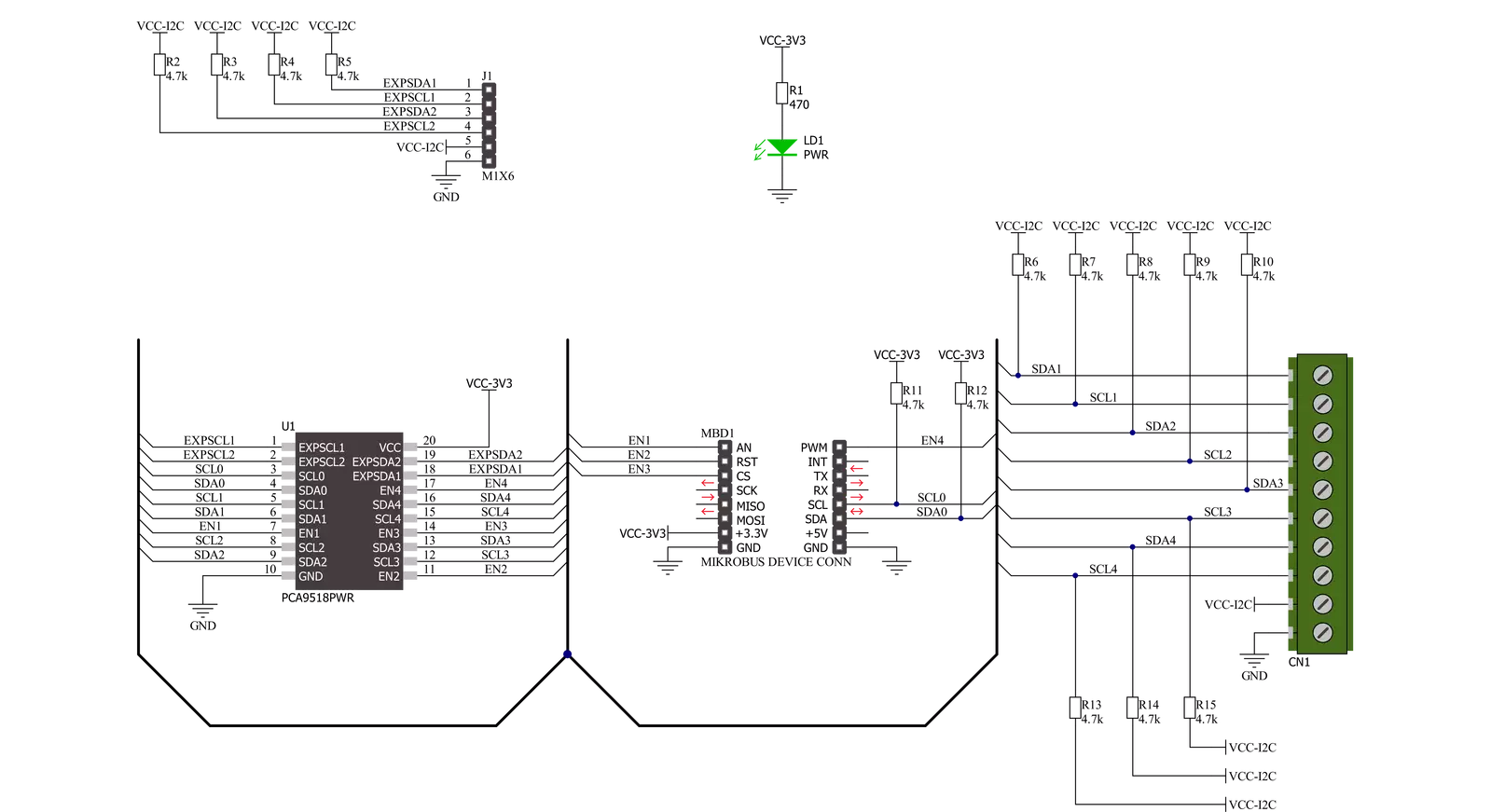
Step by step
Project assembly
Software Support
Library Description
This library contains API for I2C MUX 6 Click driver.
Key functions:
i2cmux6_set_channelThis function sets the desired channel active and configures its slave address.i2cmux6_generic_writeThis function writes a desired number of data bytes starting from the selected register by using the I2C serial interface.i2cmux6_generic_readThis function reads a desired number of data bytes starting from the selected register using the I2C serial interface.
Open Source
Code example
The complete application code and a ready-to-use project are available through the NECTO Studio Package Manager for direct installation in the NECTO Studio. The application code can also be found on the MIKROE GitHub account.
/*!
* @file main.c
* @brief I2CMUX6 Click example
*
* # Description
* This example demonstrates the use of I2C MUX 6 Click board by reading the
* device ID of a 6DOF IMU 11 and Compass 3 Click boards connected to
* the channels 1 and 4 respectfully.
*
* The demo application is composed of two sections :
*
* ## Application Init
* Initializes the driver and logger.
*
* ## Application Task
* Reads the device ID of the connected Click boards.
* Channel 1 : 6DOF IMU 11 Click [slave address: 0x0E; reg: 0x00; id: 0x2D],
* Channel 4 : Compass 3 Click [slave address: 0x30; reg: 0x2F; id: 0x0C].
* All data is being logged on the USB UART where you can check the device ID.
*
* @note
* Make sure to provide 3v3 power supply on VCC-I2C pin.
*
* @author Stefan Filipovic
*
*/
#include "board.h"
#include "log.h"
#include "i2cmux6.h"
#define DEVICE0_NAME "6DOF IMU 11 Click"
#define DEVICE0_POSITION I2CMUX6_CHANNEL_1
#define DEVICE0_SLAVE_ADDRESS 0x0E
#define DEVICE0_REG_ID 0x00
#define DEVICE0_ID 0x2D
#define DEVICE1_NAME "Compass 3 Click"
#define DEVICE1_POSITION I2CMUX6_CHANNEL_4
#define DEVICE1_SLAVE_ADDRESS 0x30
#define DEVICE1_REG_ID 0x2F
#define DEVICE1_ID 0x0C
static i2cmux6_t i2cmux6;
static log_t logger;
void application_init ( void )
{
log_cfg_t log_cfg; /**< Logger config object. */
i2cmux6_cfg_t i2cmux6_cfg; /**< Click config object. */
/**
* Logger initialization.
* Default baud rate: 115200
* Default log level: LOG_LEVEL_DEBUG
* @note If USB_UART_RX and USB_UART_TX
* are defined as HAL_PIN_NC, you will
* need to define them manually for log to work.
* See @b LOG_MAP_USB_UART macro definition for detailed explanation.
*/
LOG_MAP_USB_UART( log_cfg );
log_init( &logger, &log_cfg );
log_info( &logger, " Application Init " );
// Click initialization.
i2cmux6_cfg_setup( &i2cmux6_cfg );
I2CMUX6_MAP_MIKROBUS( i2cmux6_cfg, MIKROBUS_1 );
if ( I2C_MASTER_ERROR == i2cmux6_init( &i2cmux6, &i2cmux6_cfg ) )
{
log_error( &logger, " Communication init." );
for ( ; ; );
}
log_info( &logger, " Application Task " );
}
void application_task ( void )
{
uint8_t device_id;
if ( I2CMUX6_OK == i2cmux6_set_channel ( &i2cmux6, DEVICE0_POSITION, DEVICE0_SLAVE_ADDRESS ) )
{
log_printf( &logger, "\r\n Active Channel: - " );
for ( uint8_t cnt = 0; cnt < 4; cnt++ )
{
if ( ( DEVICE0_POSITION ) & ( 1 << cnt ) )
{
log_printf( &logger, "%u - ", ( uint16_t ) ( cnt + 1 ) );
}
}
if ( I2CMUX6_OK == i2cmux6_generic_read ( &i2cmux6, DEVICE0_REG_ID, &device_id, 1 ) )
{
log_printf( &logger, "\r\n %s - Device ID: 0x%.2X\r\n", ( char * ) DEVICE0_NAME, ( uint16_t ) device_id );
}
Delay_ms ( 1000 );
}
if ( I2CMUX6_OK == i2cmux6_set_channel ( &i2cmux6, DEVICE1_POSITION, DEVICE1_SLAVE_ADDRESS ) )
{
log_printf( &logger, "\r\n Active Channel: - " );
for ( uint8_t cnt = 0; cnt < 4; cnt++ )
{
if ( ( DEVICE1_POSITION ) & ( 1 << cnt ) )
{
log_printf( &logger, "%u - ", ( uint16_t ) ( cnt + 1 ) );
}
}
if ( I2CMUX6_OK == i2cmux6_generic_read ( &i2cmux6, DEVICE1_REG_ID, &device_id, 1 ) )
{
log_printf( &logger, "\r\n %s - Device ID: 0x%.2X\r\n", ( char * ) DEVICE1_NAME, ( uint16_t ) device_id );
}
Delay_ms ( 1000 );
}
}
int main ( void )
{
/* Do not remove this line or clock might not be set correctly. */
#ifdef PREINIT_SUPPORTED
preinit();
#endif
application_init( );
for ( ; ; )
{
application_task( );
}
return 0;
}
// ------------------------------------------------------------------------ END
Additional Support
Resources
Category:I2C