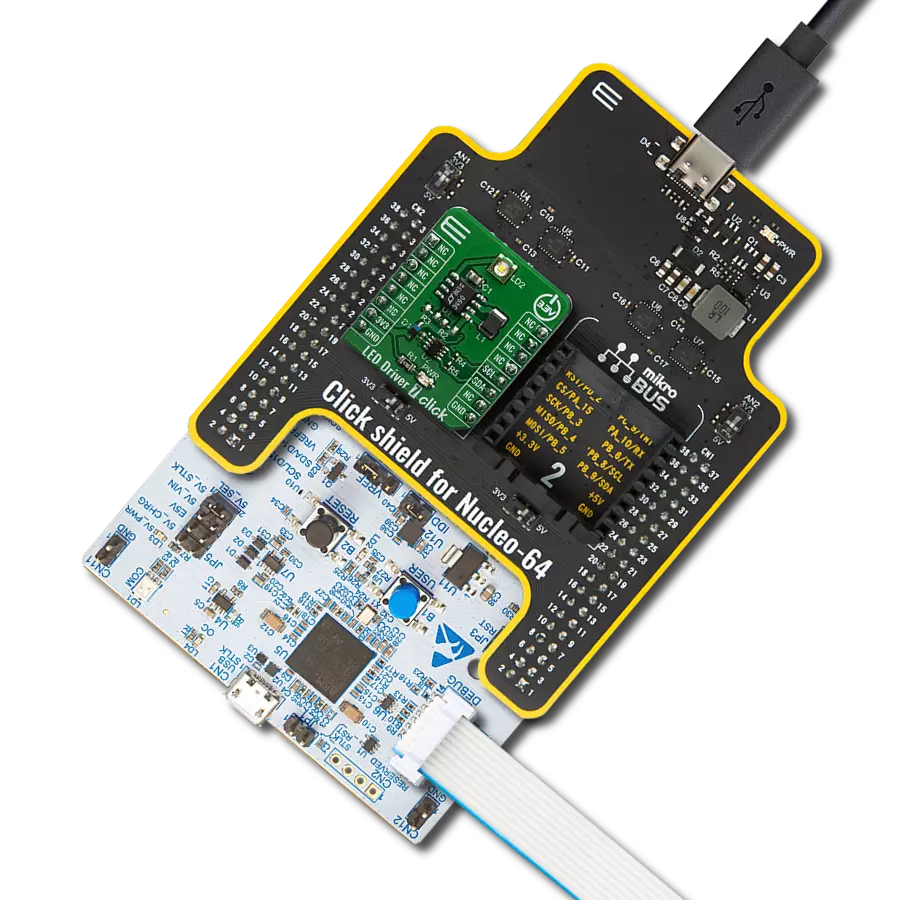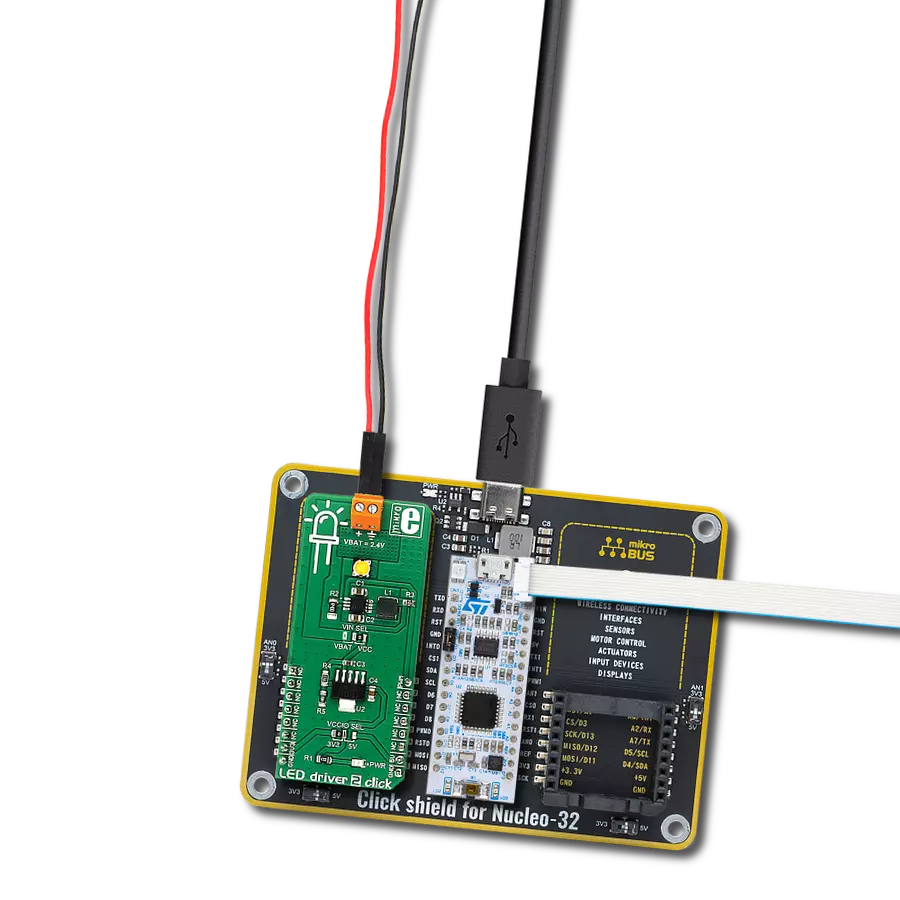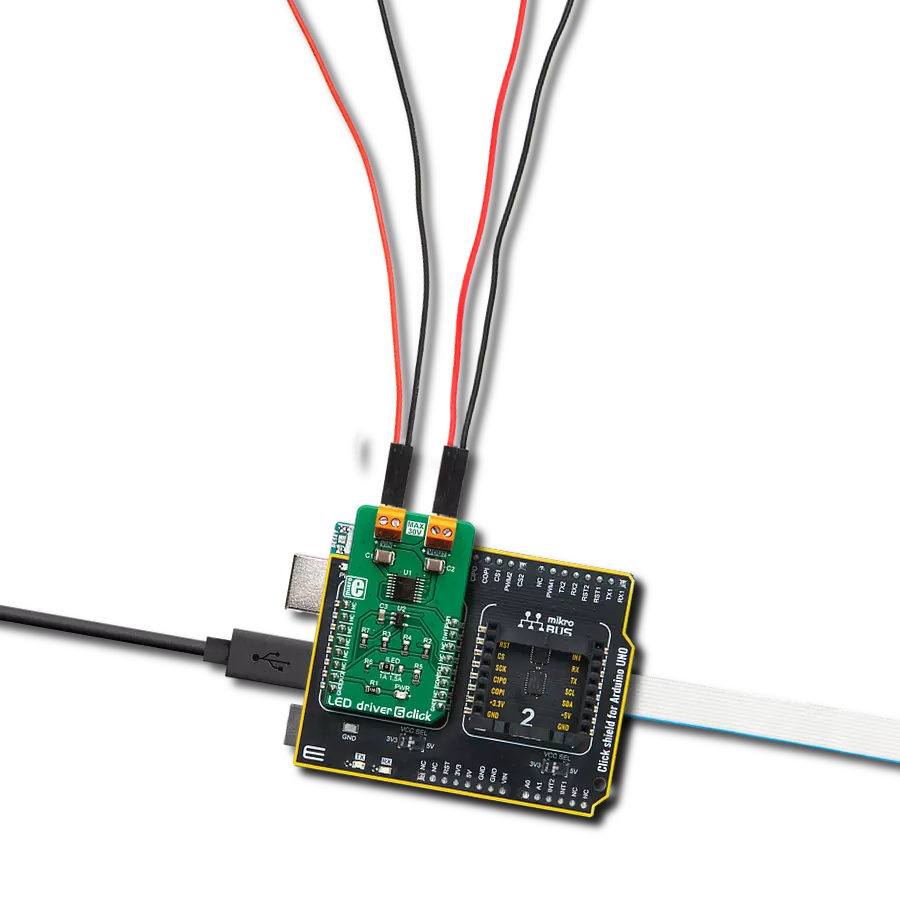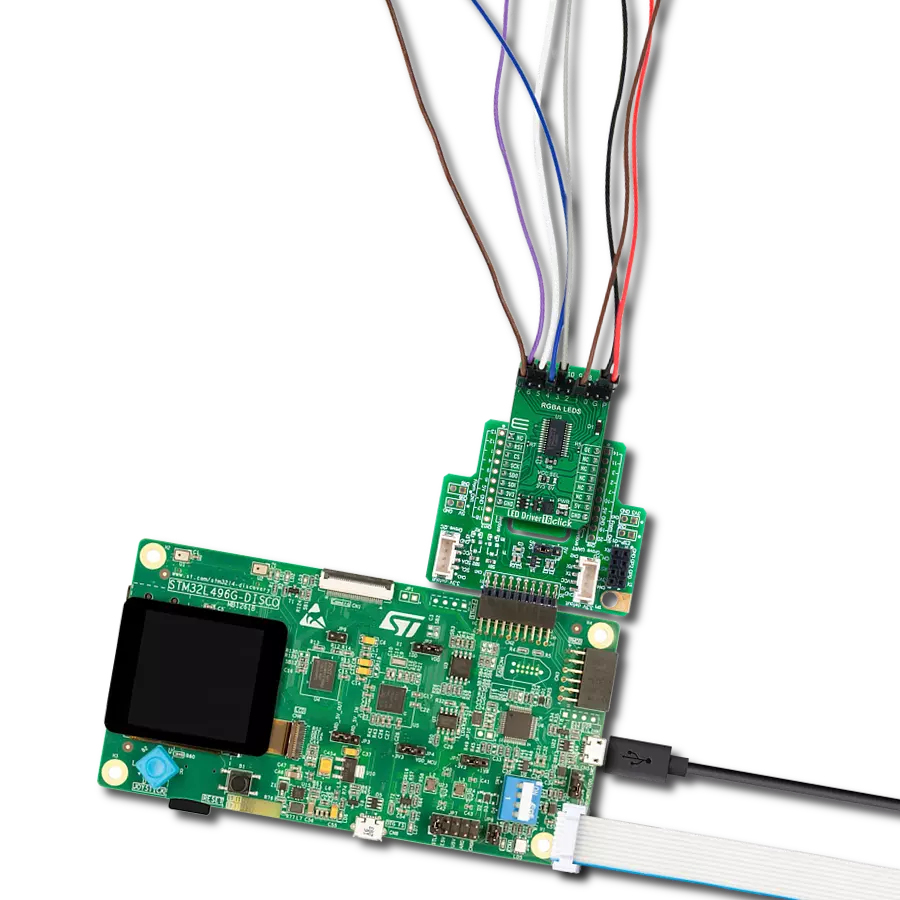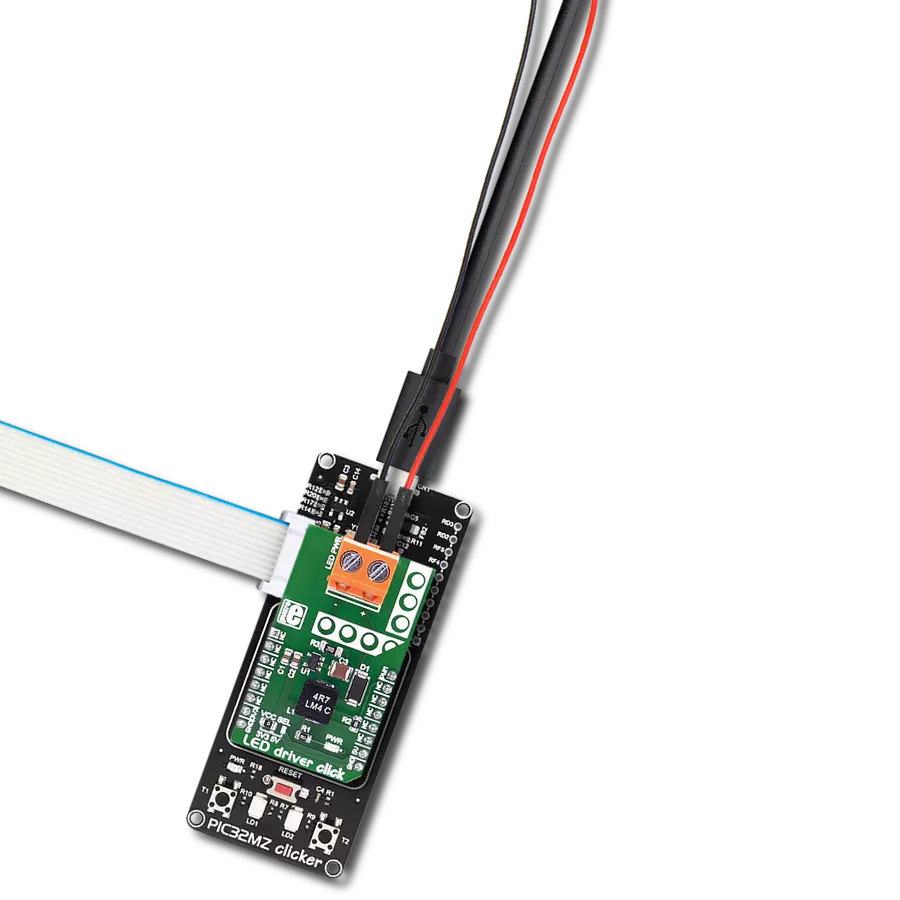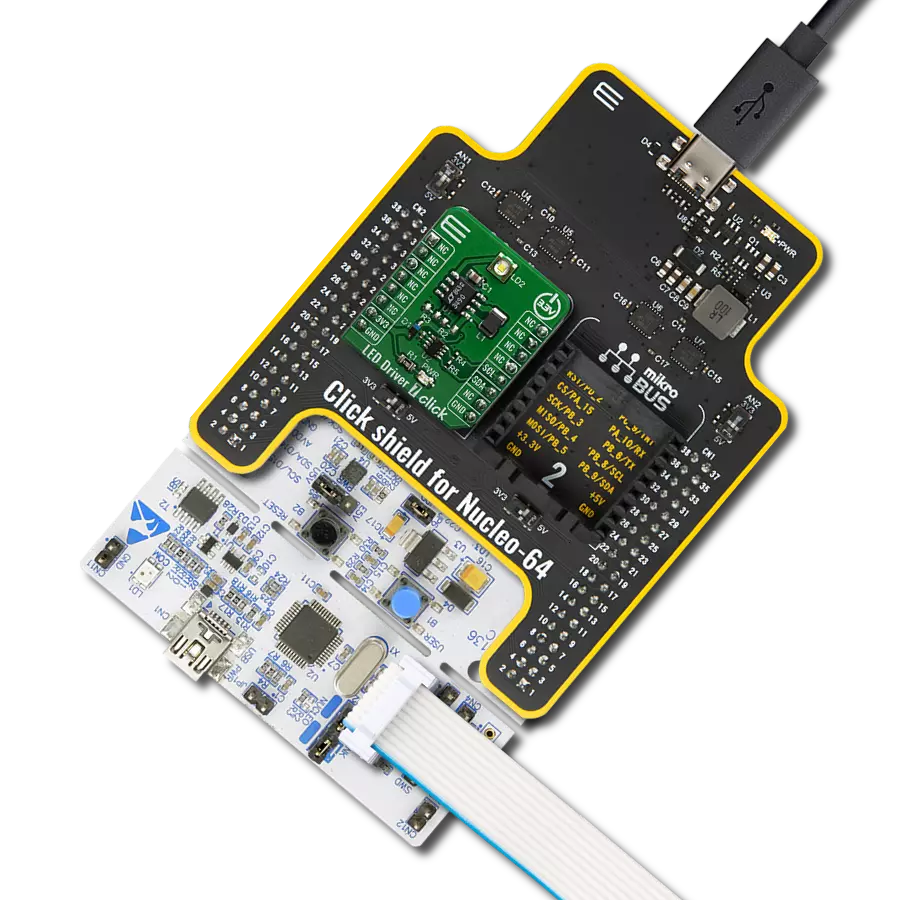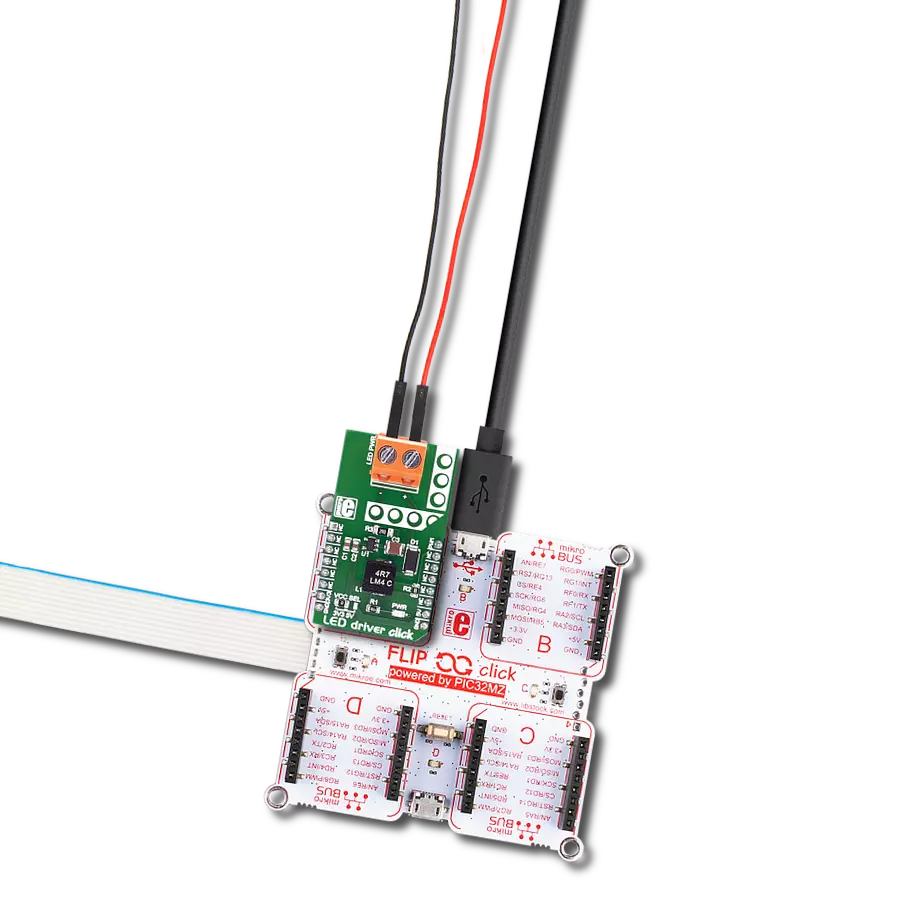Our LED driver is engineered to simplify the integration of LED functionality into your circuit designs, reducing development time and costs
A
A
Hardware Overview
How does it work?
LED Driver 8 Click is based on the PCA9957, a daisy-chain SPI-compatible 4-wire serial bus controlled 24-channel constant current LED driver optimized for dimming and blinking 32 mA RGBA LEDs from NXP Semiconductors. The PCA9957 has 24 internal 8-bit DACs with an operating frequency of 31.25 kHz and a duty cycle from 0% to 100% used to adjust brightness levels for each LED current source. Each LED output is programmable and can be turned off, on (with no PWM control), set at its individual PWM controller value, or both individual and group PWM controller values. Its output peak current is adjustable with an 8-bit linear DAC from 125 μA to 31.875 mA because of the R4 resistor of 2kΩ connected to the REXT pin. Gradation control for all current sources is achieved through a serial interface and
allows the user to ramp current automatically without help from the MCU. It has two operation modes for each group: Single-Shot Mode (output pattern once) and Continuous Mode (output pattern repeat). Each channel can be set to either Gradation Mode or Normal Mode and assigned to any of the six gradation control groups. These groups have four independent registers to control ramp-up and ramp-down rate, step time, hold ON/OFF time, and final hold ON output current. The LED Driver 8 Click communicates with MCU through a daisy-chain SPI-compatible 4-wire serial interface with a clock frequency of up to 10 MHz. The input labeled as OE routed to the PWM pin on the mikroBUS™ blinks all the LED outputs and can be used to externally PWM the outputs, which is useful when multiple devices need to be
dimmed or blinked together without software control. The PCA9957 also has a short load and overtemperature detection circuitry, a thermal shutdown feature that protects the device when the internal junction temperature exceeds the factory-defined limit, and a Reset function routed to the RST pin on the mikroBUS™ which is activated by sending an active low input on this pin with a minimum pulse width of 2.5μs. This Click board™ can operate with either 3.3V or 5V logic voltage levels selected via the VCC SEL jumper. This way, both 3.3V and 5V capable MCUs can use the communication lines properly. Also, this Click board™ comes equipped with a library containing easy-to-use functions and an example code that can be used as a reference for further development.
Features overview
Development board
Nucleo-64 with STM32F091RC MCU offers a cost-effective and adaptable platform for developers to explore new ideas and prototype their designs. This board harnesses the versatility of the STM32 microcontroller, enabling users to select the optimal balance of performance and power consumption for their projects. It accommodates the STM32 microcontroller in the LQFP64 package and includes essential components such as a user LED, which doubles as an ARDUINO® signal, alongside user and reset push-buttons, and a 32.768kHz crystal oscillator for precise timing operations. Designed with expansion and flexibility in mind, the Nucleo-64 board features an ARDUINO® Uno V3 expansion connector and ST morpho extension pin
headers, granting complete access to the STM32's I/Os for comprehensive project integration. Power supply options are adaptable, supporting ST-LINK USB VBUS or external power sources, ensuring adaptability in various development environments. The board also has an on-board ST-LINK debugger/programmer with USB re-enumeration capability, simplifying the programming and debugging process. Moreover, the board is designed to simplify advanced development with its external SMPS for efficient Vcore logic supply, support for USB Device full speed or USB SNK/UFP full speed, and built-in cryptographic features, enhancing both the power efficiency and security of projects. Additional connectivity is
provided through dedicated connectors for external SMPS experimentation, a USB connector for the ST-LINK, and a MIPI® debug connector, expanding the possibilities for hardware interfacing and experimentation. Developers will find extensive support through comprehensive free software libraries and examples, courtesy of the STM32Cube MCU Package. This, combined with compatibility with a wide array of Integrated Development Environments (IDEs), including IAR Embedded Workbench®, MDK-ARM, and STM32CubeIDE, ensures a smooth and efficient development experience, allowing users to fully leverage the capabilities of the Nucleo-64 board in their projects.
Microcontroller Overview
MCU Card / MCU

Architecture
ARM Cortex-M0
MCU Memory (KB)
256
Silicon Vendor
STMicroelectronics
Pin count
64
RAM (Bytes)
32768
You complete me!
Accessories
Click Shield for Nucleo-64 comes equipped with two proprietary mikroBUS™ sockets, allowing all the Click board™ devices to be interfaced with the STM32 Nucleo-64 board with no effort. This way, Mikroe allows its users to add any functionality from our ever-growing range of Click boards™, such as WiFi, GSM, GPS, Bluetooth, ZigBee, environmental sensors, LEDs, speech recognition, motor control, movement sensors, and many more. More than 1537 Click boards™, which can be stacked and integrated, are at your disposal. The STM32 Nucleo-64 boards are based on the microcontrollers in 64-pin packages, a 32-bit MCU with an ARM Cortex M4 processor operating at 84MHz, 512Kb Flash, and 96KB SRAM, divided into two regions where the top section represents the ST-Link/V2 debugger and programmer while the bottom section of the board is an actual development board. These boards are controlled and powered conveniently through a USB connection to program and efficiently debug the Nucleo-64 board out of the box, with an additional USB cable connected to the USB mini port on the board. Most of the STM32 microcontroller pins are brought to the IO pins on the left and right edge of the board, which are then connected to two existing mikroBUS™ sockets. This Click Shield also has several switches that perform functions such as selecting the logic levels of analog signals on mikroBUS™ sockets and selecting logic voltage levels of the mikroBUS™ sockets themselves. Besides, the user is offered the possibility of using any Click board™ with the help of existing bidirectional level-shifting voltage translators, regardless of whether the Click board™ operates at a 3.3V or 5V logic voltage level. Once you connect the STM32 Nucleo-64 board with our Click Shield for Nucleo-64, you can access hundreds of Click boards™, working with 3.3V or 5V logic voltage levels.
Used MCU Pins
mikroBUS™ mapper
Take a closer look
Click board™ Schematic
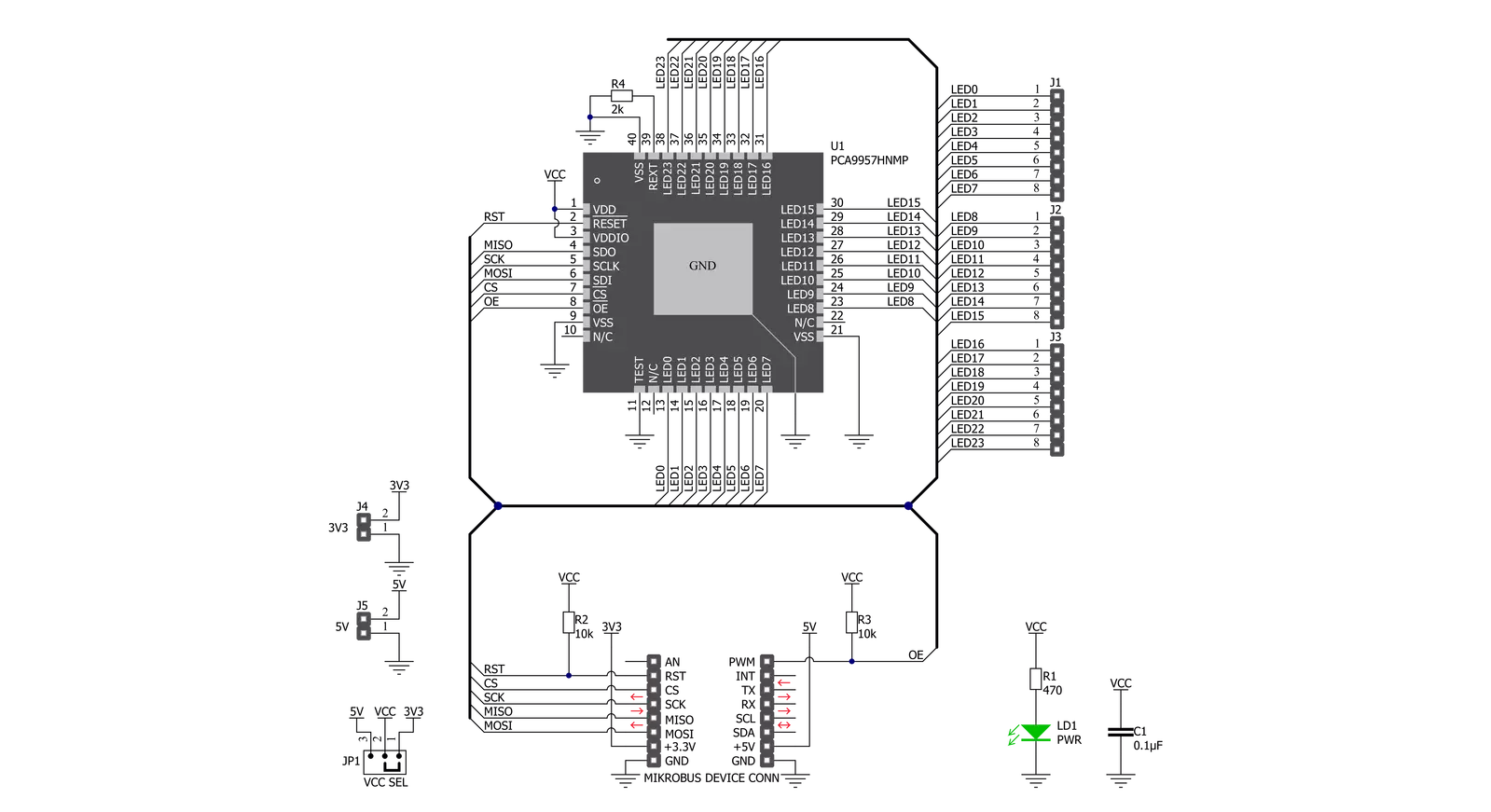
Step by step
Project assembly
Software Support
Library Description
This library contains API for LED Driver 8 Click driver.
Key functions:
leddriver8_set_brightness- Function for set brightnessleddriver8_set_output_gain- Function for set output gainleddriver8_set_mode_register- Function for set mode registers
Open Source
Code example
The complete application code and a ready-to-use project are available through the NECTO Studio Package Manager for direct installation in the NECTO Studio. The application code can also be found on the MIKROE GitHub account.
/*!
* \file
* \brief LedDriver8 Click example
*
* # Description
* This example demonstrates the use of LED Driver 8 Click board.
*
* The demo application is composed of two sections :
*
* ## Application Init
* Initializes the driver and configures the Click board.
*
* ## Application Task
* Increases the LEDs brightness then toggles all LEDs with a one-second delay.
* Each step will be logged on the USB UART where you can track the program flow.
*
* \author MikroE Team
*
*/
// ------------------------------------------------------------------- INCLUDES
#include "board.h"
#include "log.h"
#include "leddriver8.h"
// ------------------------------------------------------------------ VARIABLES
static leddriver8_t leddriver8;
static log_t logger;
// ------------------------------------------------------ APPLICATION FUNCTIONS
void application_init ( void )
{
log_cfg_t log_cfg;
leddriver8_cfg_t cfg;
/**
* Logger initialization.
* Default baud rate: 115200
* Default log level: LOG_LEVEL_DEBUG
* @note If USB_UART_RX and USB_UART_TX
* are defined as HAL_PIN_NC, you will
* need to define them manually for log to work.
* See @b LOG_MAP_USB_UART macro definition for detailed explanation.
*/
LOG_MAP_USB_UART( log_cfg );
log_init( &logger, &log_cfg );
log_info( &logger, "---- Application Init ----" );
// Click initialization.
leddriver8_cfg_setup( &cfg );
LEDDRIVER8_MAP_MIKROBUS( cfg, MIKROBUS_1 );
leddriver8_init( &leddriver8, &cfg );
leddriver8_reset( &leddriver8 );
Delay_ms ( 500 );
leddriver8_output_enable_pin( &leddriver8, LEDDRIVER8_ENABLE_LED_OUTPUTS );
leddriver8_set_output_gain( &leddriver8, LEDDRIVER8_OUTPUT_GAIN_ALL_LED, LEDDRIVER8_FULL_OUTPUT_CURRENT_GAIN );
leddriver8_set_mode_register( &leddriver8, LEDDRIVER8_MODE1_NORMAL_MODE, LEDDRIVER8_MODE2_DMBLNK_DIMMING |
LEDDRIVER8_MODE2_CLRERR_ALL | LEDDRIVER8_MODE2_EXP_DISABLE );
log_info( &logger, "---- Application Task ----" );
Delay_ms ( 500 );
}
void application_task ( void )
{
uint16_t cnt;
log_printf( &logger, "Increasing LEDs brightness...\r\n" );
log_printf( &logger, "----------------------------\r\n" );
for ( cnt = LEDDRIVER8_MIN_BRIGHTNESS; cnt <= LEDDRIVER8_MAX_BRIGHTNESS; cnt++ )
{
leddriver8_set_brightness( &leddriver8, LEDDRIVER8_BRIGHTNESS_ALL_LED, cnt );
Delay_ms ( 20 );
}
log_printf( &logger, "Toggling all LEDs...\r\n" );
log_printf( &logger, "----------------------------\r\n" );
for ( cnt = 0; cnt < 5; cnt++ )
{
leddriver8_set_brightness( &leddriver8, LEDDRIVER8_BRIGHTNESS_ALL_LED, LEDDRIVER8_MAX_BRIGHTNESS );
Delay_ms ( 1000 );
leddriver8_set_brightness( &leddriver8, LEDDRIVER8_BRIGHTNESS_ALL_LED, LEDDRIVER8_MIN_BRIGHTNESS );
Delay_ms ( 1000 );
}
}
int main ( void )
{
/* Do not remove this line or clock might not be set correctly. */
#ifdef PREINIT_SUPPORTED
preinit();
#endif
application_init( );
for ( ; ; )
{
application_task( );
}
return 0;
}
// ------------------------------------------------------------------------ END
Additional Support
Resources
Category:LED Drivers