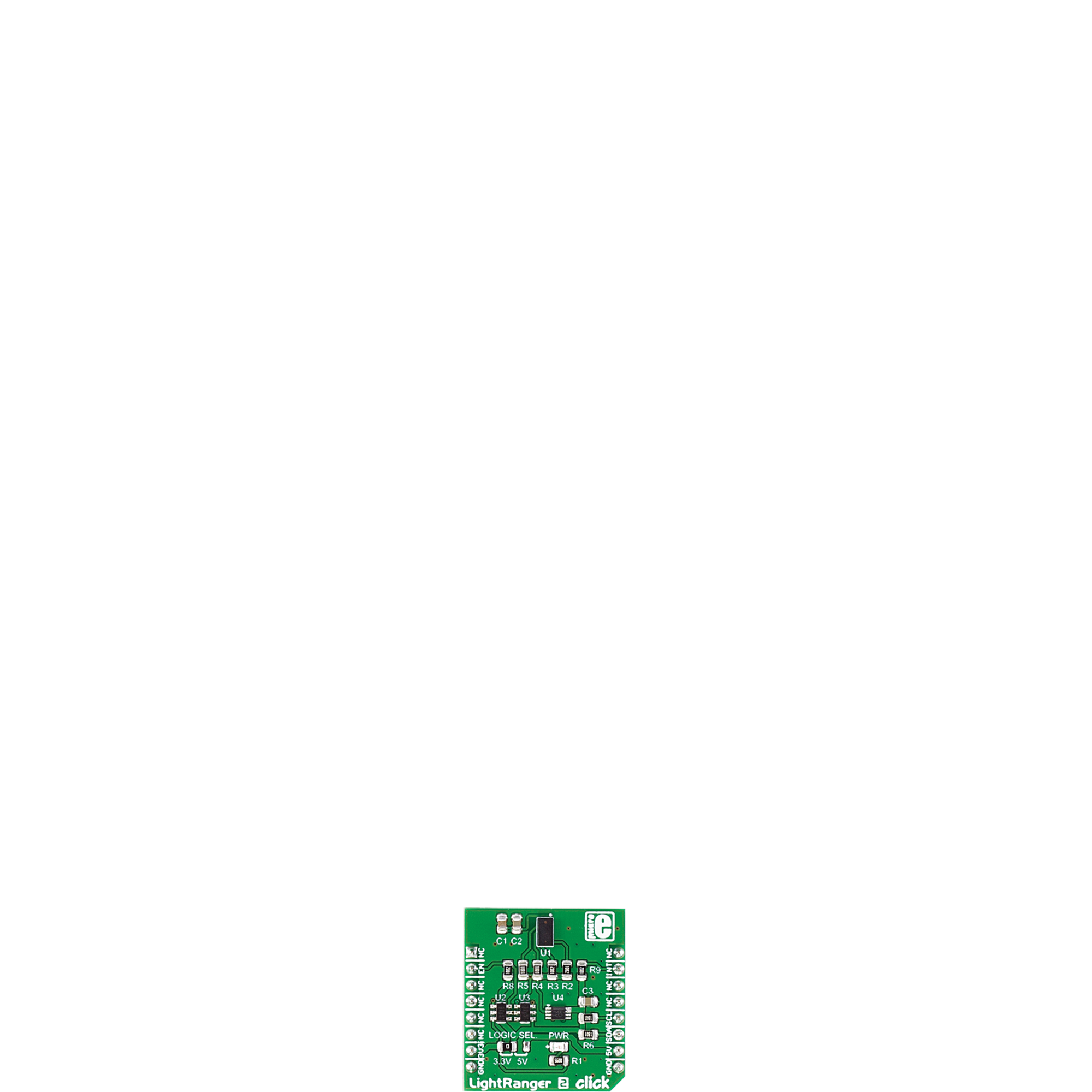Drive innovation in various fields by integrating gesture recognition and ranging capabilities
A
A
Hardware Overview
How does it work?
LightRanger 2 Click is based on the VL53L0X, the world’s smallest Time-of-Flight (ToF) ranging and gesture detection sensor from STMicroelectronics. The VL53L0X integrates a leading-edge SPAD array (Single Photon Avalanche Diodes) and embeds ST’s second generation FlightSense™ patented technology. FlightSense™ technology measures the time it takes for a photon to reach the nearest object. The photon travel time is multiplied by the speed of light, and a distance is calculated from there. The photon travel time is not affected by reflectance, and this kind of technology is immune to ambient illumination and optical path variations. The VL53L0X’s 940nm VCSEL emitter (Vertical Cavity Surface-Emitting Laser) is invisible to the human eye, and coupled with internal physical infrared filters, it enables longer ranging distance, higher immunity to ambient light
and better robustness to cover-glass optical cross-talk. The VL53L0X has three ranging modes. The Single-ranging mode is performed only once after the function is called. The Continuous ranging mode is performed continuously, and as soon as the measurement is finished, another one is started without delay. The time-ranging mode is the same as the Continuous mode, with a user-defined delay between measurements. LightRanger 2 Click uses a standard 2-Wire I2C serial interface to communicate with the host MCU, supporting speeds up to 400kbit/s. The data can be obtained by polling the sensor over the I2C interface or by an interrupt feature when the sensor sends the interrupt over the INT pin to the host when a new measurement is available. There is an EN pin to turn the sensor ON or OFF. As this Click board™ can work on both the 3.3V and the
5V logic level devices, it features a few logic level translators. For I2C interface logic level translation, the LightRanger 2 Click uses the PCA9306, a dual bidirectional I2C bus and SMBus voltage-level translator from Texas Instruments. For additional enable and interrupt pins, this Click board™ uses a couple of SN74LVC1T45s, single-bit dual-supply bus transceivers with configurable voltage translation, and 3-state outputs from Texas Instruments. This Click board™ can operate with either 3.3V or 5V logic voltage levels selected via the LOGIC SEL jumper. This way, both 3.3V and 5V capable MCUs can use the communication lines properly. Also, this Click board™ comes equipped with a library containing easy-to-use functions and an example code that can be used as a reference for further development.
Features overview
Development board
Nucleo-64 with STM32F091RC MCU offers a cost-effective and adaptable platform for developers to explore new ideas and prototype their designs. This board harnesses the versatility of the STM32 microcontroller, enabling users to select the optimal balance of performance and power consumption for their projects. It accommodates the STM32 microcontroller in the LQFP64 package and includes essential components such as a user LED, which doubles as an ARDUINO® signal, alongside user and reset push-buttons, and a 32.768kHz crystal oscillator for precise timing operations. Designed with expansion and flexibility in mind, the Nucleo-64 board features an ARDUINO® Uno V3 expansion connector and ST morpho extension pin
headers, granting complete access to the STM32's I/Os for comprehensive project integration. Power supply options are adaptable, supporting ST-LINK USB VBUS or external power sources, ensuring adaptability in various development environments. The board also has an on-board ST-LINK debugger/programmer with USB re-enumeration capability, simplifying the programming and debugging process. Moreover, the board is designed to simplify advanced development with its external SMPS for efficient Vcore logic supply, support for USB Device full speed or USB SNK/UFP full speed, and built-in cryptographic features, enhancing both the power efficiency and security of projects. Additional connectivity is
provided through dedicated connectors for external SMPS experimentation, a USB connector for the ST-LINK, and a MIPI® debug connector, expanding the possibilities for hardware interfacing and experimentation. Developers will find extensive support through comprehensive free software libraries and examples, courtesy of the STM32Cube MCU Package. This, combined with compatibility with a wide array of Integrated Development Environments (IDEs), including IAR Embedded Workbench®, MDK-ARM, and STM32CubeIDE, ensures a smooth and efficient development experience, allowing users to fully leverage the capabilities of the Nucleo-64 board in their projects.
Microcontroller Overview
MCU Card / MCU

Architecture
ARM Cortex-M0
MCU Memory (KB)
256
Silicon Vendor
STMicroelectronics
Pin count
64
RAM (Bytes)
32768
You complete me!
Accessories
Click Shield for Nucleo-64 comes equipped with two proprietary mikroBUS™ sockets, allowing all the Click board™ devices to be interfaced with the STM32 Nucleo-64 board with no effort. This way, Mikroe allows its users to add any functionality from our ever-growing range of Click boards™, such as WiFi, GSM, GPS, Bluetooth, ZigBee, environmental sensors, LEDs, speech recognition, motor control, movement sensors, and many more. More than 1537 Click boards™, which can be stacked and integrated, are at your disposal. The STM32 Nucleo-64 boards are based on the microcontrollers in 64-pin packages, a 32-bit MCU with an ARM Cortex M4 processor operating at 84MHz, 512Kb Flash, and 96KB SRAM, divided into two regions where the top section represents the ST-Link/V2 debugger and programmer while the bottom section of the board is an actual development board. These boards are controlled and powered conveniently through a USB connection to program and efficiently debug the Nucleo-64 board out of the box, with an additional USB cable connected to the USB mini port on the board. Most of the STM32 microcontroller pins are brought to the IO pins on the left and right edge of the board, which are then connected to two existing mikroBUS™ sockets. This Click Shield also has several switches that perform functions such as selecting the logic levels of analog signals on mikroBUS™ sockets and selecting logic voltage levels of the mikroBUS™ sockets themselves. Besides, the user is offered the possibility of using any Click board™ with the help of existing bidirectional level-shifting voltage translators, regardless of whether the Click board™ operates at a 3.3V or 5V logic voltage level. Once you connect the STM32 Nucleo-64 board with our Click Shield for Nucleo-64, you can access hundreds of Click boards™, working with 3.3V or 5V logic voltage levels.
Used MCU Pins
mikroBUS™ mapper
Take a closer look
Click board™ Schematic

Step by step
Project assembly
Software Support
Library Description
This library contains API for LightRanger 2 Click driver.
Key functions:
lightranger2_write_byte- This function writes a byte of data to the targeted 8-bit registerlightranger2_read_bytes- This function reads a sequential data starting from the targeted 8-bit registerlightranger2_get_range_continuous- This function gets a range measurement in millimeters when continuous mode is active
Open Source
Code example
The complete application code and a ready-to-use project are available through the NECTO Studio Package Manager for direct installation in the NECTO Studio. The application code can also be found on the MIKROE GitHub account.
/*!
* \file
* \brief LightRanger2 Click example
*
* # Description
* This example collects data from the sensor, calculates it, and then logs the
* results.
*
* The demo application is composed of two sections :
*
* ## Application Init
* Initialization driver,
* enable Vl6180X sensor, hardware reset and sets default configuration of
* Vl6180X, also write log.
*
* ## Application Task
* This is a example which demonstrates the use of LightRanger 2 Click board.
* Measures the distance of the object from the sensor.
* Results are being sent to the Usart Terminal where you can track their changes.
* All data logs on usb uart for aproximetly every 1 sec when the data value changes.
*
*
* \author MikroE Team
*
*/
// ------------------------------------------------------------------- INCLUDES
#include "board.h"
#include "log.h"
#include "lightranger2.h"
// ------------------------------------------------------------------ VARIABLES
static lightranger2_t lightranger2;
static log_t logger;
// ------------------------------------------------------ APPLICATION FUNCTIONS
void application_init ( void )
{
log_cfg_t log_cfg;
lightranger2_cfg_t cfg;
/**
* Logger initialization.
* Default baud rate: 115200
* Default log level: LOG_LEVEL_DEBUG
* @note If USB_UART_RX and USB_UART_TX
* are defined as HAL_PIN_NC, you will
* need to define them manually for log to work.
* See @b LOG_MAP_USB_UART macro definition for detailed explanation.
*/
LOG_MAP_USB_UART( log_cfg );
log_init( &logger, &log_cfg );
log_info( &logger, "---- Application Init ----" );
// Click initialization.
lightranger2_cfg_setup( &cfg );
LIGHTRANGER2_MAP_MIKROBUS( cfg, MIKROBUS_1 );
lightranger2_init( &lightranger2, &cfg );
lightranger2_default_cfg( &lightranger2 );
lightranger2_start_continuous( &lightranger2, 0 );
Delay_ms ( 100 );
}
void application_task ( void )
{
uint16_t distance;
distance = lightranger2_get_range_continuous( &lightranger2 );
Delay_ms ( 10 );
if ( distance )
{
log_printf( &logger, "Distance: %u mm \r\n", distance );
Delay_ms ( 100 );
}
}
int main ( void )
{
/* Do not remove this line or clock might not be set correctly. */
#ifdef PREINIT_SUPPORTED
preinit();
#endif
application_init( );
for ( ; ; )
{
application_task( );
}
return 0;
}
// ------------------------------------------------------------------------ END
Additional Support
Resources
Category:Optical