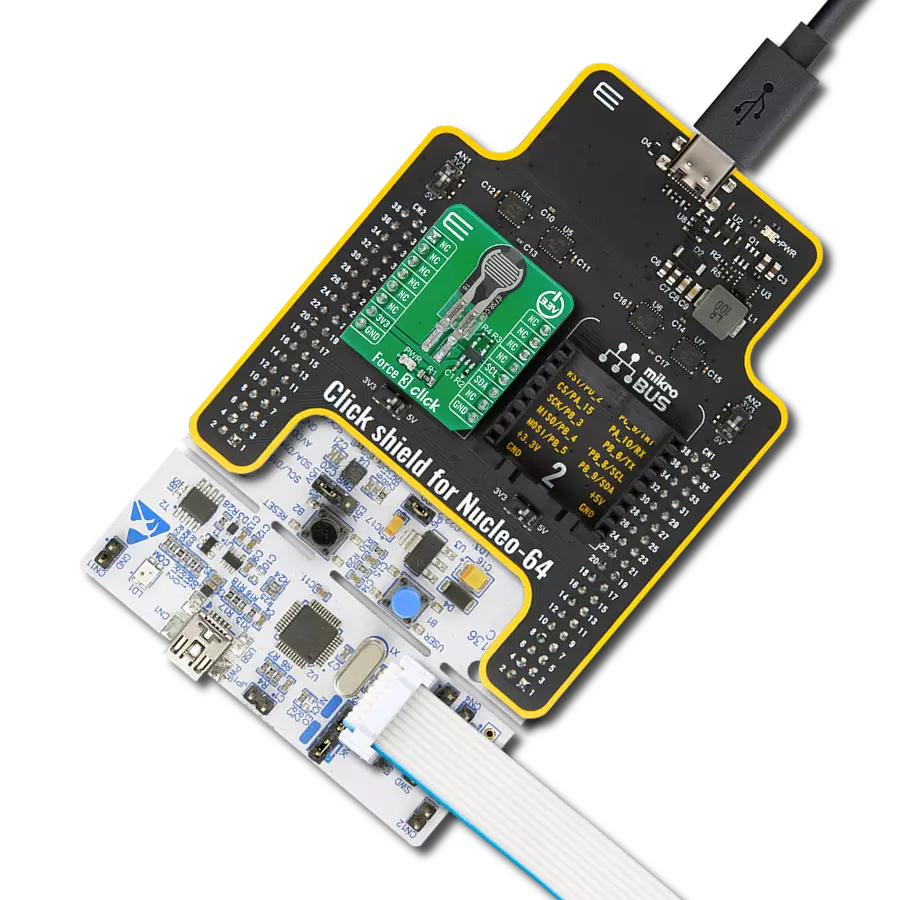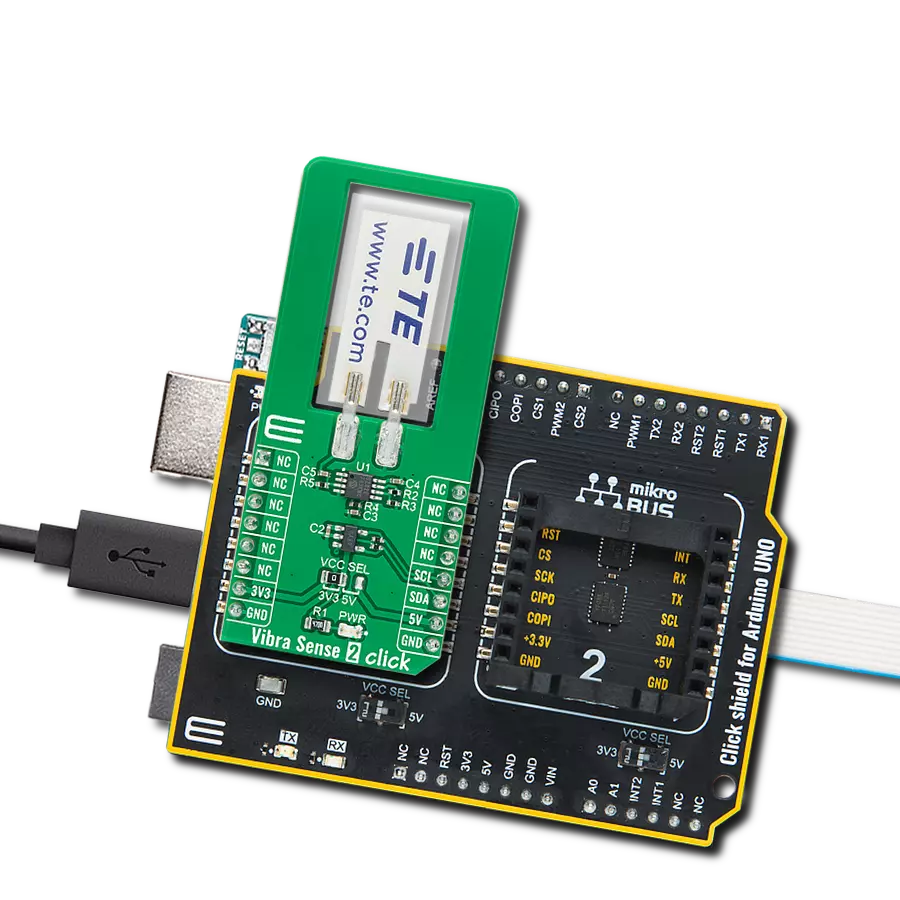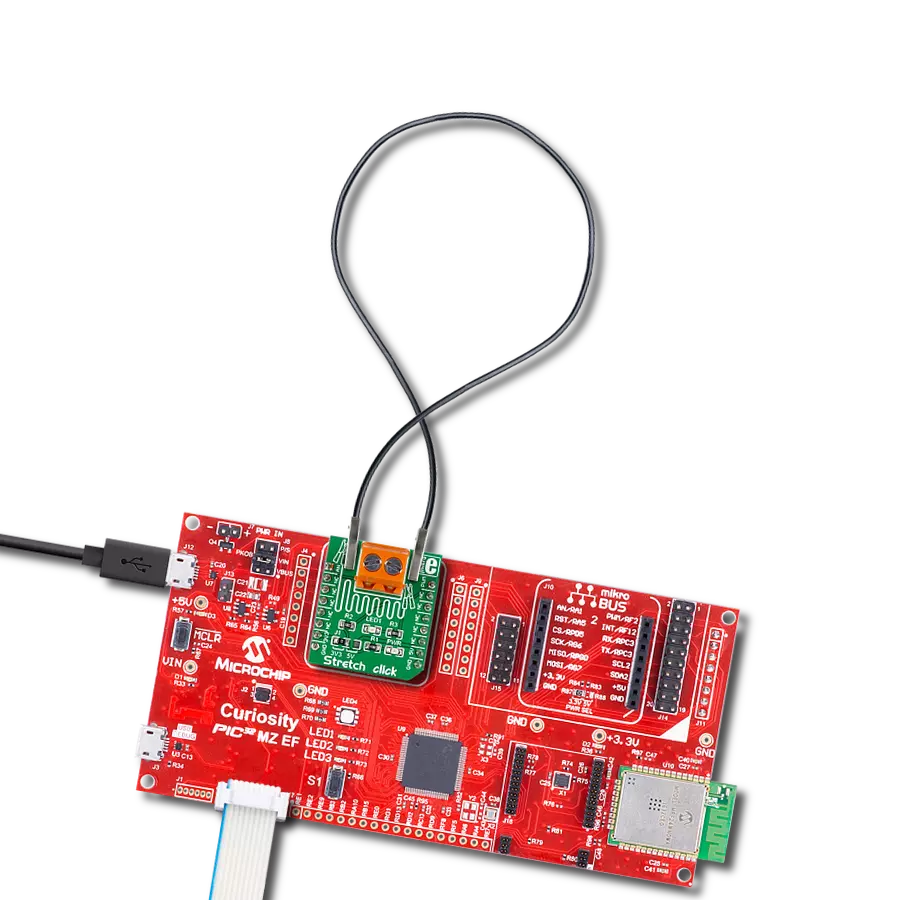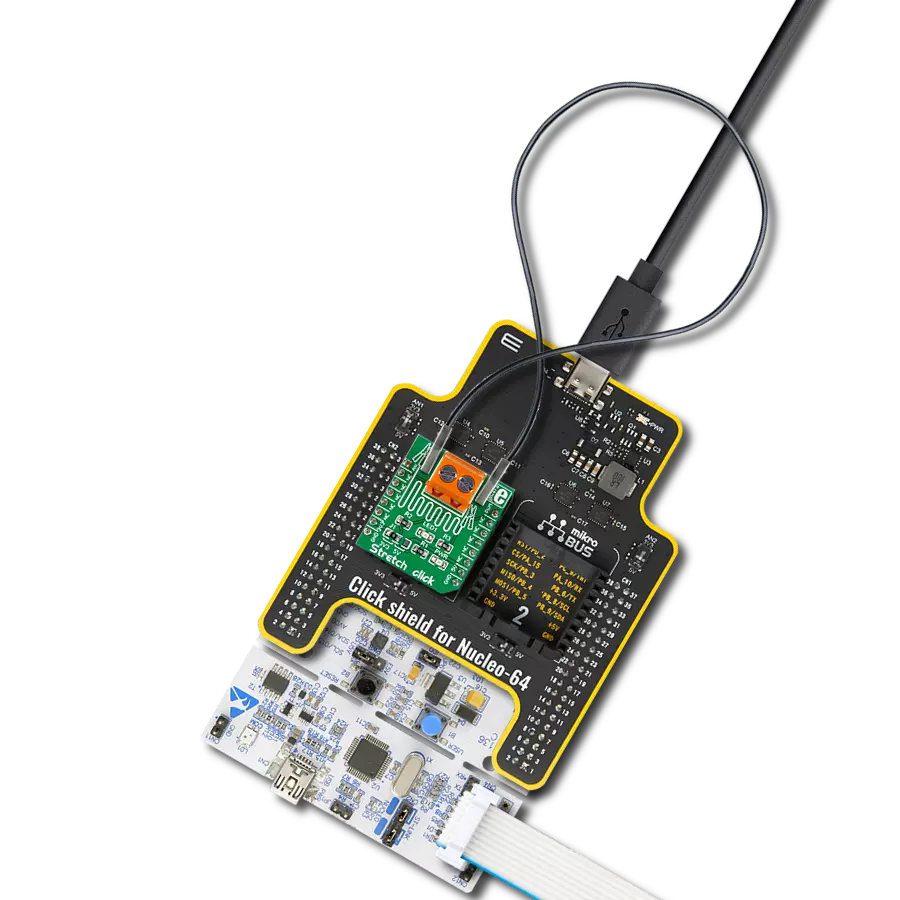Achieve your health goals with accurate weight tracking for personalized progress
A
A
Hardware Overview
How does it work?
Load Cell 5 Click is based on the AD7780, a pin programmable, low power, low drift 24-bit ΣΔ ADC from Analog Devices that includes a PGA and uses an internal clock. The AD7780 typically consumes only 330μA and simplifies this weigh scale design since most of the system building blocks are already on the chip. The AD7780 has two filter options selectable via FIL pin(low state - 16.7Hz, high state - 10Hz) and a Power-Down Mode, allowing the user to switch off the power to the bridge sensor and power down the AD7780 when not converting, increasing the battery life. Since the AD7780 provides an integrated solution for weighing scales, it interfaces directly with the load cell. The only required external components, which are also on the Click board™, are filters on the analog inputs and capacitors on the reference pins for EMC purposes. The low-level signal from the load cell is amplified by the AD7780's internal PGA programmed via the PWM pin of the mikroBUS™ socket, labeled as GN, to operate with
a gain of 128 or 1. The conversions from the AD7780 are then sent to the MCU through the SPI serial interface, where the digital information is converted to weight. This Click board™ uses the 6-wire load cell configuration, which has two sense pins, ground, power supply, and two output connections. The load cell differential SENSE lines connected to the AD7780 reference inputs create a ratiometric configuration immune to low-frequency changes in the power supply excitation voltage. Those sense pins are connected to the high and low sides of the Wheatstone bridge, where voltage can be accurately measured, regardless of the voltage drop due to the wiring resistance. The AD7780 has separate analog and digital power supply pins. The analog and digital power supplies are independent of each other to be different, or the same, potentials achieved with the AVDD SEL jumper. This feature allows selecting the AD7780 power supply between an external power supply (2.7 - 5.25V) and logic
voltage levels supplied via mikroBUS™ rails. Load Cell 5 Click communicates with MCU using a standard SPI interface with a dual-purpose DOUT/RDY line. This line can function as a regular data output pin for the SPI interface or as a data-ready pin (interrupt) labeled as RDY and routed on the INT pin of the mikroBUS socket. Also, it uses the RST pin on the mikroBUS™ socket, which performs the Hardware Reset function by putting this pin in a logic low state, and a blue diode labeled as ACTIVE is used to indicate the device's Active Operational Status. This Click board™ can operate with either 3.3V or 5V logic voltage levels selected via the VCC SEL jumper. This way, both 3.3V and 5V capable MCUs can use the communication lines properly. Also, this Click board™ comes equipped with a library containing easy-to-use functions and an example code that can be used as a reference for further development.
Features overview
Development board
Nucleo-64 with STM32F091RC MCU offers a cost-effective and adaptable platform for developers to explore new ideas and prototype their designs. This board harnesses the versatility of the STM32 microcontroller, enabling users to select the optimal balance of performance and power consumption for their projects. It accommodates the STM32 microcontroller in the LQFP64 package and includes essential components such as a user LED, which doubles as an ARDUINO® signal, alongside user and reset push-buttons, and a 32.768kHz crystal oscillator for precise timing operations. Designed with expansion and flexibility in mind, the Nucleo-64 board features an ARDUINO® Uno V3 expansion connector and ST morpho extension pin
headers, granting complete access to the STM32's I/Os for comprehensive project integration. Power supply options are adaptable, supporting ST-LINK USB VBUS or external power sources, ensuring adaptability in various development environments. The board also has an on-board ST-LINK debugger/programmer with USB re-enumeration capability, simplifying the programming and debugging process. Moreover, the board is designed to simplify advanced development with its external SMPS for efficient Vcore logic supply, support for USB Device full speed or USB SNK/UFP full speed, and built-in cryptographic features, enhancing both the power efficiency and security of projects. Additional connectivity is
provided through dedicated connectors for external SMPS experimentation, a USB connector for the ST-LINK, and a MIPI® debug connector, expanding the possibilities for hardware interfacing and experimentation. Developers will find extensive support through comprehensive free software libraries and examples, courtesy of the STM32Cube MCU Package. This, combined with compatibility with a wide array of Integrated Development Environments (IDEs), including IAR Embedded Workbench®, MDK-ARM, and STM32CubeIDE, ensures a smooth and efficient development experience, allowing users to fully leverage the capabilities of the Nucleo-64 board in their projects.
Microcontroller Overview
MCU Card / MCU

Architecture
ARM Cortex-M0
MCU Memory (KB)
256
Silicon Vendor
STMicroelectronics
Pin count
64
RAM (Bytes)
32768
You complete me!
Accessories
Click Shield for Nucleo-64 comes equipped with two proprietary mikroBUS™ sockets, allowing all the Click board™ devices to be interfaced with the STM32 Nucleo-64 board with no effort. This way, Mikroe allows its users to add any functionality from our ever-growing range of Click boards™, such as WiFi, GSM, GPS, Bluetooth, ZigBee, environmental sensors, LEDs, speech recognition, motor control, movement sensors, and many more. More than 1537 Click boards™, which can be stacked and integrated, are at your disposal. The STM32 Nucleo-64 boards are based on the microcontrollers in 64-pin packages, a 32-bit MCU with an ARM Cortex M4 processor operating at 84MHz, 512Kb Flash, and 96KB SRAM, divided into two regions where the top section represents the ST-Link/V2 debugger and programmer while the bottom section of the board is an actual development board. These boards are controlled and powered conveniently through a USB connection to program and efficiently debug the Nucleo-64 board out of the box, with an additional USB cable connected to the USB mini port on the board. Most of the STM32 microcontroller pins are brought to the IO pins on the left and right edge of the board, which are then connected to two existing mikroBUS™ sockets. This Click Shield also has several switches that perform functions such as selecting the logic levels of analog signals on mikroBUS™ sockets and selecting logic voltage levels of the mikroBUS™ sockets themselves. Besides, the user is offered the possibility of using any Click board™ with the help of existing bidirectional level-shifting voltage translators, regardless of whether the Click board™ operates at a 3.3V or 5V logic voltage level. Once you connect the STM32 Nucleo-64 board with our Click Shield for Nucleo-64, you can access hundreds of Click boards™, working with 3.3V or 5V logic voltage levels.
Used MCU Pins
mikroBUS™ mapper
Take a closer look
Click board™ Schematic
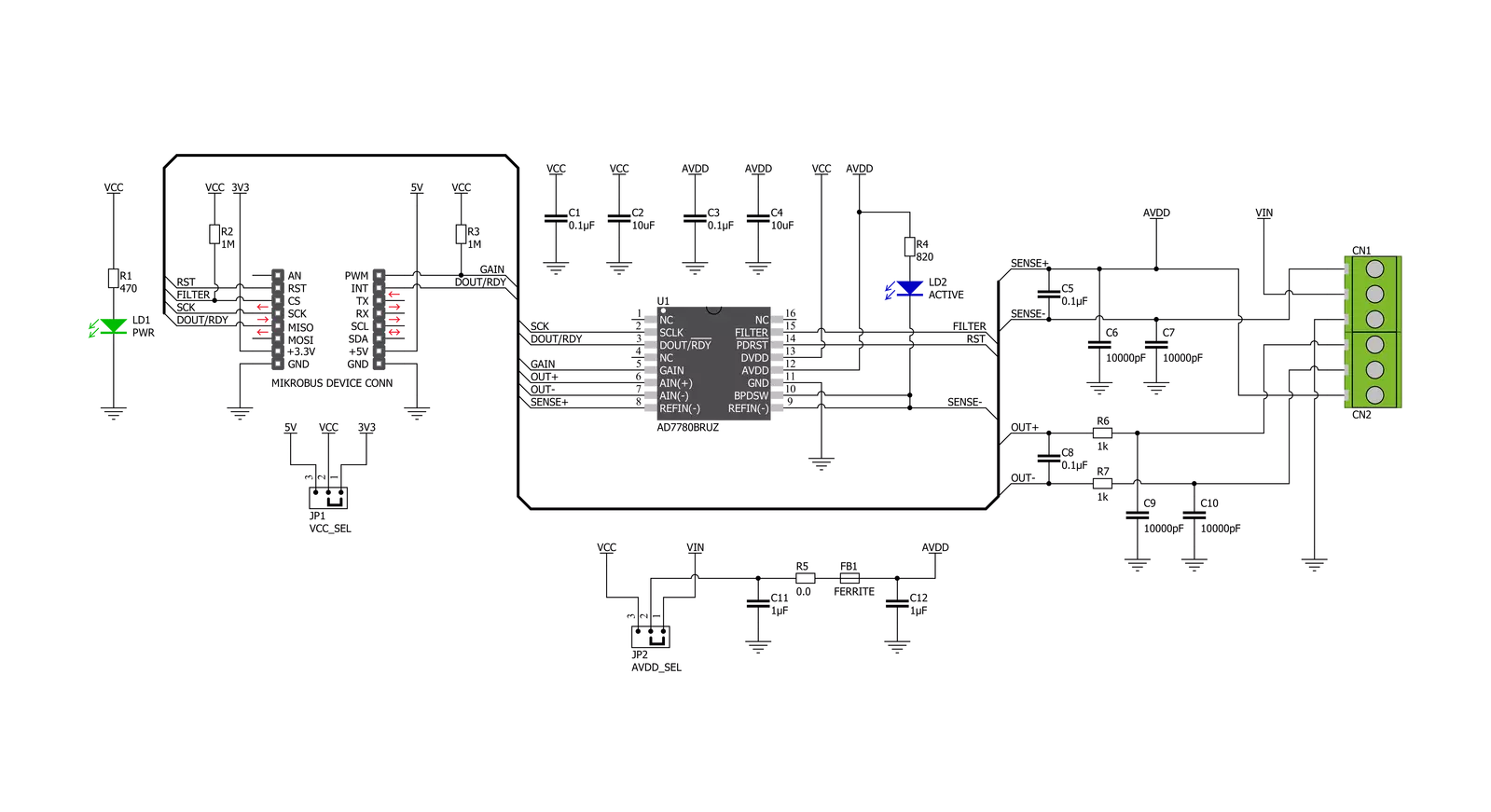
Step by step
Project assembly
Software Support
Library Description
This library contains API for Load Cell 5 Click driver.
Key functions:
loadcell5_set_power_mode- Load Cell 5 set power mode functionloadcell5_read_adc- Load Cell 5 reading ADC data functionloadcell5_get_weight- Load Cell 5 get weight function
Open Source
Code example
The complete application code and a ready-to-use project are available through the NECTO Studio Package Manager for direct installation in the NECTO Studio. The application code can also be found on the MIKROE GitHub account.
/*!
* @file main.c
* @brief LoadCell5 Click example
*
* # Description
* This library contains API for Load Cell 5 Click driver.
* The library initializes and defines the SPI bus drivers to read status and ADC data.
* The library also includes a function for tare, calibration and weight measurement.
*
* The demo application is composed of two sections :
*
* ## Application Init
* The initialization of SPI module, log UART, and additional pins
* and performs the power on. Sets tare the scale, calibrate scale
* and start measurements.
*
* ## Application Task
* This is an example that demonstrates the use of the Load Cell 5 Click board.
* The Load Cell 5 Click board can be used to measure weight,
* shows the measurement of scales in grams [ g ].
* Results are being sent to the Usart Terminal where you can track their changes.
*
* @author Nenad Filipovic
*
*/
#include "board.h"
#include "log.h"
#include "loadcell5.h"
static loadcell5_t loadcell5;
static log_t logger;
static uint8_t status_val;
static uint32_t adc_val;
static loadcell5_data_t cell_data;
static float weight_val;
void application_init ( void ) {
log_cfg_t log_cfg; /**< Logger config object. */
loadcell5_cfg_t loadcell5_cfg; /**< Click config object. */
/**
* Logger initialization.
* Default baud rate: 115200
* Default log level: LOG_LEVEL_DEBUG
* @note If USB_UART_RX and USB_UART_TX
* are defined as HAL_PIN_NC, you will
* need to define them manually for log to work.
* See @b LOG_MAP_USB_UART macro definition for detailed explanation.
*/
LOG_MAP_USB_UART( log_cfg );
log_init( &logger, &log_cfg );
log_info( &logger, " Application Init " );
// Click initialization.
loadcell5_cfg_setup( &loadcell5_cfg );
LOADCELL5_MAP_MIKROBUS( loadcell5_cfg, MIKROBUS_1 );
err_t init_flag = loadcell5_init( &loadcell5, &loadcell5_cfg );
if ( init_flag == SPI_MASTER_ERROR ) {
log_error( &logger, " Application Init Error. " );
log_info( &logger, " Please, run program again... " );
for ( ; ; );
}
loadcell5_default_cfg ( &loadcell5 );
log_info( &logger, " Application Task " );
Delay_ms ( 500 );
log_printf( &logger, "-------------------------\r\n");
log_printf( &logger, " Tare the scale : \r\n");
log_printf( &logger, "- - - - - - - - - - - - -\r\n");
log_printf( &logger, " >> Remove all object << \r\n");
log_printf( &logger, "- - - - - - - - - - - - -\r\n");
log_printf( &logger, " In the following 10 sec \r\n");
log_printf( &logger, " please remove all object\r\n");
log_printf( &logger, " from the scale. \r\n");
// 10 seconds delay
Delay_ms ( 1000 );
Delay_ms ( 1000 );
Delay_ms ( 1000 );
Delay_ms ( 1000 );
Delay_ms ( 1000 );
Delay_ms ( 1000 );
Delay_ms ( 1000 );
Delay_ms ( 1000 );
Delay_ms ( 1000 );
Delay_ms ( 1000 );
log_printf( &logger, "-------------------------\r\n");
log_printf( &logger, " Start tare scales \r\n");
loadcell5_tare ( &loadcell5, &cell_data );
Delay_ms ( 500 );
log_printf( &logger, "-------------------------\r\n");
log_printf( &logger, " Tarring is complete \r\n");
log_printf( &logger, "-------------------------\r\n");
log_printf( &logger, " Calibrate Scale : \r\n");
log_printf( &logger, "- - - - - - - - - - - - -\r\n");
log_printf( &logger, " >>> Load etalon <<< \r\n");
log_printf( &logger, "- - - - - - - - - - - - -\r\n");
log_printf( &logger, " In the following 10 sec \r\n");
log_printf( &logger, "place 100g weight etalon\r\n");
log_printf( &logger, " on the scale for \r\n");
log_printf( &logger, " calibration purpose. \r\n");
// 10 seconds delay
Delay_ms ( 1000 );
Delay_ms ( 1000 );
Delay_ms ( 1000 );
Delay_ms ( 1000 );
Delay_ms ( 1000 );
Delay_ms ( 1000 );
Delay_ms ( 1000 );
Delay_ms ( 1000 );
Delay_ms ( 1000 );
Delay_ms ( 1000 );
log_printf( &logger, "-------------------------\r\n");
log_printf( &logger, " Start calibration \r\n");
if ( loadcell5_calibration ( &loadcell5, LOADCELL5_WEIGHT_100G, &cell_data ) == LOADCELL5_OK ) {
log_printf( &logger, "-------------------------\r\n");
log_printf( &logger, " Calibration Done \r\n");
log_printf( &logger, "- - - - - - - - - - - - -\r\n");
log_printf( &logger, " >>> Remove etalon <<< \r\n");
log_printf( &logger, "- - - - - - - - - - - - -\r\n");
log_printf( &logger, " In the following 10 sec \r\n");
log_printf( &logger, " remove 100g weight \r\n");
log_printf( &logger, " etalon on the scale. \r\n");
// 10 seconds delay
Delay_ms ( 1000 );
Delay_ms ( 1000 );
Delay_ms ( 1000 );
Delay_ms ( 1000 );
Delay_ms ( 1000 );
Delay_ms ( 1000 );
Delay_ms ( 1000 );
Delay_ms ( 1000 );
Delay_ms ( 1000 );
Delay_ms ( 1000 );
}
else {
log_printf( &logger, "-------------------------\r\n");
log_printf( &logger, " Calibration Error \r\n");
for ( ; ; );
}
log_printf( &logger, "-------------------------\r\n");
log_printf( &logger, " Start measurements : \r\n");
log_printf( &logger, "-------------------------\r\n");
}
void application_task ( void ) {
weight_val = loadcell5_get_weight( &loadcell5, &cell_data );
log_printf(&logger, " Weight : %.2f g\r\n", weight_val );
Delay_ms ( 1000 );
}
int main ( void )
{
/* Do not remove this line or clock might not be set correctly. */
#ifdef PREINIT_SUPPORTED
preinit();
#endif
application_init( );
for ( ; ; )
{
application_task( );
}
return 0;
}
// ------------------------------------------------------------------------ END
Additional Support
Resources
Category:Force