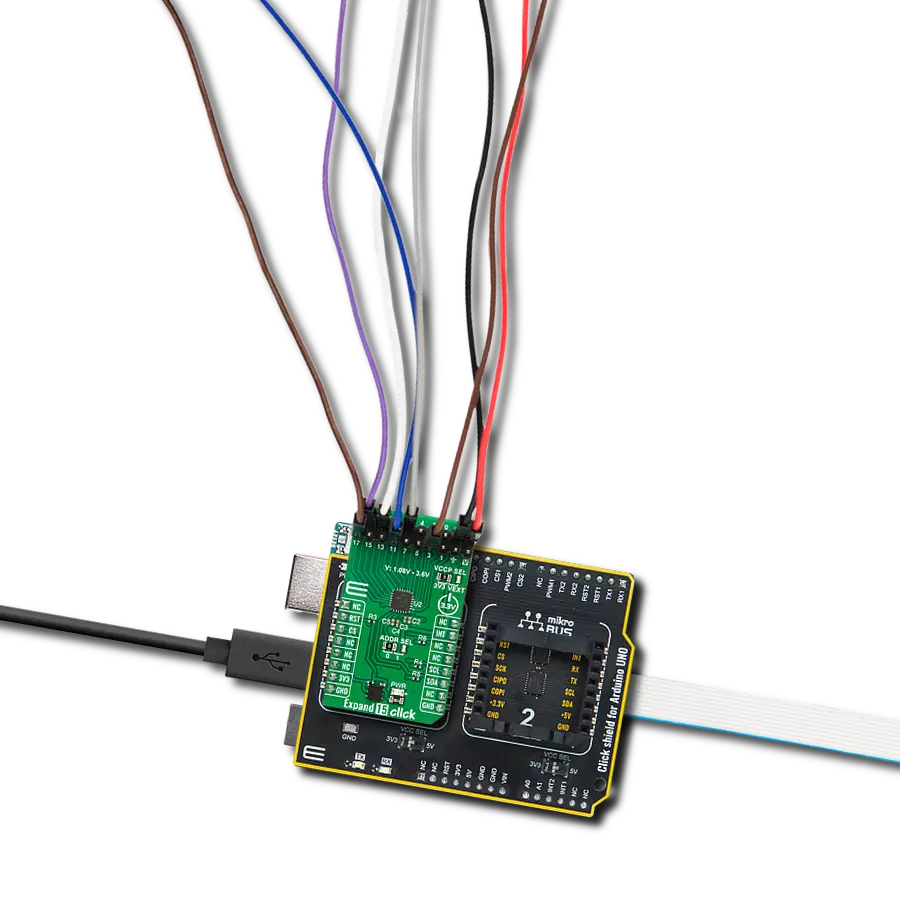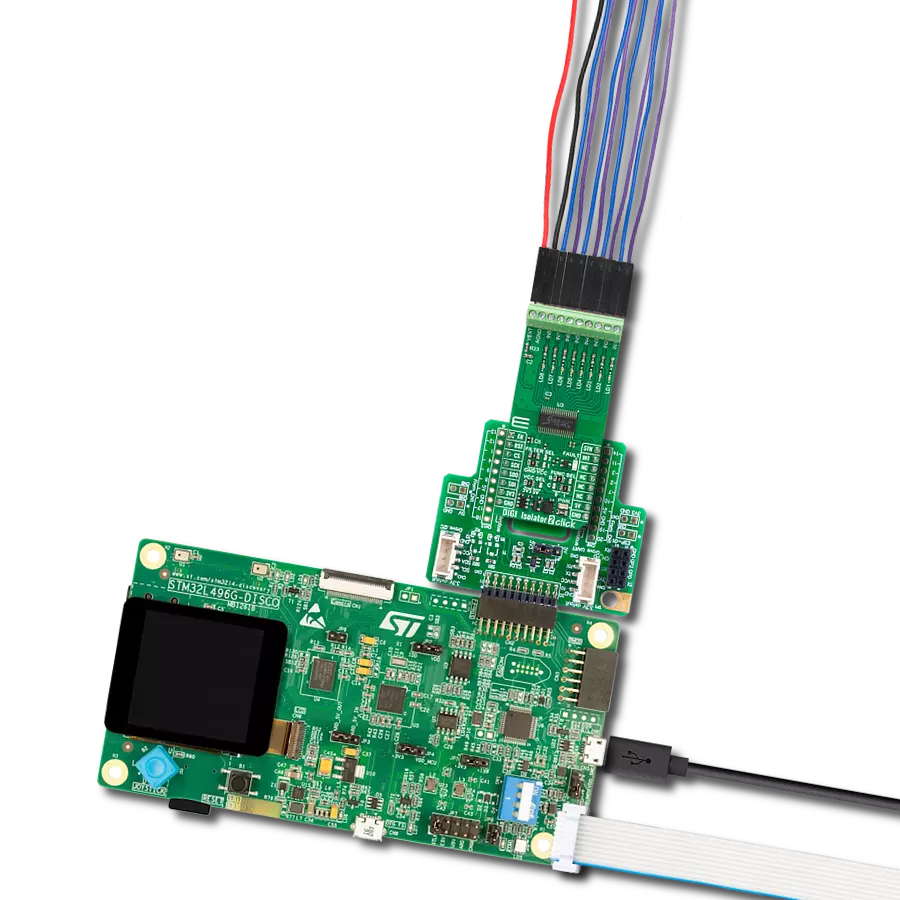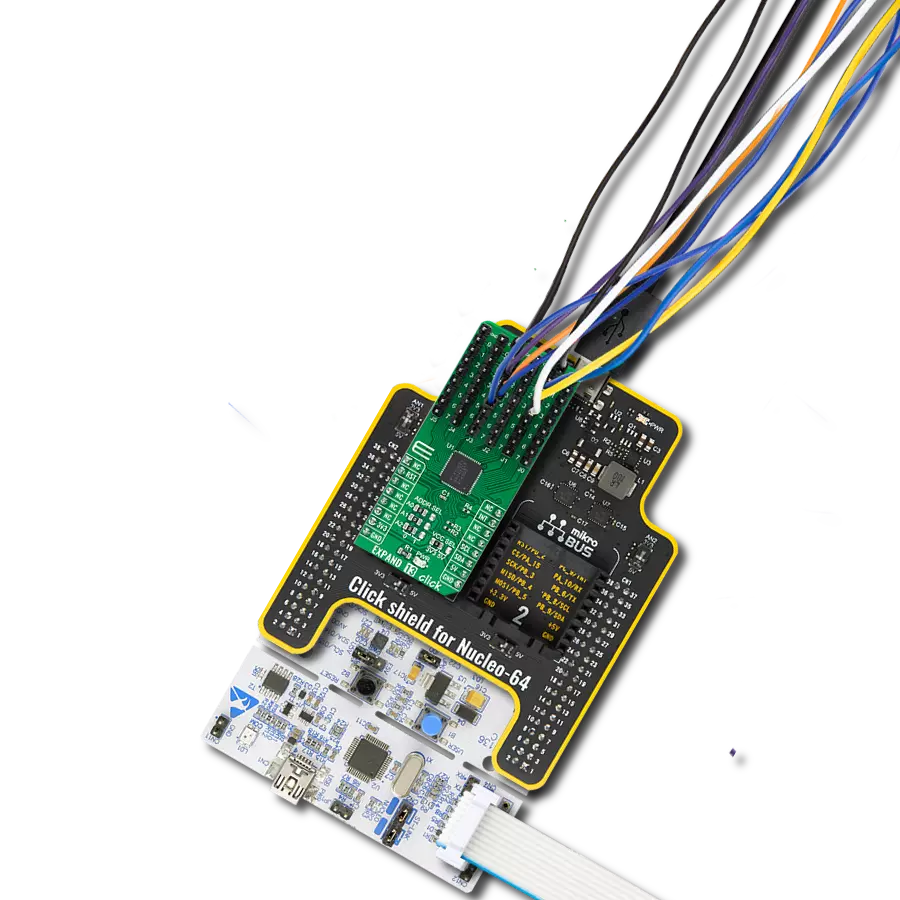Gain flexible control over industrial digital inputs and outputs with configurable channels and built-in diagnostics ideal for automation, motor control, and PLC systems
A
A
Hardware Overview
How does it work?
DIGI I/O Click is based on the MAX14906, a quad-channel industrial digital input/output IC from Analog Devices, designed to meet the IEC 61131-2 standards. This IC allows each of its four channels to be configured independently, making it an ideal solution for applications that require high-speed digital I/O flexibility. Each channel can function as a high-side switch, push-pull driver, or digital input that complies with Type 1, 2, or 3 standards. This Click board™ excels in environments where adaptable digital I/O functionality is critical, offering robust and reliable performance for complex industrial automation and control systems. In output mode, the MAX14906 offers exceptional control, with high-side switch current limiting that can be adjusted between 130mA and 1.2A and an inrush current capability of up to twice the load current, ensuring reliable performance in demanding environments. The device also features an on-resistance of just 120mΩ at 25°C, allowing for efficient operation with minimal power loss. Additionally, the push-pull driver configuration enables high-speed signal transmission over cables, ensuring fast discharge of load capacitance for enhanced responsiveness. As a digital input
device, the MAX14906 supports precise current sinking for various configurations, with 2.3mA for Type 1 and 3 inputs and 7mA for Type 2. This versatility makes DIGI I/O Click suitable for industrial digital input and output modules, motor control systems, Programmable Logic Controllers (PLC), and Distributed Control Systems (DCS). Each of the four DO/I channels (1-4 terminals at the top of the board) can be individually configured for digital output operation by setting the corresponding SetDi_ bit within the SetOUT register to 0. By default, all four channels initialize as outputs. Driving the EN pin HIGH activates the outputs for channels 1-4 while setting it LOW disables or three-states all outputs. Two DoMode bits in the ConfigDO register control the output mode for each channel, allowing selection between high-side or push-pull configurations. The Typ2Di bit in the ConfigDI register manages the input configuration mode, switching between Type 1 and 3 or Type 2 inputs. To control or read the I/O levels, users can either use the SPI interface or directly manage the four bidirectional logic pins (D1 to D4). This Click board™ is designed for 24V operation, supplied through a terminal labeled V24. By
default, all channels (1-4) are powered with 24V; however, each channel can be individually powered with different voltage values by connecting alternative voltages to the V1-V4 terminals. To enable this functionality, users must first cut the traces on the back of the board to disable the default power configuration. Additionally, the board includes a VOK green LED that indicates the presence of a valid external power supply. The board communicates with the host MCU via an SPI interface with a maximum frequency of 10MHz. The SPI interface includes a built-in chip addressing decoder, enabling communication with multiple MAX14906-based boards using a shared SPI bus with a common chip select (CS) line. To support this, the board features a configurable SPI address that can be set using the ADDR SEL jumpers, allowing access to multiple MAX14906-based boards when used together. The SPI interface offers flexibility for global and per-channel configuration and diagnostics, including supply overvoltage and undervoltage detection, wire-break or open-wire detection, thermal overload protection, and current limit reporting.
Features overview
Development board
Nucleo-64 with STM32C031C6 MCU offers a cost-effective and adaptable platform for developers to explore new ideas and prototype their designs. This board harnesses the versatility of the STM32 microcontroller, enabling users to select the optimal balance of performance and power consumption for their projects. It accommodates the STM32 microcontroller in the LQFP64 package and includes essential components such as a user LED, which doubles as an ARDUINO® signal, alongside user and reset push-buttons, and a 32.768kHz crystal oscillator for precise timing operations. Designed with expansion and flexibility in mind, the Nucleo-64 board features an ARDUINO® Uno V3 expansion connector and ST morpho extension pin
headers, granting complete access to the STM32's I/Os for comprehensive project integration. Power supply options are adaptable, supporting ST-LINK USB VBUS or external power sources, ensuring adaptability in various development environments. The board also has an on-board ST-LINK debugger/programmer with USB re-enumeration capability, simplifying the programming and debugging process. Moreover, the board is designed to simplify advanced development with its external SMPS for efficient Vcore logic supply, support for USB Device full speed or USB SNK/UFP full speed, and built-in cryptographic features, enhancing both the power efficiency and security of projects. Additional connectivity is
provided through dedicated connectors for external SMPS experimentation, a USB connector for the ST-LINK, and a MIPI® debug connector, expanding the possibilities for hardware interfacing and experimentation. Developers will find extensive support through comprehensive free software libraries and examples, courtesy of the STM32Cube MCU Package. This, combined with compatibility with a wide array of Integrated Development Environments (IDEs), including IAR Embedded Workbench®, MDK-ARM, and STM32CubeIDE, ensures a smooth and efficient development experience, allowing users to fully leverage the capabilities of the Nucleo-64 board in their projects.
Microcontroller Overview
MCU Card / MCU

Architecture
ARM Cortex-M0
MCU Memory (KB)
32
Silicon Vendor
STMicroelectronics
Pin count
64
RAM (Bytes)
12K
You complete me!
Accessories
Click Shield for Nucleo-64 comes equipped with two proprietary mikroBUS™ sockets, allowing all the Click board™ devices to be interfaced with the STM32 Nucleo-64 board with no effort. This way, Mikroe allows its users to add any functionality from our ever-growing range of Click boards™, such as WiFi, GSM, GPS, Bluetooth, ZigBee, environmental sensors, LEDs, speech recognition, motor control, movement sensors, and many more. More than 1537 Click boards™, which can be stacked and integrated, are at your disposal. The STM32 Nucleo-64 boards are based on the microcontrollers in 64-pin packages, a 32-bit MCU with an ARM Cortex M4 processor operating at 84MHz, 512Kb Flash, and 96KB SRAM, divided into two regions where the top section represents the ST-Link/V2 debugger and programmer while the bottom section of the board is an actual development board. These boards are controlled and powered conveniently through a USB connection to program and efficiently debug the Nucleo-64 board out of the box, with an additional USB cable connected to the USB mini port on the board. Most of the STM32 microcontroller pins are brought to the IO pins on the left and right edge of the board, which are then connected to two existing mikroBUS™ sockets. This Click Shield also has several switches that perform functions such as selecting the logic levels of analog signals on mikroBUS™ sockets and selecting logic voltage levels of the mikroBUS™ sockets themselves. Besides, the user is offered the possibility of using any Click board™ with the help of existing bidirectional level-shifting voltage translators, regardless of whether the Click board™ operates at a 3.3V or 5V logic voltage level. Once you connect the STM32 Nucleo-64 board with our Click Shield for Nucleo-64, you can access hundreds of Click boards™, working with 3.3V or 5V logic voltage levels.
Wire Jumpers Male to Male (15 cm length, 10pcs) is a set of high-quality jumper wires designed for easy prototyping and testing. Each wire in the set is 15cm long, with male connectors on both ends, allowing an easy connection between components on breadboards or other electronic projects. The set includes ten wires in different colors, providing clear identification and organization in your circuit. These wire jumpers are ideal for DIY projects, setups, and other electronic applications where quick, reliable connections are required.
Wire Jumpers Male to Female (15 cm length, 10pcs) is a set of high-quality jumper wires designed for easy prototyping and testing. Each wire in the set is 15cm long, with male connectors on one end and female on other, allowing an easy connection between components on breadboards or other electronic projects. The set includes ten wires in different colors, providing clear identification and organization in your circuit. These wire jumpers are ideal for DIY projects, setups, and other electronic applications where quick, reliable connections are required.
Used MCU Pins
mikroBUS™ mapper
Take a closer look
Click board™ Schematic
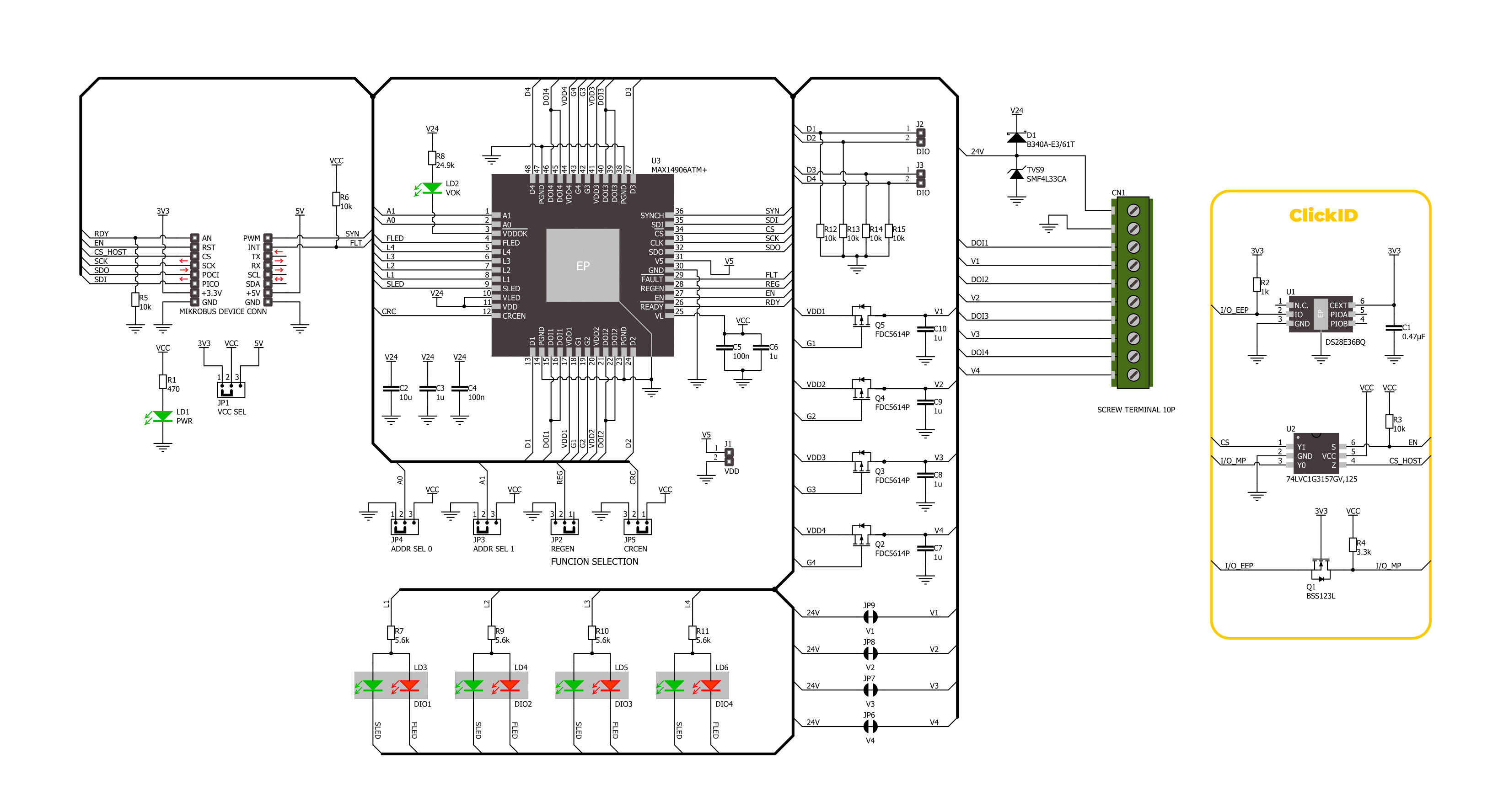
Step by step
Project assembly
Track your results in real time
Application Output
1. Application Output - In Debug mode, the 'Application Output' window enables real-time data monitoring, offering direct insight into execution results. Ensure proper data display by configuring the environment correctly using the provided tutorial.

2. UART Terminal - Use the UART Terminal to monitor data transmission via a USB to UART converter, allowing direct communication between the Click board™ and your development system. Configure the baud rate and other serial settings according to your project's requirements to ensure proper functionality. For step-by-step setup instructions, refer to the provided tutorial.

3. Plot Output - The Plot feature offers a powerful way to visualize real-time sensor data, enabling trend analysis, debugging, and comparison of multiple data points. To set it up correctly, follow the provided tutorial, which includes a step-by-step example of using the Plot feature to display Click board™ readings. To use the Plot feature in your code, use the function: plot(*insert_graph_name*, variable_name);. This is a general format, and it is up to the user to replace 'insert_graph_name' with the actual graph name and 'variable_name' with the parameter to be displayed.

Software Support
Library Description
This library contains API for DIGI I/O Click driver.
Key functions:
digiio_write_reg- This function writes data to the selected register by using SPI serial interface.digiio_read_reg- This function reads data from the selected register by using SPI serial interface.digiio_sync_io- This function synchronizes registers by toggling the SYNC pin logic state.
Open Source
Code example
The complete application code and a ready-to-use project are available through the NECTO Studio Package Manager for direct installation in the NECTO Studio. The application code can also be found on the MIKROE GitHub account.
/*!
* @file main.c
* @brief DIGI IO Click example
*
* # Description
* This example demonstrates the use of DIGI IO Click board by setting and reading
* the DOI channels state.
*
* The demo application is composed of two sections :
*
* ## Application Init
* Initializes the driver and performs the Click default configuration which sets
* the DOI1 and DOI2 as output and the DOI3 and DOI4 as inputs.
*
* ## Application Task
* Toggles the DOI1 and DOI2 pins state and then reads the status of all four DOI pins
* and displays the results on the USB UART approximately once per second.
*
* @author Stefan Filipovic
*
*/
#include "board.h"
#include "log.h"
#include "digiio.h"
static digiio_t digiio;
static log_t logger;
void application_init ( void )
{
log_cfg_t log_cfg; /**< Logger config object. */
digiio_cfg_t digiio_cfg; /**< Click config object. */
/**
* Logger initialization.
* Default baud rate: 115200
* Default log level: LOG_LEVEL_DEBUG
* @note If USB_UART_RX and USB_UART_TX
* are defined as HAL_PIN_NC, you will
* need to define them manually for log to work.
* See @b LOG_MAP_USB_UART macro definition for detailed explanation.
*/
LOG_MAP_USB_UART( log_cfg );
log_init( &logger, &log_cfg );
log_info( &logger, " Application Init " );
// Click initialization.
digiio_cfg_setup( &digiio_cfg );
DIGIIO_MAP_MIKROBUS( digiio_cfg, MIKROBUS_1 );
if ( SPI_MASTER_ERROR == digiio_init( &digiio, &digiio_cfg ) )
{
log_error( &logger, " Communication init." );
for ( ; ; );
}
if ( DIGIIO_ERROR == digiio_default_cfg ( &digiio ) )
{
log_error( &logger, " Default configuration." );
for ( ; ; );
}
log_info( &logger, " Application Task " );
}
void application_task ( void )
{
uint8_t set_out = 0;
uint8_t doi_level = 0;
digiio_sync_io ( &digiio );
if ( DIGIIO_OK == digiio_read_reg ( &digiio, DIGIIO_REG_SET_OUT, &set_out ) )
{
set_out ^= ( DIGIIO_SET_OUT_HIGH_O1_MASK | DIGIIO_SET_OUT_HIGH_O2_MASK );
if ( DIGIIO_OK == digiio_write_reg ( &digiio, DIGIIO_REG_SET_OUT, set_out ) )
{
digiio_sync_io ( &digiio );
}
}
if ( DIGIIO_OK == digiio_read_reg ( &digiio, DIGIIO_REG_DOI_LEVEL, &doi_level ) )
{
if ( doi_level & DIGIIO_DOI_LEVEL_DOI1 )
{
log_printf ( &logger, " DOI1: HIGH\r\n" );
}
else
{
log_printf ( &logger, " DOI1: LOW\r\n" );
}
if ( doi_level & DIGIIO_DOI_LEVEL_DOI2 )
{
log_printf ( &logger, " DOI2: HIGH\r\n" );
}
else
{
log_printf ( &logger, " DOI2: LOW\r\n" );
}
if ( doi_level & DIGIIO_DOI_LEVEL_DOI3 )
{
log_printf ( &logger, " DOI3: HIGH\r\n" );
}
else
{
log_printf ( &logger, " DOI3: LOW\r\n" );
}
if ( doi_level & DIGIIO_DOI_LEVEL_DOI4 )
{
log_printf ( &logger, " DOI4: HIGH\r\n" );
}
else
{
log_printf ( &logger, " DOI4: LOW\r\n" );
}
log_printf ( &logger, "\r\n" );
}
Delay_ms ( 1000 );
}
int main ( void )
{
/* Do not remove this line or clock might not be set correctly. */
#ifdef PREINIT_SUPPORTED
preinit();
#endif
application_init( );
for ( ; ; )
{
application_task( );
}
return 0;
}
// ------------------------------------------------------------------------ END
Additional Support
Resources
Category:Port expander