Our outstanding buck converter solution, the pocket-sized powerhouse, transforms voltage seamlessly, providing a reliable and efficient energy source for your projects.
A
A
Hardware Overview
How does it work?
Nano Power 3 Click is based on the RPL-3.0-R, a buck converter with an integrated inductor from Recom Power. This thermally-enhanced converter uses, as input, voltage from 4 up to 18VDC, thus allowing 5V and 12V supply rails to be used. It's fully protected against continuous short circuits, output overcurrent, or over-temperature faults. To set the output voltage on the VOUT terminal, the Nano Power 3 Click uses the MAX5419, a 256-tap nonvolatile digital potentiometer from Analog Devices. This potentiometer features the power-on recall of the wiper position from nonvolatile EEPROM memory. The nominal resistance of this
potentiometer is 200kΩ, and with an onboard resistor, it makes a voltage divider that feeds the feedback input of the buck converter. You select the output voltage value by setting the resistance value on this potentiometer. Nano Power 3 Click uses a standard 2-Wire I2C interface of the MAX5419 to communicate with the host MCU, supporting Fast mode and data rates of up to 400Kbps. The I2C address can be set over the ADDR SEL jumper with 0 selected by default. In addition to the digital potentiometer control, you can also control the buck converter by turning it OFF via the CTR pin. The PG pin serves as the buck
converter Power Good condition output, which interrupts the host MCU according to meeting one of the overvoltage or undervoltage thresholds and sink current capability. The buck converter's output voltage can be read over the AN pin of the mikroBUS™ socket. This Click board™ can operate with either 3.3V or 5V logic voltage levels selected via the VCC SEL jumper. This way, both 3.3V and 5V capable MCUs can use the communication lines properly. Also, this Click board™ comes equipped with a library containing easy-to-use functions and an example code that can be used as a reference for further development.
Features overview
Development board
Nucleo-64 with STM32F446RE MCU offers a cost-effective and adaptable platform for developers to explore new ideas and prototype their designs. This board harnesses the versatility of the STM32 microcontroller, enabling users to select the optimal balance of performance and power consumption for their projects. It accommodates the STM32 microcontroller in the LQFP64 package and includes essential components such as a user LED, which doubles as an ARDUINO® signal, alongside user and reset push-buttons, and a 32.768kHz crystal oscillator for precise timing operations. Designed with expansion and flexibility in mind, the Nucleo-64 board features an ARDUINO® Uno V3 expansion connector and ST morpho extension pin
headers, granting complete access to the STM32's I/Os for comprehensive project integration. Power supply options are adaptable, supporting ST-LINK USB VBUS or external power sources, ensuring adaptability in various development environments. The board also has an on-board ST-LINK debugger/programmer with USB re-enumeration capability, simplifying the programming and debugging process. Moreover, the board is designed to simplify advanced development with its external SMPS for efficient Vcore logic supply, support for USB Device full speed or USB SNK/UFP full speed, and built-in cryptographic features, enhancing both the power efficiency and security of projects. Additional connectivity is
provided through dedicated connectors for external SMPS experimentation, a USB connector for the ST-LINK, and a MIPI® debug connector, expanding the possibilities for hardware interfacing and experimentation. Developers will find extensive support through comprehensive free software libraries and examples, courtesy of the STM32Cube MCU Package. This, combined with compatibility with a wide array of Integrated Development Environments (IDEs), including IAR Embedded Workbench®, MDK-ARM, and STM32CubeIDE, ensures a smooth and efficient development experience, allowing users to fully leverage the capabilities of the Nucleo-64 board in their projects.
Microcontroller Overview
MCU Card / MCU

Architecture
ARM Cortex-M4
MCU Memory (KB)
512
Silicon Vendor
STMicroelectronics
Pin count
64
RAM (Bytes)
131072
You complete me!
Accessories
Click Shield for Nucleo-64 comes equipped with two proprietary mikroBUS™ sockets, allowing all the Click board™ devices to be interfaced with the STM32 Nucleo-64 board with no effort. This way, Mikroe allows its users to add any functionality from our ever-growing range of Click boards™, such as WiFi, GSM, GPS, Bluetooth, ZigBee, environmental sensors, LEDs, speech recognition, motor control, movement sensors, and many more. More than 1537 Click boards™, which can be stacked and integrated, are at your disposal. The STM32 Nucleo-64 boards are based on the microcontrollers in 64-pin packages, a 32-bit MCU with an ARM Cortex M4 processor operating at 84MHz, 512Kb Flash, and 96KB SRAM, divided into two regions where the top section represents the ST-Link/V2 debugger and programmer while the bottom section of the board is an actual development board. These boards are controlled and powered conveniently through a USB connection to program and efficiently debug the Nucleo-64 board out of the box, with an additional USB cable connected to the USB mini port on the board. Most of the STM32 microcontroller pins are brought to the IO pins on the left and right edge of the board, which are then connected to two existing mikroBUS™ sockets. This Click Shield also has several switches that perform functions such as selecting the logic levels of analog signals on mikroBUS™ sockets and selecting logic voltage levels of the mikroBUS™ sockets themselves. Besides, the user is offered the possibility of using any Click board™ with the help of existing bidirectional level-shifting voltage translators, regardless of whether the Click board™ operates at a 3.3V or 5V logic voltage level. Once you connect the STM32 Nucleo-64 board with our Click Shield for Nucleo-64, you can access hundreds of Click boards™, working with 3.3V or 5V logic voltage levels.
Used MCU Pins
mikroBUS™ mapper
Take a closer look
Click board™ Schematic
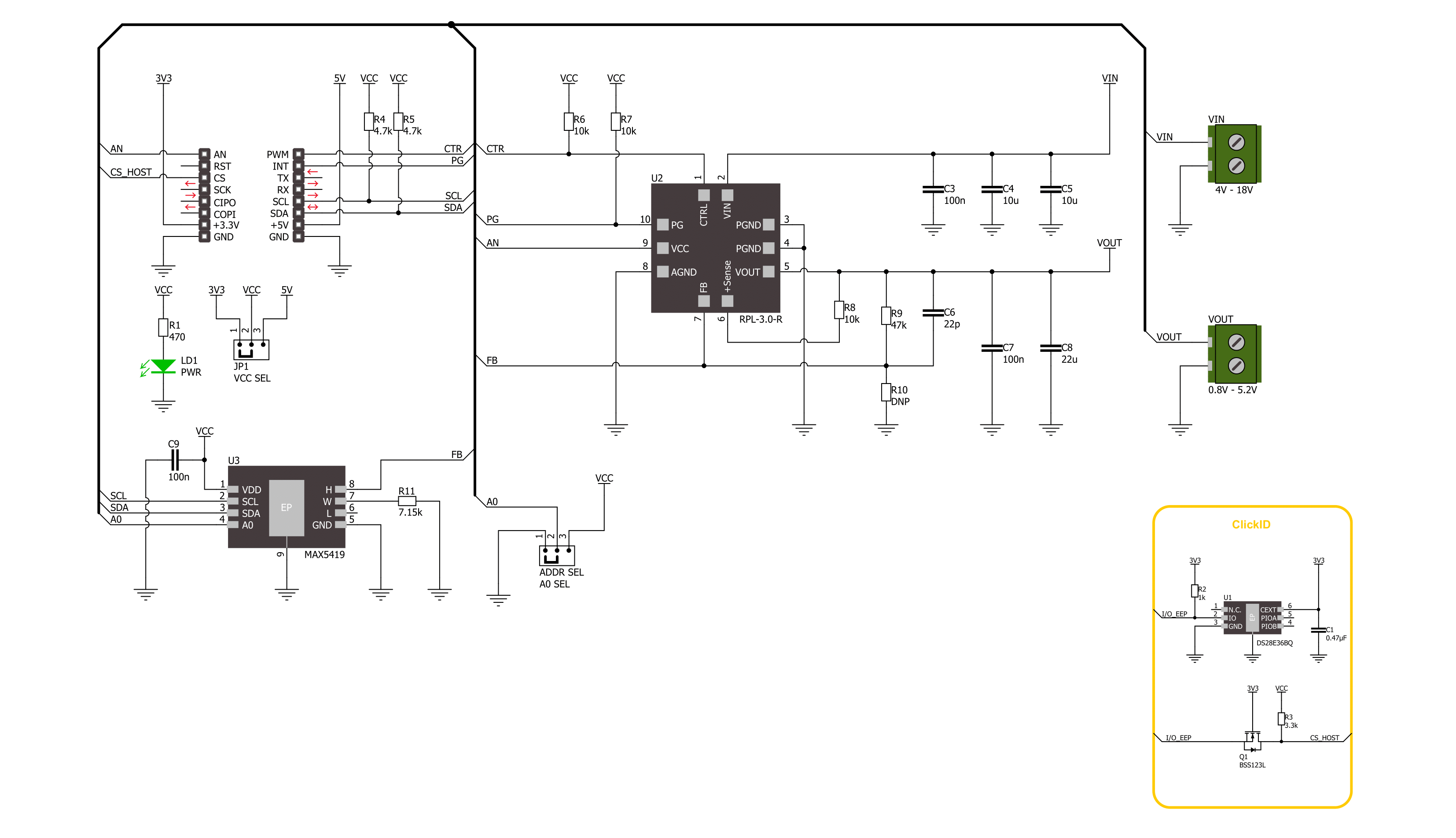
Step by step
Project assembly
Software Support
Library Description
This library contains API for Nano Power 3 Click driver.
Key functions:
nanopower3_set_ctr_pin- Nano Power 3 set CTRL pin state function.nanopower3_set_wiper_pos- Nano Power 3 set wiper position function.nanopower3_set_voltage- Nano Power 3 set output voltage function.
Open Source
Code example
The complete application code and a ready-to-use project are available through the NECTO Studio Package Manager for direct installation in the NECTO Studio. The application code can also be found on the MIKROE GitHub account.
/*!
* @file main.c
* @brief Nano Power 3 Click example
*
* # Description
* This library contains API for the Nano Power 3 Click driver.
* This driver provides the functions to set the output voltage treshold.
*
* The demo application is composed of two sections :
*
* ## Application Init
* Initialization of I2C module and log UART.
* After driver initialization, default settings sets output voltage to 1 V.
*
* ## Application Task
* This example demonstrates the use of the Nano Power 3 Click board™ by changing
* output voltage every 5 seconds starting from 1 V up to 4.5 V.
*
* @author Stefan Ilic
*
*/
#include "board.h"
#include "log.h"
#include "nanopower3.h"
static nanopower3_t nanopower3;
static log_t logger;
/**
* @brief Output level printing function.
* @details This function is used to log value of the selected voltage to UART terminal.
* @param[in] sel_level : Selected voltage level.
* @return Nothing.
* @note None.
*/
static void print_selected_output_level ( uint8_t sel_level );
void application_init ( void )
{
log_cfg_t log_cfg; /**< Logger config object. */
nanopower3_cfg_t nanopower3_cfg; /**< Click config object. */
/**
* Logger initialization.
* Default baud rate: 115200
* Default log level: LOG_LEVEL_DEBUG
* @note If USB_UART_RX and USB_UART_TX
* are defined as HAL_PIN_NC, you will
* need to define them manually for log to work.
* See @b LOG_MAP_USB_UART macro definition for detailed explanation.
*/
LOG_MAP_USB_UART( log_cfg );
log_init( &logger, &log_cfg );
log_info( &logger, " Application Init " );
// Click initialization.
nanopower3_cfg_setup( &nanopower3_cfg );
NANOPOWER3_MAP_MIKROBUS( nanopower3_cfg, MIKROBUS_1 );
if ( I2C_MASTER_ERROR == nanopower3_init( &nanopower3, &nanopower3_cfg ) )
{
log_error( &logger, " Communication init." );
for ( ; ; );
}
if ( NANOPOWER3_ERROR == nanopower3_default_cfg ( &nanopower3 ) )
{
log_error( &logger, " Default configuration." );
for ( ; ; );
}
log_info( &logger, " Application Task " );
}
void application_task ( void )
{
for ( uint8_t n_cnt = NANOPOWER3_1V_OUT_VOLTAGE; n_cnt <= NANOPOWER3_4V5_OUT_VOLTAGE; n_cnt++ )
{
nanopower3_set_voltage( &nanopower3, n_cnt );
log_printf( &logger, " Selected output is:" );
print_selected_output_level ( n_cnt );
Delay_ms ( 1000 );
Delay_ms ( 1000 );
Delay_ms ( 1000 );
Delay_ms ( 1000 );
Delay_ms ( 1000 );
}
}
int main ( void )
{
/* Do not remove this line or clock might not be set correctly. */
#ifdef PREINIT_SUPPORTED
preinit();
#endif
application_init( );
for ( ; ; )
{
application_task( );
}
return 0;
}
static void print_selected_output_level ( uint8_t sel_level )
{
switch ( sel_level )
{
case ( NANOPOWER3_1V_OUT_VOLTAGE ):
{
log_printf( &logger, " 1V\r\n" );
break;
}
case ( NANOPOWER3_1V2_OUT_VOLTAGE ):
{
log_printf( &logger, " 1.2V\r\n" );
break;
}
case ( NANOPOWER3_1V5_OUT_VOLTAGE ):
{
log_printf( &logger, " 1.5V\r\n" );
break;
}
case ( NANOPOWER3_1V8_OUT_VOLTAGE ):
{
log_printf( &logger, " 1.8V\r\n" );
break;
}
case ( NANOPOWER3_2V_OUT_VOLTAGE ):
{
log_printf( &logger, " 2V\r\n" );
break;
}
case ( NANOPOWER3_2V5_OUT_VOLTAGE ):
{
log_printf( &logger, " 2.5V\r\n" );
break;
}
case ( NANOPOWER3_3V_OUT_VOLTAGE ):
{
log_printf( &logger, " 3V\r\n" );
break;
}
case ( NANOPOWER3_3V3_OUT_VOLTAGE ):
{
log_printf( &logger, " 3.3V\r\n" );
break;
}
case ( NANOPOWER3_3V5_OUT_VOLTAGE ):
{
log_printf( &logger, " 3.5V\r\n" );
break;
}
case ( NANOPOWER3_4V_OUT_VOLTAGE ):
{
log_printf( &logger, " 4V\r\n" );
break;
}
case ( NANOPOWER3_4V5_OUT_VOLTAGE ):
{
log_printf( &logger, " 4.5V\r\n" );
break;
}
default:
{
log_printf( &logger, " ERROR\r\n" );
}
}
}
// ------------------------------------------------------------------------ END
Additional Support
Resources
Category:Buck


































