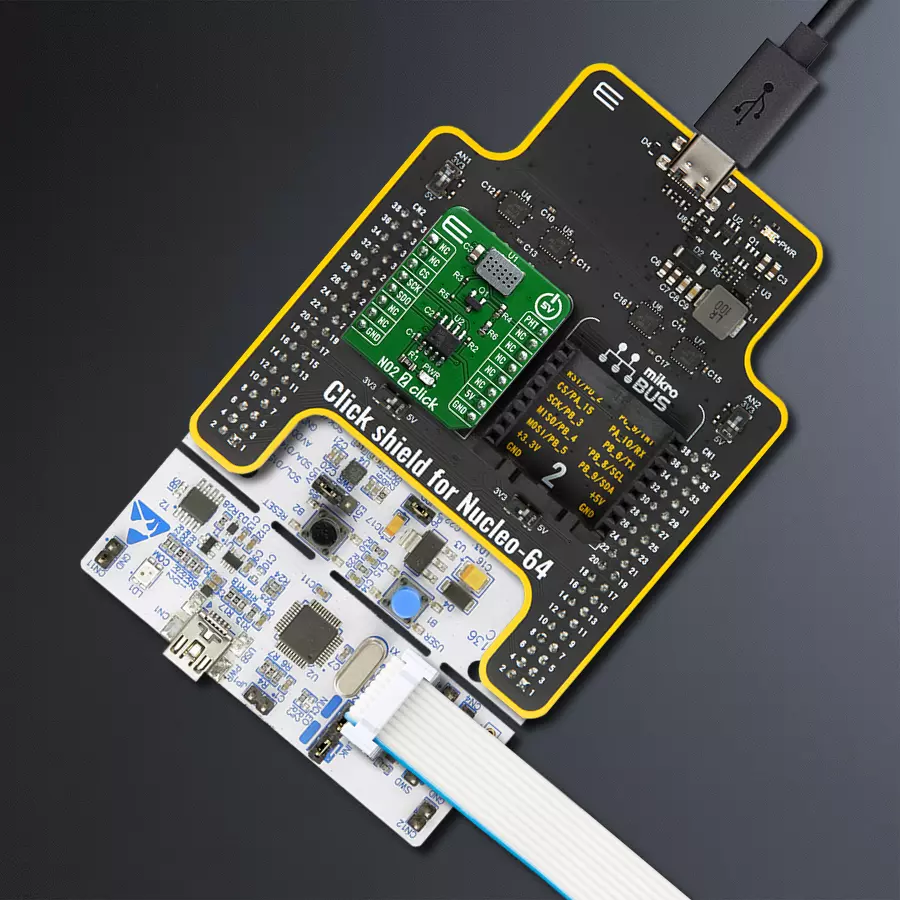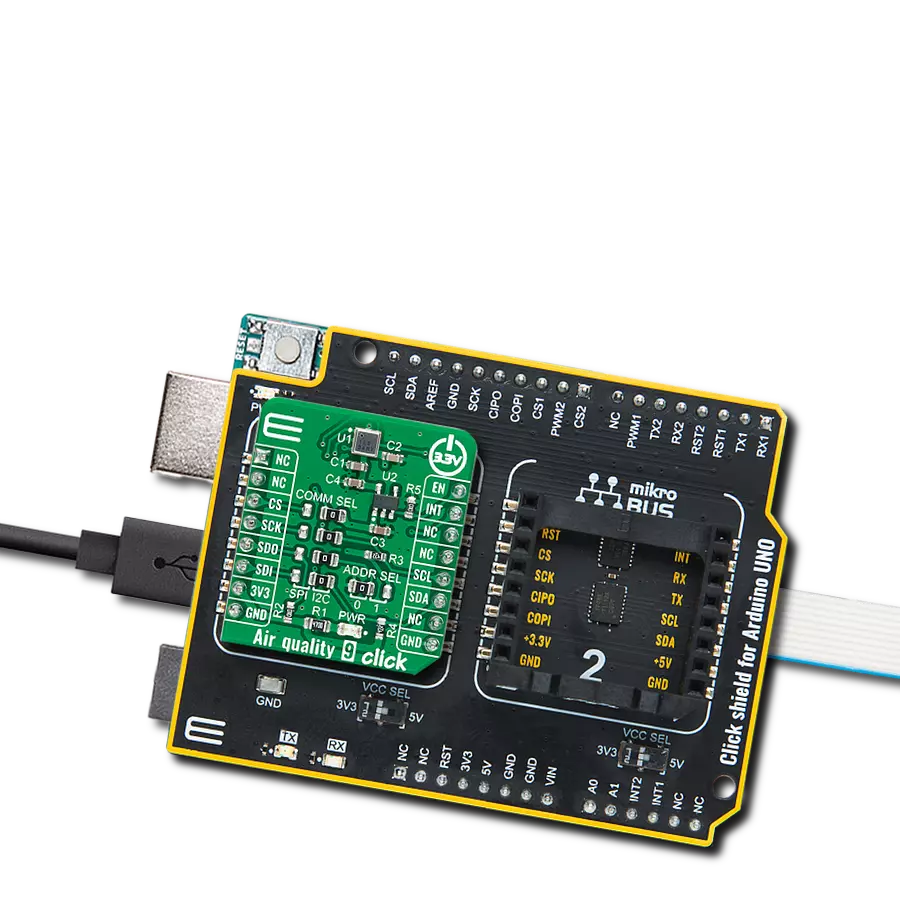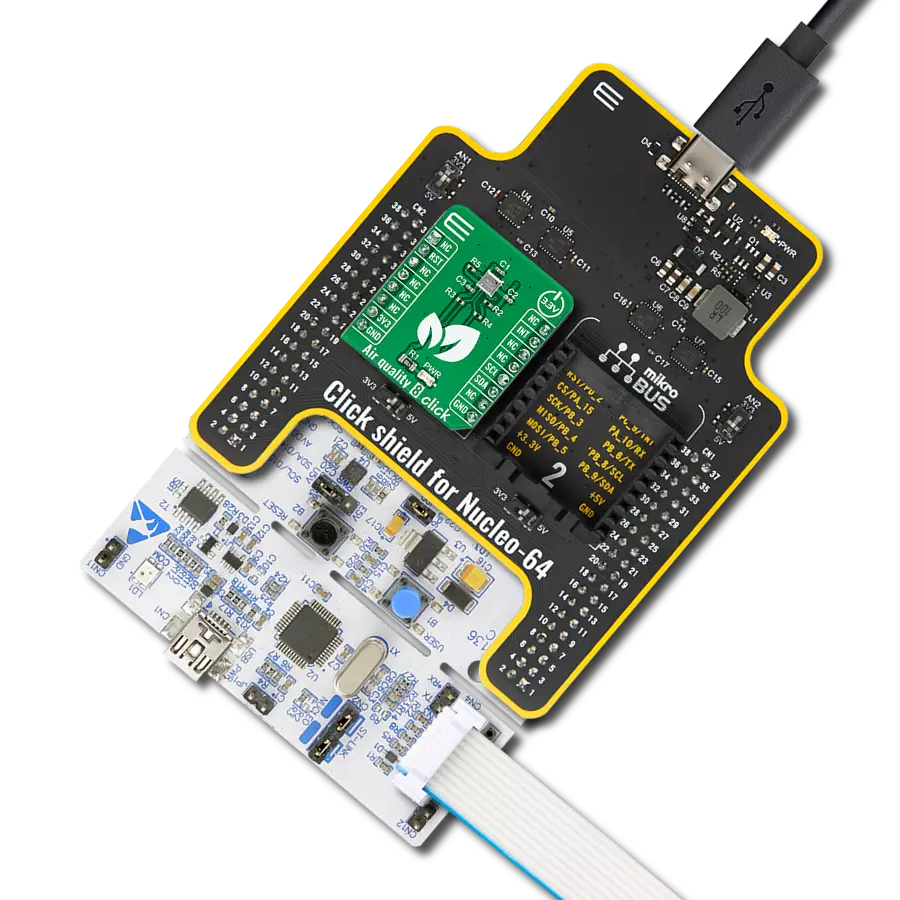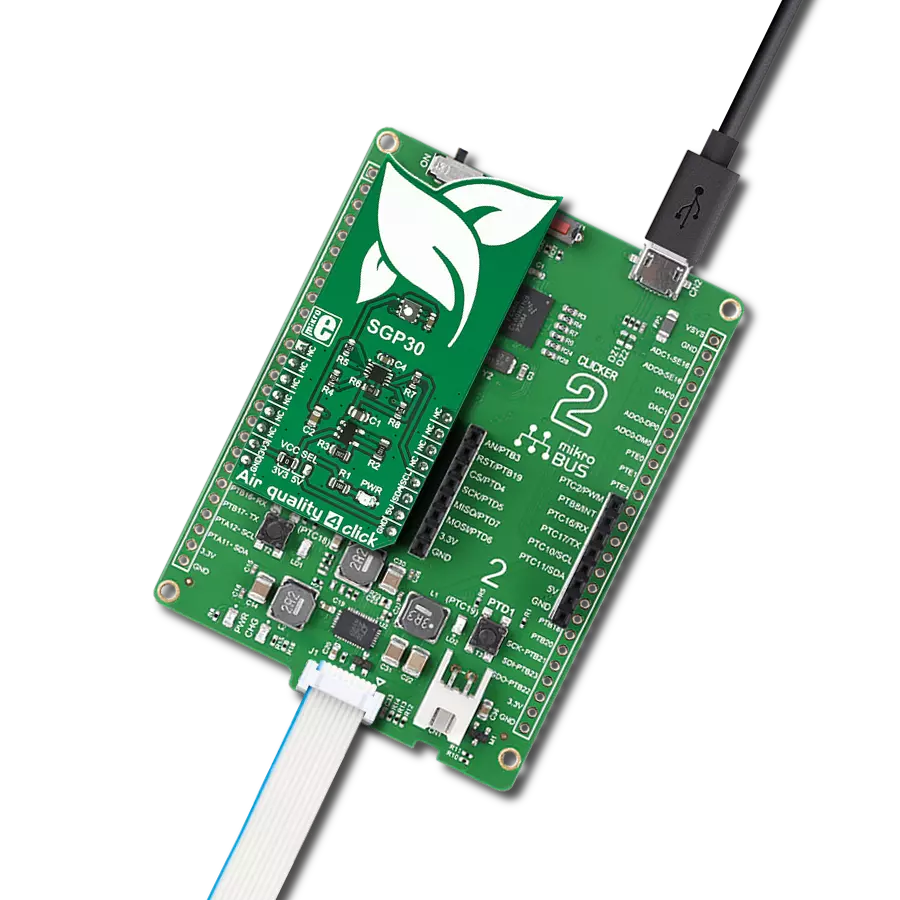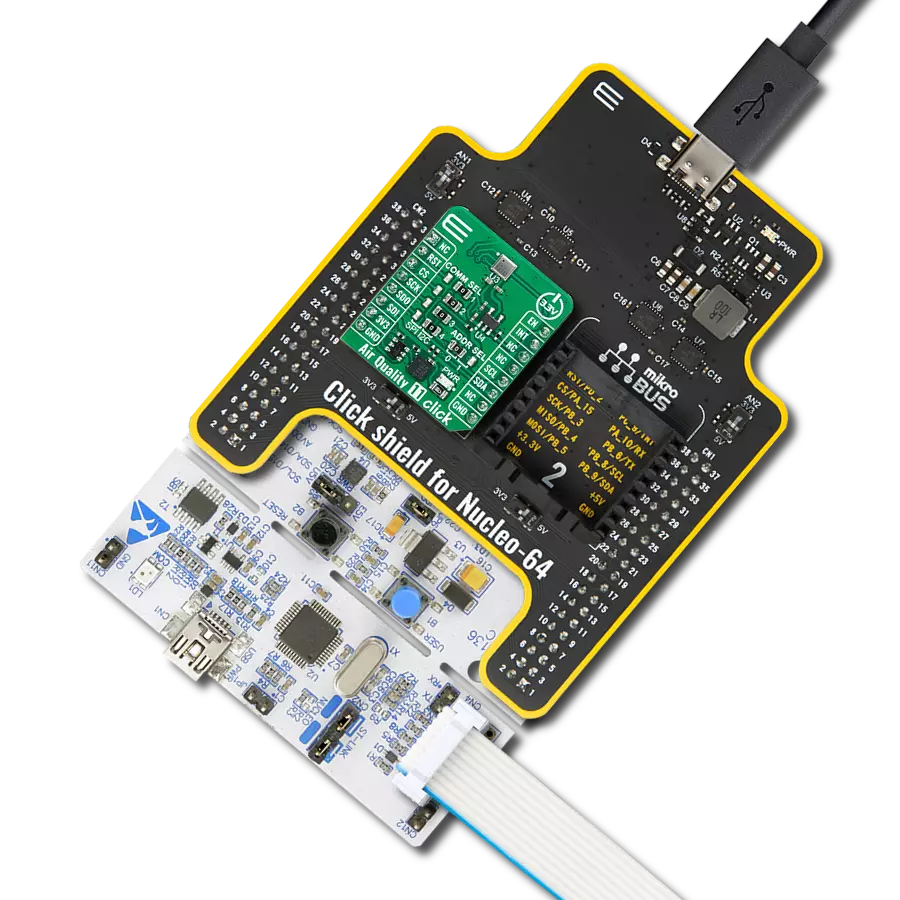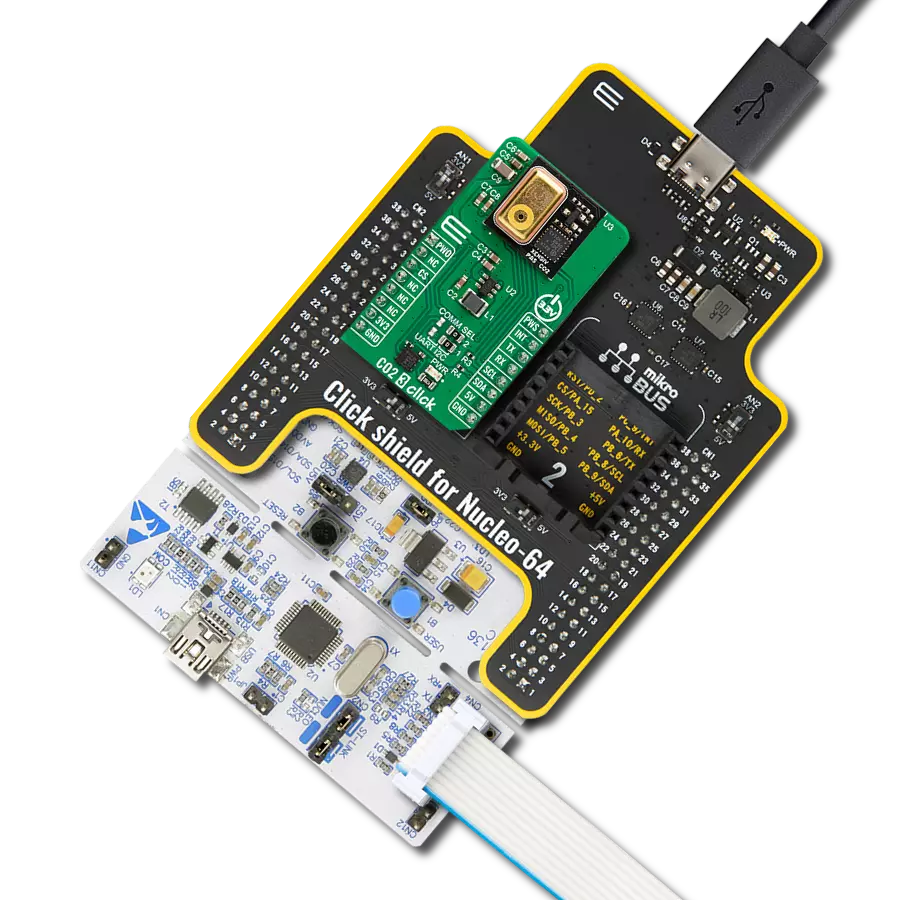Join the fight against NO2 pollution with your engineering skills.
A
A
Hardware Overview
How does it work?
NO2 2 Click is based on the MiCS-2714 sensor, a compact MOS sensor from SGX Sensortech. This sensor comprises a micromachined metal oxide semiconductor diaphragm with an integrated heating resistor. The resistor produces heat, which catalyzes the reaction, affecting the electrical resistance of the oxide layer itself. The temperature of the heater is quite high: it ranges from 350 °C to 550 °C. After the initial preheating period, the sensor can detect gas changes in intervals below two seconds. The resistance of the MiCS-2714 sensor does not change linearly with the gas concentration, so a proper calibration must be performed before using it for absolute gas concentration measurement applications. The impedance changes the most when used with low
gas concentrations. As the atmosphere gets saturated with gas, the impedance changes slowly. The MiCS-2714 sensor is a simple device: it has only four connections. Two pins are the connections of the internal heating element, while the other two are the MOS sensor connections. The application is reduced to calculating a proper resistor for the voltage divider. The middle tap between the sensor (as a resistor) and the fixed resistance provides an output voltage. It directly depends on the sensor's resistance, allowing it to be used as the input into the MCP3201, a low-power 12-bit A/D converter with an I2C interface, from Microchip. This ADC allows the output voltage to be translated into digital information, accessed over the I2C pins on the mikroBUS™
socket. By using the power supply voltage as the voltage reference for the conversion, this ADC further reduces the complexity of the design, still offering a good conversion quality, thanks to its low noise input. Due to the sensor's inert nature, this ADC is more than fast enough, although it can provide up to 22.3ksps when operated in the I2C Fast mode. This Click board™ can be operated only with a 5V logic voltage level. The board must perform appropriate logic voltage level conversion before using MCUs with different logic levels. Also, it comes equipped with a library containing functions and an example code that can be used as a reference for further development.
Features overview
Development board
Nucleo-64 with STM32F410RB MCU offers a cost-effective and adaptable platform for developers to explore new ideas and prototype their designs. This board harnesses the versatility of the STM32 microcontroller, enabling users to select the optimal balance of performance and power consumption for their projects. It accommodates the STM32 microcontroller in the LQFP64 package and includes essential components such as a user LED, which doubles as an ARDUINO® signal, alongside user and reset push-buttons, and a 32.768kHz crystal oscillator for precise timing operations. Designed with expansion and flexibility in mind, the Nucleo-64 board features an ARDUINO® Uno V3 expansion connector and ST morpho extension pin
headers, granting complete access to the STM32's I/Os for comprehensive project integration. Power supply options are adaptable, supporting ST-LINK USB VBUS or external power sources, ensuring adaptability in various development environments. The board also has an on-board ST-LINK debugger/programmer with USB re-enumeration capability, simplifying the programming and debugging process. Moreover, the board is designed to simplify advanced development with its external SMPS for efficient Vcore logic supply, support for USB Device full speed or USB SNK/UFP full speed, and built-in cryptographic features, enhancing both the power efficiency and security of projects. Additional connectivity is
provided through dedicated connectors for external SMPS experimentation, a USB connector for the ST-LINK, and a MIPI® debug connector, expanding the possibilities for hardware interfacing and experimentation. Developers will find extensive support through comprehensive free software libraries and examples, courtesy of the STM32Cube MCU Package. This, combined with compatibility with a wide array of Integrated Development Environments (IDEs), including IAR Embedded Workbench®, MDK-ARM, and STM32CubeIDE, ensures a smooth and efficient development experience, allowing users to fully leverage the capabilities of the Nucleo-64 board in their projects.
Microcontroller Overview
MCU Card / MCU

Architecture
ARM Cortex-M4
MCU Memory (KB)
128
Silicon Vendor
STMicroelectronics
Pin count
64
RAM (Bytes)
32768
You complete me!
Accessories
Click Shield for Nucleo-64 comes equipped with two proprietary mikroBUS™ sockets, allowing all the Click board™ devices to be interfaced with the STM32 Nucleo-64 board with no effort. This way, Mikroe allows its users to add any functionality from our ever-growing range of Click boards™, such as WiFi, GSM, GPS, Bluetooth, ZigBee, environmental sensors, LEDs, speech recognition, motor control, movement sensors, and many more. More than 1537 Click boards™, which can be stacked and integrated, are at your disposal. The STM32 Nucleo-64 boards are based on the microcontrollers in 64-pin packages, a 32-bit MCU with an ARM Cortex M4 processor operating at 84MHz, 512Kb Flash, and 96KB SRAM, divided into two regions where the top section represents the ST-Link/V2 debugger and programmer while the bottom section of the board is an actual development board. These boards are controlled and powered conveniently through a USB connection to program and efficiently debug the Nucleo-64 board out of the box, with an additional USB cable connected to the USB mini port on the board. Most of the STM32 microcontroller pins are brought to the IO pins on the left and right edge of the board, which are then connected to two existing mikroBUS™ sockets. This Click Shield also has several switches that perform functions such as selecting the logic levels of analog signals on mikroBUS™ sockets and selecting logic voltage levels of the mikroBUS™ sockets themselves. Besides, the user is offered the possibility of using any Click board™ with the help of existing bidirectional level-shifting voltage translators, regardless of whether the Click board™ operates at a 3.3V or 5V logic voltage level. Once you connect the STM32 Nucleo-64 board with our Click Shield for Nucleo-64, you can access hundreds of Click boards™, working with 3.3V or 5V logic voltage levels.
Used MCU Pins
mikroBUS™ mapper
Take a closer look
Click board™ Schematic
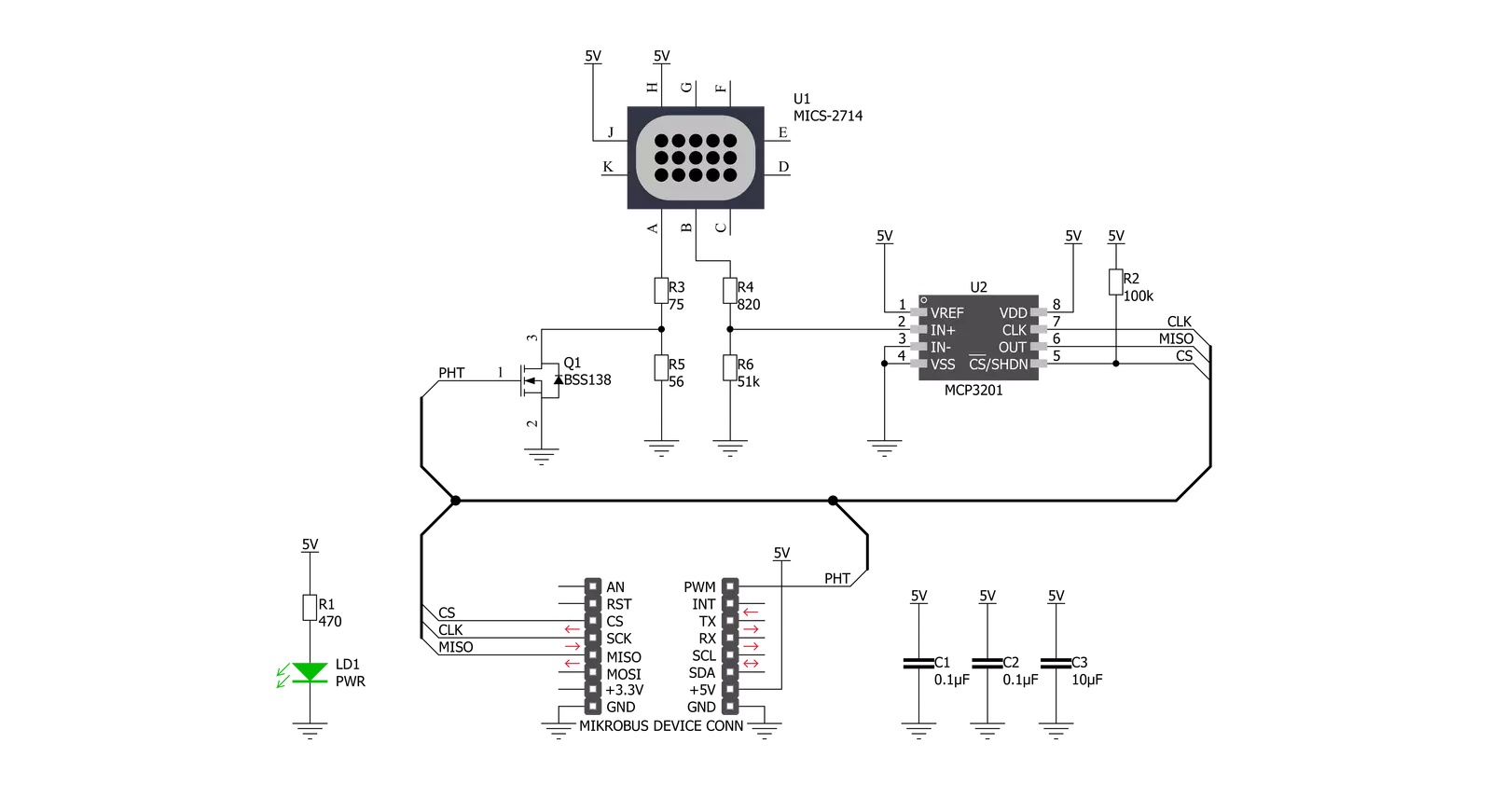
Step by step
Project assembly
Software Support
Library Description
This library contains API for NO2 2 Click driver.
Key functions:
no22_read_data- Function for reading ADC datano22_get_ppb- Function for reading ppb datano22_set_pht_state- Function for setting pht pin
Open Source
Code example
The complete application code and a ready-to-use project are available through the NECTO Studio Package Manager for direct installation in the NECTO Studio. The application code can also be found on the MIKROE GitHub account.
/*!
* \file
* \brief NO22 Click example
*
* # Description
* Measure the level of NO2
*
* The demo application is composed of two sections :
*
* ## Application Init
* Driver init
*
* ## Application Task
* Measures in span of 1 seconc ppb of NO2
*
* \author MikroE Team
*
*/
// ------------------------------------------------------------------- INCLUDES
#include "board.h"
#include "log.h"
#include "no22.h"
// ------------------------------------------------------------------ VARIABLES
static no22_t no22;
static log_t logger;
// ------------------------------------------------------ APPLICATION FUNCTIONS
void application_init ( void )
{
log_cfg_t log_cfg;
no22_cfg_t cfg;
uint8_t error_data;
/**
* Logger initialization.
* Default baud rate: 115200
* Default log level: LOG_LEVEL_DEBUG
* @note If USB_UART_RX and USB_UART_TX
* are defined as HAL_PIN_NC, you will
* need to define them manually for log to work.
* See @b LOG_MAP_USB_UART macro definition for detailed explanation.
*/
LOG_MAP_USB_UART( log_cfg );
log_init( &logger, &log_cfg );
log_info( &logger, "---- Application Init ----" );
// Click initialization.
no22_cfg_setup( &cfg );
NO22_MAP_MIKROBUS( cfg, MIKROBUS_1 );
no22_init( &no22, &cfg );
error_data = no22_set_pht_state( &no22, NO22_PIN_STATE_LOW );
if ( error_data == NO22_DEVICE_ERROR )
{
log_printf( &logger, "Device error \r\n" );
for ( ; ; );
}
log_printf( &logger, "***** App init ***** \r\n" );
}
void application_task ( )
{
uint16_t temp_data_read;
float data_ppb;
temp_data_read = no22_read_data( &no22 );
log_printf( &logger, "ADC: %d \n\r", temp_data_read );
data_ppb = no22_get_ppb( &no22 );
log_printf( &logger, "PPB: %f \r\n", data_ppb );
log_printf( &logger, "___________________________\r\n" );
Delay_ms ( 1000 );
}
int main ( void )
{
/* Do not remove this line or clock might not be set correctly. */
#ifdef PREINIT_SUPPORTED
preinit();
#endif
application_init( );
for ( ; ; )
{
application_task( );
}
return 0;
}
// ------------------------------------------------------------------------ END
Additional Support
Resources
Category:Gas