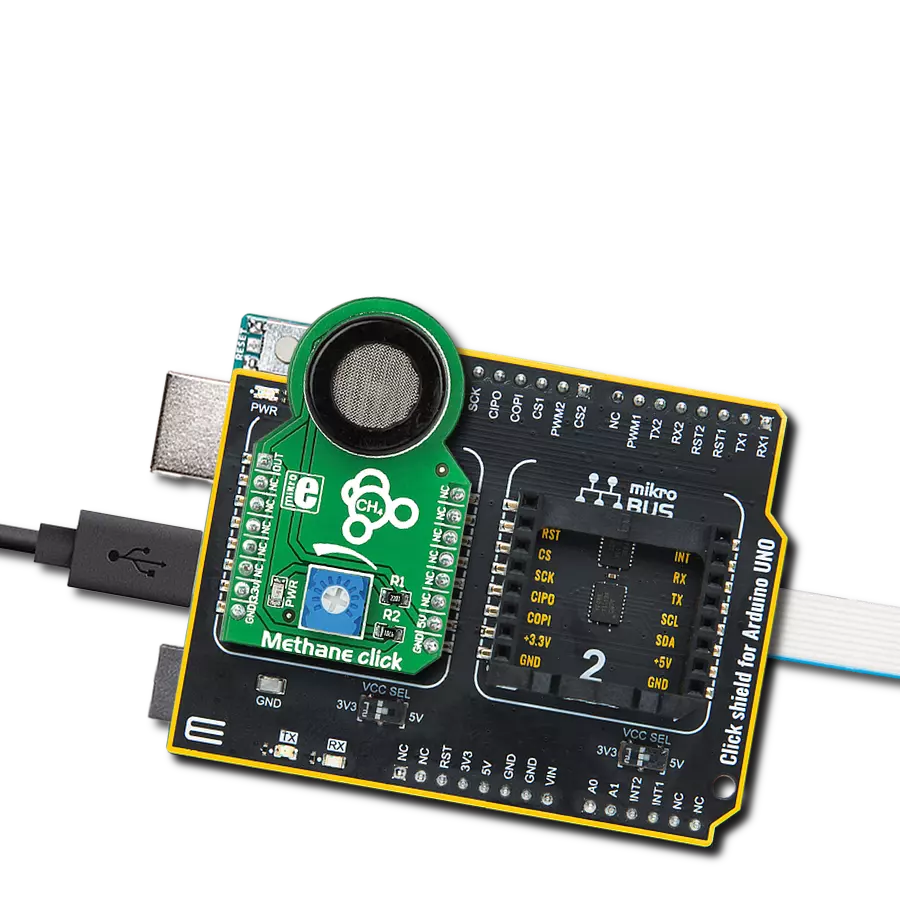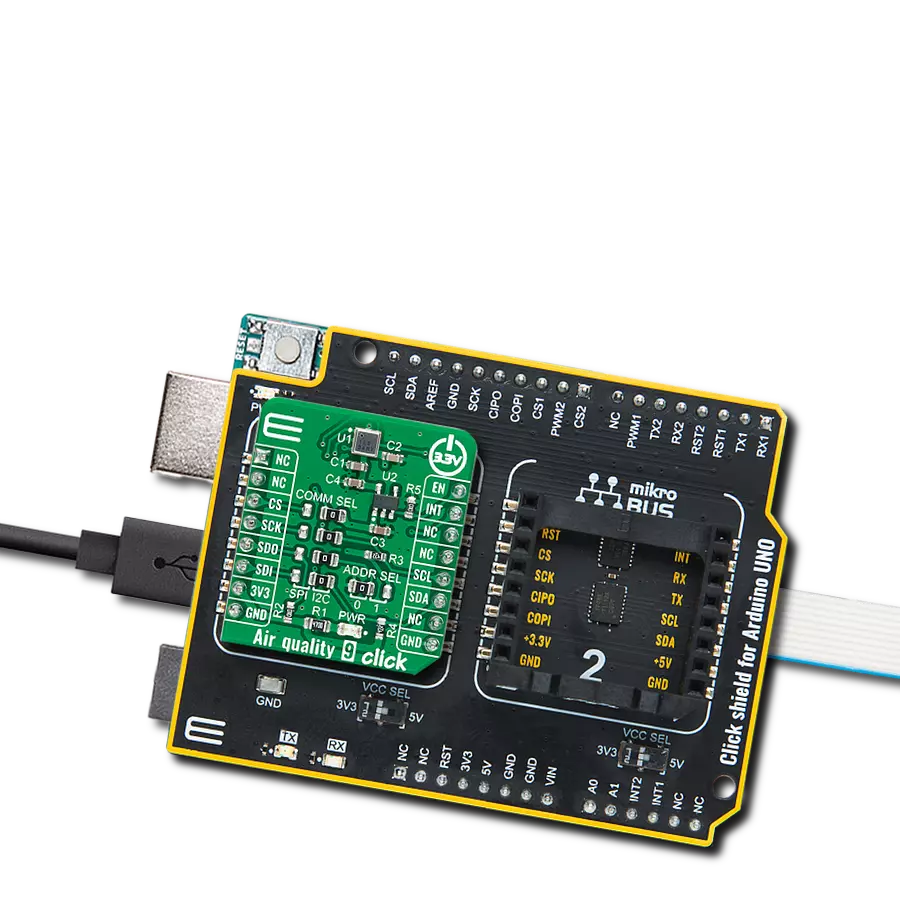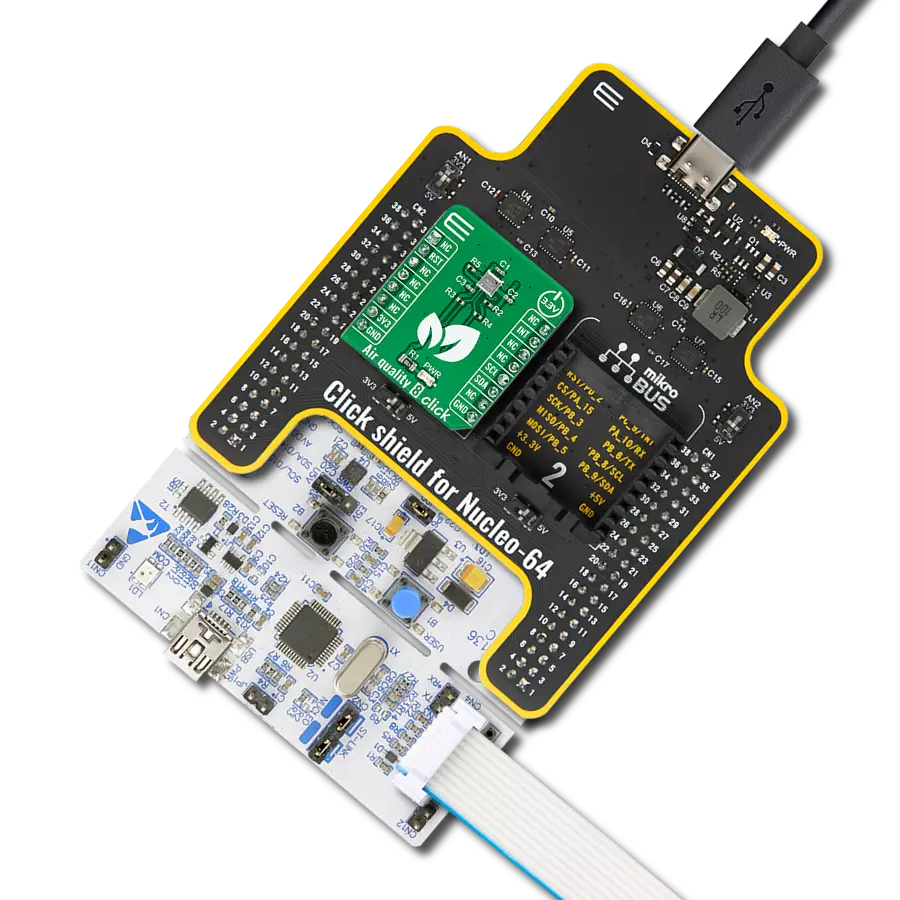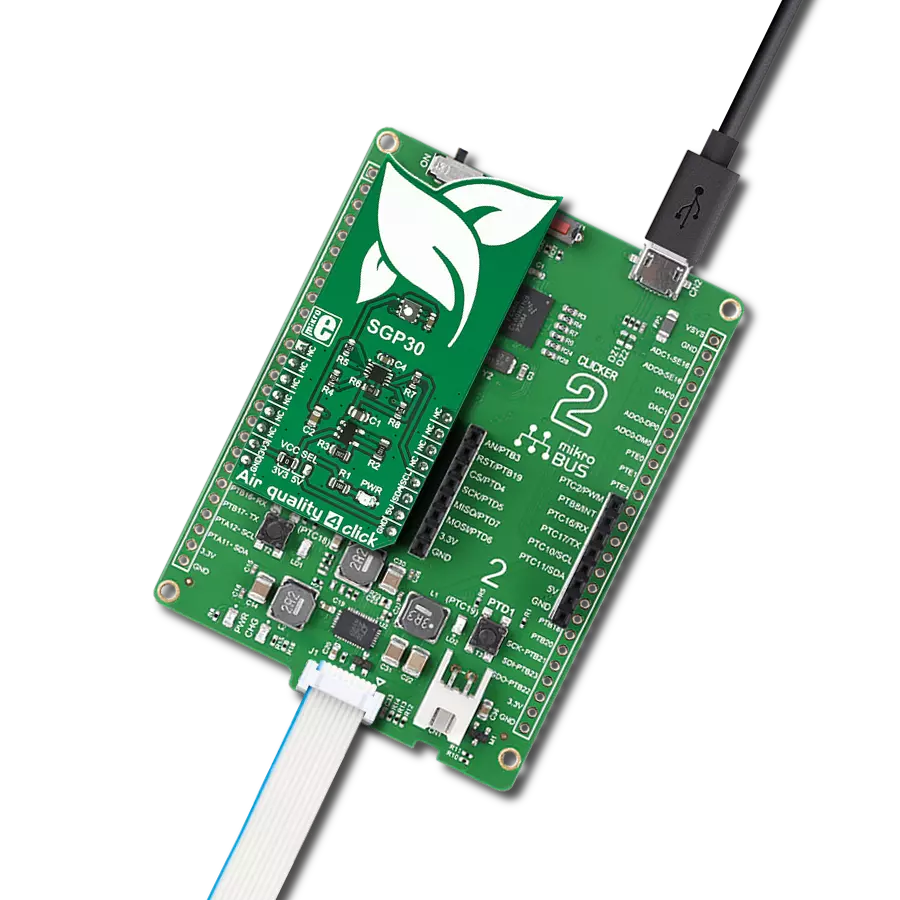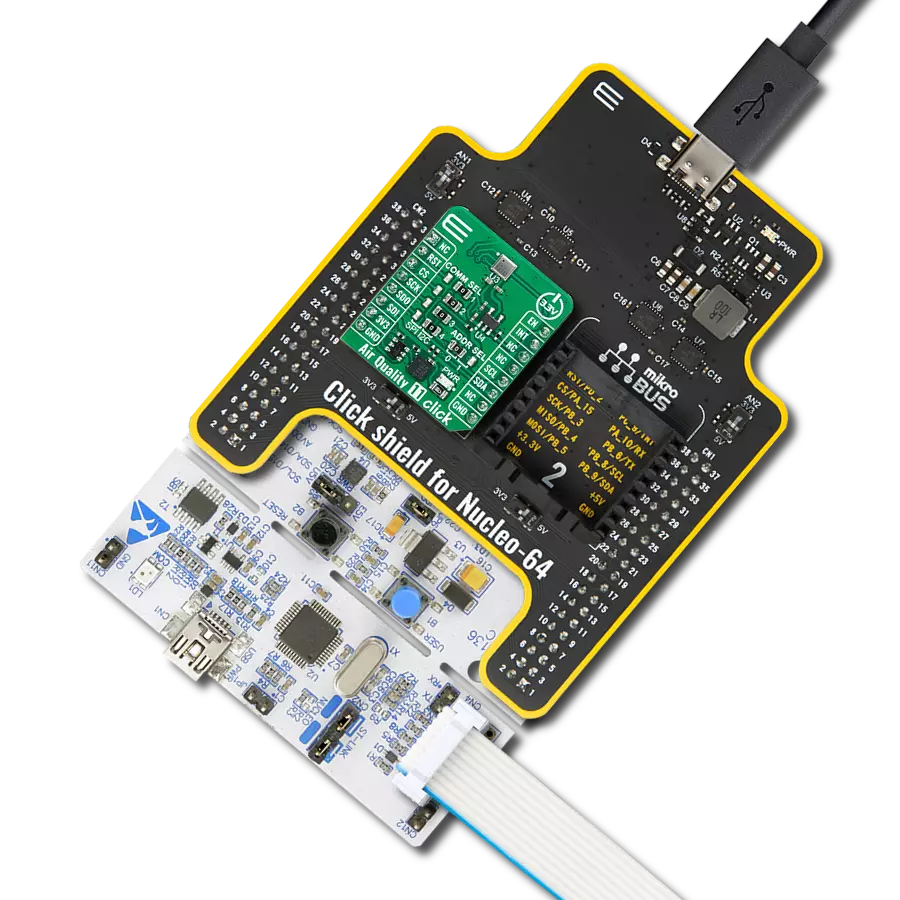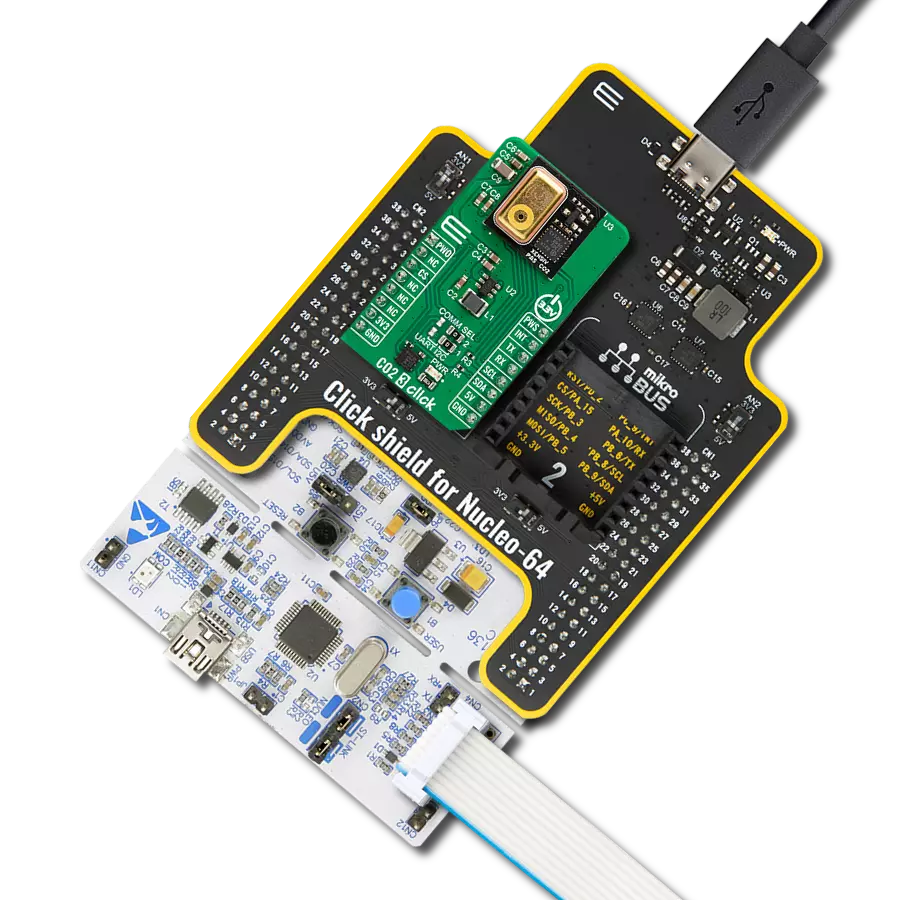Accurately identify and monitor the presence of methane gas to prevent potential hazards such as explosions, fires, and environmental damage
A
A
Hardware Overview
How does it work?
Methane Click is based on the MQ-4 methane (CH4) sensor from Zhengzhou Winsen Electronics Technology, which detects methane's presence and concentration in the air. The gas sensing layer on the MQ-4 sensor unit is made of Tin dioxide (SnO2), which has lower conductivity in clean air. The conductivity increases as the levels of methane rise. It has a high sensitivity to methane in a wide range suitable for detecting it in concentrations from 200 to 10.000ppm. Besides a binary indication of the presence of methane, the
MQ-4 also provides an analog representation of its concentration in the air sent directly to an analog pin of the mikroBUS™ socket labeled OUT. The analog output voltage the sensor provides varies in proportion to the methane concentration; the higher the methane concentration in the air, the higher the output voltage. Methane Click has a small potentiometer that allows you to adjust the load resistance of the sensor circuit, to calibrate the sensor for the environment in which you'll be using it. For precise calibration, the sensor must preheat
(once powered up, it takes 24h to reach the right temperature). This Click board™ can be operated only with a 5V logic voltage level. The board must perform appropriate logic voltage level conversion before using MCUs with different logic levels. However, the Click board™ comes equipped with a library containing functions and an example code that can be used, as a reference, for further development.
Features overview
Development board
Arduino UNO is a versatile microcontroller board built around the ATmega328P chip. It offers extensive connectivity options for various projects, featuring 14 digital input/output pins, six of which are PWM-capable, along with six analog inputs. Its core components include a 16MHz ceramic resonator, a USB connection, a power jack, an
ICSP header, and a reset button, providing everything necessary to power and program the board. The Uno is ready to go, whether connected to a computer via USB or powered by an AC-to-DC adapter or battery. As the first USB Arduino board, it serves as the benchmark for the Arduino platform, with "Uno" symbolizing its status as the
first in a series. This name choice, meaning "one" in Italian, commemorates the launch of Arduino Software (IDE) 1.0. Initially introduced alongside version 1.0 of the Arduino Software (IDE), the Uno has since become the foundational model for subsequent Arduino releases, embodying the platform's evolution.
Microcontroller Overview
MCU Card / MCU

Architecture
AVR
MCU Memory (KB)
32
Silicon Vendor
Microchip
Pin count
28
RAM (Bytes)
2048
You complete me!
Accessories
Click Shield for Arduino UNO has two proprietary mikroBUS™ sockets, allowing all the Click board™ devices to be interfaced with the Arduino UNO board without effort. The Arduino Uno, a microcontroller board based on the ATmega328P, provides an affordable and flexible way for users to try out new concepts and build prototypes with the ATmega328P microcontroller from various combinations of performance, power consumption, and features. The Arduino Uno has 14 digital input/output pins (of which six can be used as PWM outputs), six analog inputs, a 16 MHz ceramic resonator (CSTCE16M0V53-R0), a USB connection, a power jack, an ICSP header, and reset button. Most of the ATmega328P microcontroller pins are brought to the IO pins on the left and right edge of the board, which are then connected to two existing mikroBUS™ sockets. This Click Shield also has several switches that perform functions such as selecting the logic levels of analog signals on mikroBUS™ sockets and selecting logic voltage levels of the mikroBUS™ sockets themselves. Besides, the user is offered the possibility of using any Click board™ with the help of existing bidirectional level-shifting voltage translators, regardless of whether the Click board™ operates at a 3.3V or 5V logic voltage level. Once you connect the Arduino UNO board with our Click Shield for Arduino UNO, you can access hundreds of Click boards™, working with 3.3V or 5V logic voltage levels.
Used MCU Pins
mikroBUS™ mapper
Take a closer look
Click board™ Schematic
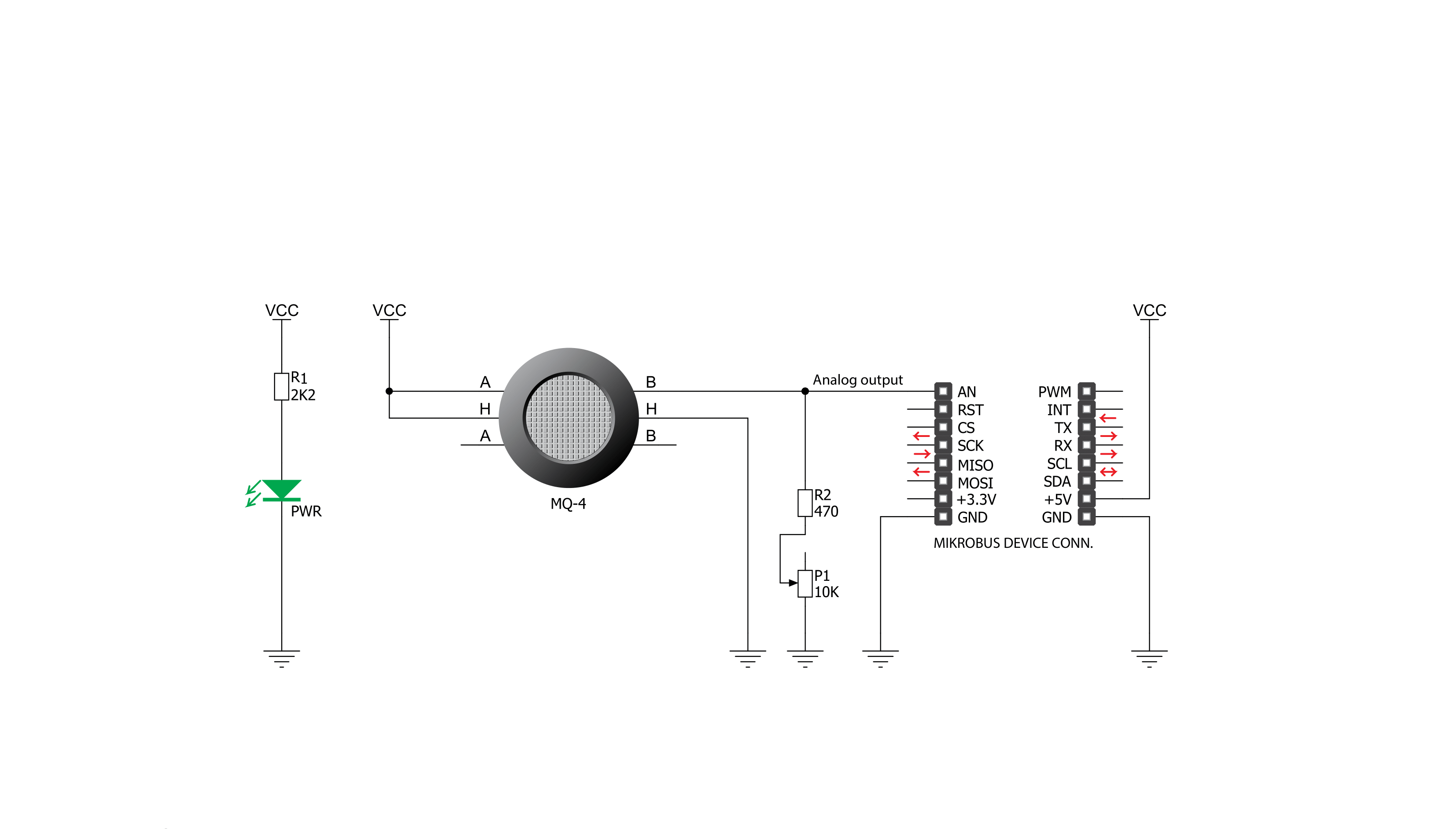
Step by step
Project assembly
Software Support
Library Description
This library contains API for Methane Click driver.
Key functions:
methane_read_an_pin_value- Methane read AN pin value function.methane_read_an_pin_voltage- Methane read AN pin voltage level function.
Open Source
Code example
The complete application code and a ready-to-use project are available through the NECTO Studio Package Manager for direct installation in the NECTO Studio. The application code can also be found on the MIKROE GitHub account.
/*!
* @file main.c
* @brief Methane Click Example.
*
* # Description
* The demo application shows the reading of the adc
* values given by the sensors.
*
* The demo application is composed of two sections :
*
* ## Application Init
* Configuring Clicks and log objects.
*
* ## Application Task
* Reads the adc value and prints in two forms adc value and voltage.
*
* @author Stefan Ilic
*
*/
#include "board.h"
#include "log.h"
#include "methane.h"
static methane_t methane; /**< Methane Click driver object. */
static log_t logger; /**< Logger object. */
void application_init ( void ) {
log_cfg_t log_cfg; /**< Logger config object. */
methane_cfg_t methane_cfg; /**< Click config object. */
/**
* Logger initialization.
* Default baud rate: 115200
* Default log level: LOG_LEVEL_DEBUG
* @note If USB_UART_RX and USB_UART_TX
* are defined as HAL_PIN_NC, you will
* need to define them manually for log to work.
* See @b LOG_MAP_USB_UART macro definition for detailed explanation.
*/
LOG_MAP_USB_UART( log_cfg );
log_init( &logger, &log_cfg );
log_info( &logger, " Application Init " );
// Click initialization.
methane_cfg_setup( &methane_cfg );
METHANE_MAP_MIKROBUS( methane_cfg, MIKROBUS_1 );
if ( methane_init( &methane, &methane_cfg ) == ADC_ERROR ) {
log_error( &logger, " Application Init Error. " );
log_info( &logger, " Please, run program again... " );
for ( ; ; );
}
log_info( &logger, " Application Task " );
}
void application_task ( void ) {
uint16_t methane_an_value = 0;
if ( methane_read_an_pin_value ( &methane, &methane_an_value ) != ADC_ERROR ) {
log_printf( &logger, " ADC Value : %u\r\n", methane_an_value );
}
float methane_an_voltage = 0;
if ( methane_read_an_pin_voltage ( &methane, &methane_an_voltage ) != ADC_ERROR ) {
log_printf( &logger, " AN Voltage : %.3f[V]\r\n\n", methane_an_voltage );
}
Delay_ms ( 1000 );
}
int main ( void )
{
/* Do not remove this line or clock might not be set correctly. */
#ifdef PREINIT_SUPPORTED
preinit();
#endif
application_init( );
for ( ; ; )
{
application_task( );
}
return 0;
}
// ------------------------------------------------------------------------ END
Additional Support
Resources
Category:Gas