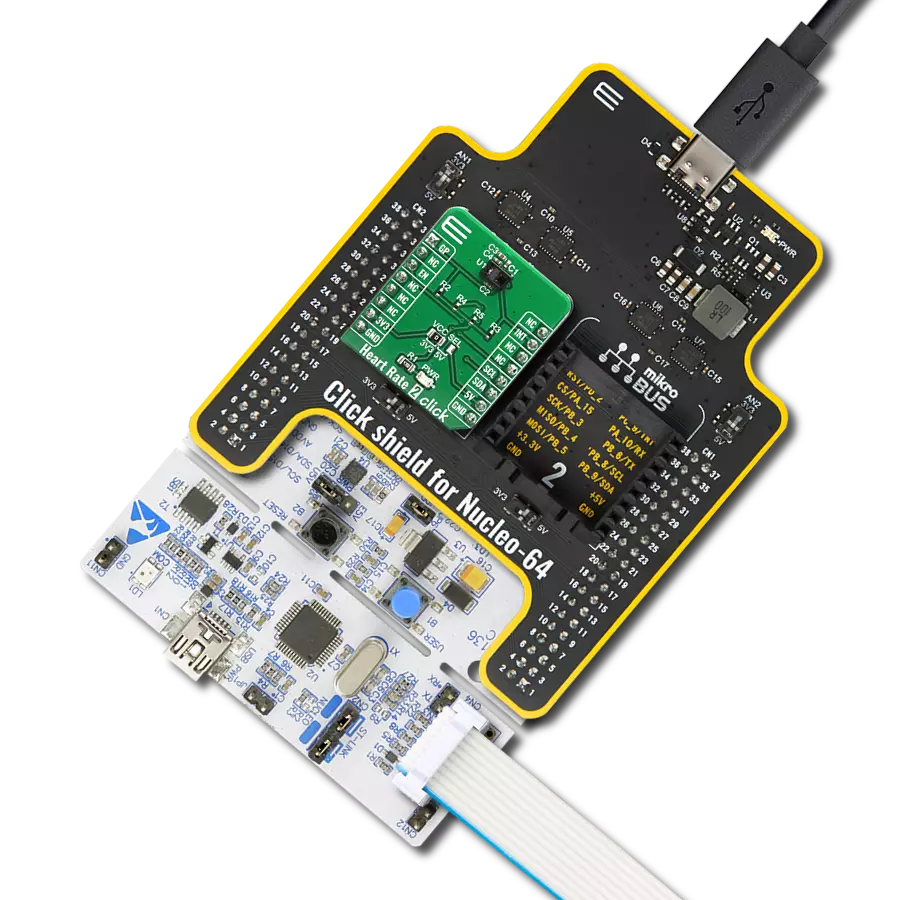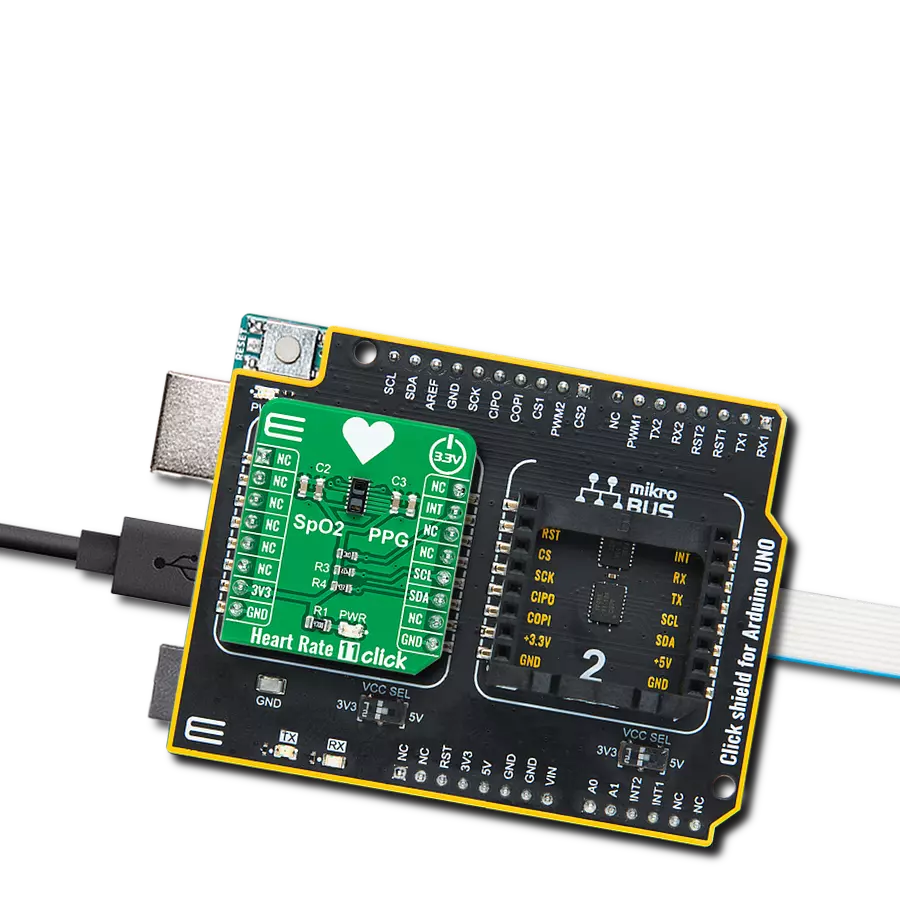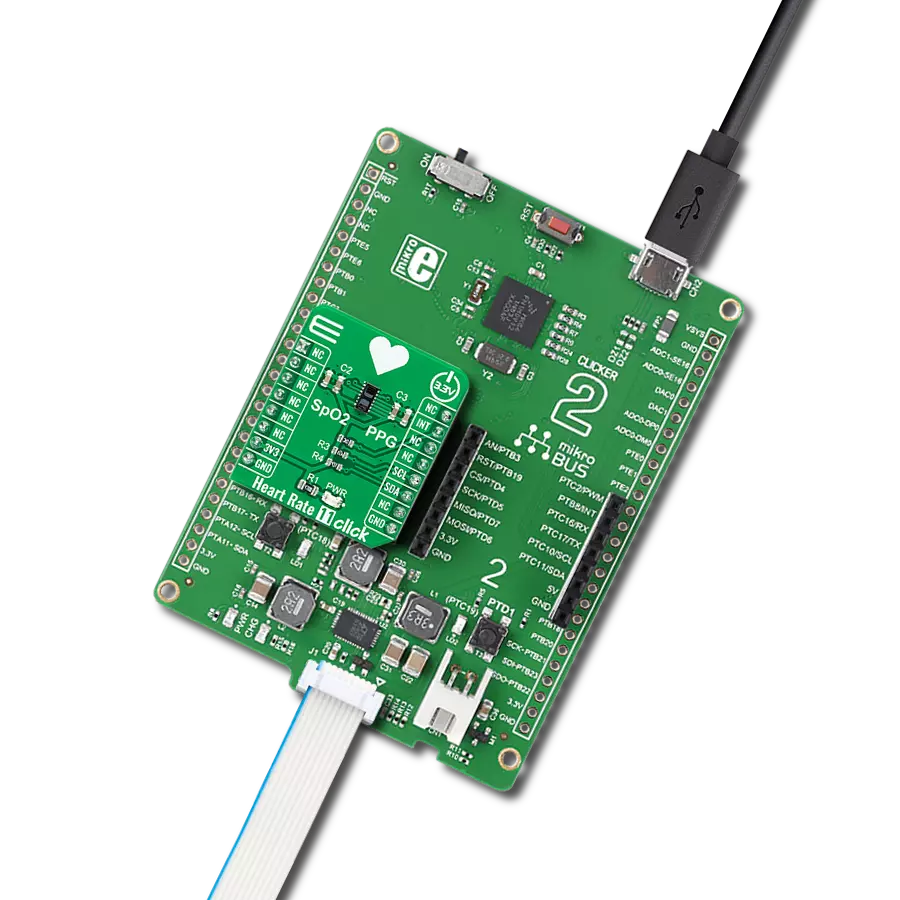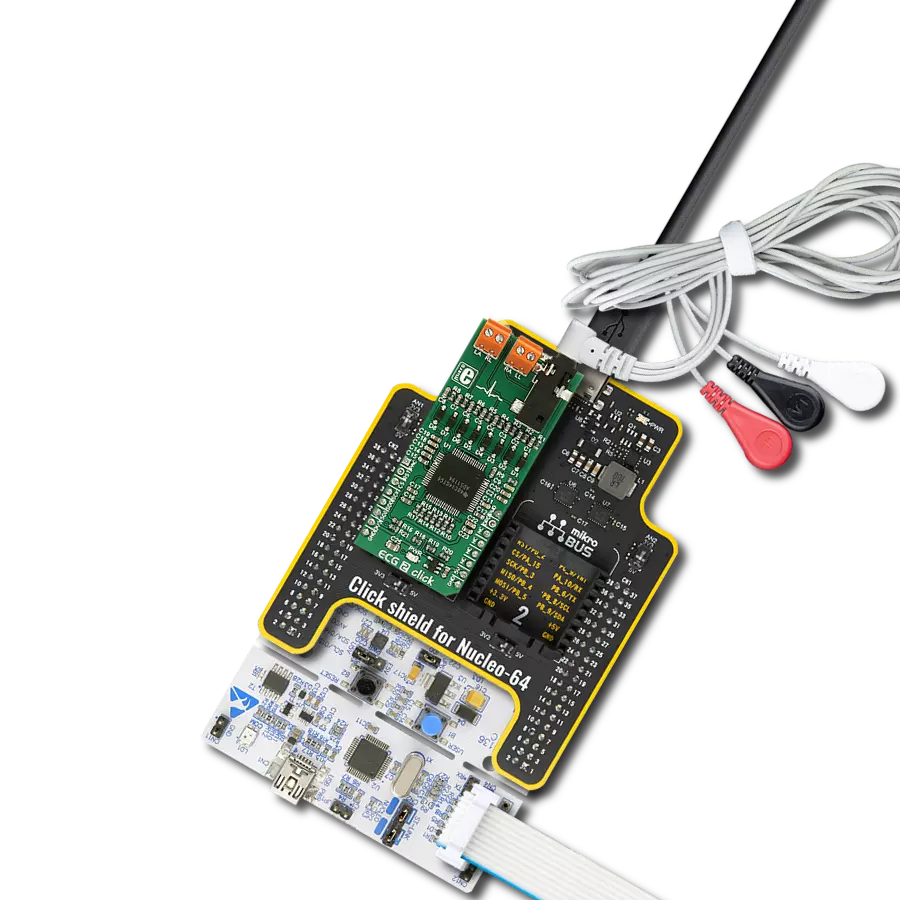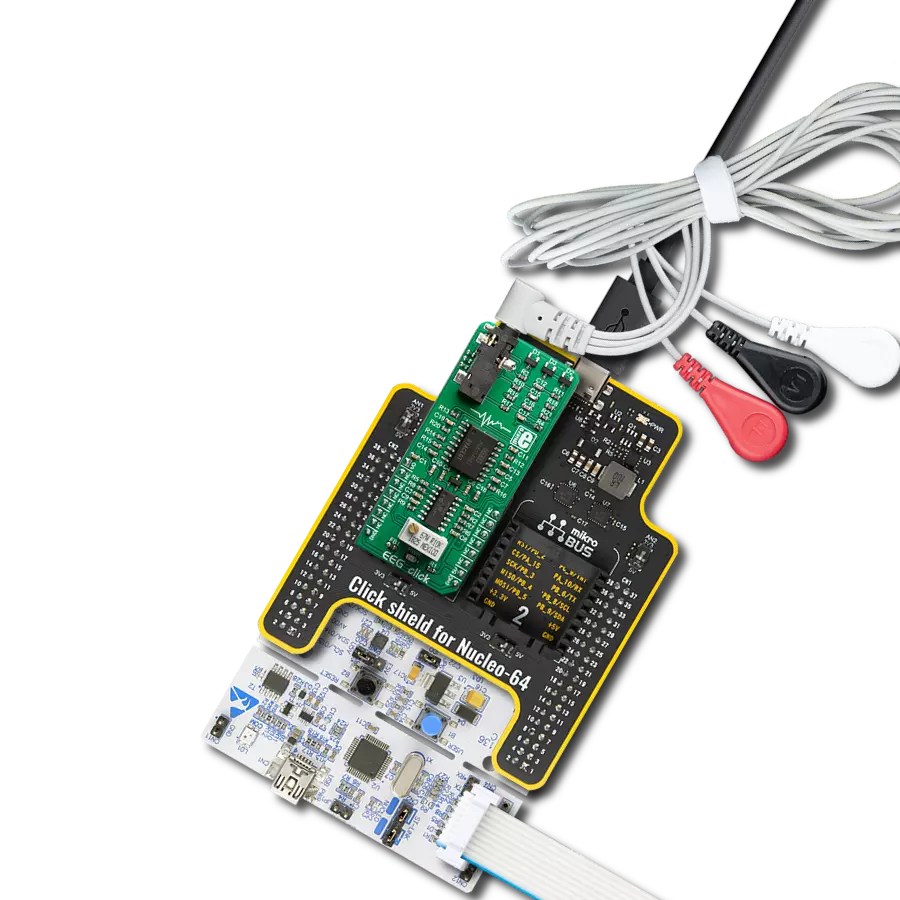Enhance your solution by incorporating an advanced health monitoring feature that offers real-time heart rate and blood oxygen saturation data
A
A
Hardware Overview
How does it work?
Oximeter 2 Click is based on the ADPD144RI, a highly integrated, photometric front end optimized for photoplethysmography (PPG) detection of blood oxygenation from Analog Devices. It combines highly efficient red and infrared LED emitters, with 660nm red and 880nm IR wavelengths, and a sensitive 4-channel photodiode with a custom ASIC that provides optical isolation between the integrated LED emitters and the detection photodiodes to improve the signal-to-noise ratio. It uses synchronous detection of optical pulses to enhance the rejection of ambient light in addition to low power consumption. The Oximeter 2 Click is designed for ultralow direct optical reflections, with independent AFE settings per channel and I2C control interface. The integrated LED emitters produce light
pulses in sync with the active sampling period of the AFE, which consists of a programmable TIA, a band-pass filter, and an integrator. The processed analog signals are digitized by a 14-bit ADC and summed by the 20-bit burst accumulator. Four simultaneous sampling channels are matrixed into two independent time slots (one for each LED wavelength). An adjustable number of pulses per sample, accumulation, and averaging can be applied to multiple samples to increase the dynamic range to 27 bits. Oximeter 2 Click communicates with MCU using the standard I2C 2-Wire interface, with a typical clock frequency of 400kHz. A high-speed I2C interface reads data from output registers directly or through a FIFO buffer. All register writes are single words only and
require 16 bits of data. It also comes with a programmable interrupt line, labeled as INT and routed on the INT pin of the mikroBUS™ socket that simplifies timely data access. The ADPD144RI does not require a specific Power-Up sequence but requires a supply voltage of 1.8V to work properly. Therefore, a small regulating LDO, the ADP160 from Analog Devices, provides a 1.8V out of 3.3V mikroBUS™ rail. This Click board™ can only be operated with a 3.3V logic voltage level. The board must perform appropriate logic voltage level conversion before using MCUs with different logic levels. However, the Click board™ comes equipped with a library containing functions and an example code that can be used as a reference for further development.
Features overview
Development board
Nucleo-64 with STM32L073RZ MCU offers a cost-effective and adaptable platform for developers to explore new ideas and prototype their designs. This board harnesses the versatility of the STM32 microcontroller, enabling users to select the optimal balance of performance and power consumption for their projects. It accommodates the STM32 microcontroller in the LQFP64 package and includes essential components such as a user LED, which doubles as an ARDUINO® signal, alongside user and reset push-buttons, and a 32.768kHz crystal oscillator for precise timing operations. Designed with expansion and flexibility in mind, the Nucleo-64 board features an ARDUINO® Uno V3 expansion connector and ST morpho extension pin
headers, granting complete access to the STM32's I/Os for comprehensive project integration. Power supply options are adaptable, supporting ST-LINK USB VBUS or external power sources, ensuring adaptability in various development environments. The board also has an on-board ST-LINK debugger/programmer with USB re-enumeration capability, simplifying the programming and debugging process. Moreover, the board is designed to simplify advanced development with its external SMPS for efficient Vcore logic supply, support for USB Device full speed or USB SNK/UFP full speed, and built-in cryptographic features, enhancing both the power efficiency and security of projects. Additional connectivity is
provided through dedicated connectors for external SMPS experimentation, a USB connector for the ST-LINK, and a MIPI® debug connector, expanding the possibilities for hardware interfacing and experimentation. Developers will find extensive support through comprehensive free software libraries and examples, courtesy of the STM32Cube MCU Package. This, combined with compatibility with a wide array of Integrated Development Environments (IDEs), including IAR Embedded Workbench®, MDK-ARM, and STM32CubeIDE, ensures a smooth and efficient development experience, allowing users to fully leverage the capabilities of the Nucleo-64 board in their projects.
Microcontroller Overview
MCU Card / MCU

Architecture
ARM Cortex-M0
MCU Memory (KB)
192
Silicon Vendor
STMicroelectronics
Pin count
64
RAM (Bytes)
20480
You complete me!
Accessories
Click Shield for Nucleo-64 comes equipped with two proprietary mikroBUS™ sockets, allowing all the Click board™ devices to be interfaced with the STM32 Nucleo-64 board with no effort. This way, Mikroe allows its users to add any functionality from our ever-growing range of Click boards™, such as WiFi, GSM, GPS, Bluetooth, ZigBee, environmental sensors, LEDs, speech recognition, motor control, movement sensors, and many more. More than 1537 Click boards™, which can be stacked and integrated, are at your disposal. The STM32 Nucleo-64 boards are based on the microcontrollers in 64-pin packages, a 32-bit MCU with an ARM Cortex M4 processor operating at 84MHz, 512Kb Flash, and 96KB SRAM, divided into two regions where the top section represents the ST-Link/V2 debugger and programmer while the bottom section of the board is an actual development board. These boards are controlled and powered conveniently through a USB connection to program and efficiently debug the Nucleo-64 board out of the box, with an additional USB cable connected to the USB mini port on the board. Most of the STM32 microcontroller pins are brought to the IO pins on the left and right edge of the board, which are then connected to two existing mikroBUS™ sockets. This Click Shield also has several switches that perform functions such as selecting the logic levels of analog signals on mikroBUS™ sockets and selecting logic voltage levels of the mikroBUS™ sockets themselves. Besides, the user is offered the possibility of using any Click board™ with the help of existing bidirectional level-shifting voltage translators, regardless of whether the Click board™ operates at a 3.3V or 5V logic voltage level. Once you connect the STM32 Nucleo-64 board with our Click Shield for Nucleo-64, you can access hundreds of Click boards™, working with 3.3V or 5V logic voltage levels.
Used MCU Pins
mikroBUS™ mapper
Take a closer look
Click board™ Schematic
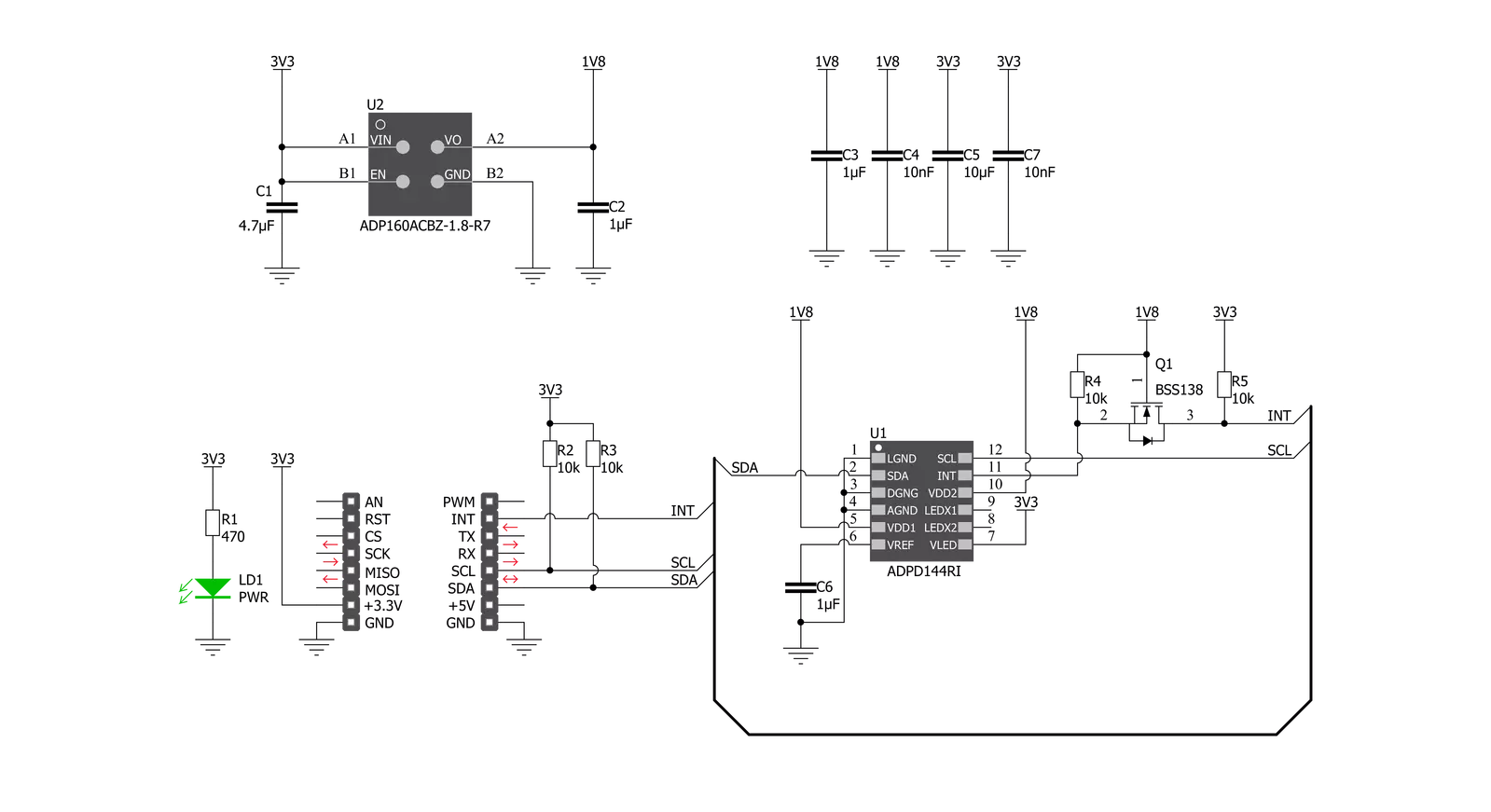
Step by step
Project assembly
Software Support
Library Description
This library contains API for Oximeter 2 Click driver.
Key functions:
void oximeter2_cfg_setup ( oximeter2_cfg_t *cfg );- Config Object Initialization function.OXIMETER2_RETVAL oximeter2_init ( oximeter2_t *ctx, oximeter2_cfg_t *cfg );- Initialization function.
Open Source
Code example
The complete application code and a ready-to-use project are available through the NECTO Studio Package Manager for direct installation in the NECTO Studio. The application code can also be found on the MIKROE GitHub account.
/*!
* \file main.c
* \brief Oximeter2 Click example
*
* # Description
* This application collects data from the sensor, calculates it and then logs
* the result.
*
* The demo application is composed of two sections :
*
* ## Application Init
* Initializes driver and performs the device configuration which puts Time Slot A
* and Time Slot B modes to active state.
* Before the device configuration, the SW reset will be performed, which puts
* the registers in their initial state.
*
* ## Application Task
* Application measures value of oxygen level in human's blood.
*
*
* \author MikroE Team
*
*/
// ------------------------------------------------------------------- INCLUDES
#include "board.h"
#include "log.h"
#include "oximeter2.h"
// ------------------------------------------------------------------ VARIABLES
// Oximeter 2 context instance declaration.
static oximeter2_t oximeter2;
// Logger context instance declaration.
static log_t logger;
// Result storage.
static uint32_t res_slot[ 100 ];
// ------------------------------------------------------ APPLICATION FUNCTIONS
void oximeter2_write_res ( uint32_t data_write )
{
log_printf( &logger, "%u\r\n", data_write );
}
void oximeter2_logs_results( void )
{
uint8_t final_result;
oximeter2_read_data( &oximeter2, &res_slot[ 0 ] );
log_printf( &logger, "Average result per photodiode is: \r\n" );
switch ( oximeter2.enabled_channel )
{
case OXIMETER2_CH3_CH4_SELECTED:
{
log_printf( &logger, "PD3: " );
oximeter2_write_res( res_slot[ 2 ] );
log_printf( &logger, "PD4: " );
oximeter2_write_res( res_slot[ 3 ] );
final_result = ( res_slot[ 2 ] + res_slot[ 3 ] ) / 1000;
break;
}
case OXIMETER2_ALL_CHANNELS_SELECTED:
{
log_printf( &logger, "PD1: " );
oximeter2_write_res( res_slot[ 0 ] );
log_printf( &logger, "PD2: " );
oximeter2_write_res( res_slot[ 1 ] );
log_printf( &logger, "PD3: " );
oximeter2_write_res( res_slot[ 2 ] );
log_printf( &logger, "PD4: " );
oximeter2_write_res( res_slot[ 3 ]);
final_result = ( res_slot[ 0 ] + res_slot [ 1 ] + res_slot[ 2 ] + res_slot[ 3 ] ) / 1000;
break;
}
default:
{
break;
}
}
if (final_result > 100)
{
final_result = 100;
}
log_printf( &logger, "Average result, in percentage: %u\r\n", ( uint16_t )final_result );
log_printf( &logger, "-------------------------\r\n" );
Delay_ms ( 300 );
}
void application_init ( void )
{
log_cfg_t log_cfg;
oximeter2_cfg_t cfg;
/**
* Logger initialization.
* Default baud rate: 115200
* Default log level: LOG_LEVEL_DEBUG
* @note If USB_UART_RX and USB_UART_TX
* are defined as HAL_PIN_NC, you will
* need to define them manually for log to work.
* See @b LOG_MAP_USB_UART macro definition for detailed explanation.
*/
LOG_MAP_USB_UART( log_cfg );
log_init( &logger, &log_cfg );
log_info( &logger, "---- Application Init ----" );
// Click initialization.
oximeter2_cfg_setup( &cfg );
OXIMETER2_MAP_MIKROBUS( cfg, MIKROBUS_1 );
oximeter2_init( &oximeter2, &cfg );
oximeter2_default_cfg( &oximeter2 );
}
void application_task ( void )
{
oximeter2_logs_results();
}
int main ( void )
{
/* Do not remove this line or clock might not be set correctly. */
#ifdef PREINIT_SUPPORTED
preinit();
#endif
application_init( );
for ( ; ; )
{
application_task( );
}
return 0;
}
// ------------------------------------------------------------------------ END
Additional Support
Resources
Category:Biometrics