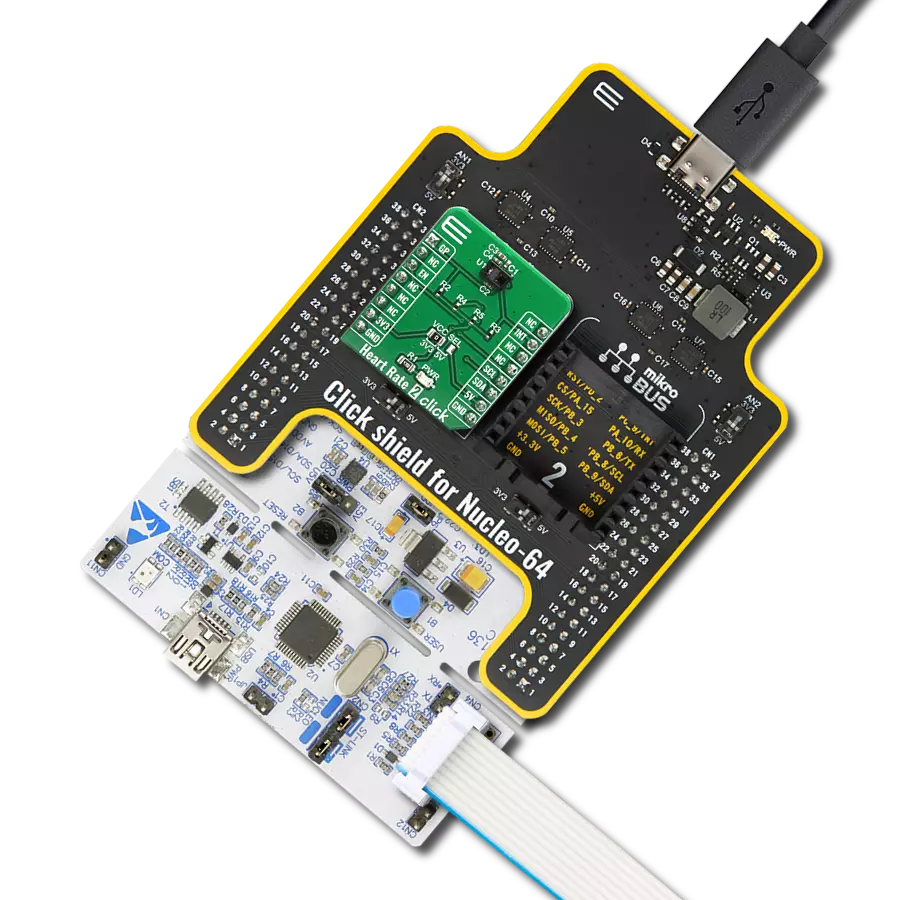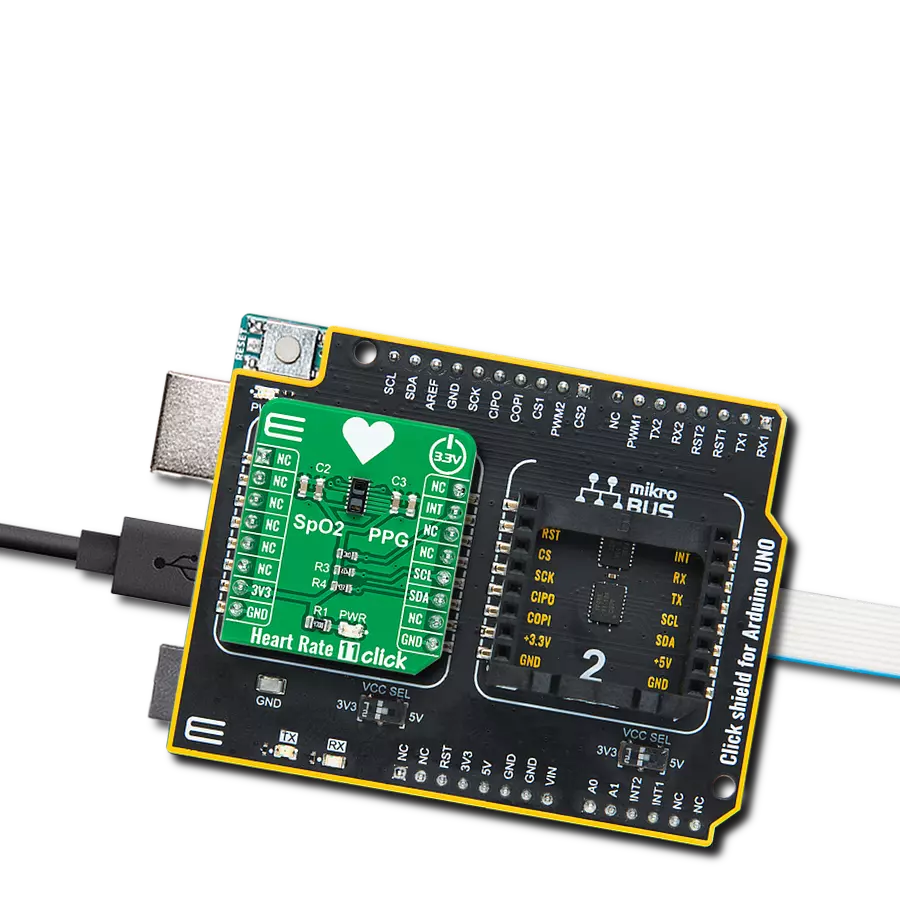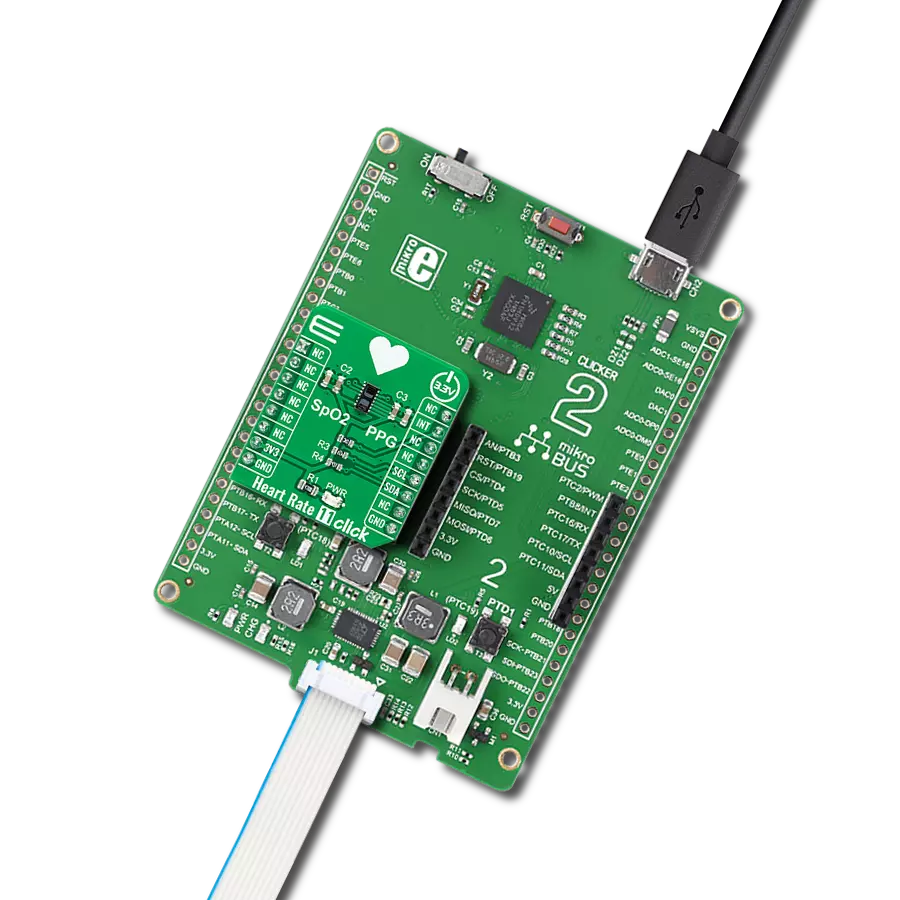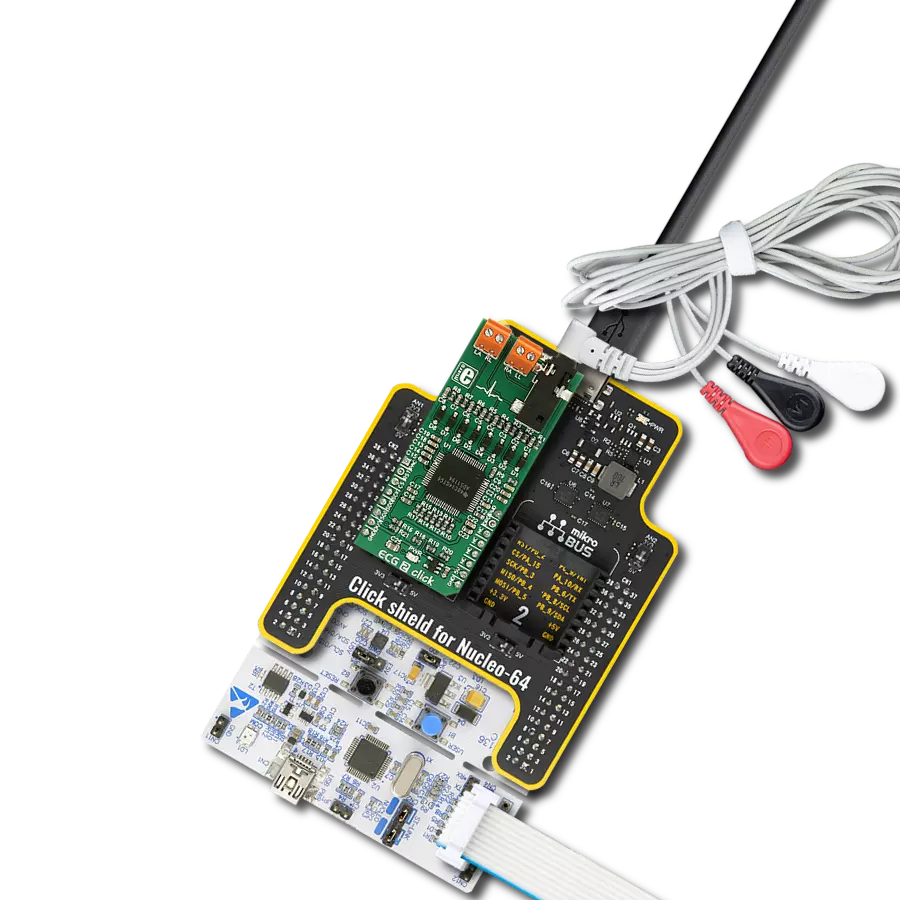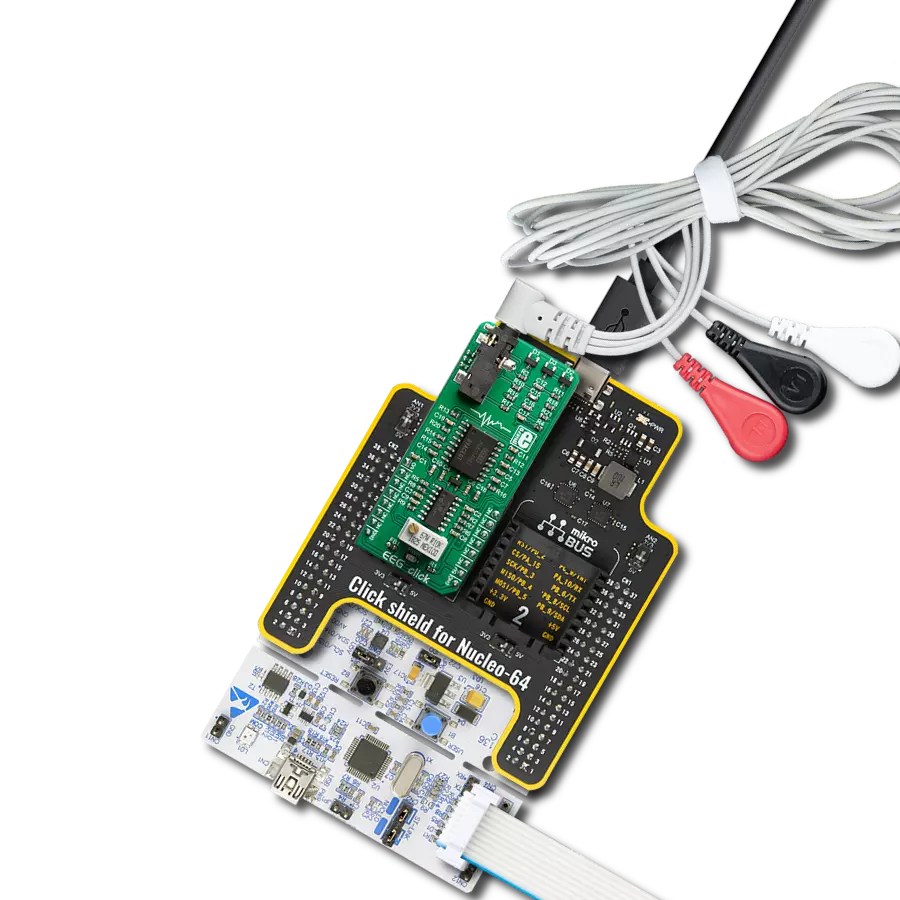Upgrade your solution's health monitoring capabilities with innovative optical pulse oximetry technology
A
A
Hardware Overview
How does it work?
Oximeter 3 Click is based on the VCNL4020C-GS08, a fully integrated biosensor and ambient light sensor with an I2C interface from Vishay Semiconductor. The VCNL4020C-GS08 sensor has a built-in infrared emitter and signal processing IC in a single package with a 16-bit ADC. It also has an ambient light PIN photodiode with close-to-human-eye sensitivity with excellent ambient light suppression through signal modulation. For biosensor functionality, it converts the current from the PIN photodiode to a 16-bit digital data output value, while for ambient light sensing, it converts the current from the ambient light detector, amplifies it, and converts it to a 16-bit digital output stream. The integrated infrared emitter has a peak wavelength of 890nm. It emits light that reflects off an object within 20cm of the sensor and has a programmable drive current from 10mA to 200mA in 10mA steps. The built-in infrared emitter and broader sensitivity
photodiode also can work with the additional onboard green LED and IRLED as designed on this Click board™. As an additional light source, true green color LED (VLMTG1300) with a 525nm peak wavelength is used alongside an infrared dual-color emitting diode (VSMD66694) with 660nm and 940nm peak wavelength well suited for measuring the optical pulse oximetry. The PIN photodiode receives the light reflected off the object and converts it to a current. It has a peak sensitivity of 890nm, matching the peak wavelength of the emitter, and it is insensitive to ambient light. The VCNL4020C also provides ambient light sensing to support conventional backlight and display brightness auto-adjustment. The ambient light sensor receives the visible light and converts it to a current, and it has peak sensitivity at 540nm and bandwidth from 430nm to 610nm. Oximeter 3 Click communicates with the MCU using the standard I2C
2-wire interfacewith a fixed address compatible with all I2C modes (Standard, Fast, and High-Speed). It allows easy access to a biosensor signal and light intensity measurements without complex calculations or programming. It also generates a programmable interrupt signal routed on the INT pin of the mikroBUS™, which offers Wake-Up functionality for the MCU when a proximity event or ambient light change occurs, which reduces processing overhead by eliminating the need for continuous polling. This Click board™ can operate with either 3.3V or 5V logic voltage levels selected via the VCC SEL jumper. This way, both 3.3V and 5V capable MCUs can use the communication lines properly. However, the Click board™ comes equipped with a library containing easy-to-use functions and an example code that can be used, as a reference, for further development.
Features overview
Development board
Nucleo-64 with STM32F091RC MCU offers a cost-effective and adaptable platform for developers to explore new ideas and prototype their designs. This board harnesses the versatility of the STM32 microcontroller, enabling users to select the optimal balance of performance and power consumption for their projects. It accommodates the STM32 microcontroller in the LQFP64 package and includes essential components such as a user LED, which doubles as an ARDUINO® signal, alongside user and reset push-buttons, and a 32.768kHz crystal oscillator for precise timing operations. Designed with expansion and flexibility in mind, the Nucleo-64 board features an ARDUINO® Uno V3 expansion connector and ST morpho extension pin
headers, granting complete access to the STM32's I/Os for comprehensive project integration. Power supply options are adaptable, supporting ST-LINK USB VBUS or external power sources, ensuring adaptability in various development environments. The board also has an on-board ST-LINK debugger/programmer with USB re-enumeration capability, simplifying the programming and debugging process. Moreover, the board is designed to simplify advanced development with its external SMPS for efficient Vcore logic supply, support for USB Device full speed or USB SNK/UFP full speed, and built-in cryptographic features, enhancing both the power efficiency and security of projects. Additional connectivity is
provided through dedicated connectors for external SMPS experimentation, a USB connector for the ST-LINK, and a MIPI® debug connector, expanding the possibilities for hardware interfacing and experimentation. Developers will find extensive support through comprehensive free software libraries and examples, courtesy of the STM32Cube MCU Package. This, combined with compatibility with a wide array of Integrated Development Environments (IDEs), including IAR Embedded Workbench®, MDK-ARM, and STM32CubeIDE, ensures a smooth and efficient development experience, allowing users to fully leverage the capabilities of the Nucleo-64 board in their projects.
Microcontroller Overview
MCU Card / MCU

Architecture
ARM Cortex-M0
MCU Memory (KB)
256
Silicon Vendor
STMicroelectronics
Pin count
64
RAM (Bytes)
32768
You complete me!
Accessories
Click Shield for Nucleo-64 comes equipped with two proprietary mikroBUS™ sockets, allowing all the Click board™ devices to be interfaced with the STM32 Nucleo-64 board with no effort. This way, Mikroe allows its users to add any functionality from our ever-growing range of Click boards™, such as WiFi, GSM, GPS, Bluetooth, ZigBee, environmental sensors, LEDs, speech recognition, motor control, movement sensors, and many more. More than 1537 Click boards™, which can be stacked and integrated, are at your disposal. The STM32 Nucleo-64 boards are based on the microcontrollers in 64-pin packages, a 32-bit MCU with an ARM Cortex M4 processor operating at 84MHz, 512Kb Flash, and 96KB SRAM, divided into two regions where the top section represents the ST-Link/V2 debugger and programmer while the bottom section of the board is an actual development board. These boards are controlled and powered conveniently through a USB connection to program and efficiently debug the Nucleo-64 board out of the box, with an additional USB cable connected to the USB mini port on the board. Most of the STM32 microcontroller pins are brought to the IO pins on the left and right edge of the board, which are then connected to two existing mikroBUS™ sockets. This Click Shield also has several switches that perform functions such as selecting the logic levels of analog signals on mikroBUS™ sockets and selecting logic voltage levels of the mikroBUS™ sockets themselves. Besides, the user is offered the possibility of using any Click board™ with the help of existing bidirectional level-shifting voltage translators, regardless of whether the Click board™ operates at a 3.3V or 5V logic voltage level. Once you connect the STM32 Nucleo-64 board with our Click Shield for Nucleo-64, you can access hundreds of Click boards™, working with 3.3V or 5V logic voltage levels.
Used MCU Pins
mikroBUS™ mapper
Take a closer look
Click board™ Schematic
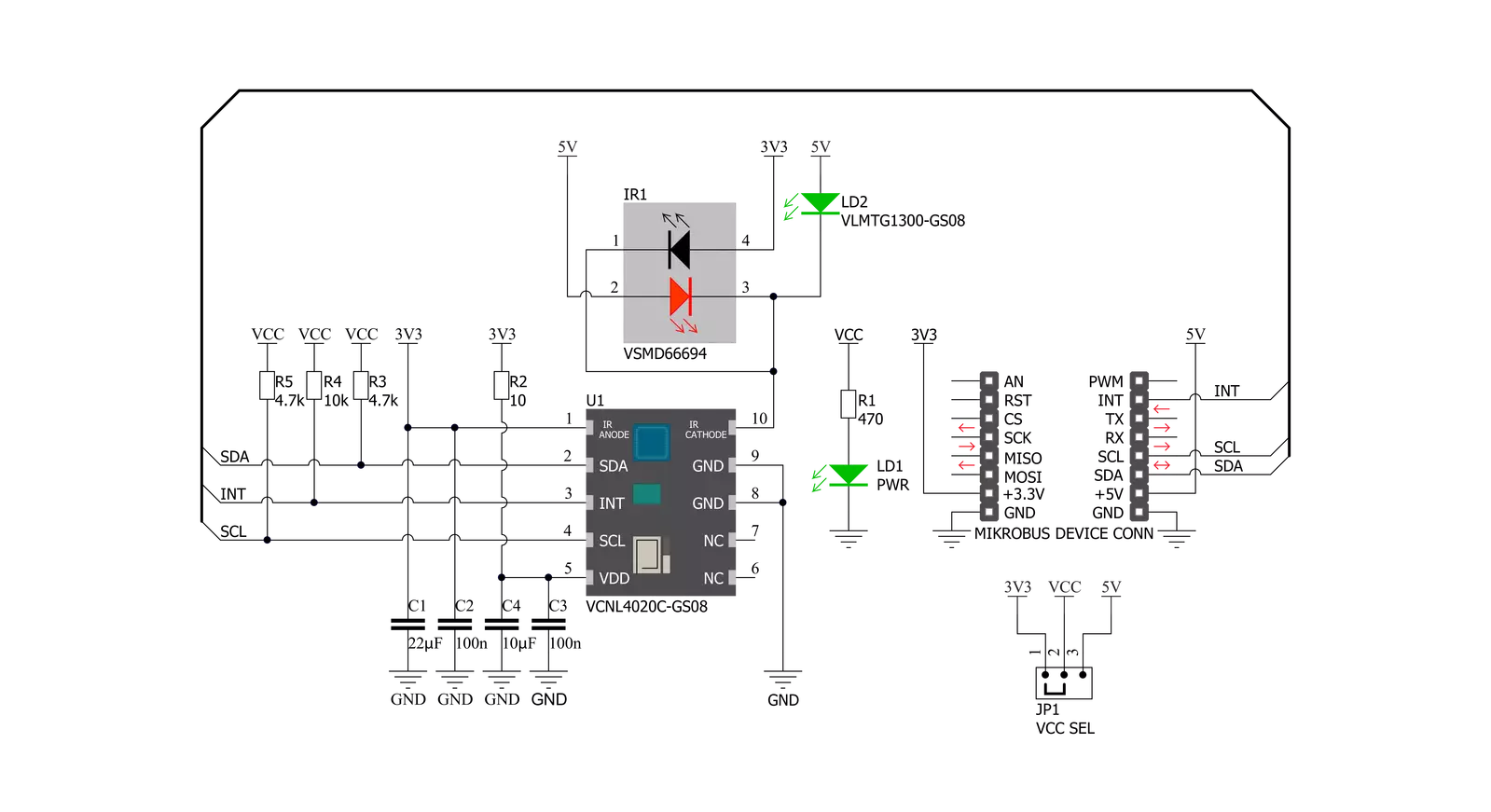
Step by step
Project assembly
Software Support
Library Description
This library contains API for Oximeter 3 Click driver.
Key functions:
void oximeter3_generic_write ( uint8_t reg_addr, uint8_t write_data )- Function for writing data to register address.uint8_t oximeter3_generic_read ( uint8_t reg_addr )- Function for reading data from register address.uint16_t oximeter3_read_value ( uint8_t type_macro )- Function for reading value from sensor.
Open Source
Code example
The complete application code and a ready-to-use project are available through the NECTO Studio Package Manager for direct installation in the NECTO Studio. The application code can also be found on the MIKROE GitHub account.
/*!
* \file
* \brief Oximeter3 Click example
*
* # Description
* This example demonstrates the use of Oximeter 3 Click board.
*
* The demo application is composed of two sections :
*
* ## Application Init
* Initializes the driver, checks the device ID then configures the device for the selected mode.
*
* ## Application Task
* Depending on the selected mode it reads heart rate data (OXIMETER3_HEART_RATE mode) or
* values of proximity and ambient light sensor (OXIMETER3_PROX or OXIMETER3_ALS modes).
* All data is being logged on USB UART where you can track their changes.
*
* @note
* In the case of heart rate, please use a Serial Plot application for data plotting.
*
* \author MikroE Team
*
*/
// ------------------------------------------------------------------- INCLUDES
#include "board.h"
#include "log.h"
#include "oximeter3.h"
// ------------------------------------------------------------------ VARIABLES
static oximeter3_t oximeter3;
static log_t logger;
uint8_t dev_mode = 0;
uint16_t rd_val = 0;
uint16_t counter = 2500;
// ------------------------------------------------------ APPLICATION FUNCTIONS
void application_init ( void )
{
log_cfg_t log_cfg;
oximeter3_cfg_t cfg;
uint8_t dev_status;
/**
* Logger initialization.
* Default baud rate: 115200
* Default log level: LOG_LEVEL_DEBUG
* @note If USB_UART_RX and USB_UART_TX
* are defined as HAL_PIN_NC, you will
* need to define them manually for log to work.
* See @b LOG_MAP_USB_UART macro definition for detailed explanation.
*/
LOG_MAP_USB_UART( log_cfg );
log_init( &logger, &log_cfg );
log_info( &logger, "---- Application Init ----" );
// Click initialization.
oximeter3_cfg_setup( &cfg );
OXIMETER3_MAP_MIKROBUS( cfg, MIKROBUS_1 );
oximeter3_init( &oximeter3, &cfg );
dev_status = oximeter3_generic_read( &oximeter3, OXIMETER3_REG_PRODUCT_ID );
if ( dev_status != OXIMETER3_ID_VAL )
{
log_printf( &logger, " ***** ERROR! ***** \r\n" );
for ( ; ; );
}
dev_mode = OXIMETER3_HEART_RATE;
oximeter3_generic_write( &oximeter3, OXIMETER3_REG_COMMAND,
OXIMETER3_CMD_MEASUREMENT_DISABLE );
oximeter3_generic_write( &oximeter3, OXIMETER3_REG_INTERRUPT_CTRL,
OXIMETER3_INT_STATUS_PROX );
if ( OXIMETER3_HEART_RATE == dev_mode )
{
oximeter3_generic_write( &oximeter3, OXIMETER3_REG_LED_CURRENT,
OXIMETER3_LED_CURR_MID );
oximeter3_generic_write( &oximeter3, OXIMETER3_REG_PROX_MODULATOR_TIMING,
OXIMETER3_PROX_TIMING_FREQ_390p625_KHZ );
}
else
{
oximeter3_generic_write( &oximeter3, OXIMETER3_REG_LED_CURRENT,
OXIMETER3_LED_CURR_MIN );
oximeter3_generic_write( &oximeter3, OXIMETER3_REG_PROX_MODULATOR_TIMING,
OXIMETER3_PROX_TIMING_FREQ_3p125_MHZ );
}
oximeter3_generic_write( &oximeter3, OXIMETER3_REG_PROX_RATE,
OXIMETER3_PROX_RATE_250_MPS );
oximeter3_generic_write( &oximeter3, OXIMETER3_REG_COMMAND,
OXIMETER3_CMD_MEASUREMENT_ENABLE |
OXIMETER3_CMD_PROX_PERIODIC_MEASUREMENT_ENABLE |
OXIMETER3_CMD_ALS_PERIODIC_MEASUREMENT_ENABLE );
log_printf( &logger, " ***** APP TASK ***** \r\n" );
}
void application_task ( void )
{
if ( OXIMETER3_HEART_RATE == dev_mode )
{
if( !oximeter3_get_int_status( &oximeter3 ) )
{
rd_val = oximeter3_read_value( &oximeter3, OXIMETER3_PROX );
oximeter3_generic_write( &oximeter3, OXIMETER3_REG_INTERRUPT_STATUS,
OXIMETER3_INT_STATUS_PROX );
counter++;
if ( rd_val > 10000 )
{
log_printf( &logger, "%u\r\n", rd_val );
counter = 2500;
}
else if ( counter > 2500 )
{
log_printf( &logger, "Please place your index finger on the sensor.\r\n" );
counter = 0;
}
}
}
else if ( OXIMETER3_PROX == dev_mode || OXIMETER3_ALS == dev_mode )
{
if( !oximeter3_get_int_status( &oximeter3 ) )
{
rd_val = oximeter3_read_value( &oximeter3, OXIMETER3_PROX );
oximeter3_generic_write( &oximeter3, OXIMETER3_REG_INTERRUPT_STATUS,
OXIMETER3_INT_STATUS_PROX );
log_printf( &logger, " * Proximity: %u \r\n", rd_val );
rd_val = oximeter3_read_value( &oximeter3, OXIMETER3_ALS );
log_printf( &logger, " * ALS: %u \r\n", rd_val );
log_printf( &logger, "******************** \r\n" );
Delay_ms ( 500 );
}
}
}
int main ( void )
{
/* Do not remove this line or clock might not be set correctly. */
#ifdef PREINIT_SUPPORTED
preinit();
#endif
application_init( );
for ( ; ; )
{
application_task( );
}
return 0;
}
// ------------------------------------------------------------------------ END
Additional Support
Resources
Category:Biometrics