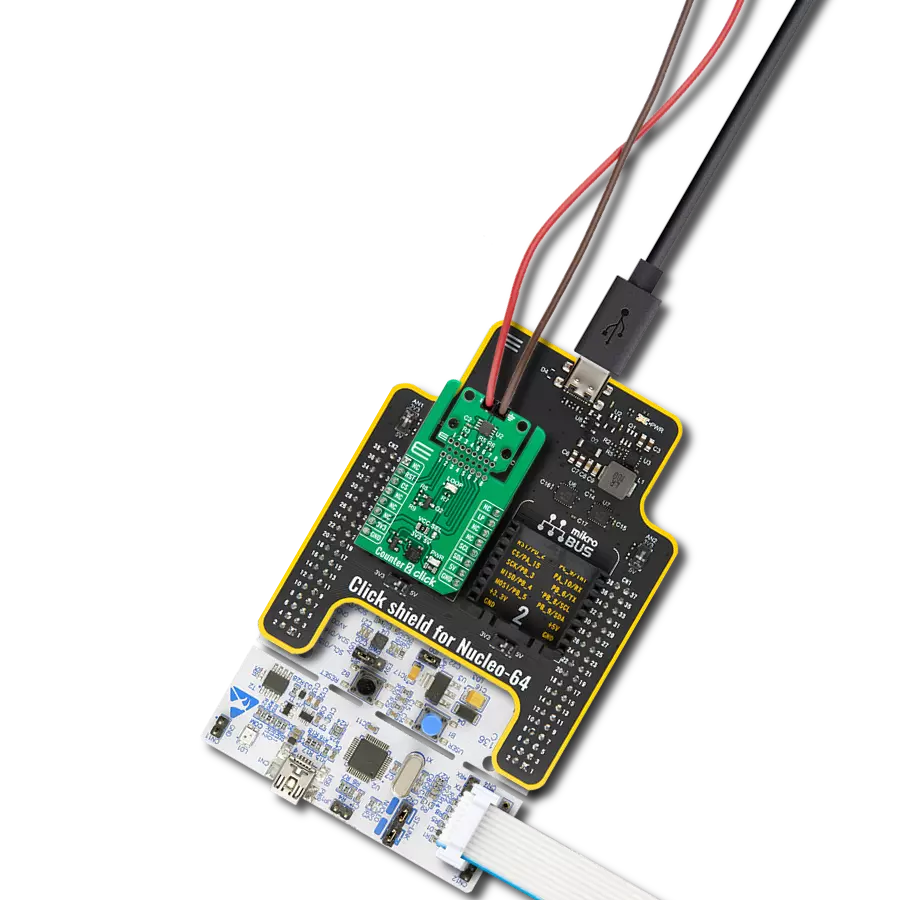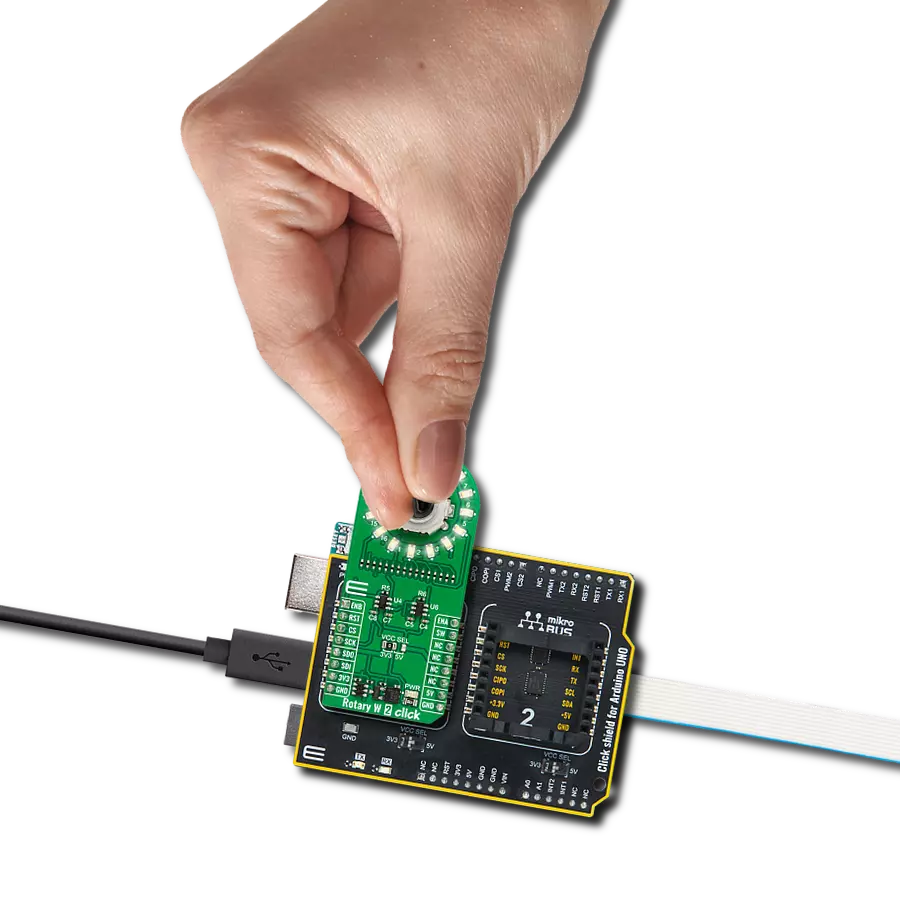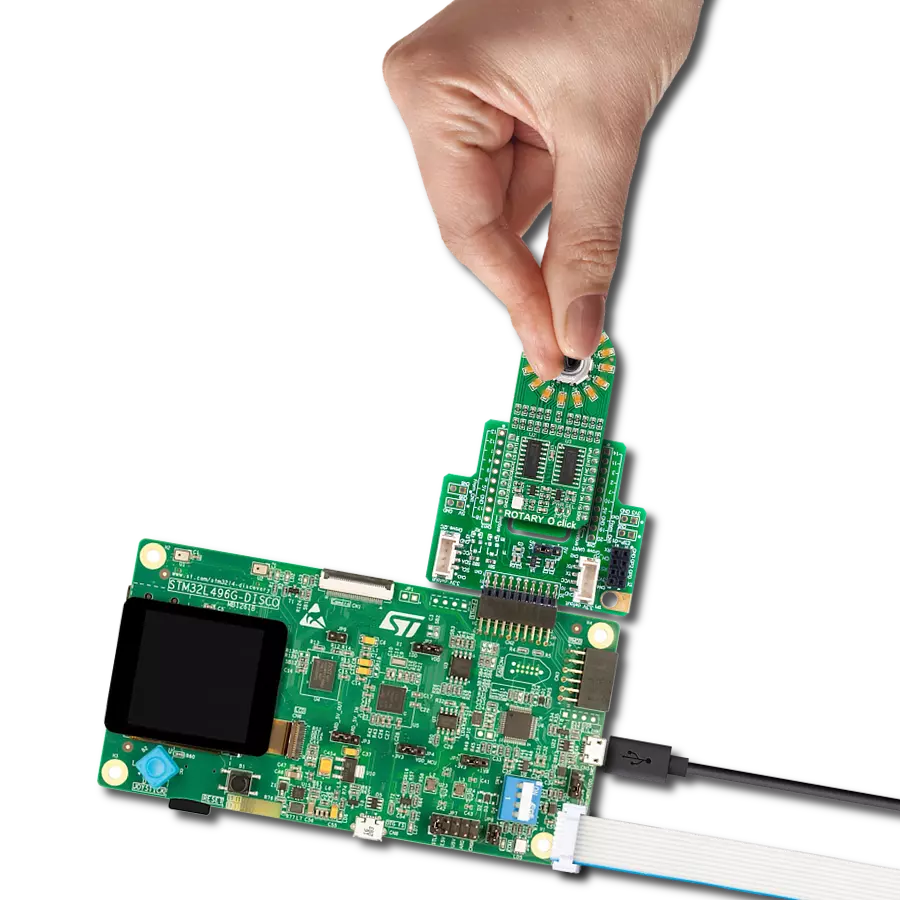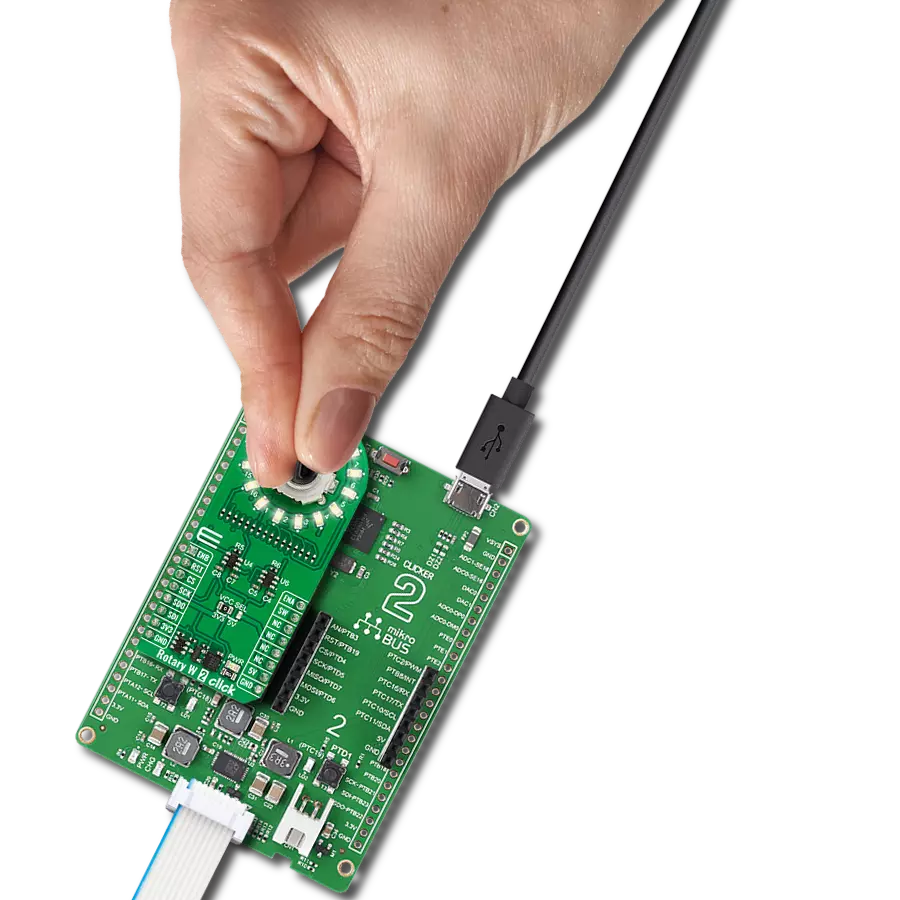Unveil a new era of control and sophistication with our exceptional rotary solution, embraced by a luminous yellow LED signature
A
A
Hardware Overview
How does it work?
ROTARY Y Click is based on two SN74HC595 SPI-configurable 8-bit shift registers from Texas Instruments that, combined with a high-quality rotary encoder, the EC12D1564402, allows you to add a precision input knob to your design. The EC12D1564402 incremental rotary encoder is surrounded by a ring of 16 yellow LEDs where a single rotation is divided into 15 discrete steps (in contrast to a potentiometer, a rotary encoder can be spun around continuously). This Click board™ is an ideal solution for building various HMI applications where precise input is required, but also for some interesting visual effects to any application. As mentioned, this Click board™ uses
the EC12D1564402, a 15-pulse incremental rotary encoder with a push-button, from ALPS. This encoder has unique mechanical specifications (debouncing time for its internal switches goes down to 2ms) and can withstand many switching cycles, up to 30.000. The supporting debouncing circuitry allows contacts to settle before the output is triggered fully. The SN74HC595 controls each LED individually positioned in a ring around the encoder through a standard SPI interface with a maximum frequency of 5MHz. Rotating the encoder, it outputs A and B signals (out of phase to each other) on the two mikroBUS™ lines, AN and PWM pins of the mikroBUS™ socket,
alongside the push-button contact, which outputs through the interrupt line of the mikroBUS™ socket. The SN74HC595 also has a Reset feature used across the RST mikroBUS™ line. This Click board™ can operate with both 3.3V and 5V logic voltage levels selected via the PWR SEL jumper. This way, it is allowed for both 3.3V and 5V capable MCUs to use the communication lines properly. However, the Click board™ comes equipped with a library containing easy-to-use functions and an example code that can be used, as a reference, for further development.
Features overview
Development board
Nucleo-64 with STM32F103RB MCU offers a cost-effective and adaptable platform for developers to explore new ideas and prototype their designs. This board harnesses the versatility of the STM32 microcontroller, enabling users to select the optimal balance of performance and power consumption for their projects. It accommodates the STM32 microcontroller in the LQFP64 package and includes essential components such as a user LED, which doubles as an ARDUINO® signal, alongside user and reset push-buttons, and a 32.768kHz crystal oscillator for precise timing operations. Designed with expansion and flexibility in mind, the Nucleo-64 board features an ARDUINO® Uno V3 expansion connector and ST morpho extension pin
headers, granting complete access to the STM32's I/Os for comprehensive project integration. Power supply options are adaptable, supporting ST-LINK USB VBUS or external power sources, ensuring adaptability in various development environments. The board also has an on-board ST-LINK debugger/programmer with USB re-enumeration capability, simplifying the programming and debugging process. Moreover, the board is designed to simplify advanced development with its external SMPS for efficient Vcore logic supply, support for USB Device full speed or USB SNK/UFP full speed, and built-in cryptographic features, enhancing both the power efficiency and security of projects. Additional connectivity is
provided through dedicated connectors for external SMPS experimentation, a USB connector for the ST-LINK, and a MIPI® debug connector, expanding the possibilities for hardware interfacing and experimentation. Developers will find extensive support through comprehensive free software libraries and examples, courtesy of the STM32Cube MCU Package. This, combined with compatibility with a wide array of Integrated Development Environments (IDEs), including IAR Embedded Workbench®, MDK-ARM, and STM32CubeIDE, ensures a smooth and efficient development experience, allowing users to fully leverage the capabilities of the Nucleo-64 board in their projects.
Microcontroller Overview
MCU Card / MCU

Architecture
ARM Cortex-M3
MCU Memory (KB)
128
Silicon Vendor
STMicroelectronics
Pin count
64
RAM (Bytes)
20480
You complete me!
Accessories
Click Shield for Nucleo-64 comes equipped with two proprietary mikroBUS™ sockets, allowing all the Click board™ devices to be interfaced with the STM32 Nucleo-64 board with no effort. This way, Mikroe allows its users to add any functionality from our ever-growing range of Click boards™, such as WiFi, GSM, GPS, Bluetooth, ZigBee, environmental sensors, LEDs, speech recognition, motor control, movement sensors, and many more. More than 1537 Click boards™, which can be stacked and integrated, are at your disposal. The STM32 Nucleo-64 boards are based on the microcontrollers in 64-pin packages, a 32-bit MCU with an ARM Cortex M4 processor operating at 84MHz, 512Kb Flash, and 96KB SRAM, divided into two regions where the top section represents the ST-Link/V2 debugger and programmer while the bottom section of the board is an actual development board. These boards are controlled and powered conveniently through a USB connection to program and efficiently debug the Nucleo-64 board out of the box, with an additional USB cable connected to the USB mini port on the board. Most of the STM32 microcontroller pins are brought to the IO pins on the left and right edge of the board, which are then connected to two existing mikroBUS™ sockets. This Click Shield also has several switches that perform functions such as selecting the logic levels of analog signals on mikroBUS™ sockets and selecting logic voltage levels of the mikroBUS™ sockets themselves. Besides, the user is offered the possibility of using any Click board™ with the help of existing bidirectional level-shifting voltage translators, regardless of whether the Click board™ operates at a 3.3V or 5V logic voltage level. Once you connect the STM32 Nucleo-64 board with our Click Shield for Nucleo-64, you can access hundreds of Click boards™, working with 3.3V or 5V logic voltage levels.
Used MCU Pins
mikroBUS™ mapper
Take a closer look
Click board™ Schematic
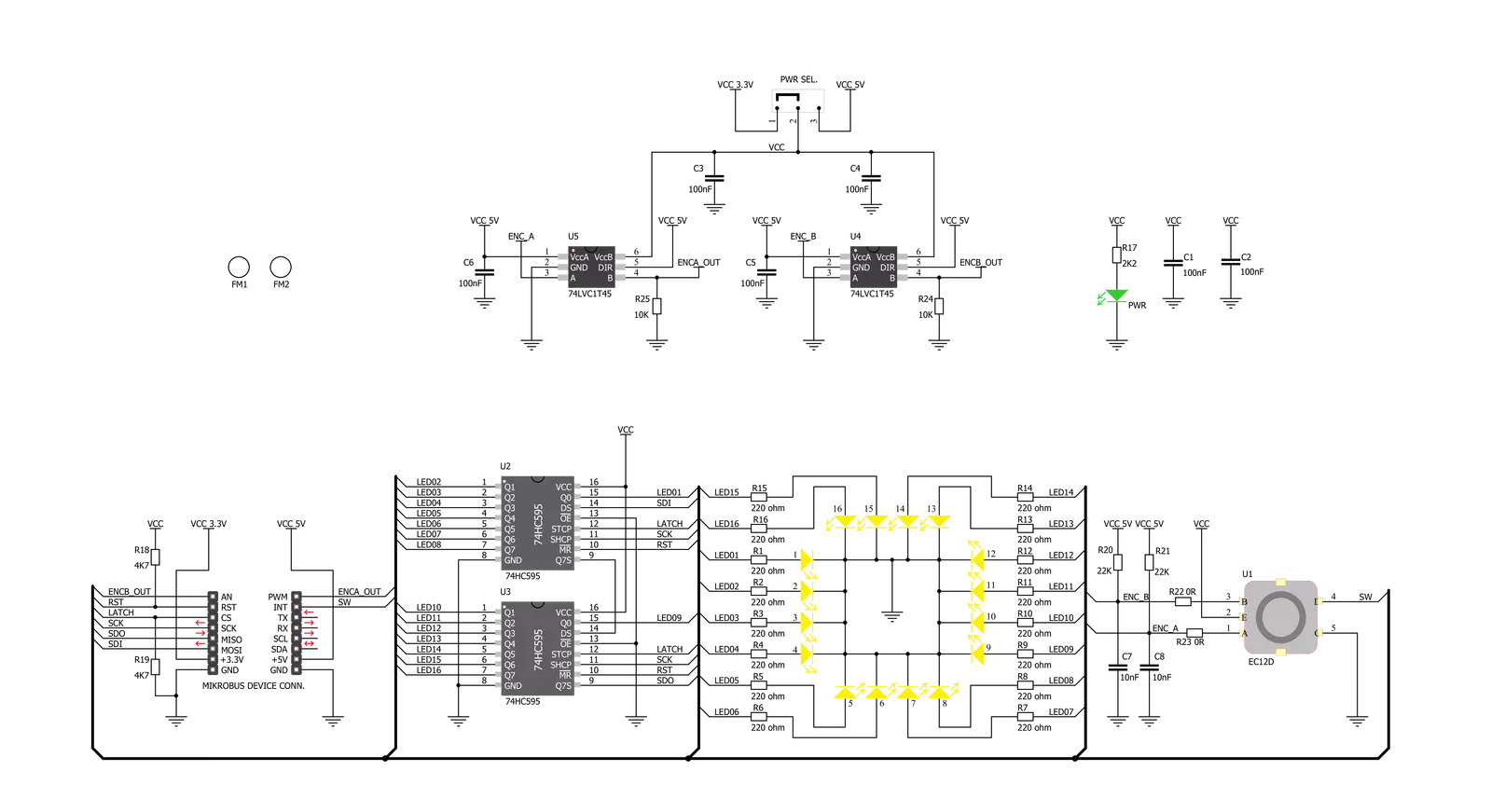
Step by step
Project assembly
Software Support
Library Description
This library contains API for ROTARY Y Click driver.
Key functions:
rotaryy_generic_transfer- ROTARY Y data transfer function.rotaryy_turn_on_led_by_position- Function turn on led by positionrotaryy_button_push- Function return 1 if button is pushed and return 0 if not
Open Source
Code example
The complete application code and a ready-to-use project are available through the NECTO Studio Package Manager for direct installation in the NECTO Studio. The application code can also be found on the MIKROE GitHub account.
/*!
* @file main.c
* @brief Rotary Y Click example
*
* # Description
* The demo application controls led on Click with rotary on board.
*
* The demo application is composed of two sections :
*
* ## Application Init
* Initializes SPI driver, set initial states,
* set RST logic high and performs device configuration.
*
* ## Application Task
* Show functionality of Rotary Y Click, rotating and turn on/off led's,
* using the SPI interface.
*
* @note
* In orther to use all of the Clicks functionality, pull down INT pin.
*
* @author Stefan Ilic
*
*/
#include "board.h"
#include "log.h"
#include "rotaryy.h"
static rotaryy_t rotaryy;
static log_t logger;
static uint8_t start_status;
static uint8_t old_state;
static uint8_t new_state;
static uint8_t old__rot_state;
static uint8_t new_rotate_state;
static uint8_t led_state;
static uint16_t led_data;
void application_init ( void ) {
log_cfg_t log_cfg; /**< Logger config object. */
rotaryy_cfg_t rotaryy_cfg; /**< Click config object. */
/**
* Logger initialization.
* Default baud rate: 115200
* Default log level: LOG_LEVEL_DEBUG
* @note If USB_UART_RX and USB_UART_TX
* are defined as HAL_PIN_NC, you will
* need to define them manually for log to work.
* See @b LOG_MAP_USB_UART macro definition for detailed explanation.
*/
LOG_MAP_USB_UART( log_cfg );
log_init( &logger, &log_cfg );
log_info( &logger, " Application Init " );
// Click initialization.
rotaryy_cfg_setup( &rotaryy_cfg );
ROTARYY_MAP_MIKROBUS( rotaryy_cfg, MIKROBUS_1 );
err_t init_flag = rotaryy_init( &rotaryy, &rotaryy_cfg );
if ( init_flag == SPI_MASTER_ERROR ) {
log_error( &logger, " Application Init Error. " );
log_info( &logger, " Please, run program again... " );
for ( ; ; );
}
log_info( &logger, " Application Task " );
led_data = 0x0001;
old_state = 0;
new_state = 1;
old__rot_state = 0;
new_rotate_state = 1;
}
void application_task ( void ) {
rotaryy_turn_on_led_by_data( &rotaryy, led_data );
// Push button
if ( rotaryy_button_push( &rotaryy ) ) {
new_state = 1;
if ( new_state == 1 && old_state == 0 ) {
old_state = 1;
led_state = ( led_state + 1 ) % 5;
if ( led_state == 4 ) {
for ( old_state = 0; old_state < 17; old_state++ ) {
rotaryy_turn_on_led_by_data( &rotaryy, 0xAAAA );
Delay_ms ( 100 );
rotaryy_turn_on_led_by_data( &rotaryy, 0x5555 );
Delay_ms ( 100 );
}
for ( old_state = 0; old_state < 17; old_state++ ) {
rotaryy_turn_on_led_by_position( &rotaryy, old_state );
Delay_ms ( 100 );
}
led_state = 0;
led_data = rotaryy_get_led_data( led_state );
}
else {
led_data = rotaryy_get_led_data( led_state );
}
}
}
else {
old_state = 0;
}
// Rotate Clockwise and CounterClockwise
if ( rotaryy_get_eca_state( &rotaryy ) == rotaryy_get_ecb_state( &rotaryy ) ) {
old__rot_state = 0;
start_status = rotaryy_get_eca_state( &rotaryy ) && rotaryy_get_ecb_state( &rotaryy );
}
else {
new_rotate_state = 1;
if ( new_rotate_state != old__rot_state ) {
old__rot_state = 1;
if ( start_status != rotaryy_get_eca_state( &rotaryy ) ) {
led_data = ( led_data << 1 ) | ( led_data >> 15 );
}
else {
led_data = ( led_data >> 1 ) | ( led_data << 15 );
}
}
}
}
int main ( void )
{
/* Do not remove this line or clock might not be set correctly. */
#ifdef PREINIT_SUPPORTED
preinit();
#endif
application_init( );
for ( ; ; )
{
application_task( );
}
return 0;
}
// ------------------------------------------------------------------------ END
Additional Support
Resources
Category:Rotary encoder