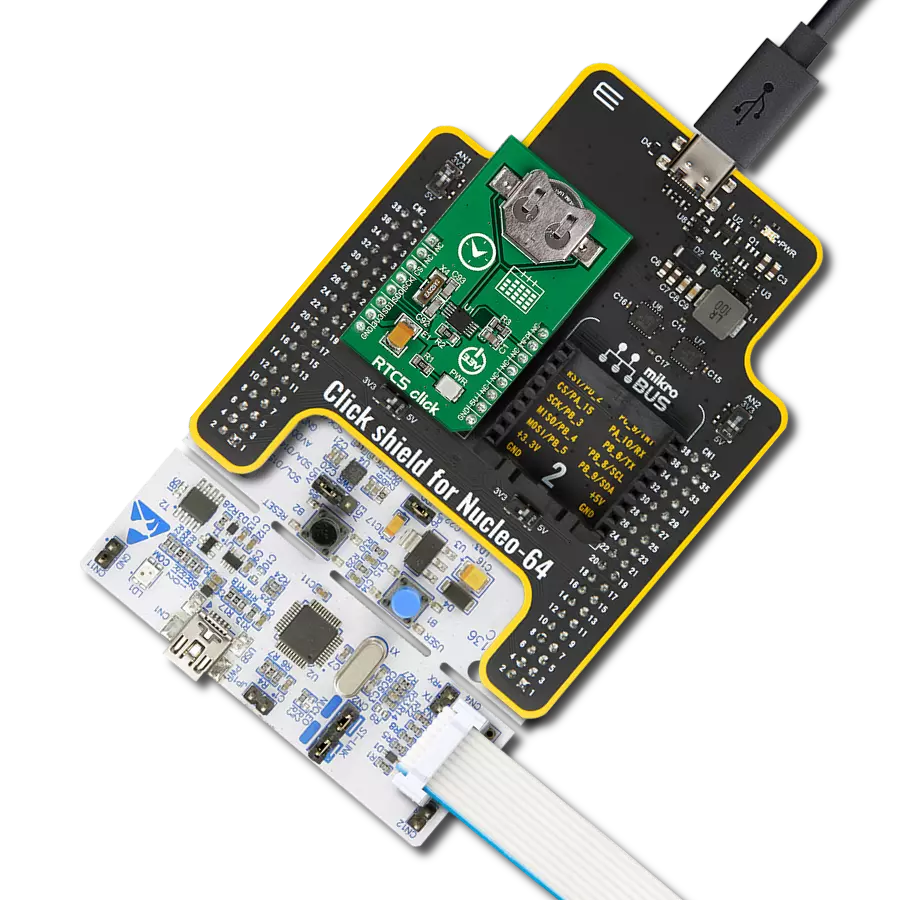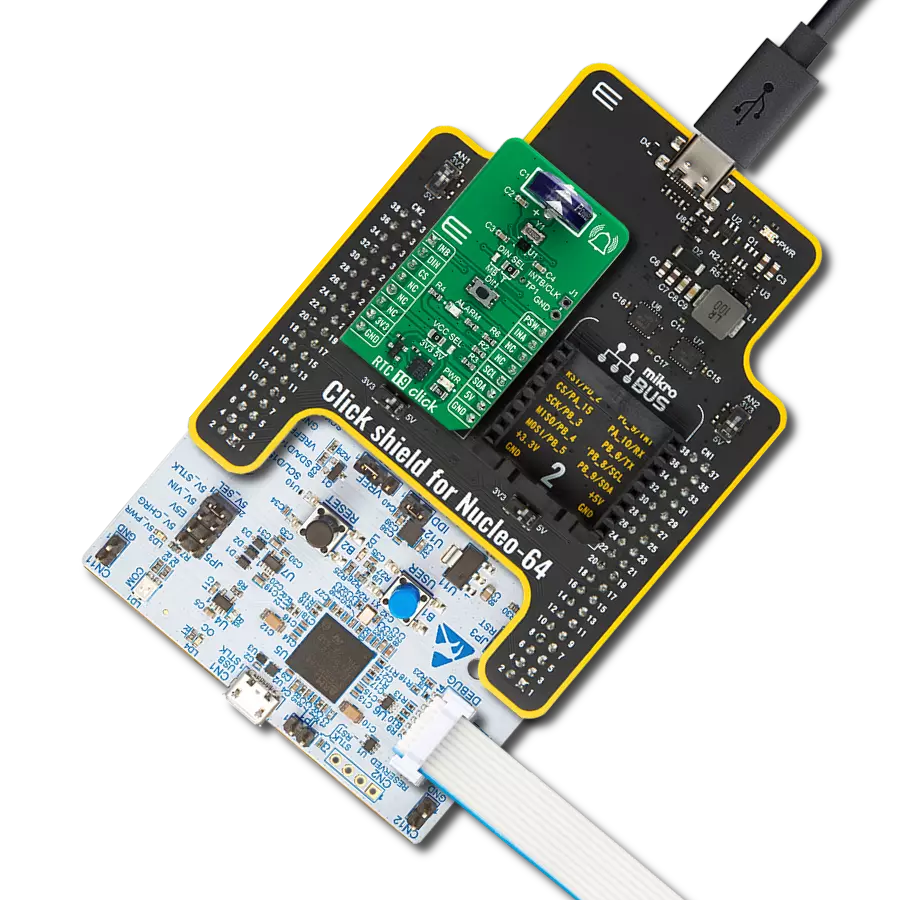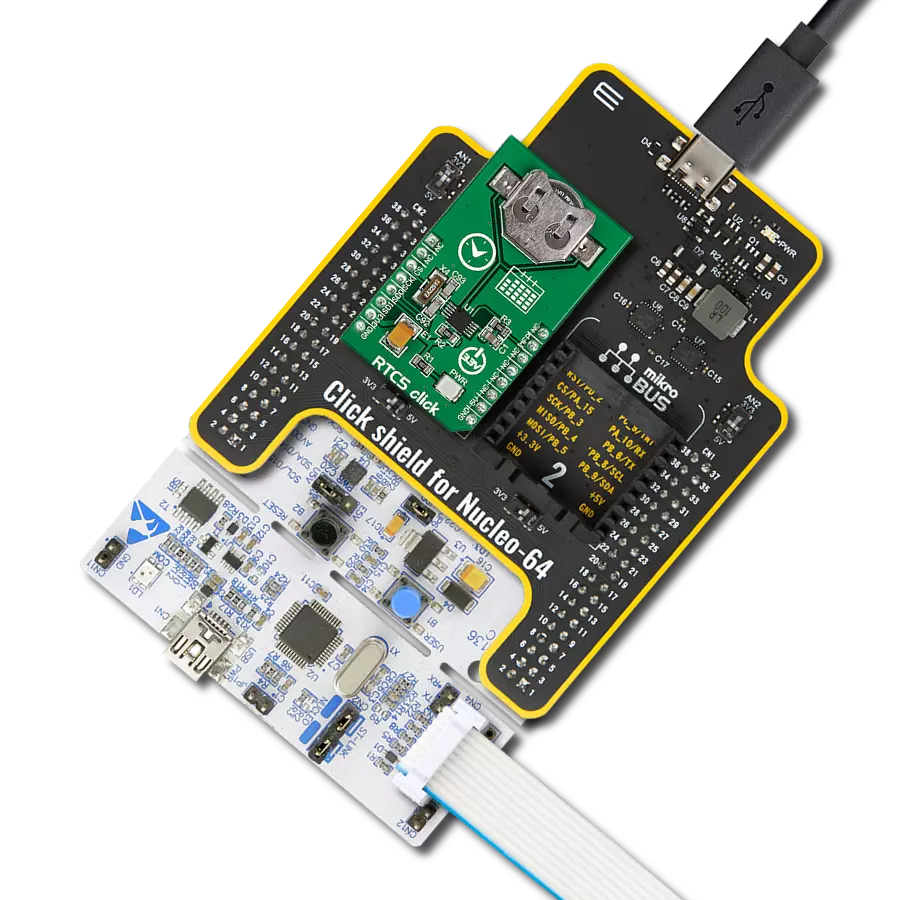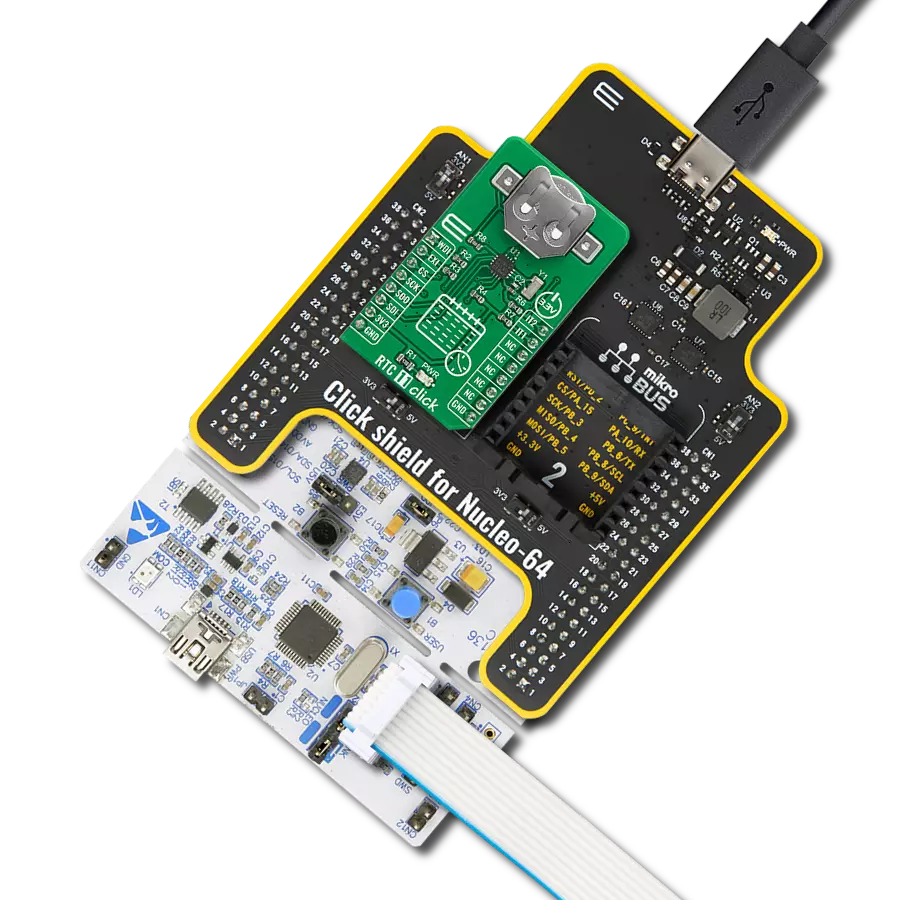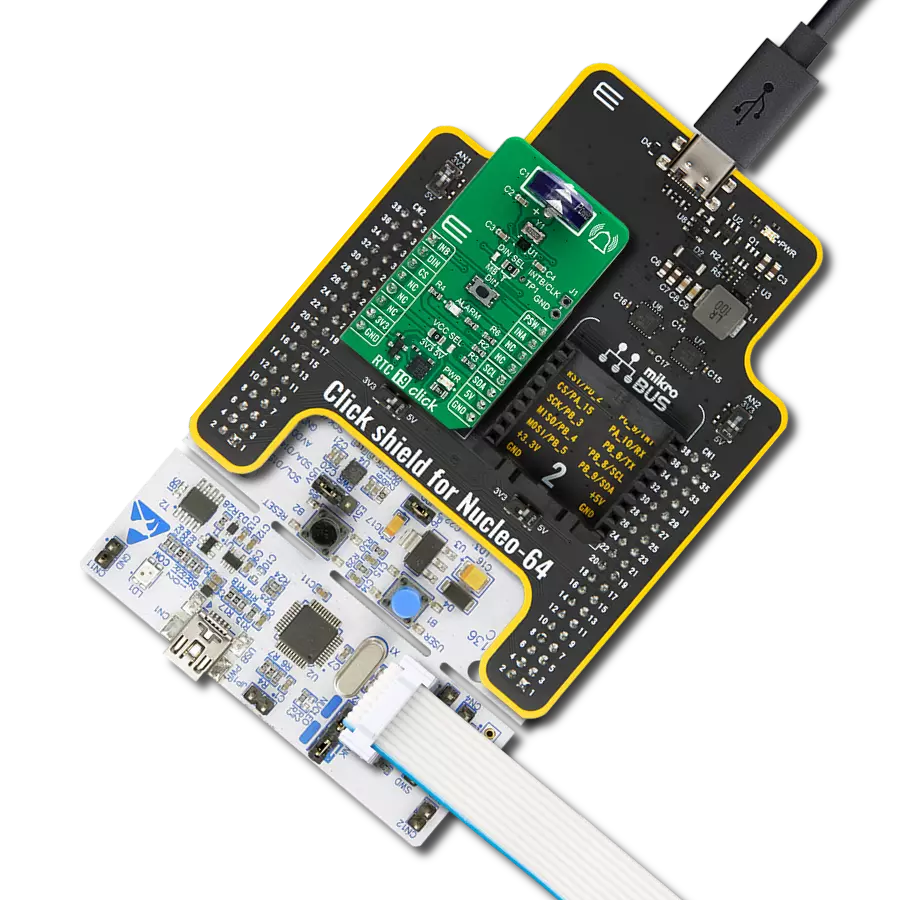Enhance your engineering solution with our high-precision real-time clock, ensuring accurate timekeeping for your critical operations
A
A
Hardware Overview
How does it work?
RTC 5 Click is based on the MCP79510, a low-power time-keeping device from Microchip, using internal counters for hours, minutes, seconds, hundreds of seconds, days, months, years, and days of the week. The MCP79510 is configured to transmit calendar and time data to the MCU (24-hour/12-hour format) based on a 32.768kHz quartz crystal and comes with an integrated interrupt generation function. It reads and writes time data from and to the MCU in units ranging from seconds to the last two digits of the calendar year. The calendar year will automatically be identified as a leap year when its last two digits are a multiple of 4. Consequently, leap years up to the year 2399 can automatically be recognized. The MCP79510 is highly integrated with memory and advanced features usually found in much
more expensive versions of RTC. It consists of digital trimming added for higher accuracy, a battery switchover for backup power, a timestamp to log power failures, and three types of memory, including 64 bytes of general-purpose SRAM, 1Kbit EEPROM, and a unique blank ID in a locked section of EEPROM. SRAM and time-keeping circuitry are powered from the backup supply (button cell battery holder compatible with the 3000TR battery holder suitable for 12mm Coin Cell batteries) when main power is lost, allowing the device to maintain accurate time and the SRAM contents. The power-fail timestamp logs the times during power transfer from primary to auxiliary and vice versa. This Click board™ communicates with MCU through a standard SPI interface supporting the most common SPI mode, SPI
Mode 0, with a maximum frequency of 5MHz. Besides, it also has a shared pin for outputting a selectable frequency square wave from 1 up to 32.768kHz or alarm signals routed to the INT pin of the mikroBUS™ socket marked as MFP. Alarm signals can either generate an interrupt at a specific time in the future or generate a periodic interrupt every second, minute, hour, day, day of the week, or month. This Click board™ can be operated only with a 3.3V logic voltage level. The board must perform appropriate logic voltage level conversion before using MCUs with different logic levels. Also, it comes equipped with a library containing functions and an example code that can be used as a reference for further development.
Features overview
Development board
Nucleo-64 with STM32F091RC MCU offers a cost-effective and adaptable platform for developers to explore new ideas and prototype their designs. This board harnesses the versatility of the STM32 microcontroller, enabling users to select the optimal balance of performance and power consumption for their projects. It accommodates the STM32 microcontroller in the LQFP64 package and includes essential components such as a user LED, which doubles as an ARDUINO® signal, alongside user and reset push-buttons, and a 32.768kHz crystal oscillator for precise timing operations. Designed with expansion and flexibility in mind, the Nucleo-64 board features an ARDUINO® Uno V3 expansion connector and ST morpho extension pin
headers, granting complete access to the STM32's I/Os for comprehensive project integration. Power supply options are adaptable, supporting ST-LINK USB VBUS or external power sources, ensuring adaptability in various development environments. The board also has an on-board ST-LINK debugger/programmer with USB re-enumeration capability, simplifying the programming and debugging process. Moreover, the board is designed to simplify advanced development with its external SMPS for efficient Vcore logic supply, support for USB Device full speed or USB SNK/UFP full speed, and built-in cryptographic features, enhancing both the power efficiency and security of projects. Additional connectivity is
provided through dedicated connectors for external SMPS experimentation, a USB connector for the ST-LINK, and a MIPI® debug connector, expanding the possibilities for hardware interfacing and experimentation. Developers will find extensive support through comprehensive free software libraries and examples, courtesy of the STM32Cube MCU Package. This, combined with compatibility with a wide array of Integrated Development Environments (IDEs), including IAR Embedded Workbench®, MDK-ARM, and STM32CubeIDE, ensures a smooth and efficient development experience, allowing users to fully leverage the capabilities of the Nucleo-64 board in their projects.
Microcontroller Overview
MCU Card / MCU

Architecture
ARM Cortex-M0
MCU Memory (KB)
256
Silicon Vendor
STMicroelectronics
Pin count
64
RAM (Bytes)
32768
You complete me!
Accessories
Click Shield for Nucleo-64 comes equipped with two proprietary mikroBUS™ sockets, allowing all the Click board™ devices to be interfaced with the STM32 Nucleo-64 board with no effort. This way, Mikroe allows its users to add any functionality from our ever-growing range of Click boards™, such as WiFi, GSM, GPS, Bluetooth, ZigBee, environmental sensors, LEDs, speech recognition, motor control, movement sensors, and many more. More than 1537 Click boards™, which can be stacked and integrated, are at your disposal. The STM32 Nucleo-64 boards are based on the microcontrollers in 64-pin packages, a 32-bit MCU with an ARM Cortex M4 processor operating at 84MHz, 512Kb Flash, and 96KB SRAM, divided into two regions where the top section represents the ST-Link/V2 debugger and programmer while the bottom section of the board is an actual development board. These boards are controlled and powered conveniently through a USB connection to program and efficiently debug the Nucleo-64 board out of the box, with an additional USB cable connected to the USB mini port on the board. Most of the STM32 microcontroller pins are brought to the IO pins on the left and right edge of the board, which are then connected to two existing mikroBUS™ sockets. This Click Shield also has several switches that perform functions such as selecting the logic levels of analog signals on mikroBUS™ sockets and selecting logic voltage levels of the mikroBUS™ sockets themselves. Besides, the user is offered the possibility of using any Click board™ with the help of existing bidirectional level-shifting voltage translators, regardless of whether the Click board™ operates at a 3.3V or 5V logic voltage level. Once you connect the STM32 Nucleo-64 board with our Click Shield for Nucleo-64, you can access hundreds of Click boards™, working with 3.3V or 5V logic voltage levels.
Used MCU Pins
mikroBUS™ mapper
Take a closer look
Click board™ Schematic
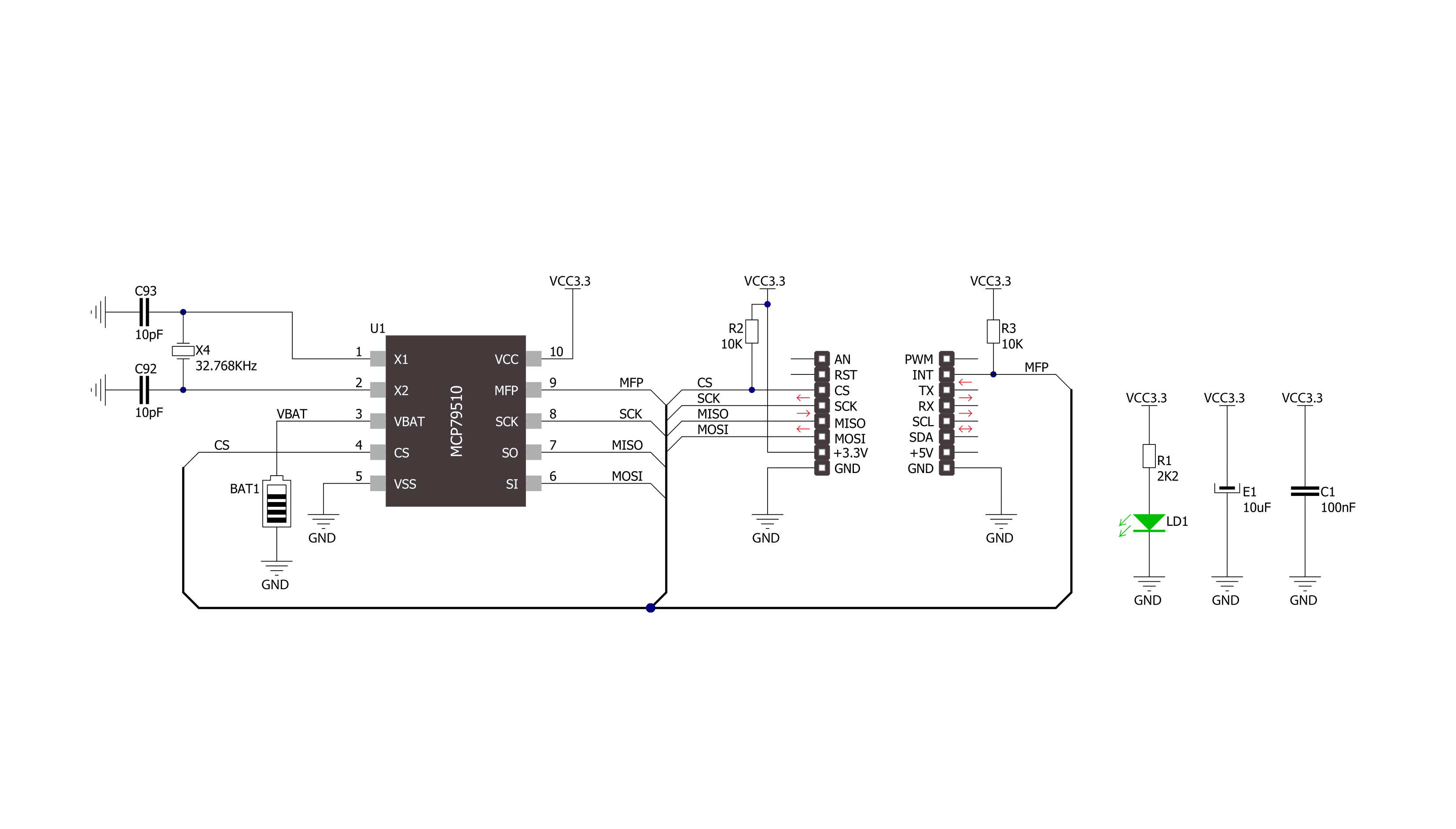
Step by step
Project assembly
Track your results in real time
Application Output
1. Application Output - In Debug mode, the 'Application Output' window enables real-time data monitoring, offering direct insight into execution results. Ensure proper data display by configuring the environment correctly using the provided tutorial.

2. UART Terminal - Use the UART Terminal to monitor data transmission via a USB to UART converter, allowing direct communication between the Click board™ and your development system. Configure the baud rate and other serial settings according to your project's requirements to ensure proper functionality. For step-by-step setup instructions, refer to the provided tutorial.

3. Plot Output - The Plot feature offers a powerful way to visualize real-time sensor data, enabling trend analysis, debugging, and comparison of multiple data points. To set it up correctly, follow the provided tutorial, which includes a step-by-step example of using the Plot feature to display Click board™ readings. To use the Plot feature in your code, use the function: plot(*insert_graph_name*, variable_name);. This is a general format, and it is up to the user to replace 'insert_graph_name' with the actual graph name and 'variable_name' with the parameter to be displayed.

Software Support
Library Description
This library contains API for RTC5 Click driver.
Key functions:
rtc5_set_time- Set time hours, minutes and seconds function.rtc5_set_date- Set date hours, minutes and seconds function.rtc5_get_time_and_date- Get time and date function.
Open Source
Code example
The complete application code and a ready-to-use project are available through the NECTO Studio Package Manager for direct installation in the NECTO Studio. The application code can also be found on the MIKROE GitHub account.
/*!
* \file
* \brief Rtc5 Click example
*
* # Description
* This is a example which demonstrates the use of RTC 5 Click board.
*
* The demo application is composed of two sections :
*
* ## Application Init
* Initializes GPIO, SPI and LOG structures, sets CS pin as output and INT pin as input.
* Initialization driver enable's - SPI, clear RTCC and SRAM memory,
* sets starting time and date, enable counting and start write log.
*
* ## Application Task
* RTC 5 Click communicates with register via SPI
* by write to register and read from register, display RTC time and date.
*
* *note:*
* Additional Functions:
* void display_log_day_of_the_week( uint8_t w_day ) - Write day of the week log.
*
* \author MikroE Team
*
*/
// ------------------------------------------------------------------- INCLUDES
#include "board.h"
#include "log.h"
#include "rtc5.h"
// ------------------------------------------------------------------ VARIABLES
static rtc5_t rtc5;
static log_t logger;
static uint8_t time_sec_new;
rtc5_timedate_t time_date_data;
// ------------------------------------------------------- ADDITIONAL FUNCTIONS
void display_log_day_of_the_week ( uint8_t w_day )
{
switch ( w_day )
{
case RTC5_DAY_OF_THE_WEEK_MONDAY:
{
log_printf( &logger, " ~~~ Monday ~~~\r\n" );
break;
}
case RTC5_DAY_OF_THE_WEEK_TUESDAY:
{
log_printf( &logger, " ~~~ Tuesday ~~~\r\n" );
break;
}
case RTC5_DAY_OF_THE_WEEK_WEDNESDAY:
{
log_printf( &logger, " ~~~ Wednesday ~~~\r\n" );
break;
}
case RTC5_DAY_OF_THE_WEEK_THURSDAY:
{
log_printf( &logger, " ~~~ Thursday ~~~\r\n" );
break;
}
case RTC5_DAY_OF_THE_WEEK_FRIDAY:
{
log_printf( &logger, " ~~~ Friday ~~~\r\n" );
break;
}
case RTC5_DAY_OF_THE_WEEK_SATURDAY:
{
log_printf( &logger, " ~~~ Saturday ~~~\r\n" );
break;
}
case RTC5_DAY_OF_THE_WEEK_SUNDAY:
{
log_printf( &logger, " ~~~ Sunday ~~~\r\n" );
break;
}
default:
{
break;
}
}
}
// ------------------------------------------------------ APPLICATION FUNCTIONS
void application_init ( void )
{
log_cfg_t log_cfg;
rtc5_cfg_t cfg;
/**
* Logger initialization.
* Default baud rate: 115200
* Default log level: LOG_LEVEL_DEBUG
* @note If USB_UART_RX and USB_UART_TX
* are defined as HAL_PIN_NC, you will
* need to define them manually for log to work.
* See @b LOG_MAP_USB_UART macro definition for detailed explanation.
*/
LOG_MAP_USB_UART( log_cfg );
log_init( &logger, &log_cfg );
log_info( &logger, "---- Application Init ----" );
// Click initialization.
rtc5_cfg_setup( &cfg );
RTC5_MAP_MIKROBUS( cfg, MIKROBUS_1 );
rtc5_init( &rtc5, &cfg );
rtc5_default_cfg ( &rtc5);
Delay_ms ( 100 );
rtc5_clear( &rtc5 );
Delay_ms ( 100 );
time_sec_new = 255;
// Set Time: 17h, 59 min and 50 sec
rtc5_set_time( &rtc5, 23, 59, 50 );
// Set Day of the week : Wednesday
rtc5_set_day_of_the_week( &rtc5, RTC5_DAY_OF_THE_WEEK_TUESDAY );
// Set Date: 31 ( day ), 12 ( month ) and 2019 ( year )
rtc5_set_date( &rtc5, 31, 12, 2019 );
// Start counting
rtc5_set_counting( &rtc5, 1 );
Delay_ms ( 100 );
log_printf( &logger, "--------------------\r\n" );
log_printf( &logger, " RTC 5 Click \r\n" );
log_printf( &logger, "--------------------\r\n" );
}
void application_task ( void )
{
rtc5_get_time_and_date( &rtc5, &time_date_data );
if ( time_sec_new != time_date_data.sec )
{
log_printf( &logger, " Time : %d:%d:%d\r\n", (uint16_t)time_date_data.hours, (uint16_t)time_date_data.min, (uint16_t)time_date_data.sec );
display_log_day_of_the_week( time_date_data.w_day );
log_printf( &logger, " Date : %d.%d.%d.\r\n", (uint16_t)time_date_data.day, (uint16_t)time_date_data.month, (uint16_t)time_date_data.year );
log_printf( &logger, "--------------------\r\n" );
time_sec_new = time_date_data.sec;
}
}
int main ( void )
{
/* Do not remove this line or clock might not be set correctly. */
#ifdef PREINIT_SUPPORTED
preinit();
#endif
application_init( );
for ( ; ; )
{
application_task( );
}
return 0;
}
// ------------------------------------------------------------------------ END
Additional Support
Resources
Category:RTC