Incorporate a high-performance real-time clock into your solution and boost your timing control
A
A
Hardware Overview
How does it work?
RTC 3 Click is based on the BQ32000, a real-time clock from Texas Instruments presenting a compatible replacement for industry standard real-time clocks. The BQ32000 features an automatic backup supply with an integrated trickle charger for an automatic switchover to a backup power supply providing additional reliability (the circuit maintains the backup charge with an onboard supercapacitor). It also comes with a programmable calibration adjustment from –63ppm to +126ppm and clock frequency derived from an onboard 32.768KHz oscillator. The BQ32000 communicates with the MCU using the standard I2C 2-Wire interface with a maximum
frequency of 400kHz. Its time registers are updated once per second, with registers updated simultaneously to prevent a time-keeping glitch. It should be noted that when the BQ32000 switches from the main power supply to the backup supply, the time-keeping register cannot be accessed via the I2C interface. The access to these registers is only with supply voltage present. The time-keeping registers can take up to one second to update after the device switches from the backup power supply to the main power supply. The BQ32000 also includes an automatic leap year correction and general interrupt or oscillator fail flag indicating the status of the RTC oscillator
routed to the INT pin of the mikroBUS™ socket. The RTC classifies a leap year as any year evenly divisible by 4. Using this rule allows for reliable leap-year compensation until 2100. The host MCU must compensate for years that fall outside this rule. This Click board™ can be operated only with a 3.3V logic voltage level. The board must perform appropriate logic voltage level conversion before using MCUs with different logic levels. However, the Click board™ comes equipped with a library containing functions and an example code that can be used as a reference for further development.
Features overview
Development board
PIC18F57Q43 Curiosity Nano evaluation kit is a cutting-edge hardware platform designed to evaluate microcontrollers within the PIC18-Q43 family. Central to its design is the inclusion of the powerful PIC18F57Q43 microcontroller (MCU), offering advanced functionalities and robust performance. Key features of this evaluation kit include a yellow user LED and a responsive
mechanical user switch, providing seamless interaction and testing. The provision for a 32.768kHz crystal footprint ensures precision timing capabilities. With an onboard debugger boasting a green power and status LED, programming and debugging become intuitive and efficient. Further enhancing its utility is the Virtual serial port (CDC) and a debug GPIO channel (DGI
GPIO), offering extensive connectivity options. Powered via USB, this kit boasts an adjustable target voltage feature facilitated by the MIC5353 LDO regulator, ensuring stable operation with an output voltage ranging from 1.8V to 5.1V, with a maximum output current of 500mA, subject to ambient temperature and voltage constraints.
Microcontroller Overview
MCU Card / MCU

Architecture
PIC
MCU Memory (KB)
128
Silicon Vendor
Microchip
Pin count
48
RAM (Bytes)
8196
You complete me!
Accessories
Curiosity Nano Base for Click boards is a versatile hardware extension platform created to streamline the integration between Curiosity Nano kits and extension boards, tailored explicitly for the mikroBUS™-standardized Click boards and Xplained Pro extension boards. This innovative base board (shield) offers seamless connectivity and expansion possibilities, simplifying experimentation and development. Key features include USB power compatibility from the Curiosity Nano kit, alongside an alternative external power input option for enhanced flexibility. The onboard Li-Ion/LiPo charger and management circuit ensure smooth operation for battery-powered applications, simplifying usage and management. Moreover, the base incorporates a fixed 3.3V PSU dedicated to target and mikroBUS™ power rails, alongside a fixed 5.0V boost converter catering to 5V power rails of mikroBUS™ sockets, providing stable power delivery for various connected devices.
Used MCU Pins
mikroBUS™ mapper
Take a closer look
Click board™ Schematic
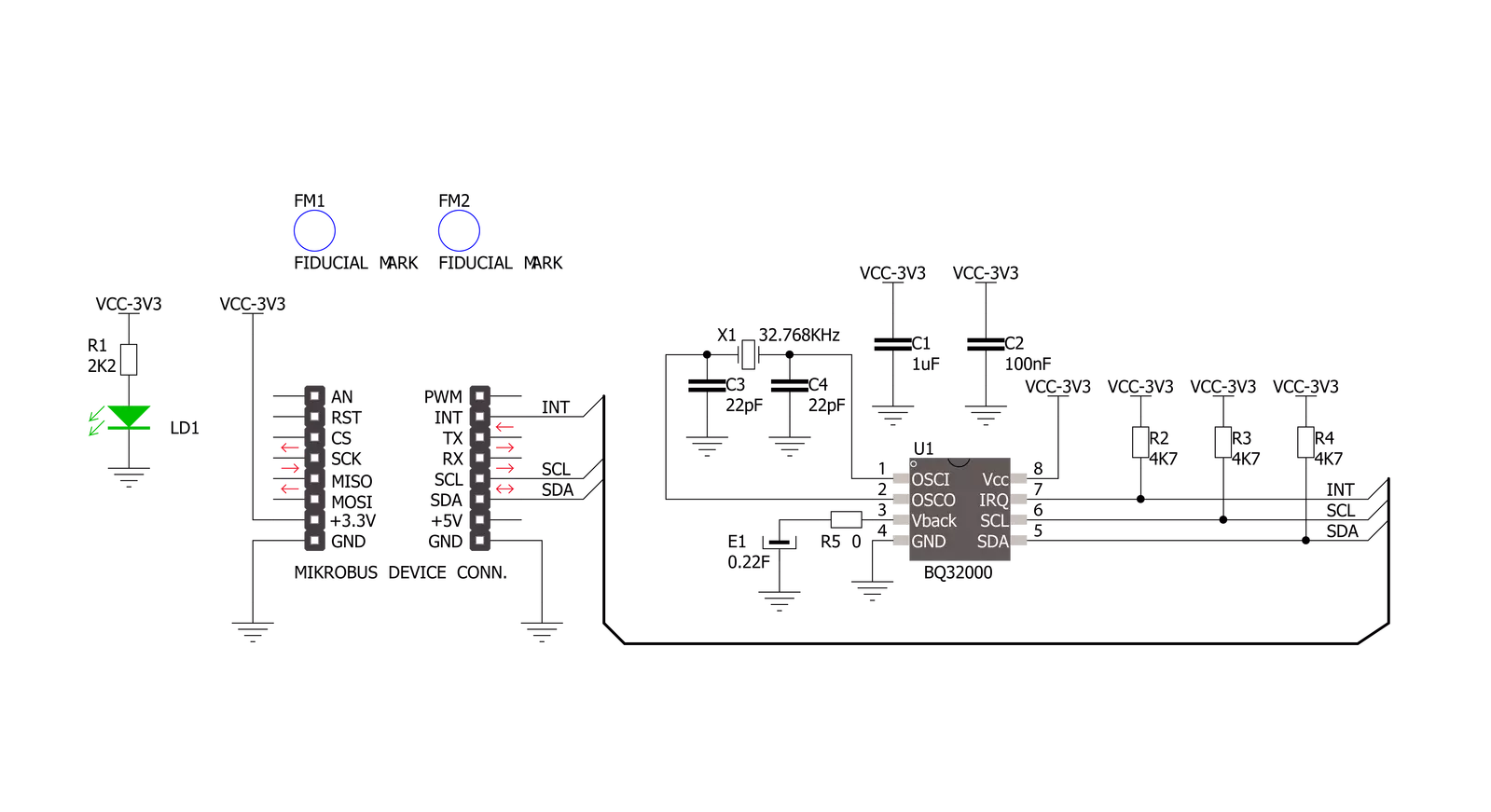
Step by step
Project assembly
Track your results in real time
Application Output
1. Application Output - In Debug mode, the 'Application Output' window enables real-time data monitoring, offering direct insight into execution results. Ensure proper data display by configuring the environment correctly using the provided tutorial.

2. UART Terminal - Use the UART Terminal to monitor data transmission via a USB to UART converter, allowing direct communication between the Click board™ and your development system. Configure the baud rate and other serial settings according to your project's requirements to ensure proper functionality. For step-by-step setup instructions, refer to the provided tutorial.

3. Plot Output - The Plot feature offers a powerful way to visualize real-time sensor data, enabling trend analysis, debugging, and comparison of multiple data points. To set it up correctly, follow the provided tutorial, which includes a step-by-step example of using the Plot feature to display Click board™ readings. To use the Plot feature in your code, use the function: plot(*insert_graph_name*, variable_name);. This is a general format, and it is up to the user to replace 'insert_graph_name' with the actual graph name and 'variable_name' with the parameter to be displayed.

Software Support
Library Description
This library contains API for RTC 3 Click driver.
Key functions:
rtc3_set_time- Function sets time: hours, minutes and seconds data to the target register address of PCF8583 chip on RTC 3 Clickrtc3_get_time- Function gets time: hours, minutes and seconds data from the target register address of PCF8583 chip on RTC 3 Clickrtc3_set_calibration- Function set calibration by write CAL_CFG1 register of BQ32000 chip
Open Source
Code example
The complete application code and a ready-to-use project are available through the NECTO Studio Package Manager for direct installation in the NECTO Studio. The application code can also be found on the MIKROE GitHub account.
/*!
* \file
* \brief Rtc3 Click example
*
* # Description
* This example demonstrates the use of RTC 3 Click board by reading and displaying
* the time and date values.
*
* The demo application is composed of two sections :
*
* ## Application Init
* Initializes the driver and logger and then sets the starting time and date.
*
* ## Application Task
* Reads and displays on the USB UART the current time and date values once per second.
*
* \author MikroE Team
*
*/
// ------------------------------------------------------------------- INCLUDES
#include "board.h"
#include "log.h"
#include "rtc3.h"
// ------------------------------------------------------------------ VARIABLES
static rtc3_t rtc3;
static log_t logger;
// ------------------------------------------------------- ADDITIONAL FUNCTIONS
void display_log_day_of_the_week ( uint8_t day_of_the_week )
{
if ( 1 == day_of_the_week )
{
log_printf( &logger, " Monday \r\n" );
}
if ( 2 == day_of_the_week )
{
log_printf( &logger, " Tuesday \r\n" );
}
if ( 3 == day_of_the_week )
{
log_printf( &logger, " Wednesday \r\n" );
}
if ( 4 == day_of_the_week )
{
log_printf( &logger, " Thursday \r\n" );
}
if ( 5 == day_of_the_week )
{
log_printf( &logger, " Friday \r\n" );
}
if ( 6 == day_of_the_week )
{
log_printf( &logger, " Saturday \r\n" );
}
if ( 7 == day_of_the_week )
{
log_printf( &logger, " Sunday \r\n" );
}
}
// ------------------------------------------------------ APPLICATION FUNCTIONS
void application_init ( void )
{
log_cfg_t log_cfg;
rtc3_cfg_t cfg;
/**
* Logger initialization.
* Default baud rate: 115200
* Default log level: LOG_LEVEL_DEBUG
* @note If USB_UART_RX and USB_UART_TX
* are defined as HAL_PIN_NC, you will
* need to define them manually for log to work.
* See @b LOG_MAP_USB_UART macro definition for detailed explanation.
*/
LOG_MAP_USB_UART( log_cfg );
log_init( &logger, &log_cfg );
log_info( &logger, " Application Init " );
// Click initialization.
rtc3_cfg_setup( &cfg );
RTC3_MAP_MIKROBUS( cfg, MIKROBUS_1 );
rtc3_init( &rtc3, &cfg );
Delay_ms ( 100 );
// Stop counting
rtc3_set_counting( &rtc3, 0 );
// Set Time: 23h, 59 min, 50 sec
rtc3.time.time_hours = 23;
rtc3.time.time_minutes = 59;
rtc3.time.time_seconds = 50;
rtc3_set_time( &rtc3 );
// Set Date: 6 ( Day of the week ), 31 ( day ), 12 ( month ) and 2022 ( year )
rtc3.date.day_of_the_week = 6;
rtc3.date.date_day = 31;
rtc3.date.date_month = 12;
rtc3.date.date_year = 22;
rtc3_set_date( &rtc3 );
// Start counting
rtc3_set_counting( &rtc3, 1 );
Delay_ms ( 100 );
log_info( &logger, " Application Task " );
}
void application_task ( void )
{
static uint8_t time_seconds = 0xFF;
rtc3_get_time( &rtc3 );
rtc3_get_date( &rtc3 );
if ( time_seconds != rtc3.time.time_seconds )
{
display_log_day_of_the_week ( rtc3.date.day_of_the_week );
log_printf( &logger, " Time: %.2u:%.2u:%.2u\r\n Date: %.2u.%.2u.20%.2u.\r\n------------------\r\n",
( uint16_t ) rtc3.time.time_hours, ( uint16_t ) rtc3.time.time_minutes,
( uint16_t ) rtc3.time.time_seconds, ( uint16_t ) rtc3.date.date_day,
( uint16_t ) rtc3.date.date_month, ( uint16_t ) rtc3.date.date_year );
time_seconds = rtc3.time.time_seconds;
}
Delay_ms ( 200 );
}
int main ( void )
{
/* Do not remove this line or clock might not be set correctly. */
#ifdef PREINIT_SUPPORTED
preinit();
#endif
application_init( );
for ( ; ; )
{
application_task( );
}
return 0;
}
// ------------------------------------------------------------------------ END
Additional Support
Resources
Category:RTC


































