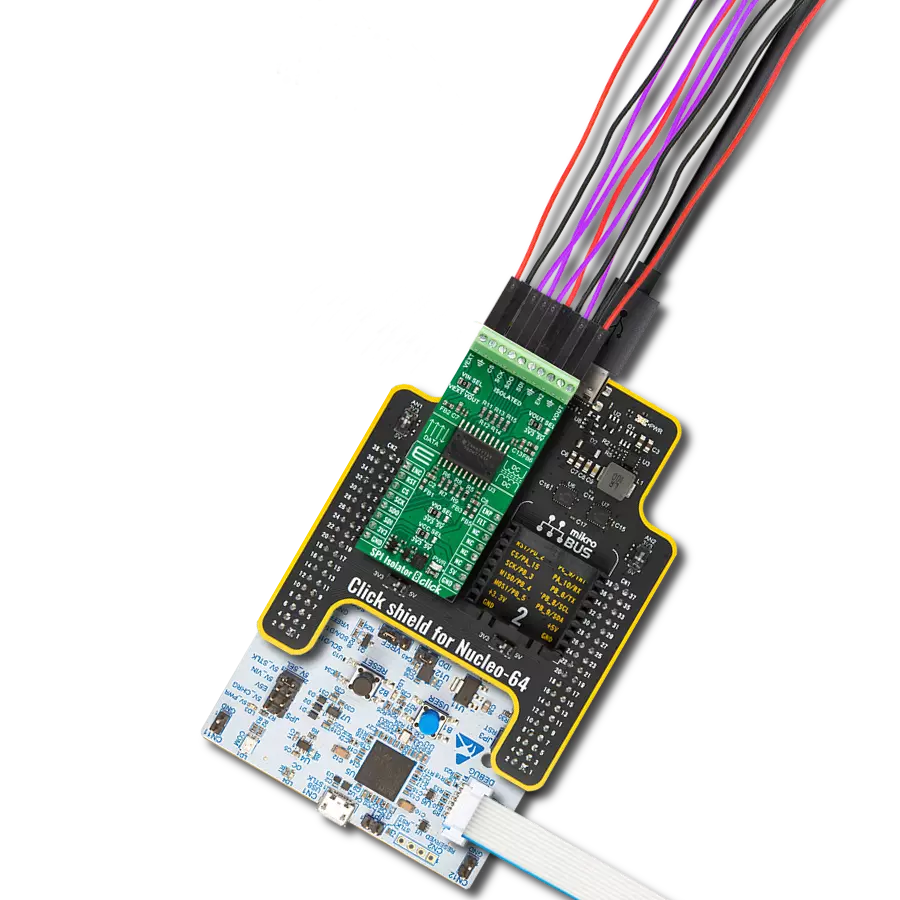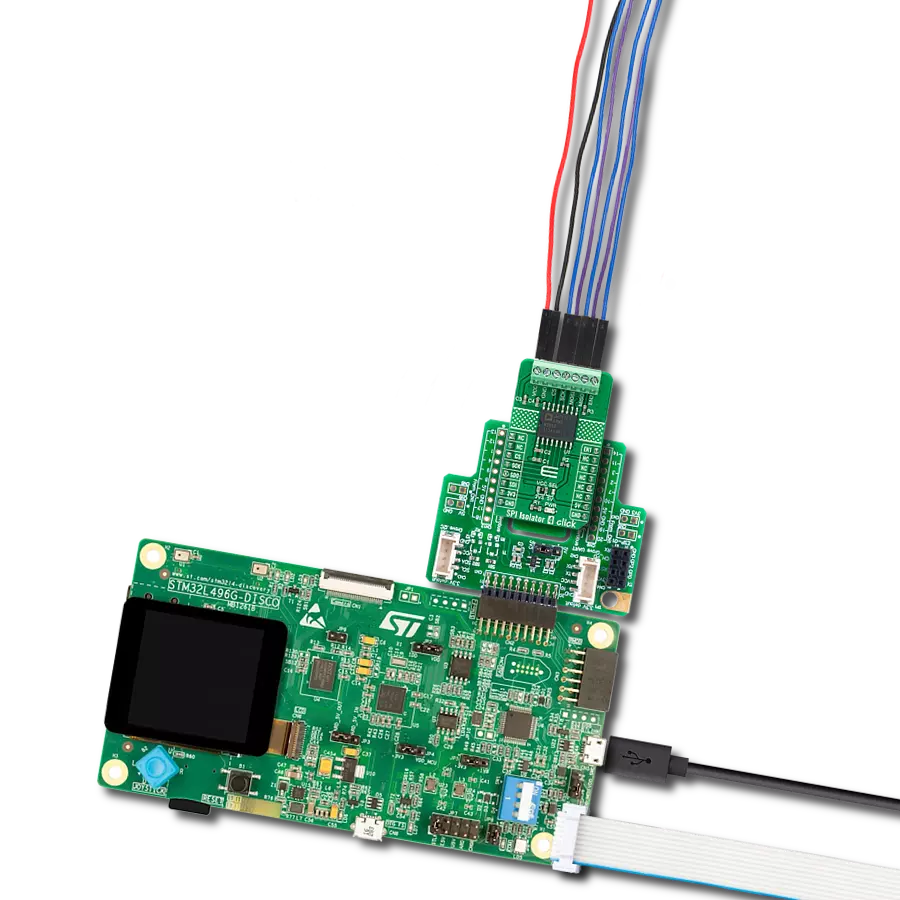Our SPI isolator ensures data integrity by providing a robust barrier against electrical noise, guaranteeing a seamless and secure serial interface.
A
A
Hardware Overview
How does it work?
SPI Isolator 5 Click is based on the DCL541A01, a high-speed quad-channel digital isolator from Toshiba Semiconductor. The DCL541A01 stands out with its exceptional performance capabilities, made possible by leveraging Toshiba's advanced CMOS technology and a magnetic coupling structure. Not only does it meet the stringent safety standards of UL 1577 certification, but it also boasts an impressive withstand voltage rating of 5kVrms. Furthermore, its operating range spans from 2.25V to 5.5V, enabling seamless integration with lower voltage systems and facilitating voltage translation functionality across isolation barriers. With its versatility, this Click board™ is well-suited
for various applications, including industrial automation systems, motor control, inverters, and more. SPI Isolator 5 Click communicates with an MCU using the SPI serial interface with a maximum data rate of 150Mbps. The isolated lines are divided into two groups with the same lines. The first group comes in the form of 5 screw terminals, while the second forms a classic male 5-header row for easier jumper wire usage. Both groups of connectors have the same functions. You can distinguish the power VDD2 and GND2 lines from the data lines, which are CS2, SCK2, SDI2, SDO2, and DIS2. The DIS and DIS2 pins have the same function: to disable the lines from the
side of the isolator on which they are located. By setting the DIS pin to a high logic level, the input signals are disabled, and by setting it to a low logic level, they are enabled. The isolator can work with external supply voltages from 2.25V up to 5.5V, and the existence of an external power supply is easily visible using the PWR2 LED indicator. This Click board™ can operate with either 3.3V or 5V logic voltage levels selected via the VCC SEL switch. This way, both 3.3V and 5V capable MCUs can use the communication lines properly. Also, it comes equipped with a library containing functions and an example code that can be used as a reference for further development.
Features overview
Development board
Nucleo-64 with STM32F091RC MCU offers a cost-effective and adaptable platform for developers to explore new ideas and prototype their designs. This board harnesses the versatility of the STM32 microcontroller, enabling users to select the optimal balance of performance and power consumption for their projects. It accommodates the STM32 microcontroller in the LQFP64 package and includes essential components such as a user LED, which doubles as an ARDUINO® signal, alongside user and reset push-buttons, and a 32.768kHz crystal oscillator for precise timing operations. Designed with expansion and flexibility in mind, the Nucleo-64 board features an ARDUINO® Uno V3 expansion connector and ST morpho extension pin
headers, granting complete access to the STM32's I/Os for comprehensive project integration. Power supply options are adaptable, supporting ST-LINK USB VBUS or external power sources, ensuring adaptability in various development environments. The board also has an on-board ST-LINK debugger/programmer with USB re-enumeration capability, simplifying the programming and debugging process. Moreover, the board is designed to simplify advanced development with its external SMPS for efficient Vcore logic supply, support for USB Device full speed or USB SNK/UFP full speed, and built-in cryptographic features, enhancing both the power efficiency and security of projects. Additional connectivity is
provided through dedicated connectors for external SMPS experimentation, a USB connector for the ST-LINK, and a MIPI® debug connector, expanding the possibilities for hardware interfacing and experimentation. Developers will find extensive support through comprehensive free software libraries and examples, courtesy of the STM32Cube MCU Package. This, combined with compatibility with a wide array of Integrated Development Environments (IDEs), including IAR Embedded Workbench®, MDK-ARM, and STM32CubeIDE, ensures a smooth and efficient development experience, allowing users to fully leverage the capabilities of the Nucleo-64 board in their projects.
Microcontroller Overview
MCU Card / MCU

Architecture
ARM Cortex-M0
MCU Memory (KB)
256
Silicon Vendor
STMicroelectronics
Pin count
64
RAM (Bytes)
32768
You complete me!
Accessories
Click Shield for Nucleo-64 comes equipped with two proprietary mikroBUS™ sockets, allowing all the Click board™ devices to be interfaced with the STM32 Nucleo-64 board with no effort. This way, Mikroe allows its users to add any functionality from our ever-growing range of Click boards™, such as WiFi, GSM, GPS, Bluetooth, ZigBee, environmental sensors, LEDs, speech recognition, motor control, movement sensors, and many more. More than 1537 Click boards™, which can be stacked and integrated, are at your disposal. The STM32 Nucleo-64 boards are based on the microcontrollers in 64-pin packages, a 32-bit MCU with an ARM Cortex M4 processor operating at 84MHz, 512Kb Flash, and 96KB SRAM, divided into two regions where the top section represents the ST-Link/V2 debugger and programmer while the bottom section of the board is an actual development board. These boards are controlled and powered conveniently through a USB connection to program and efficiently debug the Nucleo-64 board out of the box, with an additional USB cable connected to the USB mini port on the board. Most of the STM32 microcontroller pins are brought to the IO pins on the left and right edge of the board, which are then connected to two existing mikroBUS™ sockets. This Click Shield also has several switches that perform functions such as selecting the logic levels of analog signals on mikroBUS™ sockets and selecting logic voltage levels of the mikroBUS™ sockets themselves. Besides, the user is offered the possibility of using any Click board™ with the help of existing bidirectional level-shifting voltage translators, regardless of whether the Click board™ operates at a 3.3V or 5V logic voltage level. Once you connect the STM32 Nucleo-64 board with our Click Shield for Nucleo-64, you can access hundreds of Click boards™, working with 3.3V or 5V logic voltage levels.
Used MCU Pins
mikroBUS™ mapper
Take a closer look
Click board™ Schematic
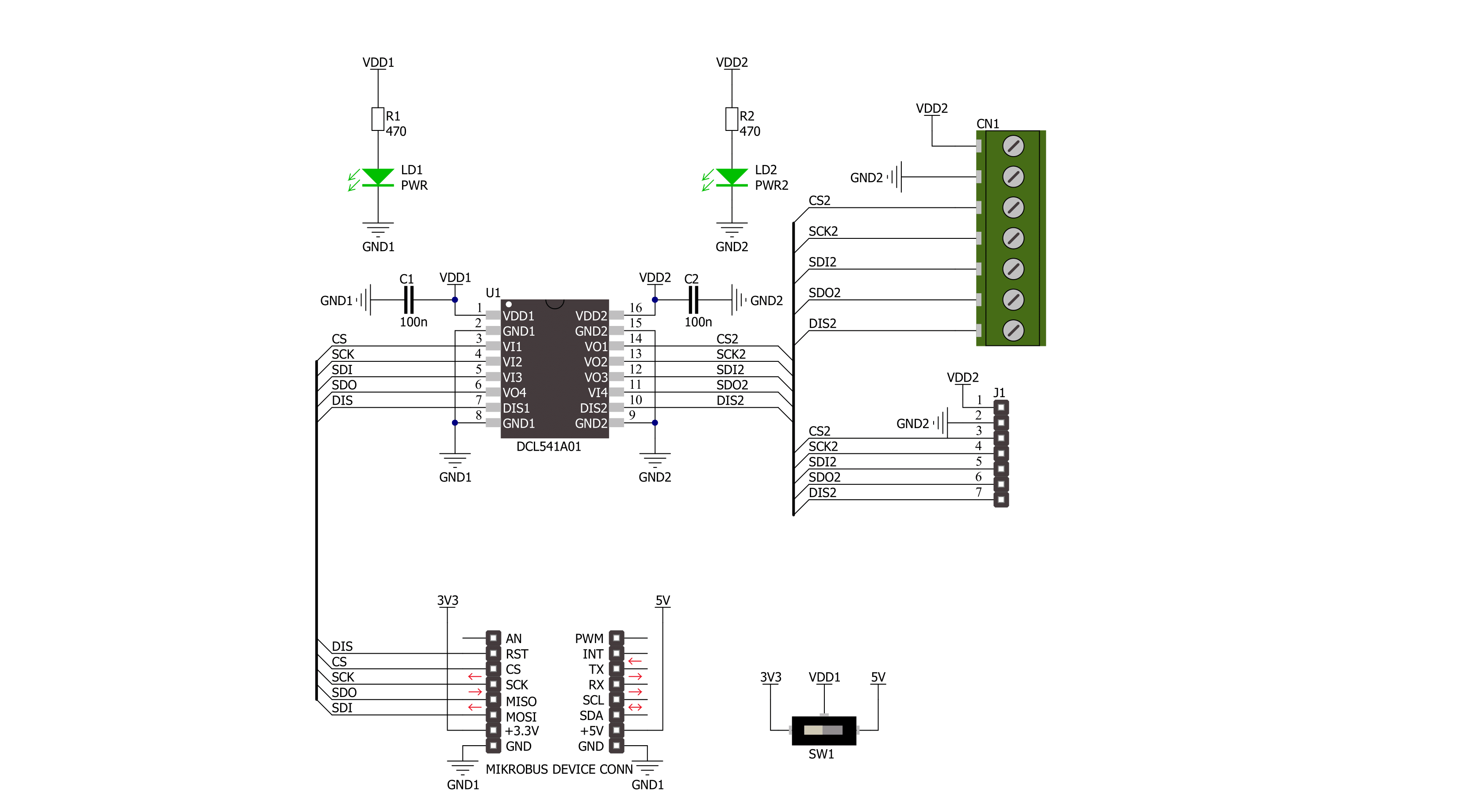
Step by step
Project assembly
Track your results in real time
Application Output
1. Application Output - In Debug mode, the 'Application Output' window enables real-time data monitoring, offering direct insight into execution results. Ensure proper data display by configuring the environment correctly using the provided tutorial.

2. UART Terminal - Use the UART Terminal to monitor data transmission via a USB to UART converter, allowing direct communication between the Click board™ and your development system. Configure the baud rate and other serial settings according to your project's requirements to ensure proper functionality. For step-by-step setup instructions, refer to the provided tutorial.

3. Plot Output - The Plot feature offers a powerful way to visualize real-time sensor data, enabling trend analysis, debugging, and comparison of multiple data points. To set it up correctly, follow the provided tutorial, which includes a step-by-step example of using the Plot feature to display Click board™ readings. To use the Plot feature in your code, use the function: plot(*insert_graph_name*, variable_name);. This is a general format, and it is up to the user to replace 'insert_graph_name' with the actual graph name and 'variable_name' with the parameter to be displayed.

Software Support
Library Description
This library contains API for SPI Isolator 5 Click driver.
Key functions:
spiisolator5_write- SPI Isolator 5 data writing function.spiisolator5_read- SPI Isolator 5 data reading function.spiisolator5_transfer- SPI Isolator 5 transfer function.
Open Source
Code example
The complete application code and a ready-to-use project are available through the NECTO Studio Package Manager for direct installation in the NECTO Studio. The application code can also be found on the MIKROE GitHub account.
/*!
* @file main.c
* @brief SPI Isolator 5 Click example
*
* # Description
* This example demonstrates the use of SPI Isolator 5 Click board
* by reading the manufacturer ID and device ID
* of the connected Flash 11 Click board.
*
* The demo application is composed of two sections :
*
* ## Application Init
* The initialization of SPI module, log UART, and additional pins.
* After the driver init, the app performs enabling a device.
*
* ## Application Task
* The demo application reads and checks the manufacturer ID and
* device ID of the connected Flash 11 Click board.
* Results are being sent to the UART Terminal, where you can track their changes.
*
* @author Nenad Filipovic
*
*/
#include "board.h"
#include "log.h"
#include "spiisolator5.h"
#define FLASH11_CMD_GET_ID 0x90, 0x00, 0x00, 0x00, 0x00, 0x00
#define FLASH11_MANUFACTURER_ID 0x1F
#define FLASH11_DEVICE_ID 0x15
static spiisolator5_t spiisolator5;
static log_t logger;
void application_init ( void )
{
log_cfg_t log_cfg; /**< Logger config object. */
spiisolator5_cfg_t spiisolator5_cfg; /**< Click config object. */
/**
* Logger initialization.
* Default baud rate: 115200
* Default log level: LOG_LEVEL_DEBUG
* @note If USB_UART_RX and USB_UART_TX
* are defined as HAL_PIN_NC, you will
* need to define them manually for log to work.
* See @b LOG_MAP_USB_UART macro definition for detailed explanation.
*/
LOG_MAP_USB_UART( log_cfg );
log_init( &logger, &log_cfg );
log_info( &logger, " Application Init " );
// Click initialization.
spiisolator5_cfg_setup( &spiisolator5_cfg );
SPIISOLATOR5_MAP_MIKROBUS( spiisolator5_cfg, MIKROBUS_1 );
if ( SPI_MASTER_ERROR == spiisolator5_init( &spiisolator5, &spiisolator5_cfg ) )
{
log_error( &logger, " Communication init." );
for ( ; ; );
}
spiisolator5_enable( &spiisolator5 );
Delay_ms ( 100 );
log_info( &logger, " Application Task " );
log_printf( &logger, " -----------------------\r\n" );
Delay_ms ( 100 );
}
void application_task ( void )
{
static uint8_t cmd_get_id[ 6 ] = { FLASH11_CMD_GET_ID };
static uint8_t read_id[ 6 ] = { 0 };
if ( SPIISOLATOR5_OK == spiisolator5_transfer( &spiisolator5, &cmd_get_id[ 0 ], &read_id[ 0 ], 6 ) )
{
if ( ( FLASH11_MANUFACTURER_ID == read_id[ 4 ] ) && ( FLASH11_DEVICE_ID == read_id[ 5 ] ) )
{
log_printf( &logger, " Manufacturer ID: 0x%.2X\r\n", ( uint16_t ) read_id[ 4 ] );
log_printf( &logger, " Device ID: 0x%.2X \r\n", ( uint16_t ) read_id[ 5 ] );
log_printf( &logger, " -----------------------\r\n" );
Delay_ms ( 1000 );
Delay_ms ( 1000 );
Delay_ms ( 1000 );
}
}
}
int main ( void )
{
/* Do not remove this line or clock might not be set correctly. */
#ifdef PREINIT_SUPPORTED
preinit();
#endif
application_init( );
for ( ; ; )
{
application_task( );
}
return 0;
}
// ------------------------------------------------------------------------ END
Additional Support
Resources
Category:SPI