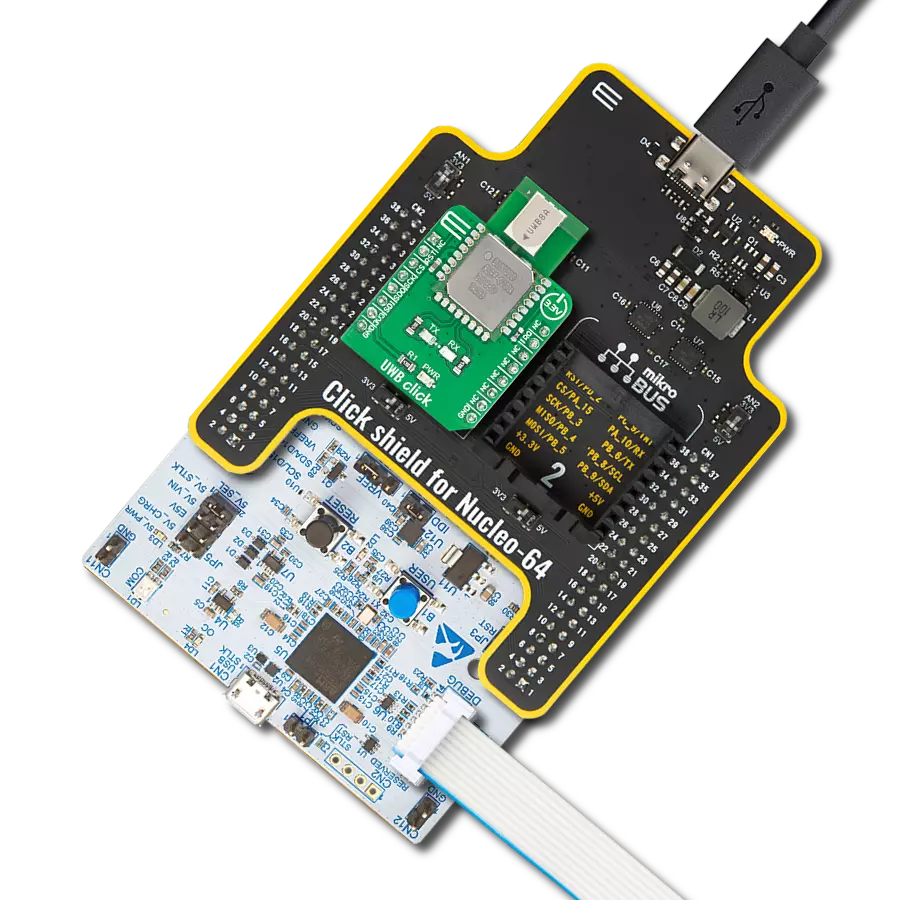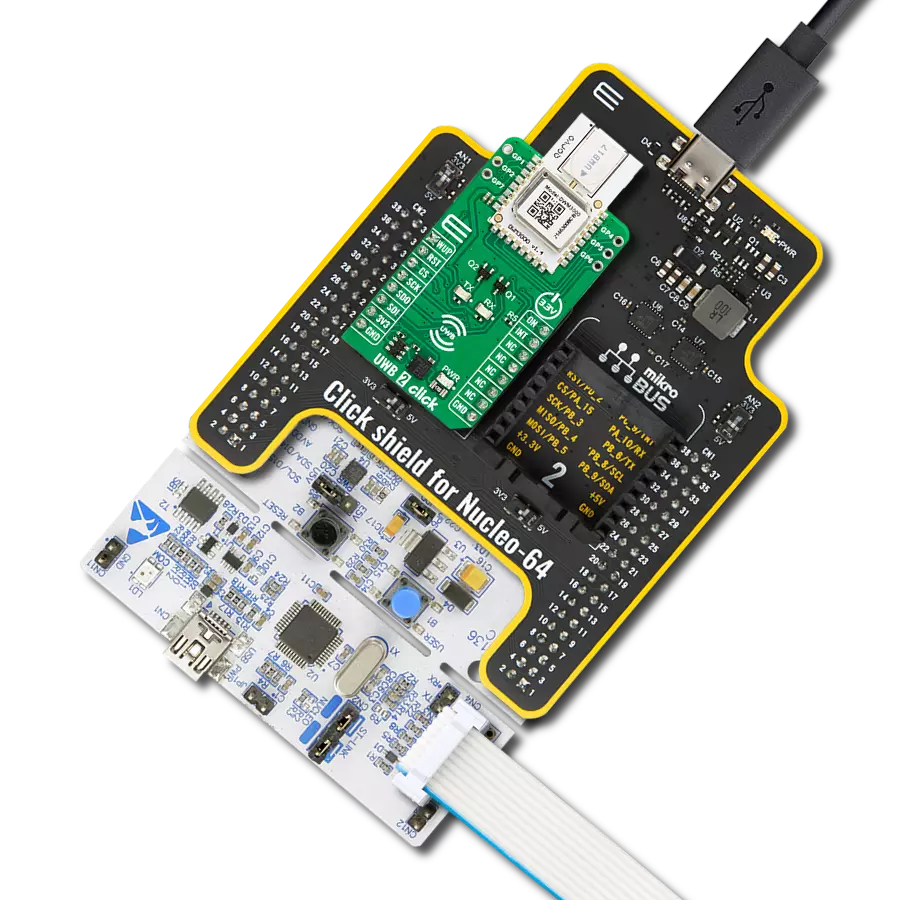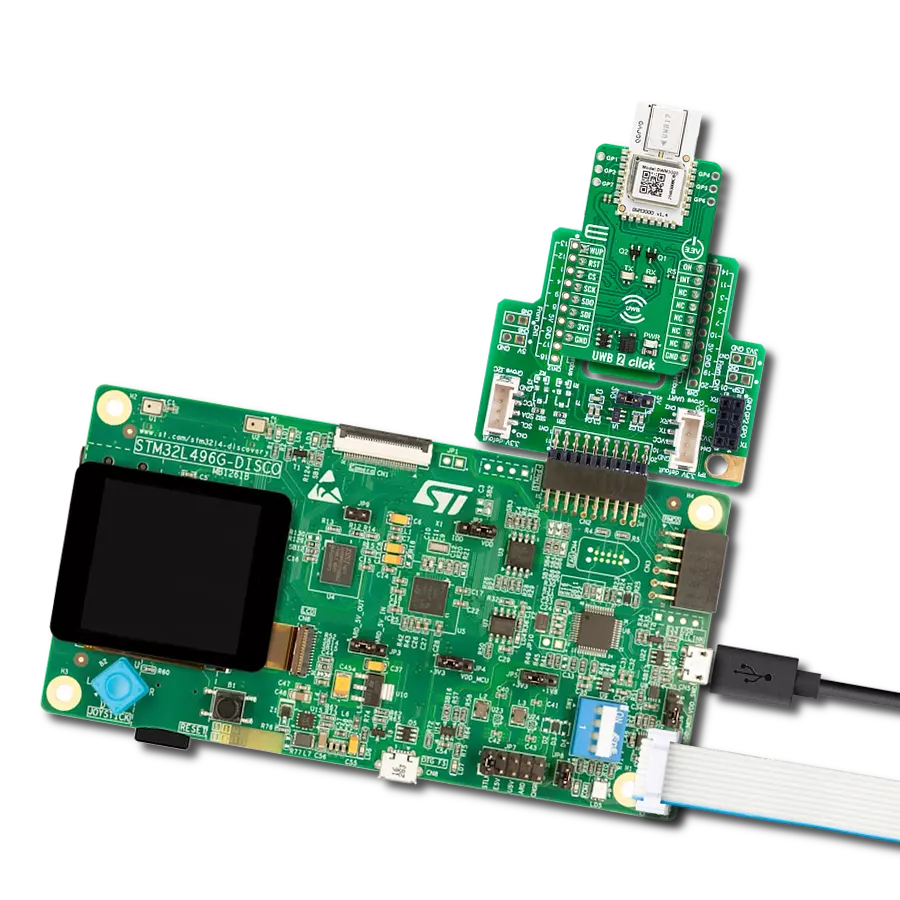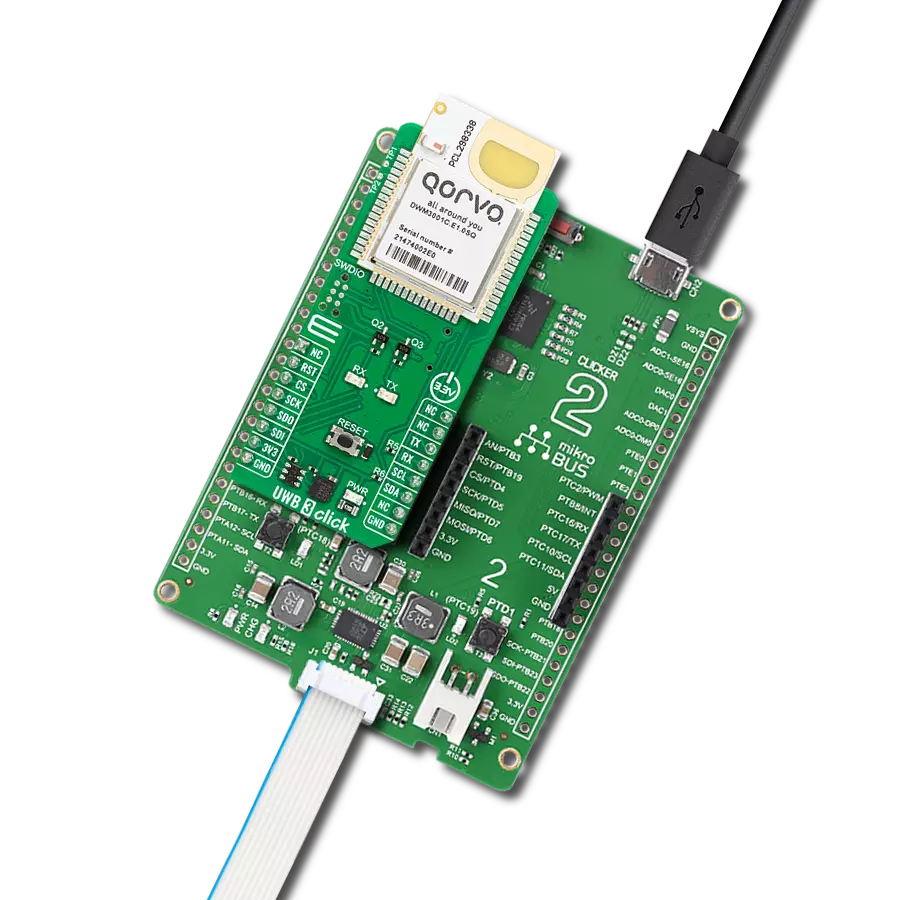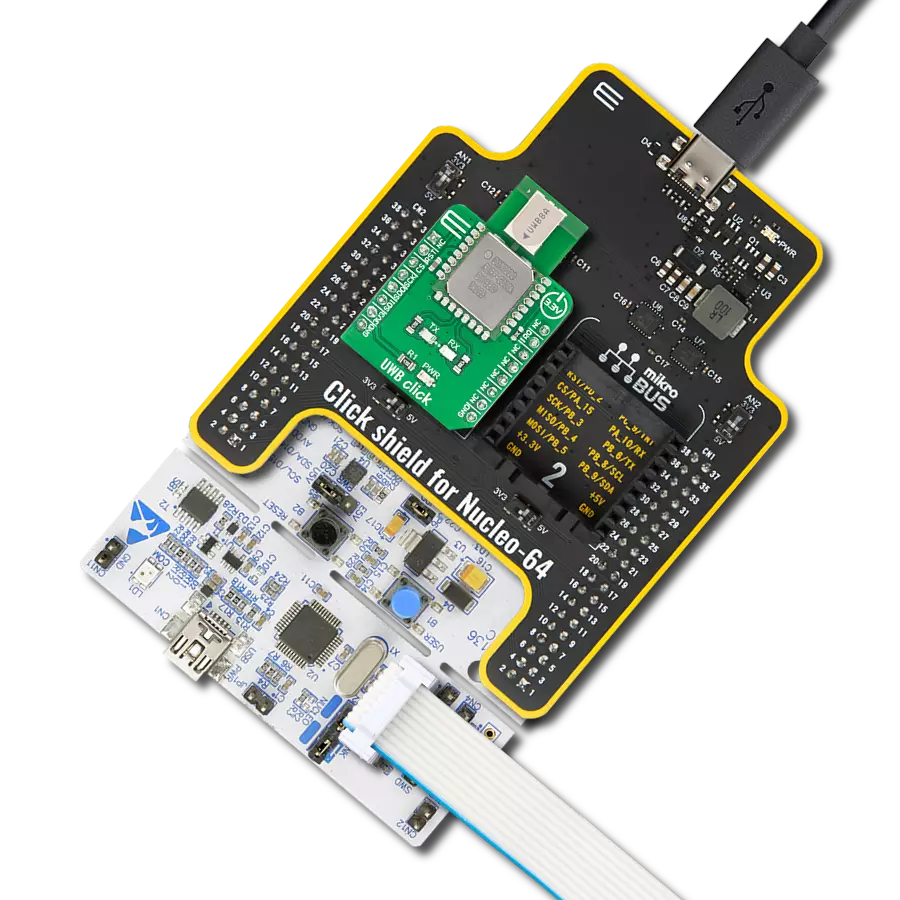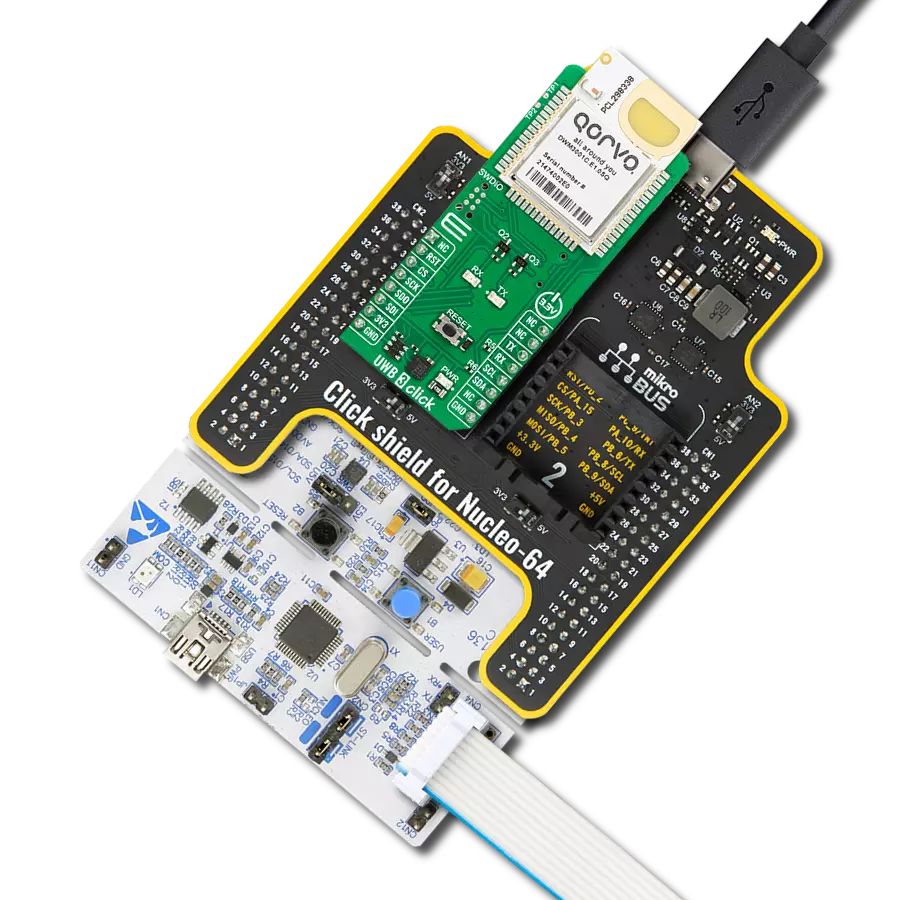Our UWB transceiver redefines the landscape of real-time location systems (RTLS) and wireless sensor networks (WSNs), offering dynamic and reliable location awareness through cutting-edge two-way ranging and TDoA schemes.
A
A
Hardware Overview
How does it work?
UWB 2 Click is based on the DWM3000, an IEEE 802.15-z UWB transceiver module from Qorvo. The DWM3000 module is based on Qorvo DW3110 IC and integrates an antenna, RF circuitry, power management, and clock circuitry. It can be used in 2-way ranging or TDoA location systems to locate assets to a precision of 10cm and supports data rates of 850Kbps up to 6.8Mbps. The module features programmable transmitter output power, low power consumption, and integrates MAC support features. The maximum packet length for high data throughput applications is 1023 bytes. The DWM3000 module has an Always-on (AON) memory, which can retain the DWM3000
configuration data during the lowest operational states when the on-chip voltage regulators are disabled. The data upload and download are automated, and AON memory is configurable. You can read the on-chip voltage and its temperature by the software. Besides AON, a 128x32-bit one-time programmable (OTP) memory stores per-chip calibration information. There are six user-programmable GPIOs, three on both sides of the DWM3000 module. Two blue LEDs, RX and TX, are here to present data transmission visually. UWB 2 Click uses a standard 4-Wire SPI serial interface to communicate with the host MCU. The DWM3000 module can be reset over the RST pin and woke
up over the WUP pin. The external device-enabled ON pin can be used to control external DC-DC converters or other circuits of the DW3110 IC. Several interrupt events can be configured to drive the INT interrupt pin. This Click board™ can be operated only with a 3.3V logic voltage level. The board must perform appropriate logic voltage level conversion before using MCUs with different logic levels. Also, it comes equipped with a library containing functions and an example code that can be used as a reference for further development.
Features overview
Development board
Nucleo-64 with STM32F091RC MCU offers a cost-effective and adaptable platform for developers to explore new ideas and prototype their designs. This board harnesses the versatility of the STM32 microcontroller, enabling users to select the optimal balance of performance and power consumption for their projects. It accommodates the STM32 microcontroller in the LQFP64 package and includes essential components such as a user LED, which doubles as an ARDUINO® signal, alongside user and reset push-buttons, and a 32.768kHz crystal oscillator for precise timing operations. Designed with expansion and flexibility in mind, the Nucleo-64 board features an ARDUINO® Uno V3 expansion connector and ST morpho extension pin
headers, granting complete access to the STM32's I/Os for comprehensive project integration. Power supply options are adaptable, supporting ST-LINK USB VBUS or external power sources, ensuring adaptability in various development environments. The board also has an on-board ST-LINK debugger/programmer with USB re-enumeration capability, simplifying the programming and debugging process. Moreover, the board is designed to simplify advanced development with its external SMPS for efficient Vcore logic supply, support for USB Device full speed or USB SNK/UFP full speed, and built-in cryptographic features, enhancing both the power efficiency and security of projects. Additional connectivity is
provided through dedicated connectors for external SMPS experimentation, a USB connector for the ST-LINK, and a MIPI® debug connector, expanding the possibilities for hardware interfacing and experimentation. Developers will find extensive support through comprehensive free software libraries and examples, courtesy of the STM32Cube MCU Package. This, combined with compatibility with a wide array of Integrated Development Environments (IDEs), including IAR Embedded Workbench®, MDK-ARM, and STM32CubeIDE, ensures a smooth and efficient development experience, allowing users to fully leverage the capabilities of the Nucleo-64 board in their projects.
Microcontroller Overview
MCU Card / MCU

Architecture
ARM Cortex-M0
MCU Memory (KB)
256
Silicon Vendor
STMicroelectronics
Pin count
64
RAM (Bytes)
32768
You complete me!
Accessories
Click Shield for Nucleo-64 comes equipped with two proprietary mikroBUS™ sockets, allowing all the Click board™ devices to be interfaced with the STM32 Nucleo-64 board with no effort. This way, Mikroe allows its users to add any functionality from our ever-growing range of Click boards™, such as WiFi, GSM, GPS, Bluetooth, ZigBee, environmental sensors, LEDs, speech recognition, motor control, movement sensors, and many more. More than 1537 Click boards™, which can be stacked and integrated, are at your disposal. The STM32 Nucleo-64 boards are based on the microcontrollers in 64-pin packages, a 32-bit MCU with an ARM Cortex M4 processor operating at 84MHz, 512Kb Flash, and 96KB SRAM, divided into two regions where the top section represents the ST-Link/V2 debugger and programmer while the bottom section of the board is an actual development board. These boards are controlled and powered conveniently through a USB connection to program and efficiently debug the Nucleo-64 board out of the box, with an additional USB cable connected to the USB mini port on the board. Most of the STM32 microcontroller pins are brought to the IO pins on the left and right edge of the board, which are then connected to two existing mikroBUS™ sockets. This Click Shield also has several switches that perform functions such as selecting the logic levels of analog signals on mikroBUS™ sockets and selecting logic voltage levels of the mikroBUS™ sockets themselves. Besides, the user is offered the possibility of using any Click board™ with the help of existing bidirectional level-shifting voltage translators, regardless of whether the Click board™ operates at a 3.3V or 5V logic voltage level. Once you connect the STM32 Nucleo-64 board with our Click Shield for Nucleo-64, you can access hundreds of Click boards™, working with 3.3V or 5V logic voltage levels.
Used MCU Pins
mikroBUS™ mapper
Take a closer look
Click board™ Schematic
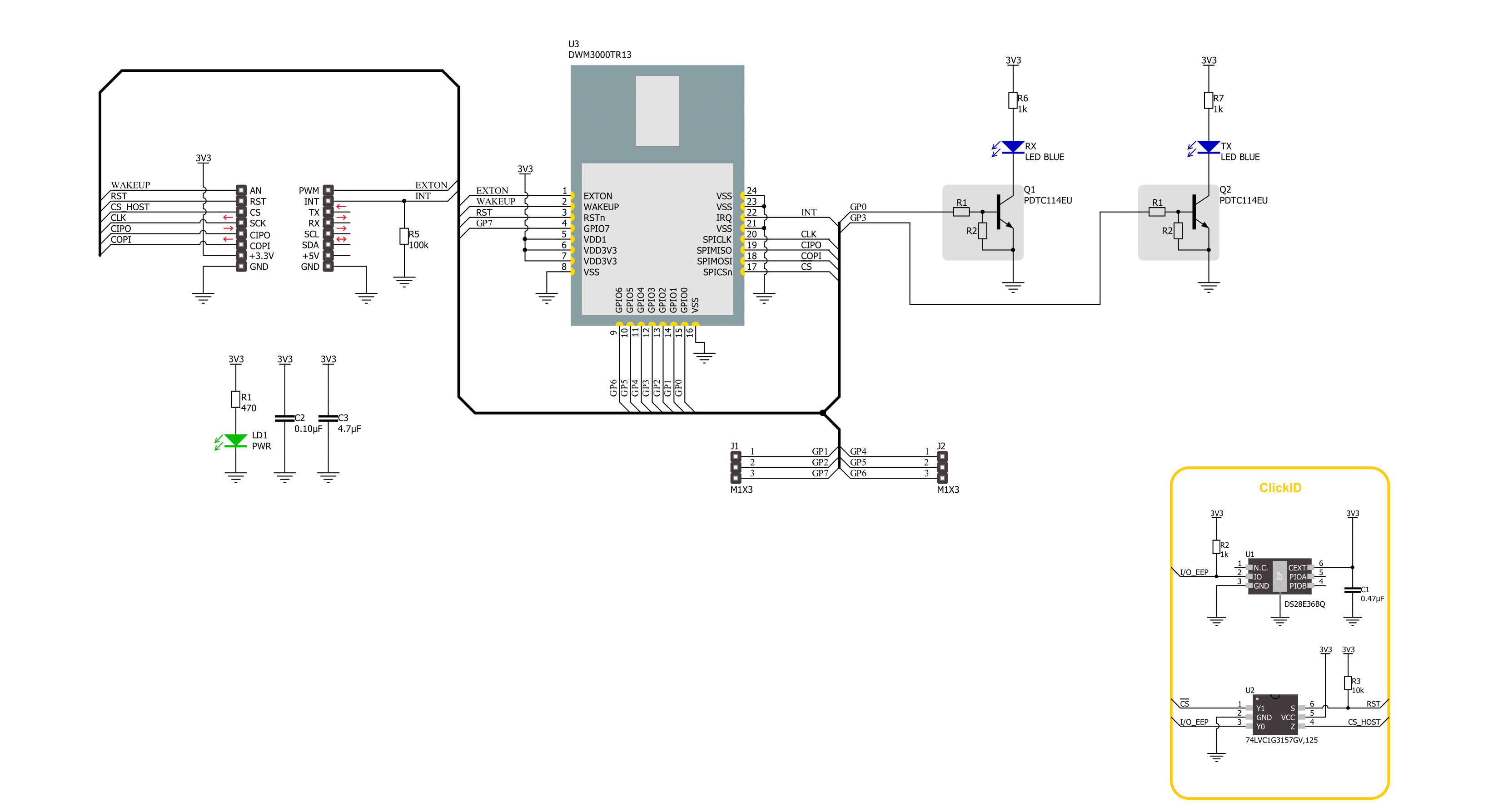
Step by step
Project assembly
Software Support
Library Description
This library contains API for UWB 2 Click driver.
Key functions:
uwb2_read_reg_32bit- This function reads 32-bit data from the selected register by using SPI serial interface.uwb2_send_message- This function write a desired number of data bytes to the TX buffer, sets the TX message size, starts transmission and waits for a TX frame sent event.uwb2_read_message- This function activates the reception and then waits for a frame with a good FCS/CRC then reads up to len number of data bytes from the RX buffer and adjust the len parameter with the number of data bytes actually read.
Open Source
Code example
The complete application code and a ready-to-use project are available through the NECTO Studio Package Manager for direct installation in the NECTO Studio. The application code can also be found on the MIKROE GitHub account.
/*!
* @file main.c
* @brief UWB 2 Click example
*
* # Description
* This example demonstrates the use of an UWB 2 Click board by showing
* the communication between the two Click boards.
*
* The demo application is composed of two sections :
*
* ## Application Init
* Initializes the driver, performs the Click default configuration, then reads
* and displays the device ID number.
*
* ## Application Task
* Depending on the selected application mode, it reads all the received data or
* sends the desired text message with the message counter once per second.
*
* @author Stefan Filipovic
*
*/
#include "board.h"
#include "log.h"
#include "uwb2.h"
// Comment out the line below in order to switch the application mode to receiver
#define DEMO_APP_TRANSMITTER
// Text message to send in the transmitter application mode
#define DEMO_TEXT_MESSAGE "MIKROE - UWB 2 Click board\0"
static uwb2_t uwb2;
static log_t logger;
void application_init ( void )
{
log_cfg_t log_cfg; /**< Logger config object. */
uwb2_cfg_t uwb2_cfg; /**< Click config object. */
/**
* Logger initialization.
* Default baud rate: 115200
* Default log level: LOG_LEVEL_DEBUG
* @note If USB_UART_RX and USB_UART_TX
* are defined as HAL_PIN_NC, you will
* need to define them manually for log to work.
* See @b LOG_MAP_USB_UART macro definition for detailed explanation.
*/
LOG_MAP_USB_UART( log_cfg );
log_init( &logger, &log_cfg );
log_info( &logger, " Application Init " );
// Click initialization.
uwb2_cfg_setup( &uwb2_cfg );
UWB2_MAP_MIKROBUS( uwb2_cfg, MIKROBUS_1 );
if ( SPI_MASTER_ERROR == uwb2_init( &uwb2, &uwb2_cfg ) )
{
log_error( &logger, " Communication init." );
for ( ; ; );
}
if ( UWB2_ERROR == uwb2_default_cfg ( &uwb2 ) )
{
log_error( &logger, " Default configuration." );
for ( ; ; );
}
uint32_t dev_id = 0;
if ( UWB2_OK == uwb2_read_reg_32bit ( &uwb2, UWB2_REG_DEV_ID, &dev_id ) )
{
log_printf ( &logger, " Device ID: 0x%.8LX\r\n", dev_id );
}
#ifdef DEMO_APP_TRANSMITTER
log_printf( &logger, " Application Mode: Transmitter\r\n" );
#else
log_printf( &logger, " Application Mode: Receiver\r\n" );
#endif
log_info( &logger, " Application Task " );
}
void application_task ( void )
{
#ifdef DEMO_APP_TRANSMITTER
static uint8_t tx_msg_cnt = 0;
uint8_t tx_buffer[ 128 ] = { 0 };
uint16_t tx_msg_size = 0;
tx_buffer[ 0 ] = tx_msg_cnt; // Message number.
strcpy ( &tx_buffer[ 1 ], DEMO_TEXT_MESSAGE );
tx_msg_size = strlen ( DEMO_TEXT_MESSAGE ) + 2; // Message size + null-terminated + tx_msg_cnt
if ( UWB2_OK == uwb2_send_message ( &uwb2, tx_buffer, tx_msg_size ) )
{
log_printf ( &logger, " Message sent #%u\r\n\n", tx_buffer[ 0 ] );
tx_msg_cnt++; // Increment message number (modulo 256).
}
Delay_ms ( 1000 );
#else
uint8_t rx_buffer[ 128 ] = { 0 };
uint16_t rx_msg_size = sizeof ( rx_buffer );
if ( UWB2_OK == uwb2_read_message ( &uwb2, rx_buffer, &rx_msg_size ) )
{
log_printf ( &logger, " Message received #%u: %s\r\n\n",
( uint16_t ) rx_buffer[ 0 ], &rx_buffer[ 1 ] );
}
#endif
}
int main ( void )
{
/* Do not remove this line or clock might not be set correctly. */
#ifdef PREINIT_SUPPORTED
preinit();
#endif
application_init( );
for ( ; ; )
{
application_task( );
}
return 0;
}
// ------------------------------------------------------------------------ END
Additional Support
Resources
Category:UWB