Using our SPI isolator, you can effectively break electrical connections between different circuit parts, preventing interference, noise, and voltage mismatches that can disrupt data transmission
A
A
Hardware Overview
How does it work?
SPI Isolator 2 Click is based on the ISO7741, a high-performance quad-channel digital isolator capable of galvanic isolation up to 5000Vrms from Texas Instruments. It provides high electromagnetic immunity and low emissions at low power consumption while isolating digital I/Os. It has three forward and one reverse-direction channel and provides a compact solution for isolated SPI data communication. Each isolation channel has a logic input and output buffer separated by a double capacitive silicon dioxide insulation barrier. The ISO7741 digital isolator uses single-ended CMOS-logic switching technology and transmits the digital data across the isolation barrier. The transmitter sends a high-frequency carrier across the isolation barrier to represent one digital state and sends no signal to represent the other digital
state. After advanced signal conditioning, the receiver demodulates the signal and produces the output through a buffer stage. If the Enable pin is in a low logic state, the output signal goes to a Hi-Z state. SPI Isolator 2 Click communicates with MCU using the SPI serial interface with a maximum data rate of 100 Mbps. This Click board™ also comes with two enable pins on each side, which can be used to put the respective outputs in a Hi-Z state for multi-master driving applications and reduce power consumption. The enable pin on the digital side of ISO7741, labeled EN1, is routed on the RST pin of the mikroBUS™ socket, while the other Enable pin is connected to the external connector on the isolated side labeled as EN2. In addition to the connectors to which the isolated SPI data communication lines are
routed, this Click board™ has another additional representing an external power supply terminal. The voltage range is from 2.25 V to 5.5 V for supply logic and external, making it suitable for both 3.3V and 5V MCUs. The ISO7741 can also block high voltages, isolate grounds, and prevent noise currents on a data bus or other circuits from entering the local ground and damaging sensitive circuitry. This Click board™ can operate with either 3.3V or 5V logic voltage levels selected via the VCC SEL jumper. This way, both 3.3V and 5V capable MCUs can use the communication lines properly. Also, this Click board™ comes equipped with a library containing easy-to-use functions and an example code that can be used as a reference for further development.
Features overview
Development board
EasyAVR v8 is a development board designed to rapidly develop embedded applications based on 8-bit AVR microcontrollers (MCUs). Redesigned from the ground up, EasyAVR v8 offers a familiar set of standard features, as well as some new and unique features standard for the 8th generation of development boards: programming and debugging over the WiFi network, connectivity provided by USB-C connectors, support for a wide range of different MCUs, and more. The development board is designed so that the developer has everything that might be needed for the application development, following the Swiss Army knife concept: a highly advanced programmer/debugger module, a reliable power supply module, and a USB-UART connectivity option. EasyAVR v8 board offers several different DIP sockets, covering a wide range of 8-bit AVR MCUs, from the smallest
AVR MCU devices with only eight pins, all the way up to 40-pin "giants". The development board supports the well-established mikroBUS™ connectivity standard, offering five mikroBUS™ sockets, allowing access to a huge base of Click boards™. EasyAVR v8 offers two display options, allowing even the basic 8-bit AVR MCU devices to utilize them and display graphical or textual content. One of them is the 1x20 graphical display connector, compatible with the familiar Graphical Liquid Crystal Display (GLCD) based on the KS108 (or compatible) display driver, and EasyTFT board that contains TFT Color Display MI0283QT-9A, which is driven by ILI9341 display controller, capable of showing advanced graphical content. The other option is the 2x16 character LCD module, a four-bit display module with an embedded character-based display controller. It
requires minimal processing power from the host MCU for its operation. There is a wide range of useful interactive options at the disposal: high-quality buttons with selectable press levels, LEDs, pull-up/pulldown DIP switches, and more. All these features are packed on a single development board, which uses innovative manufacturing technologies, delivering a fluid and immersive working experience. The EasyAVR v8 development board is also integral to the MIKROE rapid development ecosystem. Natively supported by the MIKROE Software toolchain, backed up by hundreds of different Click board™ designs with their number growing daily, it covers many different prototyping and development aspects, thus saving precious development time.
Microcontroller Overview
MCU Card / MCU

Architecture
AVR
MCU Memory (KB)
32
Silicon Vendor
Microchip
Pin count
40
RAM (Bytes)
2048
Used MCU Pins
mikroBUS™ mapper
Take a closer look
Click board™ Schematic
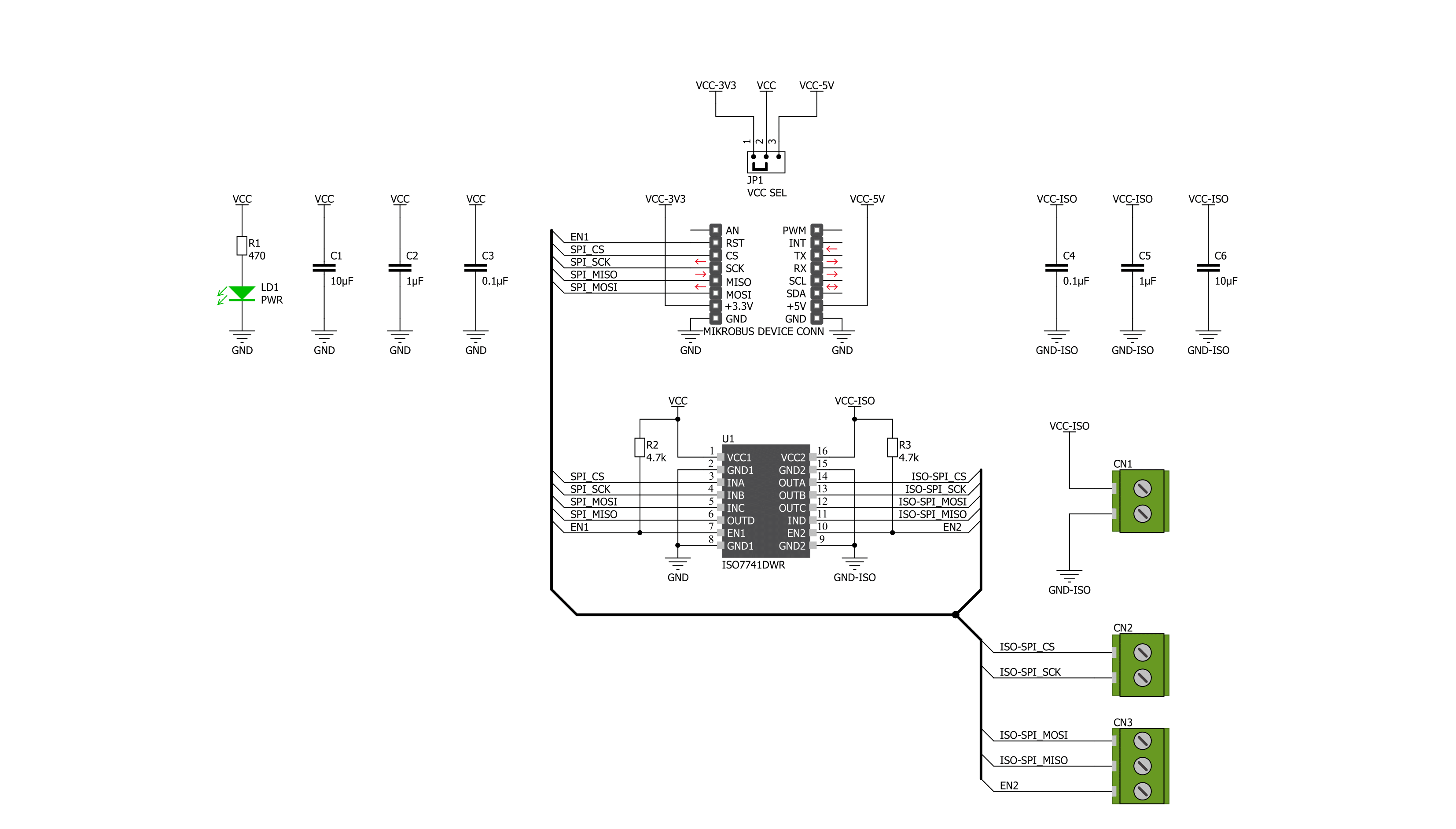
Step by step
Project assembly
Track your results in real time
Application Output
1. Application Output - In Debug mode, the 'Application Output' window enables real-time data monitoring, offering direct insight into execution results. Ensure proper data display by configuring the environment correctly using the provided tutorial.

2. UART Terminal - Use the UART Terminal to monitor data transmission via a USB to UART converter, allowing direct communication between the Click board™ and your development system. Configure the baud rate and other serial settings according to your project's requirements to ensure proper functionality. For step-by-step setup instructions, refer to the provided tutorial.

3. Plot Output - The Plot feature offers a powerful way to visualize real-time sensor data, enabling trend analysis, debugging, and comparison of multiple data points. To set it up correctly, follow the provided tutorial, which includes a step-by-step example of using the Plot feature to display Click board™ readings. To use the Plot feature in your code, use the function: plot(*insert_graph_name*, variable_name);. This is a general format, and it is up to the user to replace 'insert_graph_name' with the actual graph name and 'variable_name' with the parameter to be displayed.

Software Support
Library Description
This library contains API for SPI Isolator 2 Click driver.
Key functions:
spiisolator2_output_enable- The function enable or disable output ( isolation ) of the ISO7741spiisolator2_set_cmd- The function sends the desired command to the ISO7741spiisolator2_write_byte- The function writes the byte of data to the targeted 8-bit register address of the ISO7741
Open Source
Code example
The complete application code and a ready-to-use project are available through the NECTO Studio Package Manager for direct installation in the NECTO Studio. The application code can also be found on the MIKROE GitHub account.
/*!
* @file main.c
* @brief SPIIsolator2 Click example
*
* # Description
* This is an example that demonstrates the use of the SPI Isolator 2 Click board.
* This board uses the ISO7741 which provides high electromagnetic immunity and low
* emissions at low power consumption while isolating digital I/Os. In this example,
* we write and then read data from the connected EEPROM 5 Click to the SPI Isolator 2
* Click board.
*
* The demo application is composed of two sections :
*
* ## Application Init
* Initializes SPI, begins to write log, set write/read memory address, enable output.
*
* ## Application Task
* Enables write to EEPROM, then writes the specified text message, and reads it back.
* All data is being displayed on the USB UART where you can track the program flow.
*
* @author Jelena Milosavljevic
*
*/
#include "board.h"
#include "log.h"
#include "spiisolator2.h"
static spiisolator2_t spiisolator2;
static log_t logger;
static uint8_t demo_data[ 7 ] = { 'M', 'i', 'k', 'r', 'o', 'E', 0 };
static uint8_t read_data[ 7 ] = { 0 };
static uint32_t memory_address = 1234;
void application_init ( void )
{
log_cfg_t log_cfg; /**< Logger config object. */
spiisolator2_cfg_t spiisolator2_cfg; /**< Click config object. */
/**
* Logger initialization.
* Default baud rate: 115200
* Default log level: LOG_LEVEL_DEBUG
* @note If USB_UART_RX and USB_UART_TX
* are defined as HAL_PIN_NC, you will
* need to define them manually for log to work.
* See @b LOG_MAP_USB_UART macro definition for detailed explanation.
*/
LOG_MAP_USB_UART( log_cfg );
log_init( &logger, &log_cfg );
log_info( &logger, " Application Init " );
// Click initialization.
spiisolator2_cfg_setup( &spiisolator2_cfg );
SPIISOLATOR2_MAP_MIKROBUS( spiisolator2_cfg, MIKROBUS_1 );
if ( SPI_MASTER_ERROR == spiisolator2_init( &spiisolator2, &spiisolator2_cfg ) )
{
log_error( &logger, " Application Init Error. \r\n" );
log_info( &logger, " Please, run program again... \r\n" );
for ( ; ; );
}
Delay_ms ( 100 );
spiisolator2_output_enable( &spiisolator2, SPIISOLATOR2_OUT_ENABLE );
log_info( &logger, " Application Task " );
Delay_ms ( 100 );
}
void application_task ( void )
{
spiisolator2_set_cmd( &spiisolator2, SPIISOLATOR2_EEPROM5_CMD_WREN );
Delay_ms ( 10 );
spiisolator2_multi_write( &spiisolator2,
( ( uint32_t ) SPIISOLATOR2_EEPROM5_CMD_WRITE << 24 ) | memory_address, 4, demo_data, 7 );
log_printf( &logger," Write data : %s\r\n", demo_data );
log_printf( &logger, "- - - - - - - - - - -\r\n" );
Delay_ms ( 100 );
spiisolator2_multi_read( &spiisolator2,
( ( uint32_t ) SPIISOLATOR2_EEPROM5_CMD_READ << 24 ) | memory_address, 4, read_data, 7 );
Delay_ms ( 1000 );
log_printf( &logger, " Read data : %s\r\n", read_data );
log_printf( &logger, "---------------------\r\n" );
Delay_ms ( 1000 );
Delay_ms ( 1000 );
Delay_ms ( 1000 );
Delay_ms ( 1000 );
Delay_ms ( 1000 );
}
int main ( void )
{
/* Do not remove this line or clock might not be set correctly. */
#ifdef PREINIT_SUPPORTED
preinit();
#endif
application_init( );
for ( ; ; )
{
application_task( );
}
return 0;
}
// ------------------------------------------------------------------------ END



































