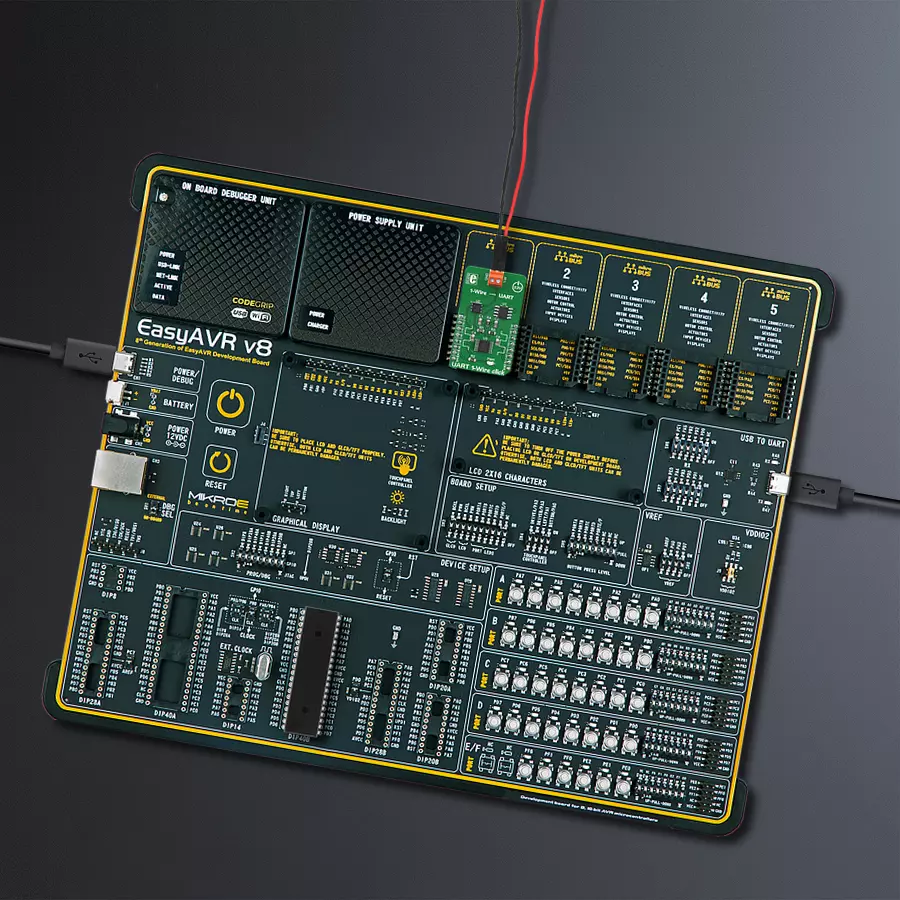By utilizing a single data line for communication and choosing this type of conversion (1-Wire to UART), you will perform efficient and reliable data transfer without additional wiring
A
A
Hardware Overview
How does it work?
UART 1-Wire Click is based on the DS2480B, a serial to the 1-Wire® driver from Analog Devices. This IC is designed to interface the UART with the 1-Wire® bus directly. It performs data conversion using independent data rates for both interfaces, allowing standard and overdrive communication speeds. Internal timing generators of the DS2480B IC are continuously synchronized with the incoming UART data, which is typically driven by a high-precision crystal oscillator of the host microcontroller (MCU). This allows time-critical 1-Wire® signals to be generated by the DS2480B, significantly reducing the processing load from the host MCU. Many physical parameters of the UART and 1-Wire® buses can be fine-tuned so that the UART 1-Wire click can be accommodated to any UART/RS232 to 1-Wire® signal conversion application. The DS2480B IC can be observed as a complex state machine. UART commands can configure it, so the IC must parse the
incoming data before conversion. The device can be operated in two main operating modes: Command Mode and Data Mode. The Command Mode is the default state after the Power ON event. This mode allows the configuration parameters to be set. However, the DS2480B IC must be initialized before any operation: the 1-Wire® bus reset command should be sent over the TXD line at a fixed rate of 9600 bps. This is used only to calibrate the internal timing generators without performing any action on the 1-Wire® bus. After the initialization, the DS2480B IC can be used normally. The Data Mode converts bytes received at the TXD line into their equivalent 1-Wire® waveforms and reports the responses back to the host MCU through the RXD line. The datasheet of the DS2480B IC illustrates the operating principles of this IC by using the state transition diagram. Along with several examples at the end of the datasheet, it represents a useful starting point for application
development. However, the included mikroSDK-compatible library offers functions that simplify firmware development even more. The DS2480B requires 5V for both the power supply and logic levels. Considering that most MCUs use 3.3V logic levels for UART communication, a level translator had to be added. UART 1-Wire click uses the TXB0106, a bi-directional level translator IC, by Texas Instruments. This IC allows reliable logic voltage level translation, allowing the Click board™ to be used with a wide range of MCUs that use 3.3V logic levels on their UART lines. The 1-Wire® bus can be accessed over the screw terminal on the Click board™. Due to the nature of most 1-Wire® applications, the signal line of the 1-Wire® bus is protected by the DS9503, an integrated ESD Protection Diode with resistors. This IC is specifically designed to be used as Electrostatic Discharge (ESD) protection in 1-Wire® applications.
Features overview
Development board
EasyAVR v8 is a development board designed to rapidly develop embedded applications based on 8-bit AVR microcontrollers (MCUs). Redesigned from the ground up, EasyAVR v8 offers a familiar set of standard features, as well as some new and unique features standard for the 8th generation of development boards: programming and debugging over the WiFi network, connectivity provided by USB-C connectors, support for a wide range of different MCUs, and more. The development board is designed so that the developer has everything that might be needed for the application development, following the Swiss Army knife concept: a highly advanced programmer/debugger module, a reliable power supply module, and a USB-UART connectivity option. EasyAVR v8 board offers several different DIP sockets, covering a wide range of 8-bit AVR MCUs, from the smallest
AVR MCU devices with only eight pins, all the way up to 40-pin "giants". The development board supports the well-established mikroBUS™ connectivity standard, offering five mikroBUS™ sockets, allowing access to a huge base of Click boards™. EasyAVR v8 offers two display options, allowing even the basic 8-bit AVR MCU devices to utilize them and display graphical or textual content. One of them is the 1x20 graphical display connector, compatible with the familiar Graphical Liquid Crystal Display (GLCD) based on the KS108 (or compatible) display driver, and EasyTFT board that contains TFT Color Display MI0283QT-9A, which is driven by ILI9341 display controller, capable of showing advanced graphical content. The other option is the 2x16 character LCD module, a four-bit display module with an embedded character-based display controller. It
requires minimal processing power from the host MCU for its operation. There is a wide range of useful interactive options at the disposal: high-quality buttons with selectable press levels, LEDs, pull-up/pulldown DIP switches, and more. All these features are packed on a single development board, which uses innovative manufacturing technologies, delivering a fluid and immersive working experience. The EasyAVR v8 development board is also integral to the MIKROE rapid development ecosystem. Natively supported by the MIKROE Software toolchain, backed up by hundreds of different Click board™ designs with their number growing daily, it covers many different prototyping and development aspects, thus saving precious development time.
Microcontroller Overview
MCU Card / MCU

Architecture
AVR
MCU Memory (KB)
128
Silicon Vendor
Microchip
Pin count
40
RAM (Bytes)
16384
Used MCU Pins
mikroBUS™ mapper
Take a closer look
Click board™ Schematic
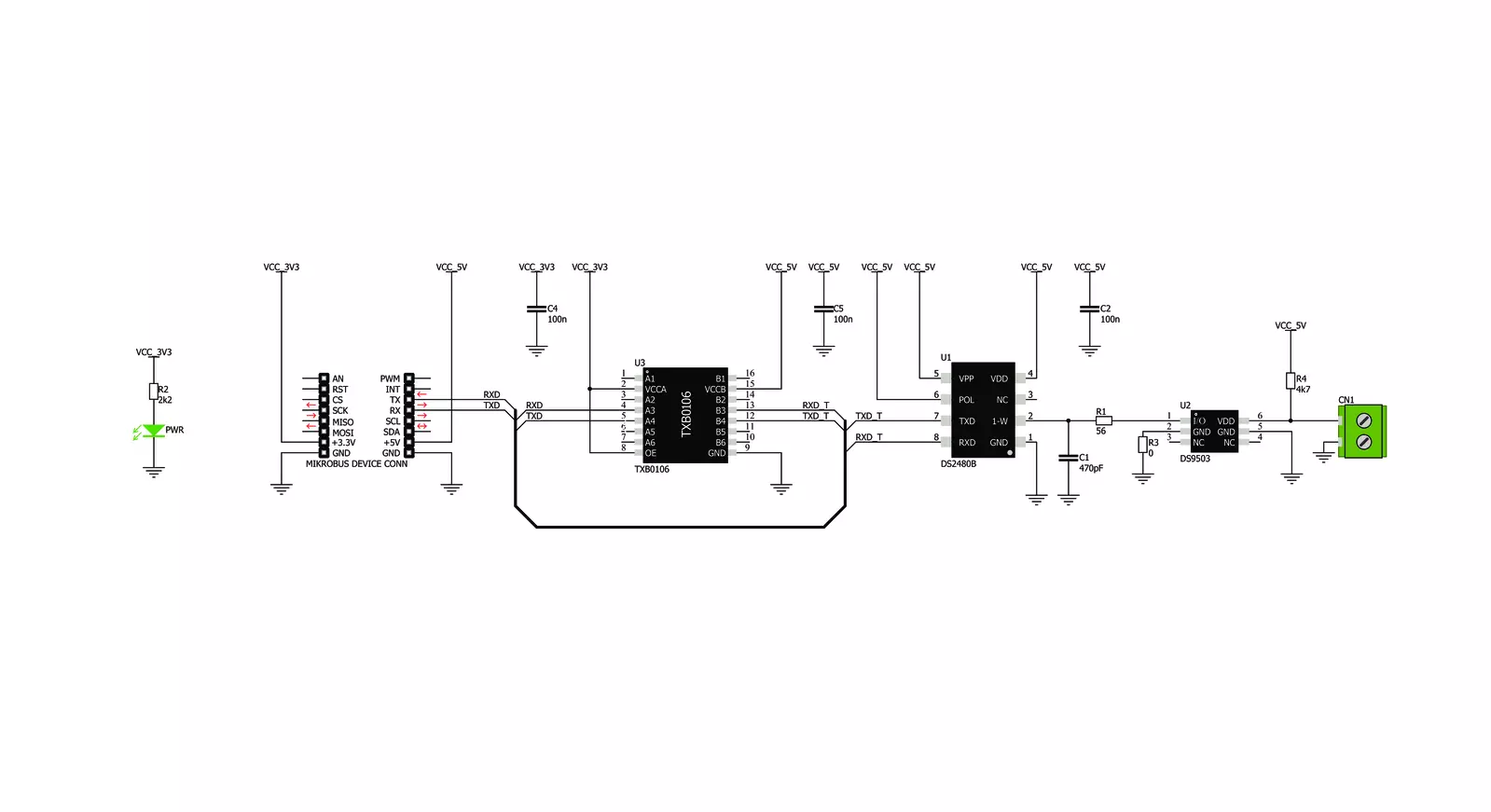
Step by step
Project assembly
Track your results in real time
Application Output
1. Application Output - In Debug mode, the 'Application Output' window enables real-time data monitoring, offering direct insight into execution results. Ensure proper data display by configuring the environment correctly using the provided tutorial.

2. UART Terminal - Use the UART Terminal to monitor data transmission via a USB to UART converter, allowing direct communication between the Click board™ and your development system. Configure the baud rate and other serial settings according to your project's requirements to ensure proper functionality. For step-by-step setup instructions, refer to the provided tutorial.

3. Plot Output - The Plot feature offers a powerful way to visualize real-time sensor data, enabling trend analysis, debugging, and comparison of multiple data points. To set it up correctly, follow the provided tutorial, which includes a step-by-step example of using the Plot feature to display Click board™ readings. To use the Plot feature in your code, use the function: plot(*insert_graph_name*, variable_name);. This is a general format, and it is up to the user to replace 'insert_graph_name' with the actual graph name and 'variable_name' with the parameter to be displayed.

Software Support
Library Description
This library contains API for UART 1-Wire Click driver.
Key functions:
uart1wire_write_command- This function sends an 8-bit command to the click module.uart1wire_read_temperature- This function reads the temperature from DALLAS one wire temperature sensors.uart1wire_reset- This function sends a reset pulse signal.
Open Source
Code example
The complete application code and a ready-to-use project are available through the NECTO Studio Package Manager for direct installation in the NECTO Studio. The application code can also be found on the MIKROE GitHub account.
/*!
* \file
* \brief UART1Wire Click example
*
* # Description
* This example reads and processes data from UART 1-Wire Clicks.
*
* The demo application is composed of two sections :
*
* ## Application Init
* Initializes the driver and logger.
*
* ## Application Task
* Reads the temperature data from DALLAS temperature sensors and logs the results
* on the USB UART every second.
*
* @note
* Connect only DQ and GND pins to the UART 1-Wire Click connector.
*
* \author MikroE Team
*
*/
// ------------------------------------------------------------------- INCLUDES
#include "board.h"
#include "log.h"
#include "uart1wire.h"
#include "string.h"
// ------------------------------------------------------------------ VARIABLES
static uart1wire_t uart1wire;
static log_t logger;
// ------------------------------------------------------ APPLICATION FUNCTIONS
void application_init ( void )
{
log_cfg_t log_cfg;
uart1wire_cfg_t cfg;
/**
* Logger initialization.
* Default baud rate: 115200
* Default log level: LOG_LEVEL_DEBUG
* @note If USB_UART_RX and USB_UART_TX
* are defined as HAL_PIN_NC, you will
* need to define them manually for log to work.
* See @b LOG_MAP_USB_UART macro definition for detailed explanation.
*/
LOG_MAP_USB_UART( log_cfg );
log_init( &logger, &log_cfg );
log_info( &logger, "---- Application Init ----" );
// Click initialization.
uart1wire_cfg_setup( &cfg );
UART1WIRE_MAP_MIKROBUS( cfg, MIKROBUS_1 );
uart1wire_init( &uart1wire, &cfg );
Delay_ms ( 100 );
}
void application_task ( void )
{
float temp_f;
uint8_t res_flag;
res_flag = uart1wire_read_temperature ( &uart1wire, &temp_f, UART1WIRE_TEMP_SENSOR_RESOLUTION_9BIT );
if ( res_flag == UART1WIRE_OK )
{
log_printf( &logger, " * Temperature: %.2f C\r\n", temp_f );
log_printf( &logger, "------------------------------\r\n" );
Delay_ms ( 1000 );
}
}
int main ( void )
{
/* Do not remove this line or clock might not be set correctly. */
#ifdef PREINIT_SUPPORTED
preinit();
#endif
application_init( );
for ( ; ; )
{
application_task( );
}
return 0;
}
// ------------------------------------------------------------------------ END